Tom's Hardware Verdict
The Asus ROG Strix XG27ACDNG is a superb gaming monitor that excels at productivity too with perfect color accuracy and a gorgeous image. If you have the budget, there is nothing better at this size and resolution.
Pros
- +
Stunning image with high contrast
- +
Perfect color accuracy in all gamuts, no calibration required
- +
Smooth video processing with very low input lag
- +
Useful amenities like KVM, USB ports and a tripod mount
- +
Premium build quality
Cons
- -
No flaws of consequence
Why you can trust Tom's Hardware
If you’re looking for value in a high-performance gaming monitor, check out Asus’ ROG Strix line. These monitors typically offer near or the same performance as the more expensive Swift screens and can save you a few bucks. You still get the same rugged build quality and check-this-out styling, with slick LED lighting and glowing ROG logos.
The newest example I've encountered is the XG27ACDNG. This mouthful of letters describes a 27-inch Quantum Dot OLED running at QHD 2560x1440 resolution, with a 360 Hz refresh rate, Adaptive-Sync, HDR400, and a wide color gamut that fully earns the moniker “reference level.” Let’s take a look at what is one of the best gaming monitors currently available.
Asus ROG Strix XG27ACDNG Specs
Panel Type / Backlight | Quantum Dot Light Emitting Diode (QD-OLED) |
Screen Size / Aspect Ratio | 27 inches / 16:9 |
Max Resolution and Refresh Rate | 2560x1440 @ 360 Hz |
| Row 3 - Cell 0 | Accepts 3840x2160 @ 120Hz |
| Row 4 - Cell 0 | FreeSync and G-Sync Compatible |
Native Color Depth and Gamut | 10-bit / DCI-P3+ |
| Row 6 - Cell 0 | HDR10, DisplayHDR 400 |
Response Time (GTG) | 0.03ms |
Brightness (mfr) | 250 nits full field |
| Row 9 - Cell 0 | 450 nits 25% window |
| Row 10 - Cell 0 | 1,000 3% window |
Contrast | Unmeasurable |
Speakers | None |
Video Inputs | 1x DisplayPort 1.4 |
| Row 14 - Cell 0 | 2x HDMI 2.1, 1x USB-C |
Audio | 3.5mm headphone output |
USB 3.2 | 1x up, 3x down |
Power Consumption | 39w, brightness @ 200 nits |
Panel Dimensions WxHxD w/base | 24 x 15.5-20 x 8.6 inches (610 x 394-508 x 218mm) |
Panel Thickness | 2.8 inches (71mm) |
Bezel Width | Top: 0.31 inch (8mm) |
| Row 21 - Cell 0 | Sides: 0.43 inch (11mm) |
| Row 22 - Cell 0 | Bottom: 0.55 inch (14mm) |
Weight | 16.4 pounds (7.44kg) |
Warranty | 3 years |
If you want maximum color in any display, Quantum Dots should be on your checklist. This technology increases the coverage of OLED panels to around 110% of DCI-P3. The XG27ACDNG is the first example I’ve measured at over 111%. That color is also incredibly accurate. Asus calibrates each one before shipping and includes a data sheet in the box. My review sample measured so well that I could make no improvement. It nailed every number for gamma, color temp, and gamut. And it delivered this goodness in both SDR and HDR modes.
The XG27ACDNG supports HDR10 and has a VESA DisplayHDR 400 TrueBlack certification. With the Uniform Brightness feature turned off, I saw around 260 nits for a full white field pattern, 427 for a 25% window, and in HDR mode, a 3% window just cracked 1,000 nits. Coupled with the perfect black levels that OLEDs are known for, this means superlative contrast and an image depth unmatched by any other technology.
If you’ve read my past OLED reviews, you know that they are the best choice for high-performance gaming. The XG27ACDNG rises above the 240 Hz rank and file with a 360 Hz refresh rate and perfect video processing. Moving objects are just as crystal clear as static ones, and input lag is perceptually non-existent. Additional options include ELMB up to 180 Hz (instead of Adaptive-Sync) and OLED Anti-Flicker, which addresses the occasional stuttering one sees when using a variable refresh rate. It will also accept signals up to 3840x2160 pixels at 120 Hz.
The XG27ACDNG delivers all the visual appeal of an ROG display with futuristic styling and solid build quality. The back features LED lighting, and the front features a glowing logo to guide your hand to the OSD joystick and control keys. Asus also offers a Display Widget app that puts the OSD on the Windows desktop. You also get a rugged stand with a threaded mount at the top for mics and webcams. USB ports and a KVM function support peripherals.
The XG27ACDNG has everything you need to dominate your game world with a current street price of around $700. It doesn’t cut corners in any area and once you see the test results, you’ll want one.
Get Tom's Hardware's best news and in-depth reviews, straight to your inbox.
Assembly and Accessories
I’ve seen a few Asus monitors packed in recyclable pulp, but the XG27ACDNG came in traditional crumbly foam. The panel snaps onto a two-part stand that assembles with a captive bolt. The accessory bundle comes in a nice, zippered bag and you get a slick VESA mount adapter for use with aftermarket arms. Cables include IEC power, two USBs, DisplayPort and HDMI. You also get a cleaning cloth and a sheet of ROG stickers to adorn your gaming PC.
Product 360





The XG27ACDNG puts most of its styling cues around the back. Up front, it’s all business. There’s a thin flush bezel and the bottom trim is quite narrow as well. A glowing ROG logo adorns a small protrusion in the center, which has an OSD joystick and two control keys behind it. The screen has a glossy outer layer, which isn’t too bad at rejecting reflection, but avoiding sunny windows is always a good idea with any OLED.
You can see a large ROG logo in the back made of dots and backlit. The LEDs can be controlled from the OSD and light up in any color with a selection of breathing, flashing or static effects. Smaller ROG graphics are on the beefy stand which has a small cable hole at the bottom. There’s 5/20 degrees tilt and 45-degree swivel along with 120mm of height adjustment and a 90-degree portrait mode. Movements are smooth and firm, with no play or wobble. At the top is a quarter-inch threaded socket for things like mics and webcams. The XG27ACDNG is a premium build in every way.
Other interesting bits include a phone slot in the base. It’s large enough to accommodate all but the biggest phones and hold them solidly. Just under the input panel are molded-in graphics to indicate different functions along with the mantra “For Those Who Dare.” You should dare to buy an XG27ACDNG because it’s awesome. Video inputs include two HDMI 2.1 and one DisplayPort 1.4. The USB-C port mimics DP functions. There are also USB-A and B ports, one upstream and three down, which are supported by a KVM feature in the OSD. A 3.5mm jack provides headphone audio. There are no internal speakers.
OSD Features
The XG27ACDNG has a packed OSD with every conceivable image and gaming option available. Pressing the joystick brings it up, and it’s divided into nine sections.
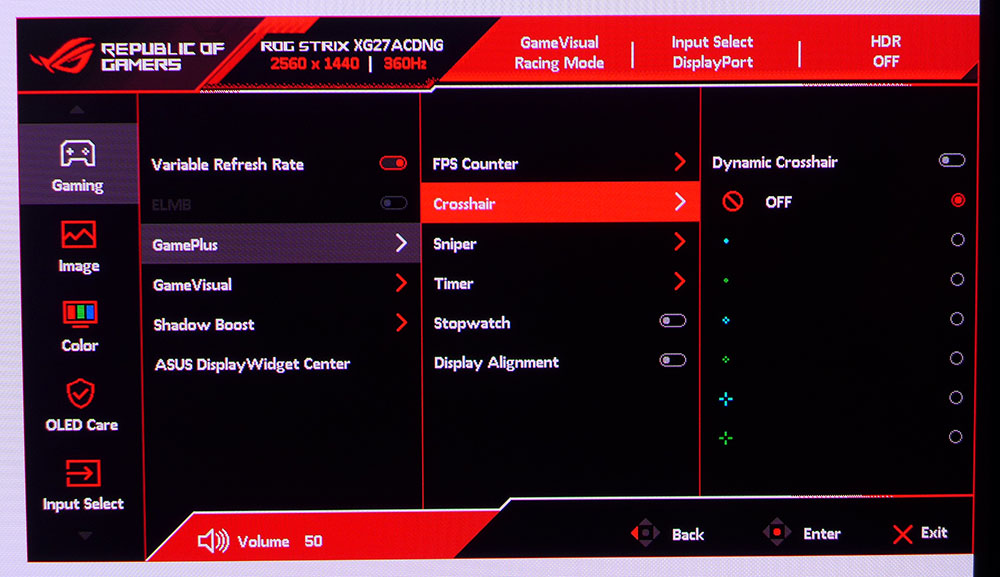
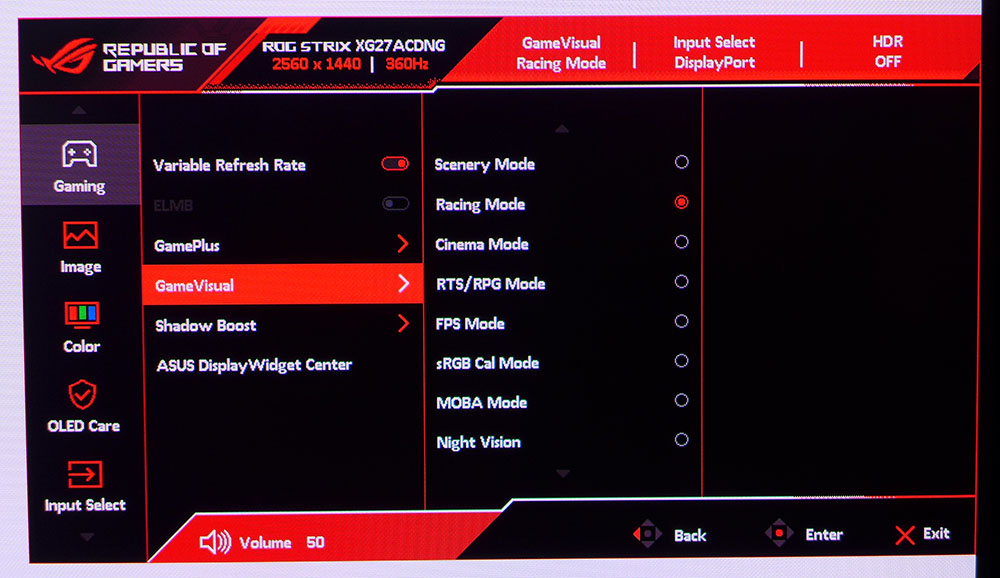
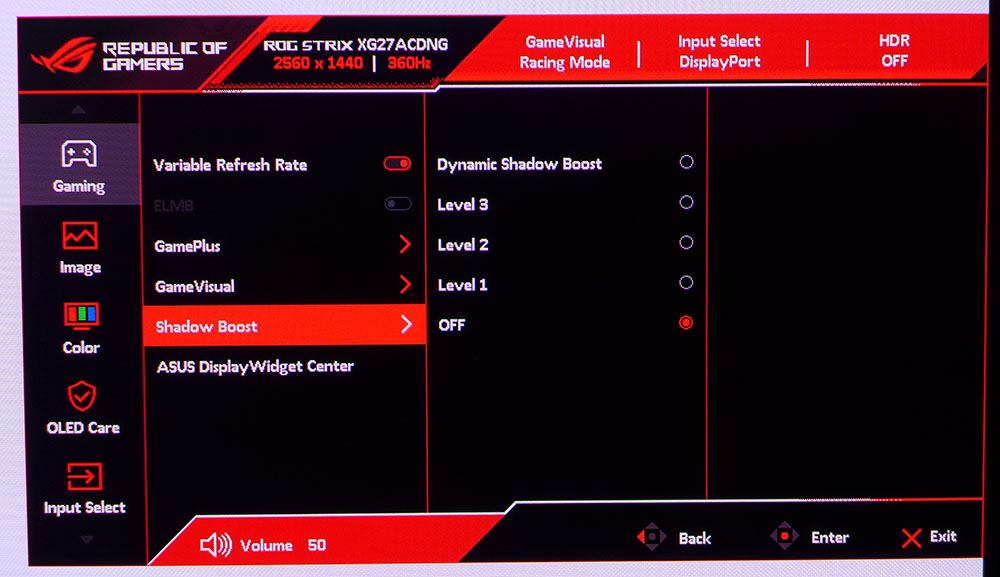
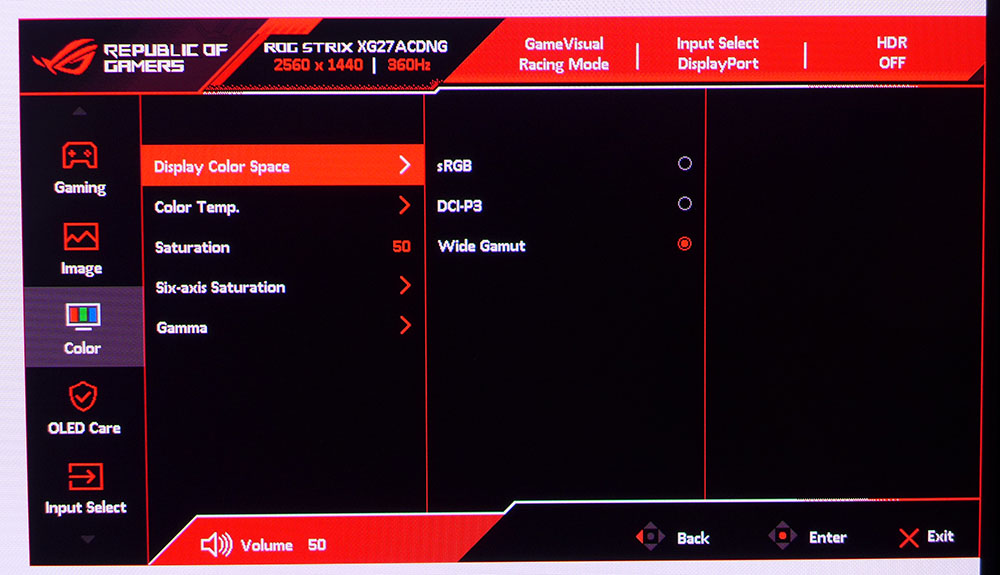
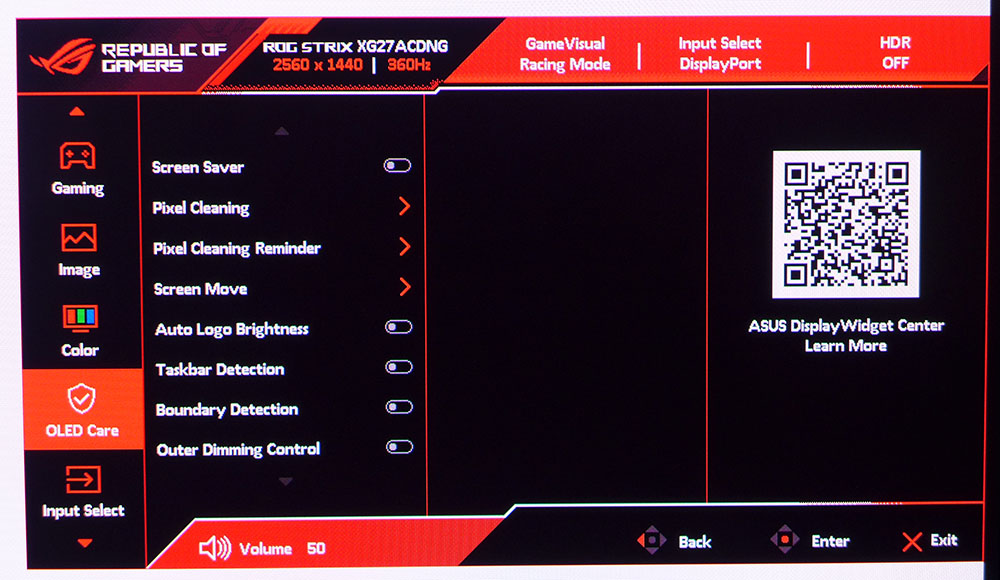
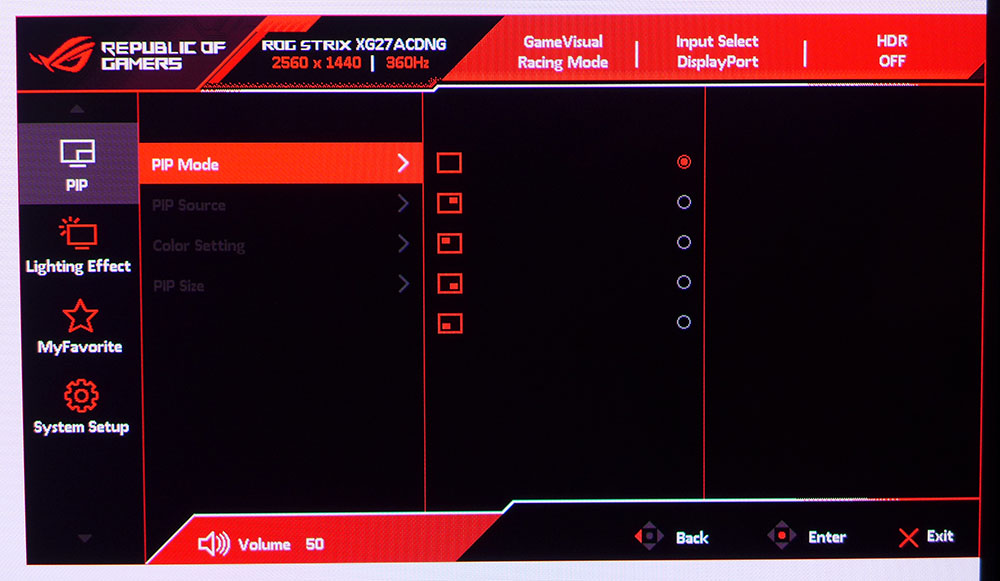
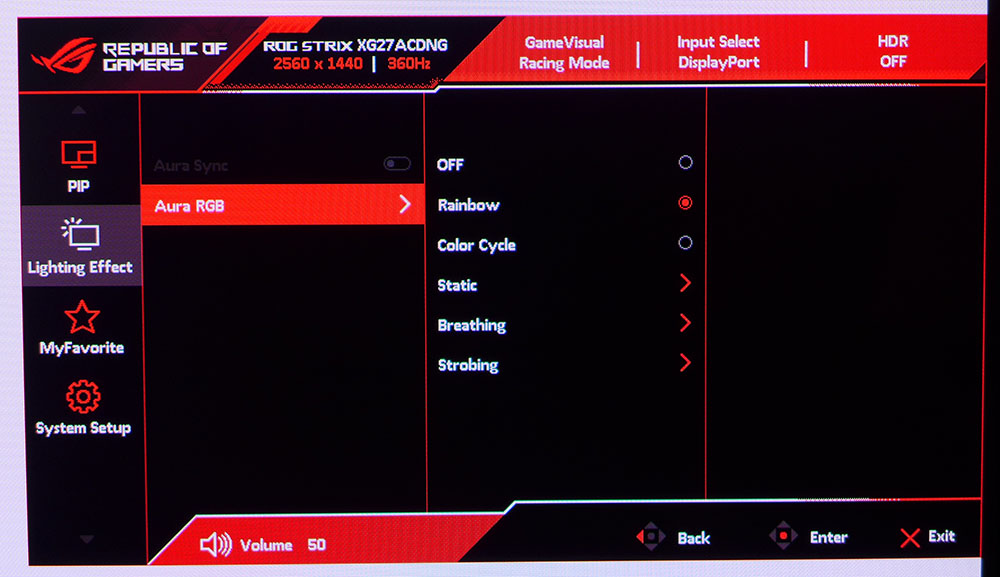
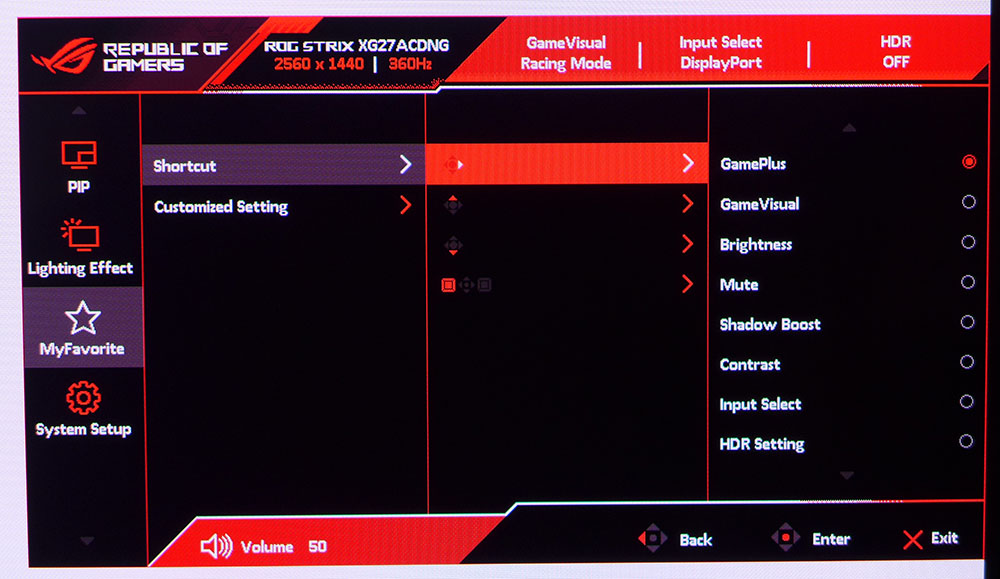
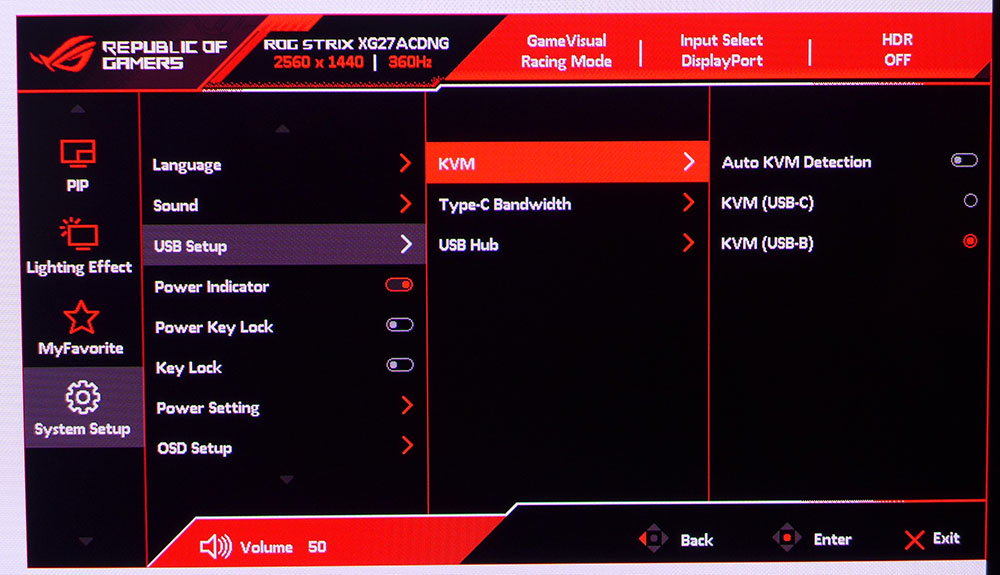
The fun starts with Gaming, and here you’ll find toggles for Variable Refresh Rate and ELMB. They can’t be used together and ELMB is only available at 180 Hz or below. It doesn’t include variable pulse width and it reduces brightness by around half. But it’s unnecessary because at 360 Hz with AS turned on, motion resolution is perfect. You would only consider using ELMB below 150fps.
This menu also has GamePlus which includes frame counters, aiming crosshairs with a dynamic option, sniper mode, timers and a stopwatch. The dynamic crosshair changes color on the fly to maintain contrast with the background. The picture modes are under the GameVisual heading and number nine in total. Racing is the default and best choice. It’s spot on in every metric and needs no adjustment. If you have trouble seeing in your game’s dark places, there are three shadow boost levels plus a dynamic option.
The Uniform Brightness option lives in the Image menu, with brightness and contrast and the four HDR modes. If it’s turned on, the peak white level is fixed at around 260 nits. Off, it jumps to 427 (25% window). You’ll have to change brightness to compensate, but I noticed that the XG27ACDNG retained separate values for each mode so once you’ve dialed it in, you can toggle Uniform Brightness off and on at will.
In the Color menu, you can choose between three color spaces. Wide Gamut is fine for everything but if you want sRGB, it’s here too. It is a better option than the sRGB Cal picture mode because it retains all adjustments. You also get fixed color temps with a user option and a selection of gamma presets.
OLED Care options are extensive and include compensation for logos, taskbars and graphical boundaries. You can turn on a pixel shift and run cleaning routines. It’s good to see this level of attention to detail but in my experience, there is no need for concern. I’ve been using an OLED monitor for almost a year now and it shows no signs of burn-in. It runs a cleaning routine every few days.
The XG27ACDNG has PIP and PBP options with the ability to view two video sources at once. For the LED lights in the back, Aura RGB includes five different effects and options for all colors. Aura Sync matches the light show to what’s happening on the screen.
Three of the joystick directions are programmable for quick access to often-used functions. You can also save your settings to two memories for later recall. Finally, you’ll find the KVM options in the System Setup menu where you can bind USB ports to video inputs for control of multiple systems with a single set of input devices.
Asus ROG Strix XG27ACDNG Calibration Settings
The XG27ACDNG does not require calibration in its Racing mode and I could not make any improvement when I tried. It’s that precise. The only choices one might make are brightness and color space. To set brightness, turn Uniform Brightness on, find your preferred light level, then repeat the process with UB turned off. The XG27ACDNG retains the brightness value for both scenarios, so you don’t have to readjust when switching back and forth. This is extremely handy. I’ve included commonly used output levels for both situations below.
When HDR signals are detected, the XG27ACDNG unlocks four new modes, all of which are reasonably accurate. TrueBlack is the best choice according to my measurements. If you want to tweak brightness and contrast, there’s a toggle that lets you do that.
Picture Mode | Racing |
Uniform Brightness | On / Off |
Brightness 200 nits | 80 / 44 |
Brightness 120 nits | 46 / 24 |
Brightness 100 nits | 37 / 19 |
Brightness 80 nits | 29 / 14 |
Brightness 50 nits | 17 / 7 (min. 12 / 22 nits) |
Contrast | 80 |
Gamma | 2.2 |
Color | 6500K |
Gaming and Hands-on
Though there isn’t much to setting video processing options on any OLED, it’s worth checking out the provided features, and the XG27ACDNG has a few. There’s no overdrive, but there is ELMB. It won’t work with Adaptive-Sync turned on and it maxes at 180 Hz. It has no artifacts, but brightness is reduced by half. There is no adjustment, it’s either on or off. If you have enough processing power to keep frame rates above 200fps, it’s better to stick with Adaptive-Sync. The XG27ACDNG proved compatible with both FreeSync and G-Sync in my tests.
A feature unique to Asus is OLED Flicker. Or more precisely, OLED Flicker compensation. This option has medium and high settings and helps in low frame rate situations when you might see a little stutter. If you stay above 200fps, you won’t need it. I noted that switching between HDR modes or toggling on OLED Flicker switched the XG27ACDNG out of HDR mode necessitating a trip to the game’s menu to turn it back on. If you can run over 200fps consistently, stick with Adaptive-Sync and OLED Flicker off. My GeForce RTX 4090 equipped PC managed numbers consistently above 320fps with detail maxed in Doom Eternal’s Horde Mode.
Gameplay was a premium experience with perfect resolution in moving objects and panned backgrounds. There was never any smearing or breakup. Though I’ve played on a few monitors with lower input lag, the XG27ACDNG isn’t far behind the very best and to my perception, it is as quick as anything else I’ve tested. If you’re coming from a slower monitor, you’ll need to adjust your perception a bit as it is very precise. Movements start and stop exactly where you intend with no delay. It’s hard to imagine a better display for any type of game, from casual to frenetic.
Since it can accept Ultra HD signals up to 120 Hz, I tried this option in Windows and while gaming. I do not recommend using 3840x2160 for everyday tasks. Since it is not a multiple of the native 2560x1440 pixels, clarity is significantly reduced. Small text is very hard to read. Gaming at this resolution drops the frame rate to 120fps, introducing visible blur. I returned to QHD signals for the remainder of the review.
The XG27ACDNG is a superb everyday monitor for anything you can do with a PC. The image is stunning in SDR and HDR mode making it a great tool for graphics work. Photoshop images are richly detailed with perfect color. sRGB mode is just a couple of clicks away when you need it. Watching video is always awesome on an OLED. Movement is smooth with gorgeous color and contrast.
Some users might be concerned about resolution, and indeed, there are 4K OLEDs available at higher cost. But consider this: contrast is so good that the picture looks sharp even at 109ppi pixel density. You’ll have to practically press your nose on the screen to see any dot structure. High contrast always delivers higher sharpness. And QHD means faster frame rates in your favorite games, and lower cost of entry.
Takeaway: The XG27ACDNG is pretty much flawless for gaming, video and productivity. 27-inch flat panels are an ideal size for footprint, pixel density and price. QHD resolution delivers high frame rates and the super quick response OLEDs are known for. I can’t imagine anyone regretting this purchase.
MORE: Best Gaming Monitors
MORE: How We Test PC Monitors
MORE: How to Buy a PC Monitor
Current page: Features and Specifications
Next Page Response, Input Lag, Viewing Angles and Uniformity
Christian Eberle is a Contributing Editor for Tom's Hardware US. He's a veteran reviewer of A/V equipment, specializing in monitors. Christian began his obsession with tech when he built his first PC in 1991, a 286 running DOS 3.0 at a blazing 12MHz. In 2006, he undertook training from the Imaging Science Foundation in video calibration and testing and thus started a passion for precise imaging that persists to this day. He is also a professional musician with a degree from the New England Conservatory as a classical bassoonist which he used to good effect as a performer with the West Point Army Band from 1987 to 2013. He enjoys watching movies and listening to high-end audio in his custom-built home theater and can be seen riding trails near his home on a race-ready ICE VTX recumbent trike. Christian enjoys the endless summer in Florida where he lives with his wife and Chihuahua and plays with orchestras around the state.
-
Mr Majestyk So who cares about colour accuracy for a gaming monitor? No way in hell I'd buy OLED for productivity.Reply -
UnforcedERROR Reply
Color accuracy is arguably one of the most important parts of a monitor, regardless of intended use.Mr Majestyk said:So who cares about colour accuracy for a gaming monitor? No way in hell I'd buy OLED for productivity. -
HardwiredWireless Reply
Exactly. The dinky little screen is a major drawback for gaming or productivity for me. After using an ultra wide curved screen this little thing is unusable regardless of it's claimed features. Instead of the old OLED screens the better looking and newer tech is using individually lighted LEDs which eliminated the overnighting in darker areas but still allows for a much brighter picture that is the Hallmark of traditional LED screens. I'm more interested in the area of the screen that are showing an image than the areas that are turned off anyways to be honest, but for the folks that like the non image darkness the new systems offer that too.Mr Majestyk said:So who cares about colour accuracy for a gaming monitor? No way in hell I'd buy OLED for productivity. -
UnforcedERROR Reply
MicroLED and QDEL are unlikely to be on the market anytime soon. Also, ultrawides and this monitor serve entirely different gaming demographics. One is for immersion across most games and the other is primarily aimed at FPS. But ultimately caring about color accuracy isn't just a productivity thing, it makes anything you interact with look better.HardwiredWireless said:Exactly. The dinky little screen is a major drawback for gaming or productivity for me. After using an ultra wide curved screen this little thing is unusable regardless of it's claimed features. Instead of the old OLED screens the better looking and newer tech is using individually lighted LEDs which eliminated the overnighting in darker areas but still allows for a much brighter picture that is the Hallmark of traditional LED screens. I'm more interested in the area of the screen that are showing an image than the areas that are turned off anyways to be honest, but for the folks that like the non image darkness the new systems offer that too. -
HardwiredWireless Reply
More accurate color representation doesn't necessarily look better It just looks more accurate It might look better to a person if they switch to hue slightly to lower or to the redder. What looks better is subjective what looks more accurate is objective.UnforcedERROR said:MicroLED and QDEL are unlikely to be on the market anytime soon. Also, ultrawides and this monitor serve entirely different gaming demographics. One is for immersion across most games and the other is primarily aimed at FPS. But ultimately caring about color accuracy isn't just a productivity thing, it makes anything you interact with look better. -
UnforcedERROR Reply
Yes, but what you're failing to understand is that if you start with accurate, and you don't like it, it's easier to adjust to your preferences. When something is wildly out of spec it's not only harder to correct, it may be impossible depending on the error variance. You always want to start with the best possible outcome, not the worst.HardwiredWireless said:More accurate color representation doesn't necessarily look better It just looks more accurate It might look better to a person if they switch to hue slightly to lower or to the redder. What looks better is subjective what looks more accurate is objective. -
HardwiredWireless Reply
The starting point has nothing to do with the ease of changing the settings.UnforcedERROR said:Yes, but what you're failing to understand is that if you start with accurate, and you don't like it, it's easier to adjust to your preferences. When something is wildly out of spec it's not only harder to correct, it may be impossible depending on the error variance. You always want to start with the best possible outcome, not the worst. -
UnforcedERROR Reply
Doesn't it? Does inaccuracy make changing them easier? What exactly is your point supposed to be? If you don't have to adjust for accuracy out of the box is that not easier at a base level than if you want that performance and it can't achieve it? Even if you prefer it inaccurate, that initial built-in inaccuracy may not be to your liking, which makes the situation even more convoluted.HardwiredWireless said:The starting point has nothing to do with the ease of changing the settings.
There's no logic to the point you're making.
EDIT: Also who was even talking about ease of changing settings? I'm talking strictly about color accuracy, not functionality. Sorry, I'm not trying to be a jerk, I just find it to be non-correlative to the discussion. -
HardwiredWireless Reply
The point I'm making is if I want my screen to be purple I still have to make the same adjustments whether it's slightly green slightly blue slightly orange or dead on perfect to start with. There's also a huge difference between transmitted light and color and reflected light and color which you would understand if you've ever done any printing. What you see on the screen does not really look like what it is when it's printed out. A Pantone color on the screen looks far different than a Pantone color in the book.UnforcedERROR said:Doesn't it? Does inaccuracy make changing them easier? What exactly is your point supposed to be? If you don't have to adjust for accuracy out of the box is that not easier at a base level than if you want that performance and it can't achieve it? Even if you prefer it inaccurate, that initial built-in inaccuracy may not be to your liking, which makes the situation even more convoluted.
There's no logic to the point you're making.
EDIT: Also who was even talking about ease of changing settings? I'm talking strictly about color accuracy, not functionality. Sorry, I'm not trying to be a jerk, I just find it to be non-correlative to the discussion. -
UnforcedERROR Reply
But your point makes no sense: what if the color cannot be calibrated to your preference because the errors are too present to properly correct? This can be a problem to some degree, depending on the quality of display. Again, starting from perfect and adjusting to preference will always be better than starting in error and adjusting to preference. Obviously you can use calibration tools to get closer to a preferred spec, but not everyone has access to those (and, again, it may not be able to fully correct for errors depending on severity).HardwiredWireless said:The point I'm making is if I want my screen to be purple I still have to make the same adjustments whether it's slightly green slightly blue slightly orange or dead on perfect to start with. There's also a huge difference between transmitted light and color and reflected light and color which you would understand if you've ever done any printing. What you see on the screen does not really look like what it is when it's printed out. A Pantone color on the screen looks far different than a Pantone color in the book.
Also, you don't have to lecture me on the difference between print and screen. I'm a professional designer as well as a trained lithographer and fine artist. There is very little I don't know about color theory. Trust me, I'm keenly aware that you want a Pantone book to properly match colors if you're not working in CMYK (and if you're in CMYK between printers you should press-check). All that said, color accuracy extends into film media, it's not just about professional use.
