Tom's Hardware Verdict
I hate to call any gaming monitor perfect, but the Asus ROG Swift PG32UCDP is about as close as I’ve seen. It has a stunning image for SDR and HDR, plenty of accurate and saturated color, and unequaled gaming performance. If you have the budget, I highly recommend picking one up.
Pros
- +
Stunning image with high brightness and saturated color
- +
Accurate with no need for calibration
- +
Flexible image adjustments
- +
Top-level gaming performance with options for slower systems
- +
480 Hz mode has record-setting low input lag
- +
Slick styling and solid build quality
Cons
- -
No flaws of consequence
Why you can trust Tom's Hardware
Organic Light-Emitting Diode (OLED) technology has become dominant in the world of premium gaming monitors. Their deep blacks, broad contrast, smooth motion resolution, and quick control response are on a level beyond even the best LCD panels.
Since all the latest OLEDs are in the high-end segment, it’s challenging to differentiate them except on the most minute points. All the panels I’ve reviewed have delivered excellent image accuracy, wide color gamuts and a smooth responsive gaming experience. My favorite sub-category is 240 Hz panels running at QHD resolution. This means high frame rates and no motion blur.
If you have a fast video card, though, one of the best 4K gaming monitors is likely the goal, and the choices are a bit fewer. Asus is nearly always at the forefront, and this review finds something new in the segment. The ROG Swift PG32UCDP isn’t the first 4K 240 Hz OLED to appear, but it is the first to have a 480 Hz FHD option. You heard that right; if you’re OK running at FHD resolution, it will refresh at 480 Hz. Let’s take a look.
Asus ROG Swift PG32UCDP Specs
| Panel Type / Backlight | Organic Light Emitting Diode (OLED) |
| Screen Size / Aspect Ratio | 32 inches / 16:9 |
| Max Resolution and Refresh Rate | 3840x2160 @ 240 Hz |
| Row 3 - Cell 0 | 1920x1080 @ 480 Hz |
| Row 4 - Cell 0 | FreeSync, G-Sync, Adaptive-Sync |
| Native Color Depth and Gamut | 10-bit / DCI-P3 |
| Row 6 - Cell 0 | HDR10, DisplayHDR 400 |
| Response Time (GTG) | 0.03ms |
| Brightness (measured) | 416 nits SDR |
| Row 9 - Cell 0 | 706 nits HDR (25% window) |
| Contrast | Unmeasurable |
| Speakers | None |
| Video Inputs | 1x DisplayPort 1.4 |
| Row 13 - Cell 0 | 2x HDMI 2.1 |
| Row 14 - Cell 0 | 1x USB-C |
| Audio | 3.5mm headphone output |
| Row 16 - Cell 0 | Optical output |
| USB 3.2 | 1x up, 3x down |
| Power Consumption | 55w, brightness @ 200 nits |
| Panel Dimensions WxHxD w/base | 28.1 x 19.5-22.6 x 10.8 inches (714 x 496-574 x 274mm) |
| Panel Thickness | 2.8 inches (71mm) |
| Bezel Width | Top/sides: 0.3 inch (8mm) |
| Row 22 - Cell 0 | Bottom: 0.9 inch (23mm) |
| Weight | 16.1 pounds (7.3kg) |
| Warranty | 3 years |
The PG32UCDP is a flat 16:9 32-inch WOLED panel. The W is for white, which means it is not a Quantum Dot display. The color gamut is still within a whisker of covering 100% of DCI-P3, so there is no reason for complaint. The lack of QD tech means higher brightness, which is over 700 nits for a 25% window measured in HDR mode. The QD screens I’ve tested typically hover around 450 nits in the same test, so the PG32UCDP has a distinct brightness advantage.
As a ROG Swift display, the PG32UCDP has every feature in Asus’ huge arsenal. It’s certified color accurate to less than 2dE and in my tests, it aced everything with scores under 1dE and near-perfect gamma tracking. It’s plenty colorful with nearly 100% coverage of DCI-P3 and it includes an accurate sRGB mode. You can also control dimming with a constant brightness option. And HDR even has adjustments available.
Gamers will enjoy the complete set of Asus’ GamePlus features with AI crosshairs, sniper mode, night vision, fps counter, timers and stopwatch, and alignment marks. However, the real star is an option called Frame Rate Boost. Enabling this option changes the resolution to FHD (1920x1080) and the refresh rate to 480 Hz. You won’t believe the numbers I recorded in this mode (they're on page two if you’re curious). You can control all this goodness with a handy OSD joystick or download Asus’ DisplayWidget Center app to do everything from the Windows desktop.
Physically, the PG32UCDP is premium, with Asus’ unique styling, which they call a “cyberpunk aesthetic.” The panel is backed with plenty of thick plastic and metal, and the stand is strong and stable with full ergonomics. Atop the upright is a threaded mount for webcams and the like.
Get Tom's Hardware's best news and in-depth reviews, straight to your inbox.
Connectivity is complete with DisplayPort 1.4, HDMI 2.1, USB-C, and KVM functions with three additional USB ports. You also get a headphone jack and an S/PDIF optical audio output, which connects to external audio systems for a fully digital signal path. There are no internal speakers, but there is the usual fancy ROG LED lighting. On the back, a large logo is lit up by colored LEDs, and another light projects logos onto your desktop.
The PG32UCDP looks to occupy the throne of the current state of the art in OLED gaming monitors. It certainly has everything one could need for gaming at any level, from casual to competitive. And it’s also qualified for productivity and professional use.
Assembly and Accessories
The PG32UCDP comes in a clamshell carton that reveals the contents protected by molded pulp rather than crumbly foam. The base bolts to the upright and then snaps onto the panel. You’ll notice electrical contacts that feed power to the LED projector on the base. It can be outfitted with several lenses that show either soft light or a logo. A zippered pouch contains HDMI, USB-C, DisplayPort and USB cables. The power supply is external, which keeps heat away from the panel, which has its own special heatsink. You also get an adapter with a 100mm VESA mount and an individual calibration data sheet.
Product 360




Looking at the PG32UCDP head-on, all you see is the panel with its thin flush bezel and a small ROG logo lit up on a protrusion at the bottom center. It has the OSD joystick and two more keys on its backside. One toggles power, and the other switches between 240 and 480 Hz modes. The base has lighting as well, around its perimeter and from a projector on the bottom. The lenses can easily be swapped thanks to a magnetic attachment. All of this can be controlled, or turned off, in the OSD. Further LED effects are found on the back within a large ROG logo made from a dot pattern backed by a textured finish.
The component bulge isn’t too thick, 2.8 inches total, and has the panel mounted on it with a metal backing. That part is just 4mm thick. The stand is rock solid with a cast metal base and sturdy upright. It has 5/20 degrees tilt, 15 degrees swivel and a 3.1-inch height adjustment. Everything moves with the feel of quality and premium engineering, very high-end. On top is a threaded mount for accessories like webcams, mics and the like.
The component bulge has plenty of ventilation on top for the special heatsink inside. Cool running is assured, which contributes to long panel life. On the bottom is the well-stocked input panel. It has two HDMI 2.1, one DisplayPort 1.4 with Display Stream Compression (DSC) and a USB-C for video with up to 90 watts of power. KVM is supported by a further set of USB ports, one upstream and three down. Headphones plug into a 3.5mm jack and digital audio can be streamed from a S/PDIF optical port.
OSD Features
The PG32UCDP’s OSD can be summoned by the central joystick or accessed by Asus’ DisplayWidget Center app, which mimics the menu system. Either way, it’s loaded with every conceivable option for image adjustment, gaming and convenience.
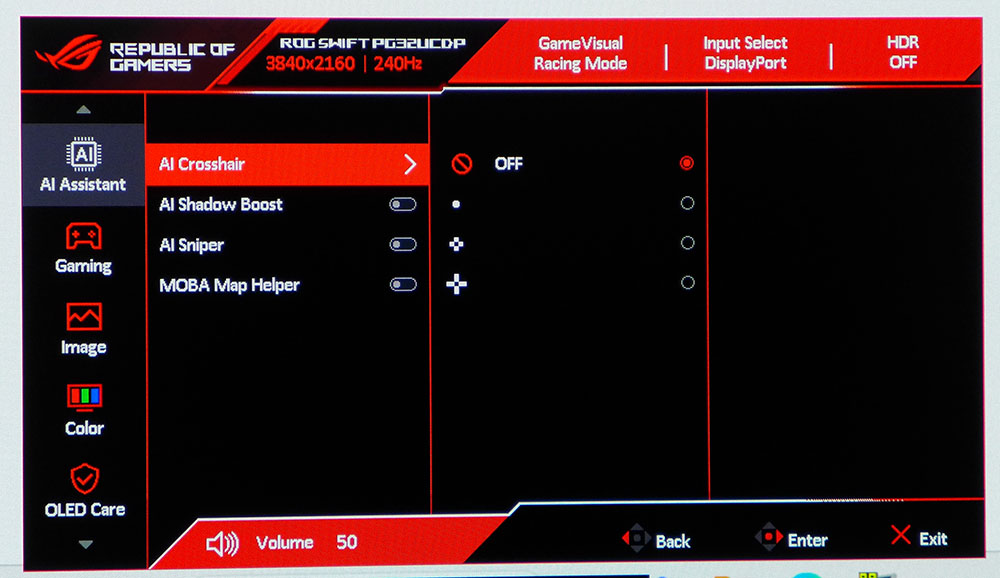
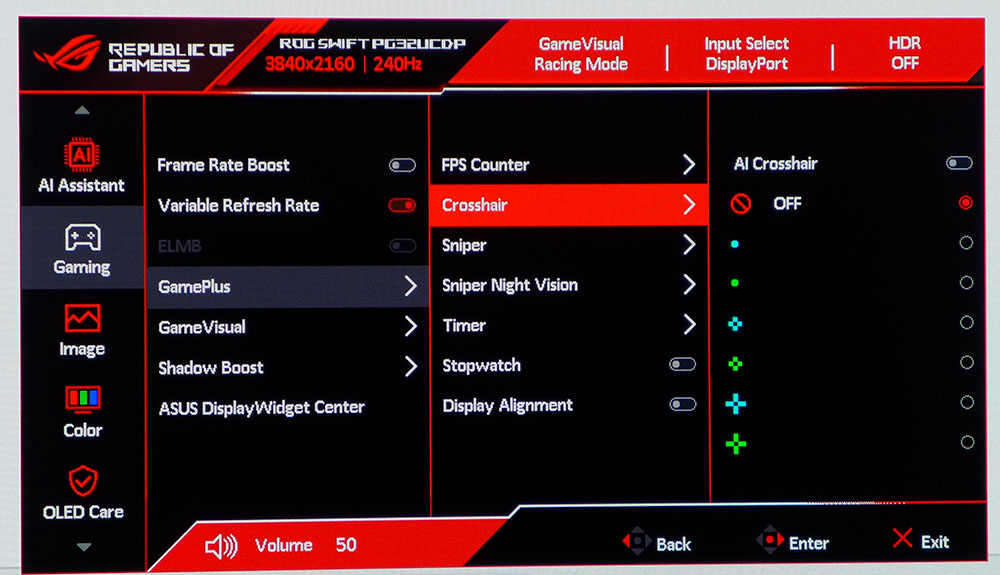
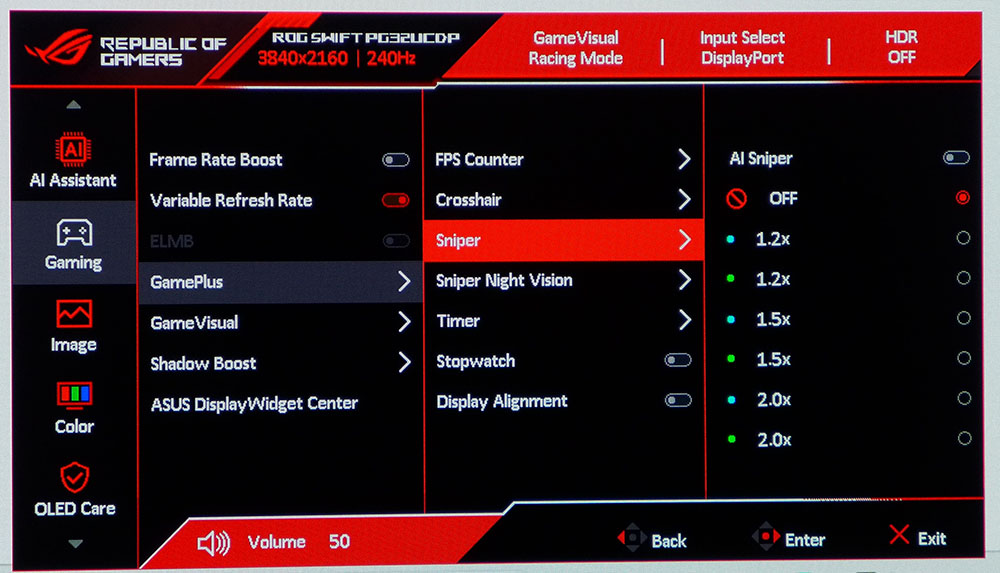
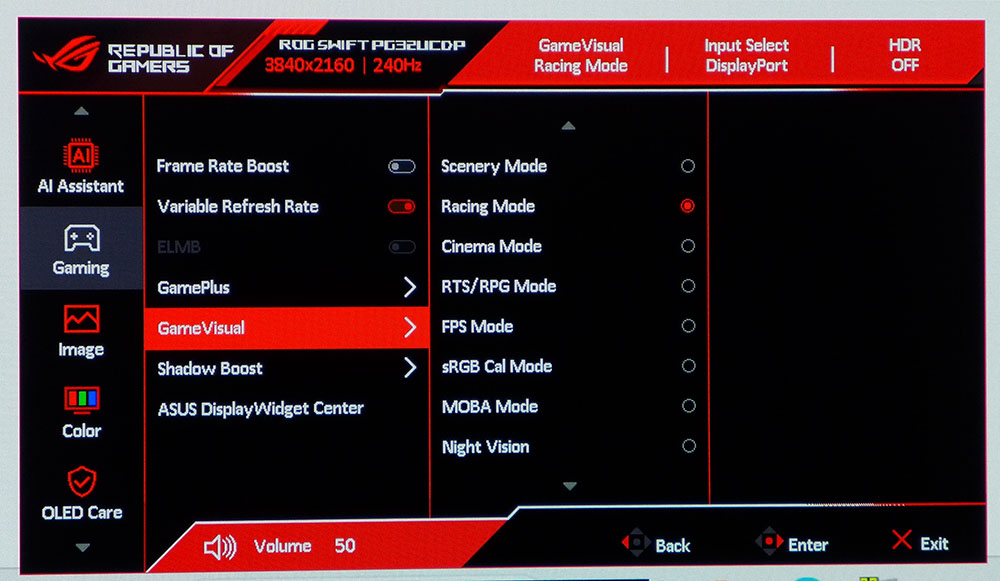
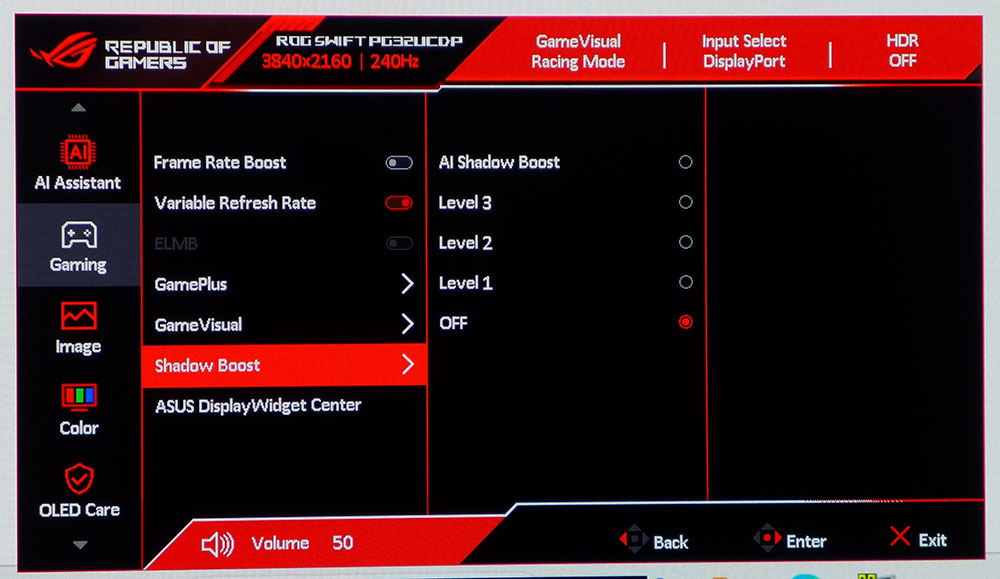
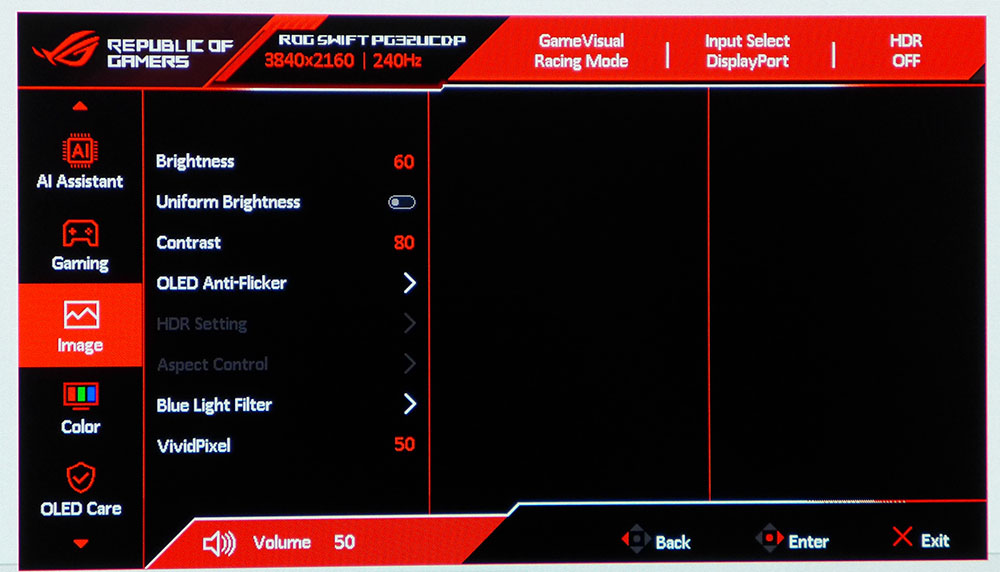
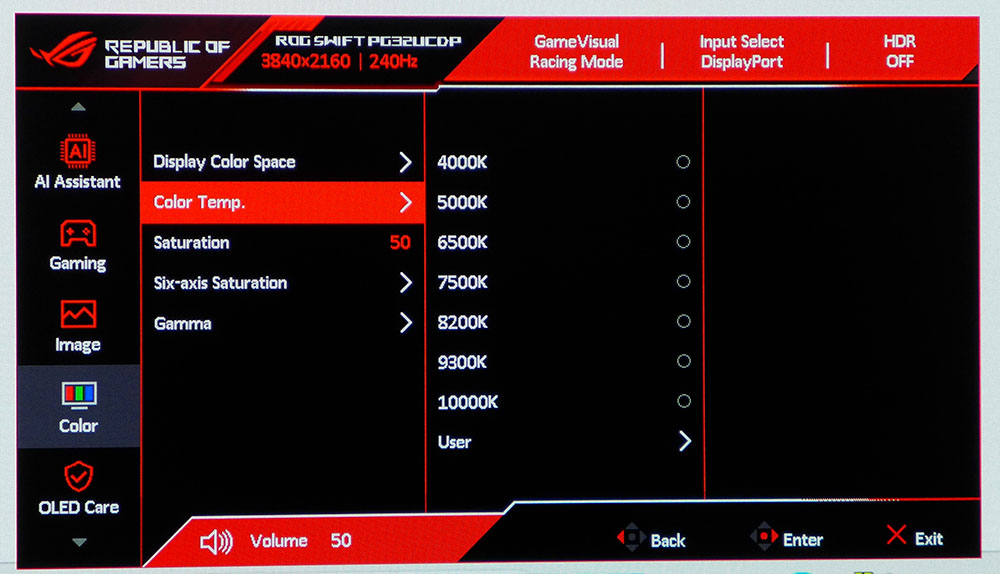
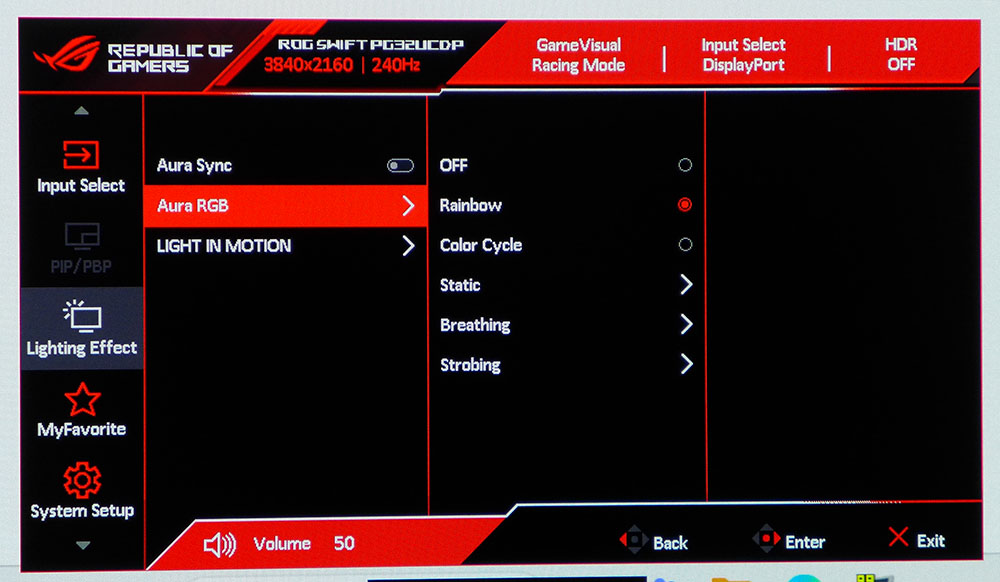
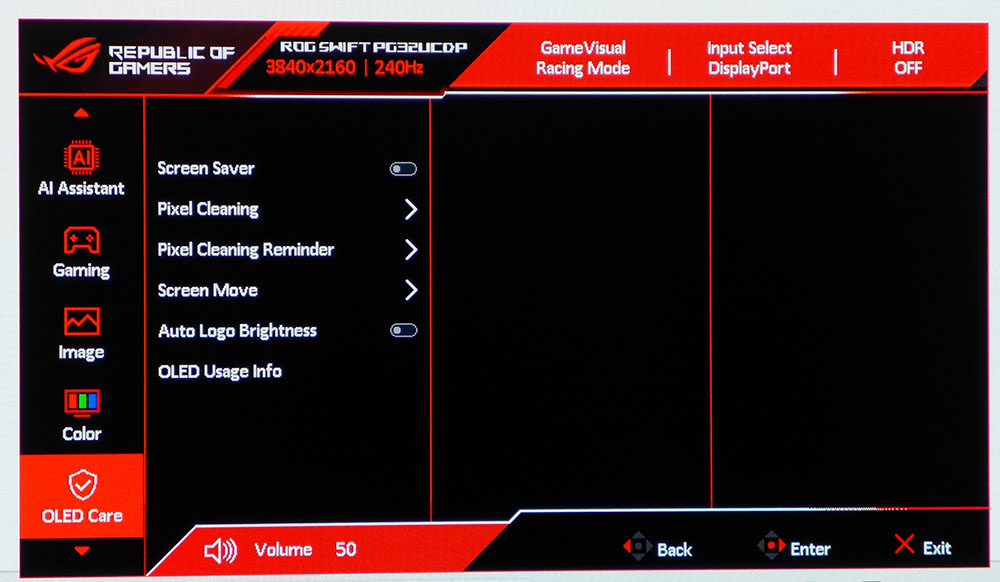
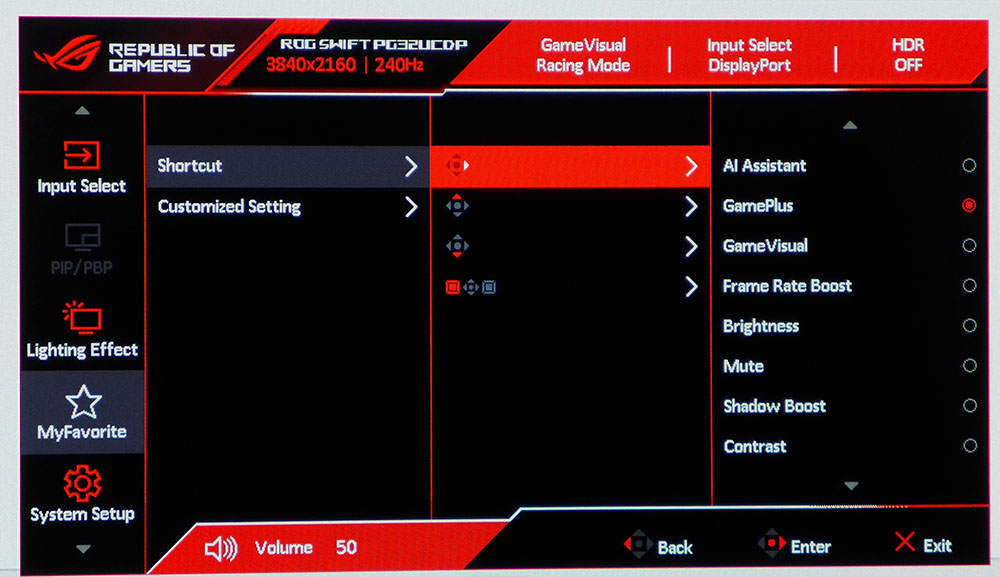
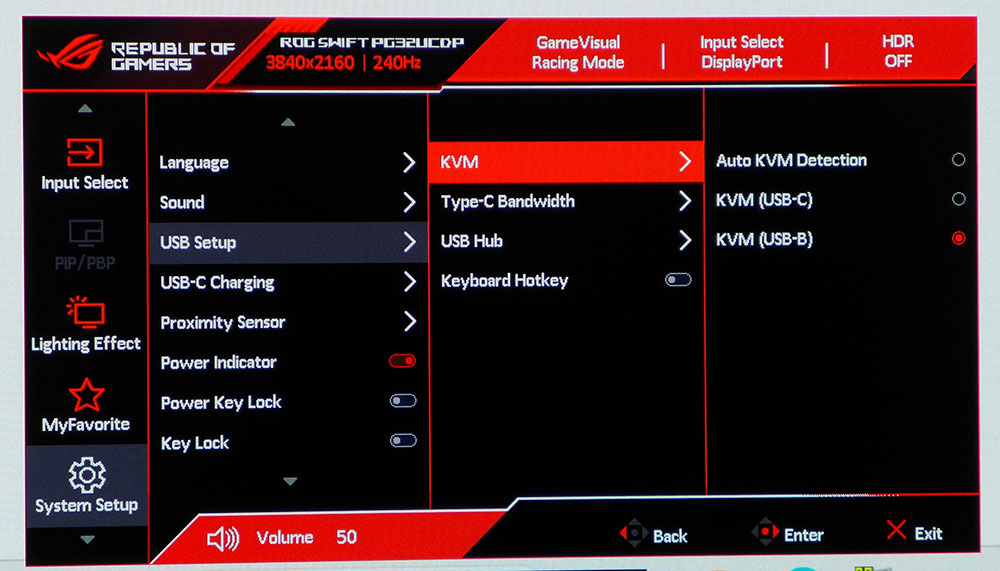
The menu appears at the bottom center of the screen. You can reposition it if you like, but I found it very small and hard to read from more than two feet away. I thought there should be an option to enlarge it, but there was none. It’s divided into ten sections.
AI Assistant has dynamic options with on-screen content. The crosshair changes color to maintain contrast with the background. Shadow Boost varies low-end gamma to keep dark areas more visible. AI Sniper identifies a distant target and automatically enlarges the center of the screen like a sniper scope. MOBA Map Helper locates the small radar screen in the bottom corner of most games and highlights it in red.
In the Gaming menu is a full array of GamePlus options with aiming points, sniper mode, night vision, timers, stopwatch, display alignment and a frame rate counter. It also has GameVisual, which refers to the 10 picture modes. Racing is the default and needs no adjustment for a near-perfect image. sRGB Cal is handy for color grading should you need that smaller gamut.
The Image menu has the Uniform Brightness option, which is turned off by default. If you want the PG32UCDP’s maximum brightness, leave it off, but if you’d rather keep the screen from changing brightness as content shifts, turn it on. It limits the peak white level to around 250 nits. OLED Anti-Flicker prevents the artifacts that sometimes accompany changes in refresh rate.
The Color menu has a full set of calibration controls, including seven color temp presets plus RGB sliders and five gamma options. You can also change the color space between wide, DCI-P3 and sRGB. I recommend leaving this one on wide since the PG32UCDP covers around 97% of DCI-P3 and has a separate sRGB option among the picture modes.
Asus provides several panel maintenance options, including a screen saver, pixel cleaning routine, screen move (pixel shift), and auto logo brightness which dims parts of the screen with bright logos like the channel bugs sometimes seen on cable TV feeds. OLED usage info covers service hours and time since the last pixel cleaning.
The LED lighting can be controlled in Lighting Effect, and with a USB connection and DisplayWidget Center installed, it can shift along with changes in content. This includes the ROG logo on the back and the projector in the base.
The four joystick directions can be programmed for quick access to various functions as can the extra control key next to it. The key is set by default to switch on the Frame Rate Boost mode for 480 Hz operation. In System Setup, you’ll find all the KVM options which can use either USB-B or USB-C as the hub’s anchor point.
Asus ROG Swift PG32UCDP Calibration Settings
The PG32UCDP is nearly perfect out of the box in its Racing picture mode. I only saw a slight gamma issue during testing, which was solved by selecting the user color temp and changing only the blue slider as shown below. The brightness values I’ve included assume that Constant Brightness is turned off. This is the best option for gaming and video because it uses the full brightness capability for more vivid highlights.
HDR content activates four additional picture modes. The most accurate one is Display HDR 400 TrueBlack, but the brightest one is Console HDR. I’ll show you the differences between them on page five. If you want to control brightness in the HDR modes, a toggle is available to let you do that.
| Picture Mode | Racing |
| Brightness 200 nits | 33 |
| Brightness 120 nits | 9 |
| Brightness 100 nits | 4 (min. 87 nits) |
| Contrast | 80 |
| Gamma | 2.2 |
| Color Temp User | Red 100, Green 100, Blue 99 |
Gaming and Hands-on
I’m sure you’re wondering what it’s like to play at 480 Hz. I couldn’t quite get there with my GeForce RTX 4090. Even though the PG32UCDP was running in FHD resolution, my frame rates topped out around 380fps. But it was enough to see the incredible difference in response. I was so precise in my aim that I had to readjust. It seemed to even reduce my reaction time, perceptually of course. If you’re engaged in any sort of competition, I heartily recommend trying this mode. It’s super cool and super addictive.
Of course, playing at 240fps at 4K is pretty awesome. You’ll need the horsepower of a 4090 or equivalent card for sure. But though it is an expensive proposition, it’s totally worth it. A fast OLED combined with a premium gaming system is something you won’t be able to put a price on. Once you’ve tried it, you have to have it.
If you are playing at lower frame rates, ELMB is a good alternative to Adaptive-Sync. It provides black frame insertion, like backlight strobing on an LCD. And it does improve motion resolution at lower frame rates. You’ll need to dial back to 120 Hz to activate it and it exacts a 40% reduction in brightness. But if you can’t run at 240fps, it’s a viable option.
HDR was a wonderful thing as well. The PG32UCDP offers a reference HDR mode called Display HDR 400 TrueBlack. It’s great for static images but if you’re gaming or watching video, I recommend Console HDR for its much higher brightness. Even though this monitor doesn’t have the extra gamut volume of a QD display, its HDR image is just breathtaking. Highlights pop with real texture, you could almost feel the chips in battle armor or the dirt in a hillside. I’ve seen a lot of OLEDs with awesome HDR but the PG32UCDP is the best yet.
For daily use, the PG32UCDP is extremely flexible. With the KVM feature, it’s easy to switch between a PC or console, or even a streaming box like Apple TV. The 16:9 flat form factor is my go-to for workday tasks being just the right size to display two documents at once or a single large spreadsheet with no scrolling. I tried Asus’ DisplayWidget Center app and found it a very useful way to navigate the OSD. It makes up for the internal menu’s small size.
Takeaway: There is nothing negative I can say about the PG32UCDP. It excels at all types of content and in every use imaginable. It has a stunning image for SDR and HDR material and the best video processing currently available. It’s flexible with ELMB for slower systems and 480 Hz for ultimate competition. There is nothing it can’t do well.
MORE: Best Gaming Monitors
MORE: How We Test PC Monitors
MORE: How to Buy a PC Monitor
MORE: How to Choose the Best HDR Monitor
Current page: Features and Specifications
Next Page Response, Input Lag, Viewing Angles and Uniformity
Christian Eberle is a Contributing Editor for Tom's Hardware US. He's a veteran reviewer of A/V equipment, specializing in monitors. Christian began his obsession with tech when he built his first PC in 1991, a 286 running DOS 3.0 at a blazing 12MHz. In 2006, he undertook training from the Imaging Science Foundation in video calibration and testing and thus started a passion for precise imaging that persists to this day. He is also a professional musician with a degree from the New England Conservatory as a classical bassoonist which he used to good effect as a performer with the West Point Army Band from 1987 to 2013. He enjoys watching movies and listening to high-end audio in his custom-built home theater and can be seen riding trails near his home on a race-ready ICE VTX recumbent trike. Christian enjoys the endless summer in Florida where he lives with his wife and Chihuahua and plays with orchestras around the state.
-
husker This looks very nice and I'm in the market. Thanks for the in-depth review. I would include the $1200 price as a con, however. You might say that the price is quite fair for an OLED monitor with these features and I'm in no position to argue. But $1200 is still an entry barrier for many people, regardless. You might also say you review monitors, not prices, and I would agree again. But still... $1200 is a big chunk of change and it needs to factor in somewhere.Reply -
Roland Of Gilead Yes, I agree. It's a nice monitor. I too will be looking for something like this down the line, but first wanna upgrade my GPU.Reply -
DavidLejdar Reply
Then again, when you put it into a category of 4K 240Hz OLED (or similar OLED), what other monitors are there to compare prices with? E.g. the Asus ROG Swift PG42UQ, which is (still) listed as "Best OLED 4K Gaming Monitor" in Tom's best 4K monitor list, doesn't seem to come cheaper. Nor does the as "Best 4K Gaming Monitor" listed Gigabyte Aorus FO32U2P. And so on.husker said:This looks very nice and I'm in the market. Thanks for the in-depth review. I would include the $1200 price as a con, however. You might say that the price is quite fair for an OLED monitor with these features and I'm in no position to argue. But $1200 is still an entry barrier for many people, regardless. You might also say you review monitors, not prices, and I would agree again. But still... $1200 is a big chunk of change and it needs to factor in somewhere.
But there sure are cheaper monitors. Personally, I am likely to upgrade to 4K, at least 32'', at some point. And I could justify the price tag - when counted across e.g. 6 years, it comes down to less than $20 per month. Not sure about how well the technology advanced to prevent image retention (and then burn-in) on OLEDs though. Which is why I may stay with LCD (such as IPS and VA), which come cheaper in particular at the 144Hz range. -
oofdragon Nah. 32 inch doesn't make sense for 4K, 40+ does. Give me a 42" 4K 240Hz with 480Hz FHD and then we r talking. While it doesn't happen any 240Hz 27" is pretty much the same as this but at half the priceReply -
helper800 Reply
I disagree. 32" is perfect for me. No curve either.oofdragon said:Nah. 32 inch doesn't make sense for 4K, 40+ does. -
vijosef Reply
Theoretically. But if we were to trust theories, we would not be reading reviews.helper800 said:Its OLED, so there is virtually none to be had. -
helper800 Reply
Here is a review of the exact same panel in LG's implementation. Enjoy!vijosef said:Theoretically. But if we were to trust theories, we would not be reading reviews. -
UnforcedERROR Reply
Then buy a TV???oofdragon said:Nah. 32 inch doesn't make sense for 4K, 40+ does. Give me a 42" 4K 240Hz with 480Hz FHD and then we r talking. While it doesn't happen any 240Hz 27" is pretty much the same as this but at half the price
This monitor isn't marketed for you. It's for people who want the best of everything: reasonable size, PPI, and performance.
42" is larger than most people have desk space for, and you'd need to sit back from it anyway. Your current dream monitor is an extremely niche product.
