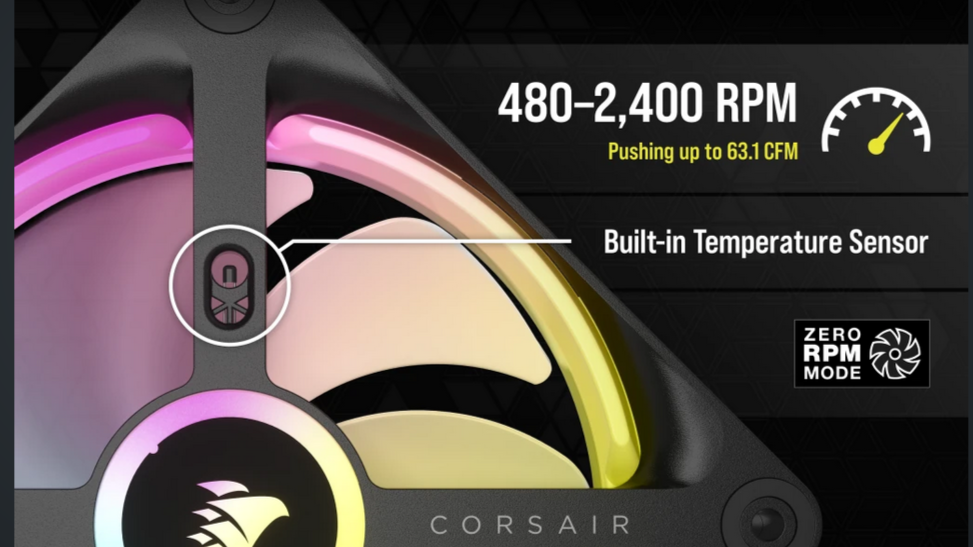Tom's Hardware Verdict
Corsair’s iCUE Link H150i RGB combines top-tier cooling with tons of customization. But it’s more expensive than competitors.
Pros
- +
Low noise levels in default configuration
- +
Top-tier cooling performance
- +
Strong software suite with lots of customization options
- +
Default behavior avoids bursty fan noise
Cons
- -
At $239.99 USD, it’s more expensive than competing coolers
- -
Default behavior means fans keep running after a load has ended
Why you can trust Tom's Hardware
Corsair’s come a long way since its 1994 debut selling L2 cache modules for OEMs. Today the company sells a wide variety of components and peripherals, like the Corsair 5000X case and CX750M Power Supply. Cooling has also long been a staple of the company's lineup, with its flagship iCUE H170i Elite LCD XT proving to be the strongest cooler we’ve tested so far with Intel’s i9-13900K.
Today’s review will cover the company’s latest 360mm AIO, the iCUE Link H150i RGB, paired with Intel’s i7-13700K. This updated model features new QX120 RGB fans with iCUE Link connections that do away with traditional cables between fans. The H170i earned a spot on our best AIO coolers list, but does the iCUE Link H150i RGB also have what it takes? We’ll have to put it through testing to find out. But first, here are the specifications from Corsair.
Cooler specifications
| Cooler | Corsair iCUE Link H150i RGB |
| MSRP | $239.99 |
| Heatsink Material | Aluminum |
| Rated Lifespan | Unlisted |
| Socket Compatibility | Intel Socket LGA 115x/1200/1700 AMD AM5 / AM4 |
| Base | Copper |
| Max TDP (Our Testing) | ~250W with Intel’s i7-13700K |
| Installed Size (with fans) | 397mm (L) x 52 mm (W) x 120mm (D) |
| Warranty | 6 years |
Packing and included contents
Included with the cooler are the following:
- 360mm radiator and CPU block
- Three 120mm fans, preinstalled
- Mounting for modern AMD and Intel Platforms
- Pre-applied Thermal Paste
- iCUE LINK Hardware Hub
LGA 1700 installation
The installation of the cooler is simple. The fans of the unit arrive pre-installed, which saves time during installation.
1. Press the backplate against the rear of the motherboard, and then secure it using the included standoffs.
2. Next you’ll need to apply thermal paste to the CPU – and if you're unsure how to do that, see our How to Apply Thermal Paste primer.
3. Place the CPU block on top of the CPU and secure it using the included screws. Place the rotatable cover on top in the direction of your choosing.
Get Tom's Hardware's best news and in-depth reviews, straight to your inbox.
4. Connect the iCUE hub to the motherboard via the USB header and PWM cord. Use the small 90-degree cable to connect the QX fans to the hub on the radiator. Use the 60mm cable to connect the radiator’s hub to the iCUE hub.
Features of Corsair’s iCUE Link H150i
▶ Large CPU block with diffused illumination
The iCUE Link H150i has CPU block that’s larger than the CPU blocks we’ve seen on other coolers. It supports diffused illumination and includes a rotatable, magnetic cover with Corsair’s branding. If you’d like an LCD display instead of the default CPU block, the LCD version of this cooler is available for $329.99 – $90 more than the cost of the version we’re reviewing today – and supports digital temperature displays, GIFs, and more.
▶ 27mm thick radiator
The radiator included with the liquid cooler is 27mm, which is typical of most units currently on the market.
▶ Large copper base, pre-applied thermal paste
The base of the unit is large and comprised of copper to facilitate thermal transfer. Corsair includes pre-applied thermal paste on the copper base.
▶ Fully rotatable, braided tubing and full RAM compatibility
As an AIO does not interfere or overhang DIMM slots in any manner, all sizes of RAM, no matter how tall, are compatible with Corsair’s iCUE Link H150i RGB. The tubes of the of the AIO are braided, secured with metal fittings, and are fully rotatable for ease of installation and setup.
▶ iCUE Link controller hub
The included iCUE hub is the brain of Corsair’s new cooler, and when used in conjunction with Corsair’s iCUE software allows for a wide variety of customization. With iCUE you can set fan curves from over 20 different sensors, customize RGB settings, view sensor data, and more.
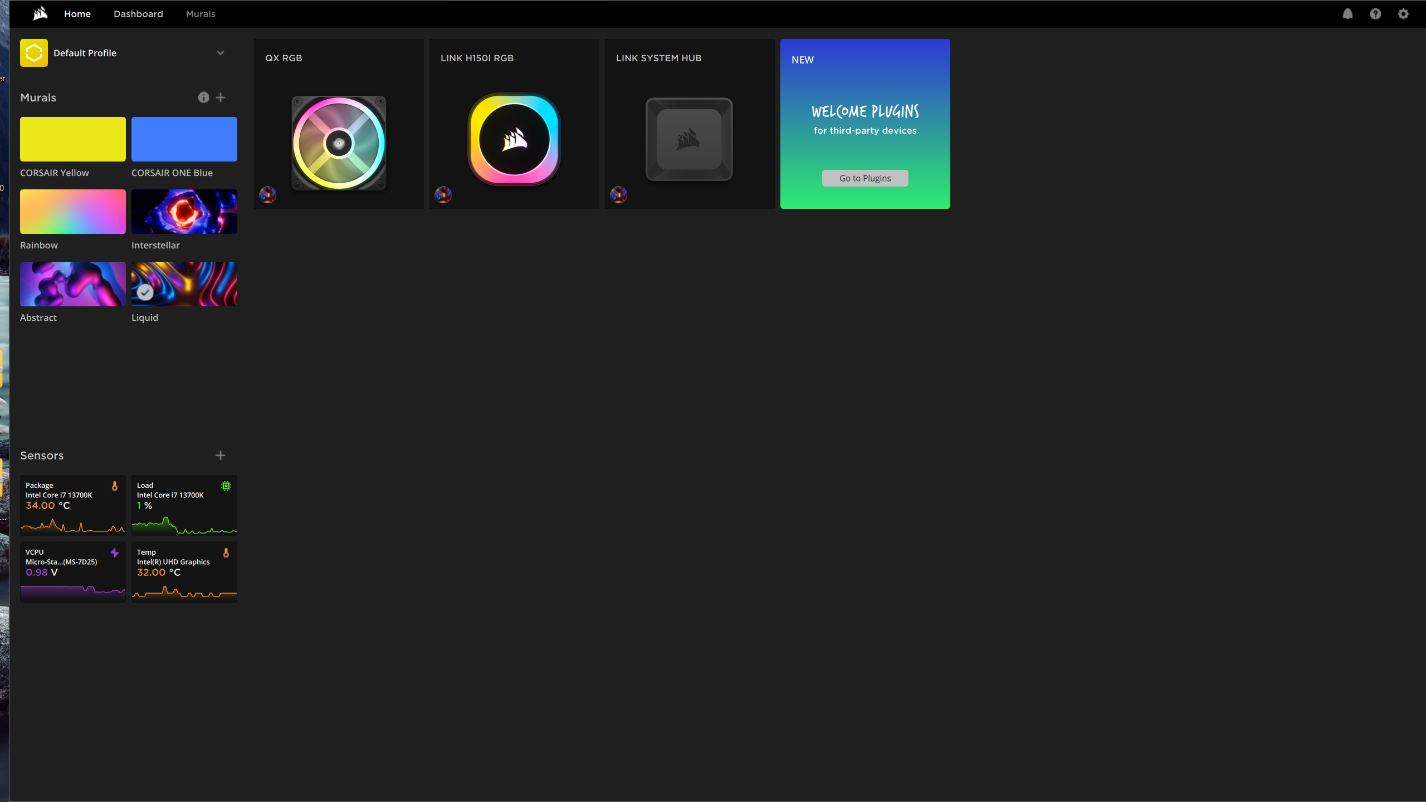
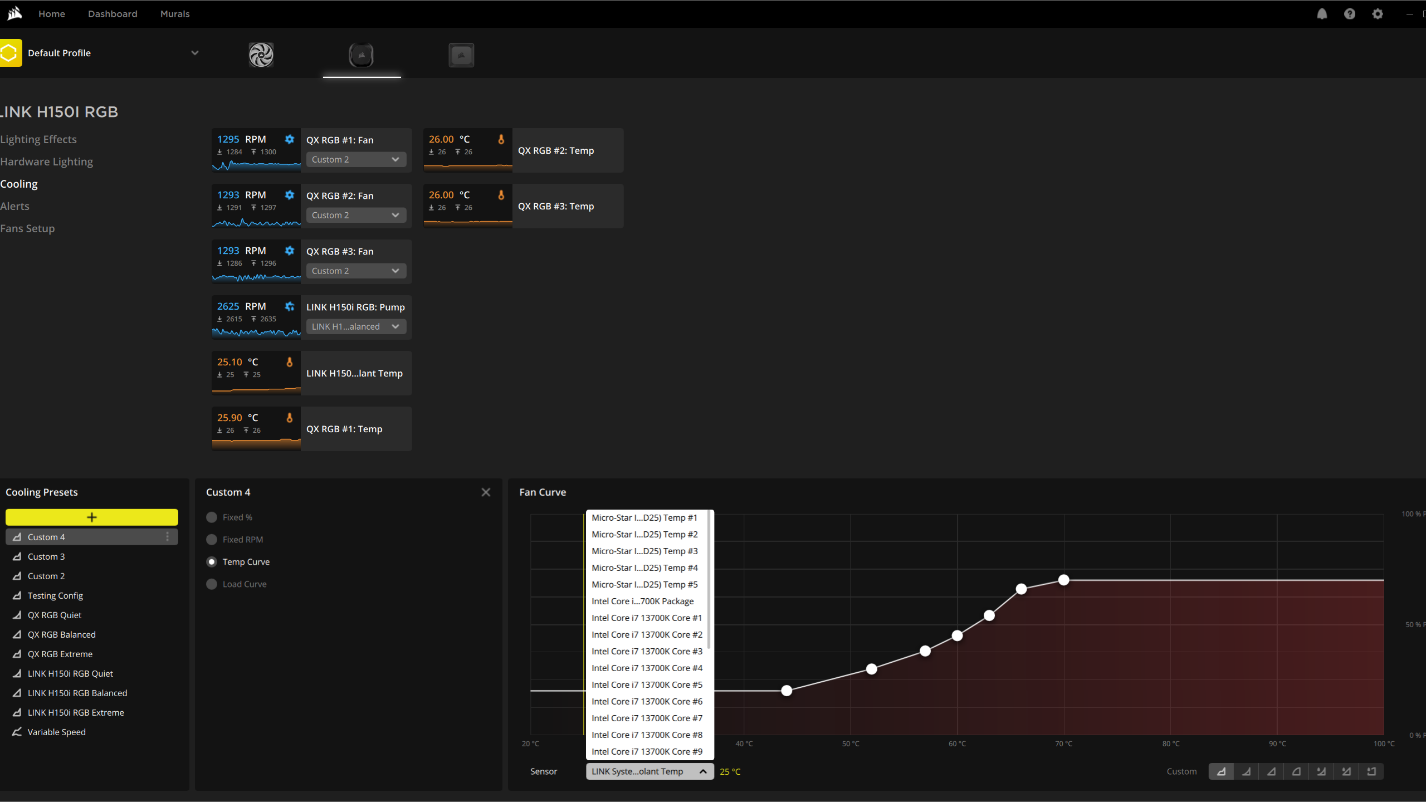
Below I’ve included a gif that demos a few of the preset options for lighting customization, but there are numerous ways you can customize the lighting.
▶ High-performance QX120 RGB 120mm fans
I say this on almost every cooler review, but there’s more to a cooler than just the heatsink or radiator. The bundled fans have a significant impact on cooling and noise levels, as well as how the cooler looks in your case.
These fans are different than many on the market, in more ways than are obvious. The primary differences include the iCUE link system instead of traditional ARGB and PWM connections, which do away with cable connections between adjacent fans entirely. In addition to fan blade illumination, the sides of the fans have dual ARGB stripes.
These fans also include temperature sensors that can be used for the basis of your fan or pump speeds, if you prefer.
My main concern with these fans is that Corsair doesn’t list their MFFT in the technical specifications – but the construction of these fans is solid, and Corsair backs the entire AIO with a 6-year warranty.
The original release of the single-unit fans did not include cables, which caused headaches for some users. However, Corsair has rectified this since their release – both single unit and 3-packs now include additional cords to ensure that you can use as many as you’d like without trouble.
| Model | ARGB Silent Flow 120mm fans, SKU UCSFARGB12P-LMF |
| Dimensions | 120 x 120 x 25mm |
| Fan Speed | 480-2400 RPM ± 10% |
| Air Flow | Up to 63.01 CFM |
| Air Pressure | Up to 3.8 mmH2O |
| Bearing Type | Magnetic Dome Bearing |
| Lighting | ARGB |
| MFFT | Unlisted |
LGA1700 Socket Bending
There are many factors other than the CPU cooler that can influence your cooling performance, including the case you use and the fans installed in it. A system's motherboard can also influence this, especially if it suffers from bending, which results in poor cooler contact with the CPU.
In order to prevent bending from impacting our cooling results, we’ve installed Thermalright’s LGA 1700 contact frame into our testing rig. If your motherboard is affected by bending, your thermal results will be worse than those shown below. Not all motherboards are affected equally by this issue. I tested Raptor Lake CPUs in two motherboards. And while one of them showed significant thermal improvements after installing Thermalright’s LGA1700 contact frame, the other motherboard showed no difference in temperatures whatsoever! Check out our review of the contact frame for more information.
Testing methodology
Today's highest-end CPUs, whether Intel or AMD, are difficult to cool in intensive workloads. In the past. reaching 95 degrees Celsius or more on a desktop CPU might have been a cause for concern. But with today’s top-end CPUs, this is considered normal operation. Similar behavior has been present in laptops for years due to cooling limitations in tight spaces.
All testing is performed with a 23C ambient room temperature. Multiple thermal tests are run on each CPU to test the cooler in a variety of conditions, and acoustic measurements are taken with each result. These tests include:
1. Noise normalized testing at low noise levels
2. “Out of the box”/default configuration thermal and acoustics testing
a. No power limits enforced
b. Because CPUs hit Tjmax in this scenario, the best way to compare cooling strength is by recording the total CPU package power consumption.
3. Thermal and acoustics testing in power-limited scenarios
a. Power limited to 175W to emulate a medium-intensity workload
b. Power limited to 125W to emulate a low-intensity workload
The thermal results included are for 10-minute testing runs. To be sure that was sufficiently long to tax the cooler, we tested both Thermalright’s Assassin X 120 R SE and DeepCool’s LT720 with a 30-minute Cinebench test with Intel’s i9-13900K for both 10 minutes and 30 minutes. The results didn’t change much at all with the longer test: The average clock speeds maintained dropped by 29 MHz on DeepCool’s LT720 and 31 MHz on Thermalright’s Assassin X 120 R SE. That’s an incredibly small 0.6% difference in clock speeds maintained, a margin of error difference that tells us that the 10-minute tests are indeed long enough to properly test the coolers.
Testing configuration – Intel LGA1700 platform

Albert Thomas is a contributor for Tom’s Hardware, primarily covering CPU cooling reviews.
-
diminishedfifth I'm happy with this AIO. It's my first AIO/PC build in general but it all works!! My only issue(?) not really an issue but my two liquid tubes for are going in opposing directions, the time closest to the top of in a good position, but that other tube...it just doesn't want to start with the top tube lol. I know the swivel connection is meant to be loose but I wish we could lock them into positionReply -
JayGau Hopefully I'm not gonna be banned for necroposting but I can't believe you stripped off points because the cooler is set the way every AIO should be set. It's the way they should work, it's physics. If you prefer the ultra annoying fan bursts and inefficient cooling to the slow ramping down after a load it's your right, but saying that being set the right way by default is bad is really... disturbing. If you want to know why Corsair sets it like that, they explain it here:Reply
https://www.corsair.com/us/en/explorer/diy-builder/custom-cooling/cpu-temps-vs-water-temps-for-controlling-fans/?srsltid=AfmBOoqL-GpTjymYezd6ns4SpHdFsavvxpj-g7ECAdymPR3ldNyY2L-r
And you don't need to run the fans at max speed, ever. You only need to keep your coolant under 40c, that's it. Anything else is useless and you just make noise for nothing. My radiator fans rarely reach 50% and it's enough to keep the coolant below 40c, even during heavy load. The CPU won't get colder because your fans blow on the radiator at full speed. The high heat capacity of the coolant allows it to be as efficient at 38c as it is at 30c to cool down the CPU. You just need to make sure it doesn't reach a temperature that would make it less efficient to absorb the heat, which is likely what happens when you run Cinebench for 30 minutes on a 13th Gen Intel CPU, but nobody does that in real life.
I know you have to test the coolers to their limit for comparison purpose and there is no problem with that, but you should not tell your readers that a default setting that is the way those cooler should be operated is bad just because your personally don't like to wait for the liquid temp to cool down (which is not even a problem if you set the fan curve correctly).