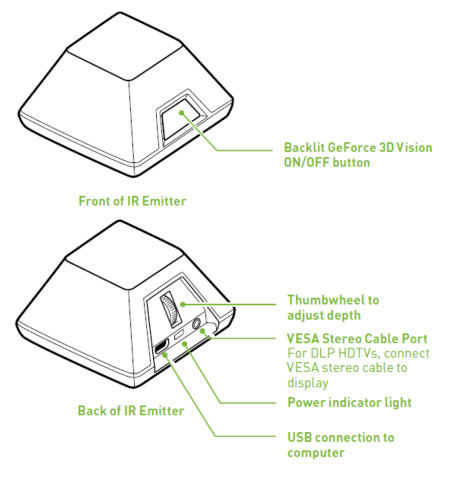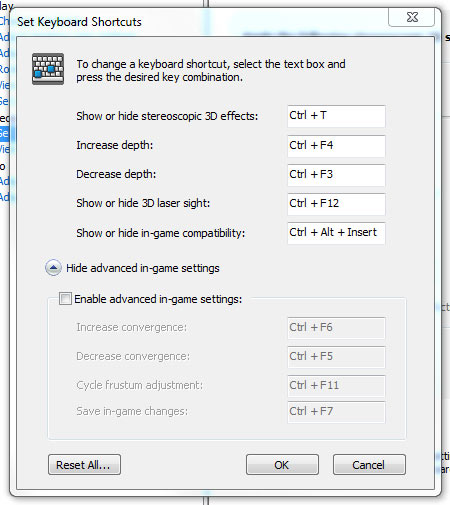Wall-Sized 3D Gaming With Nvidia 3D Vision
A couple of months ago, we built a 3D dual-projector system, just like in movie theaters. Now, we're comparing it to Nvidia's 3D Vision projector-based setup to see which option offers the best consumer-level 3D experience for your living room.
Using 3D Vision
3D Vision is somewhat simple to use, and in many cases, tasks are handled automatically. However, there are a few things to keep in mind.
Operating the 3D Vision IR emitter
You'll need a clear line of sight to the emitter from your seating position because it sends a signal to the 3D Vision glasses that synchronizes them to the display. It won't work if the emitter is behind you. The good news is that the emitter outputs a strong IR signal that works as far as 30 ft. away, so a number of people can use the same emitter at the same time.
There are two controls on the emitter: an On/Off button for the 3D effect and a depth wheel at the rear. The On/Off button is self-explanatory, while the depth wheel increases or decreases the depth of the 3D effect. The best way to understand what it does is to try it out. Simply set it to taste.
Launching a Game
Once you have enabled 3D Vision, it will automatically become active whenever you launch a 3D game. 3D Vision will show you a heads-up display with information about how well 3D Vision works with the title, if any information is available. Typically, the overlay will give the game a rating such as “Good” or “Not Recommended” and describe the in-game settings you might want to tweak to minimize 3D anomalies, if possible. When you're done examining this information, you can make it disappear by hitting the Ctrl-Alt-Insert keys.
The Depth Issue
Get Tom's Hardware's best news and in-depth reviews, straight to your inbox.
This brings us to an unpleasant, but workable, issue that we encountered: a lack of apparent 3D depth in some games when using 3D Vision.
The 3D depth hinges on two factors: separation and convergence. Both of these factors must be set properly for a good 3D effect. Nvidia has supplied a very convenient separation control on the 3D Vision emitter (the depth wheel), but the convergence control is much harder to find. The setting is actually disabled by default and must be enabled in the "Set keyboard Shortcuts" pop-up menu in the "Set Up Stereoscopic 3D" panel of the GeForce driver.
In most games that Nvidia has profiled, it has created a default convergence setting that facilitates a reasonable 3D effect. Unfortunately, there are some games for which Nvidia has not created a profile, and if the default convergence setting isn't quite right for the game engine, the 3D effect will be poor, regardless of what the depth wheel is set at. Naturally, this is something that Nvidia has the power to affect with driver updates, and the good news is that the company continues shipping newer software to keep 3D Vision up to date.
Another issue with the convergence controls is a lack of user feedback. Increasing or decreasing convergence might have a very subtle effect for a long time before you notice any difference on screen, so some feedback about Nvidia's 3D Vision HUD would be appreciated here. Essentially, we think that the critical convergence control should be enabled by default and that there should be some user feedback when the controls are operated.
As for separation, the depth wheel on the 3D Vision emitter doesn't allow us to increase the apparent 3D depth past an arbitrary value that we feel is too shallow in some of the games we tested.
3D Vision allows a maximum depth setting based on the size of the display you are using and the display size is hard-coded based on your 3D Vision-compatible device. In the case of the H5360 projector, though, the screen size is variable--there's a huge range of possible screen sizes. Nevertheless, the 3D Vision driver decided on a 110" screen size, and that's what we had to live with.
Traditionally, Nvidia's 3D drivers have offered screen size settings, and because the maximum depth is based on the screen size, it could be used to manipulate the maximum depth. A smaller screen size setting allows for a larger apparent maximum depth. Unfortunately, the new drivers do not allow the user to manually select the screen size for a known 3D Vision display. Nvidia could easily fix this issue for everyone by allowing advanced users to set their own screen size in the driver panel, and we requested that in our feedback.
Don Woligroski was a former senior hardware editor for Tom's Hardware. He has covered a wide range of PC hardware topics, including CPUs, GPUs, system building, and emerging technologies.
-
infodan What about DLP 3D? the projector supports it, DLP-link glasses are cheaper and dont require a transmitter like the nvidia glasses.Reply -
TheStealthyOne "The whole experiment consisted of about $2500 worth of hardware and software, NOT including the PC driving the displays."Reply
I cringed. -
kolsky I own a acer h5360 and I agree, it is awesome watching 3d movies on it. 1080p? Dont even notice pixellation at 115 inch screen. 720p is fine and at a great price. 1080p 3d projectors will be extremely expensive for average consumers.Reply -
kolsky Im sorry, but 3d is NOT expensive. The acer 5360 can be bought for as low as 580 and the nvidia vision glasses kit can be bought for as low as 150. That is under 1,000... less than the cost of a 3D TV.Reply -
DaFees Interesting read, but ultimately all this 3D talk leaves me with a big question. I have a PS3 and if I upgrade my PC to a 3D vision enabled PC is there a projector (perhaps the one discussed in this article) that would allow me to enjoy the 3D from my PS3 and my PC? I understand if I would need a switch between devices or manually switch cables. I know NVIDIA is working on a 3DTV play tech that let's you use the glasses of 3D enabled HDTV to enjoy NVIDIA 3D Vision, but is there a similar option for projectors?Reply