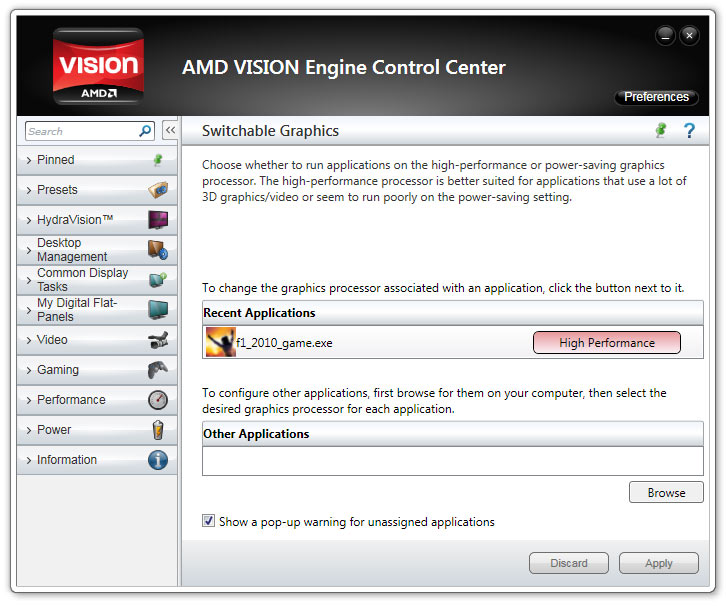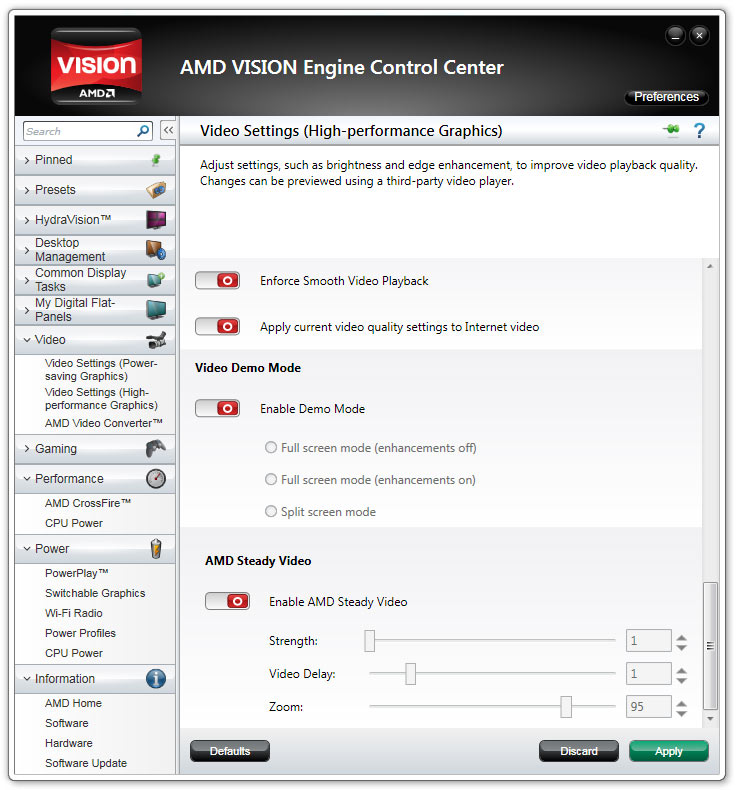The AMD A8-3500M APU Review: Llano Is Unleashed
Code-named Llano, AMD’s first desktop-class APU arrives today. This single-chip combination of the Stars CPU architecture and Radeon graphics brings unique strengths (and weaknesses) to the table, and we’re here to compare them to Intel's Sandy Bridge.
The Driver Interface And AMD Steady Video
Ever since the release of Catalyst driver release 11.4, if you have an AMD CPU and AMD graphics card in your system, the driver software interface likes to call itself the AMD Vision Control Center instead of the Catalyst Control Center. Folks with Intel processors and Radeon graphics cards continue to see the familiar Catalyst Control Center.
What difference does the AMD Vision Control Center offer other than a new name? Not much; it’s a feel-good marketing move more than anything. The software works in the same manner on existing APUs we’ve already tested, such as the E- and C-series chips, offering a number of ways to tailor CPU and GPU power usage, including clock rates and your choice of APU, discrete, or Dual Graphics. There are pre-made power presets (profiles) that you can apply based on your situation. Or, if you want more control, you can create your own custom preset to suit your needs.
Dual Graphics
There are a couple of new controls tied to the Dual Graphics feature, though. If your laptop has this capability, you’ll find a page that wasn’t under the Power tab before: Switchable Graphics.
You can set the graphics mode of any application you desire using this applet. If you specify High Performance for a specific app, it uses Dual Graphics. If you choose Power Saving, it falls back to the APU-only. There is even a check box that tells to the driver to show you a pop-up any time a new app is launched, reminding you to set a graphics mode. You can also preemptively choose an application executable file and set its performance affinity. Of course, for Dual Graphics to function at all, you have to enable CrossFire, which you’ll find in its usual place under the performance sub-menu.
AMD Steady Video
AMD is about to release an exclusive feature based on its Accelerated Parallel Processing (APP) initiative purported to dramatically reduce the camera shake that results from hand-held video. The feature is called AMD Steady Video, and it is expected to launch with Catalyst 11.6 in June.
Get Tom's Hardware's best news and in-depth reviews, straight to your inbox.
Anyone that considers the amount of work required to fix this kind of problem can’t help but be impressed with the results. AMD’s Steady Video post-processing feature does an amazing job of eliminating camera shake in real-time. The hardware has to track video vectors and shakes, it has to compensate for the frequency of camera movement, and it has to add the missing pixels when the camera shakes off of the screen. The result is worlds better than poor source material.
The point to take away is that there are some specialized applications where APP can really be leveraged effectively, despite the slow pick-up we’ve seen first from what the company called Stream, and now what it refers to as APP. We look forward to seeing what developers come up with to take advantage of the GPU’s general-purpose compute strengths.
Interface Tweaks
The interface underwent a stylistic change, and you’ll notice a lot of things that were previously check boxes are now color-coded switches: green means on and red means off. Aside from this, the interface is mostly the same, except for the addition of AMD Steady Video controls that we explained earlier.
Behind the interface there are some new driver tweaks, though. AMD claims to have improved its switchable graphics technology and Llano now features application-based switching that goes between discrete graphics and the integrated GPU seamlessly with no screen flickering. This appears to work well in a Dual Graphics configuration, based on our testing, with automatic switching transparent to the user.
Current page: The Driver Interface And AMD Steady Video
Prev Page CPU + GPU = APU: East Meets West Next Page Test Setup And BenchmarksDon Woligroski was a former senior hardware editor for Tom's Hardware. He has covered a wide range of PC hardware topics, including CPUs, GPUs, system building, and emerging technologies.
-
fstrthnu AMD is kind of in a fix here, the more enthusiast gamers won't even bother looking at the Llano computers while this is kind of overkill for casual gamers. MAYBE money-pressed college students or something, but most people will just skip this and either buy a regular gaming computer or build their own using one of the guides from this very site! Going for good graphics in cheap desktops is kind of a futile exercise, the people who will care will just get the more expensive stuff anyways. Notebooks are more understandable, but the prices on the decent gaming desktops are just too good for Llano to be very competitive (and also, the CPU portion will be a letdown for the average person. Noticeably slower than the comparable Intel Core i5.)Reply -
stingstang Good job, AMD. You finally made a better cpu/gpu combo than intel in terms of graphics power.Reply
....big win there... -
vz7 After reading the desktop benchmarks on anandtech I can't say I'm impressed. The top of the line a8 3850 manages to scratch the best intel integrated graphics, which doesn't say much. Its CPU power seems to be a toss up with the i3. I think this hardly justifies the +70 premium (over an i3) that you'd have to spend to get it.Reply -
billj214 This APU being somewhat low power and good graphics almost deserves to be in a tablet PC since CPU processing is not critical in tablet PC's and graphics is something that can help with media and games.Reply
Ditto on the "Good Job AMD" definitely on the right track. -
cangelini vz7Do you know when the desktop review for llano will be out?Reply
The NDA is up on the 30th. -
niceview two things:Reply
1) What happened to the Game Charts results for the Radeon HD 5570, when the games were benchmarked? I thought you made a point to say you were going to compare the APU's 6620G with a discrete card (that has the same number of SPs and same clock). So much for that, unless you thought only comparing the two with a synthetic test was enough. Oh well. Tom's can be such a tease!
2) I'm just a little disappointed that the APU's graphics power was not able to double Intel's.... Under the best of circumstances, AMD's latest integrated graphics came close to being twice as fast, but i guess that is ok since we are not playing horseshoes. I just thought it would be nice if it had made a nice even doubling, or more. Now, i'm worried IVY BRIDGE will beat it.... -
niceview sorry, i guess that should be:Reply
we ARE playing horseshoes...
and i have to give credit where credit is due: props to AMD for almost doubling Intel's HD Graphics in the integrated space....