Why you can trust Tom's Hardware
The AW2523HF has the same picture modes and calibration options as most other Dell and Alienware displays. I tested the Standard and Custom picture modes and found that calibration wasn’t essential but made a slight improvement when performed.
Grayscale and Gamma Tracking
Our grayscale and gamma tests use Calman calibration software from Portrait Displays. We describe our grayscale and gamma tests in detail here.
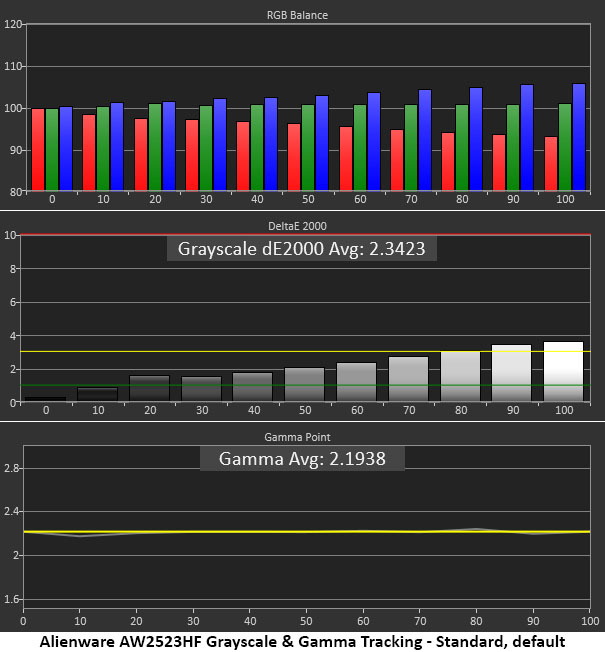
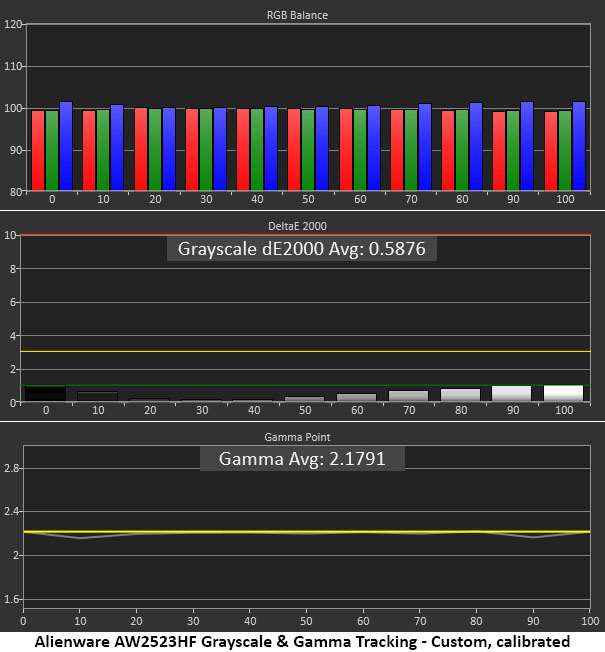
The initial grayscale run shows a bit of coolness in the brightest steps, but that doesn’t translate to the actual content. It is visually without error. Gamma tracks perfectly against the 2.2 reference. If you want a darker or lighter look, the AW2523HF has a Console mode that offers presets, something I hadn’t seen before in other Dell gaming monitors.
With a two-click reduction to the blue gain control, grayscale is now perfect, and gamma is visually the same. It doesn’t get much better than this.
Comparisons
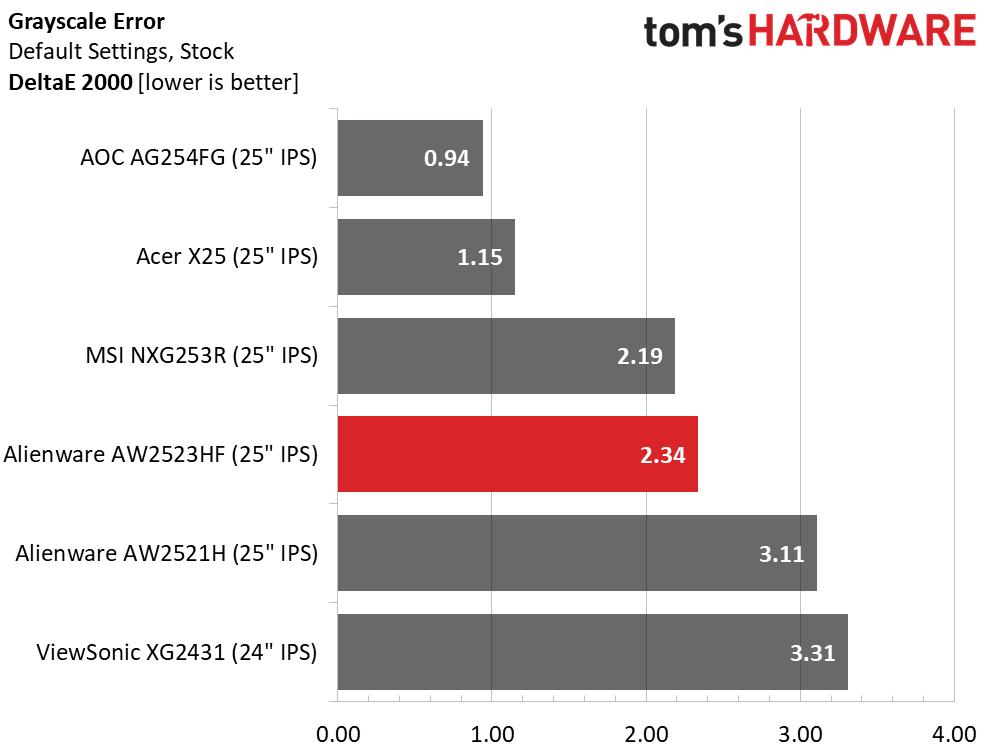
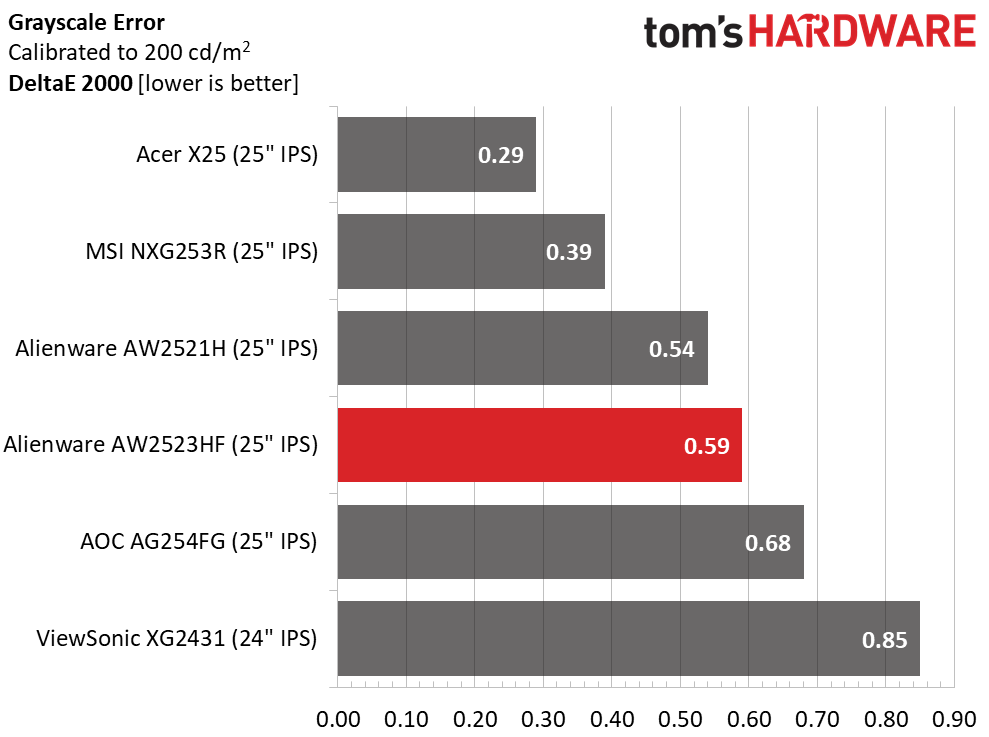
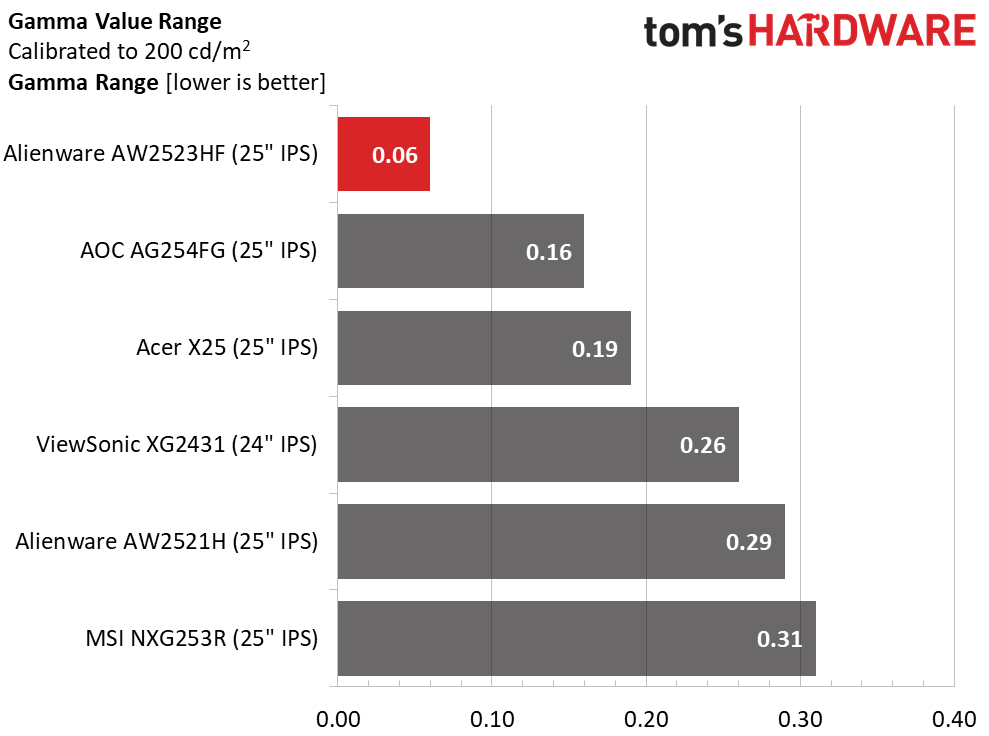
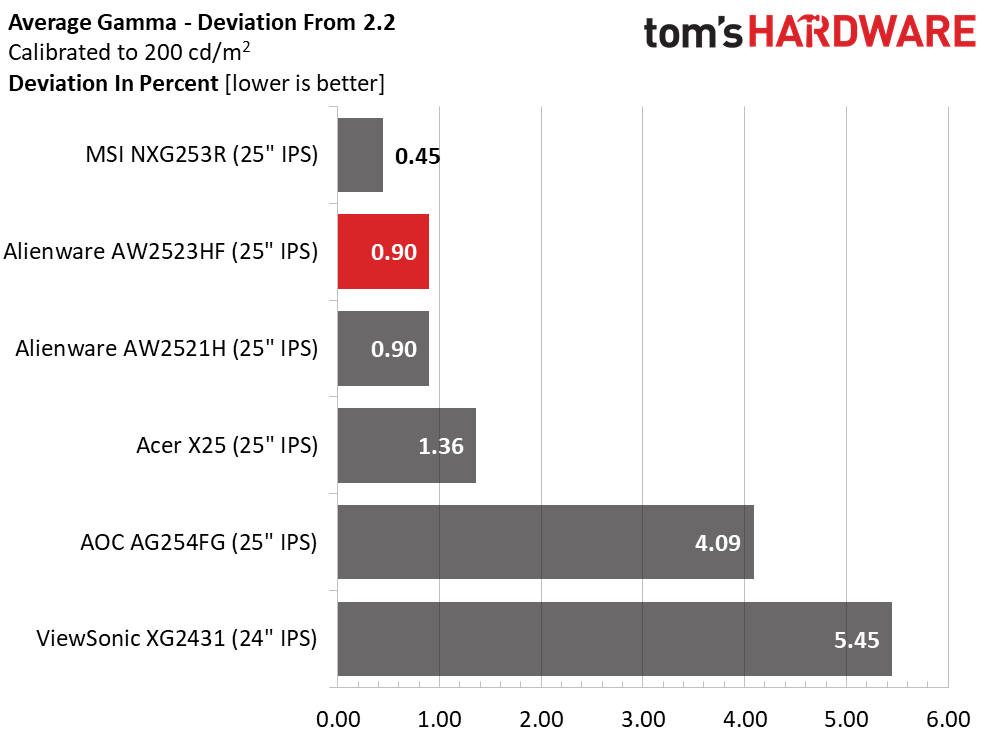
The AW2523HF’s 2.34dE default score puts it firmly in the calibration-not-needed category. The monitor can be enjoyed right out of the box with no fiddling. Of course, calibration does produce an improvement in the measurements to a very low 0.59dE, not enough for first place here, but since all the monitors are under 1dE, they are visually identical.
The AW2523HF has a slight gamma tracking advantage over the others with an extremely tight 0.06 range of values and a 0.9% deviation from the 2.2 reference. The actual average was 2.18, which is excellent performance.
Color Gamut Accuracy
Our color gamut and volume testing use Portrait Displays’ Calman software. For details on our color gamut testing and volume calculations, click here.
Get Tom's Hardware's best news and in-depth reviews, straight to your inbox.
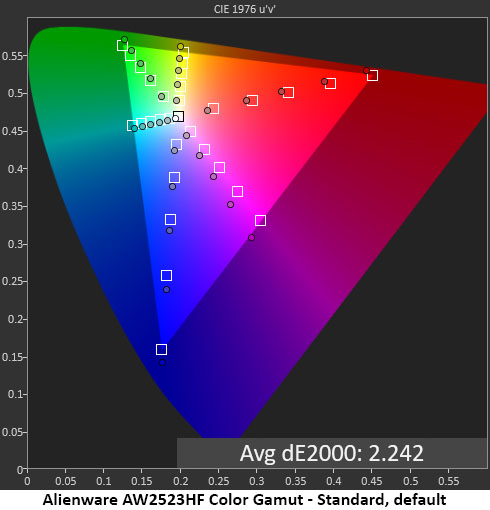
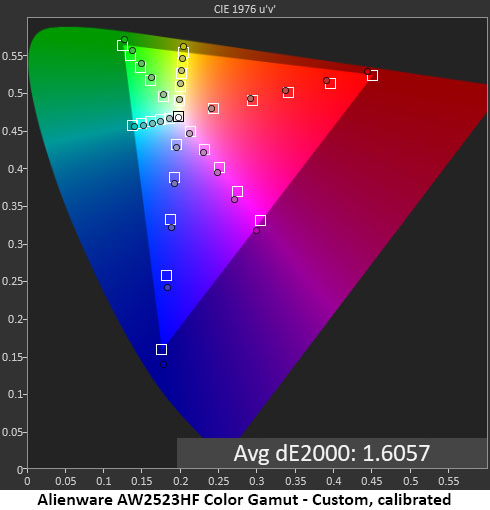
The AW2523HF has just as much to offer in the gamut accuracy tests. Though I would have loved to see a wide gamut option, no other 360 Hz monitor has one, so that consideration is moot. Out of the box, there is slight under-saturation in red and a hue error in magenta. But with an average of 2.24, these issues are invisible in actual content.
Calibration tightens up the chart nicely with more vivid reds, and the magenta hue error is nearly fixed. A visual improvement here manifests as a slightly warmer and more vivid image. The adjustment is definitely worth making. Just reduce the blue gain to 98%, and you’ll likely replicate my results.
Comparisons
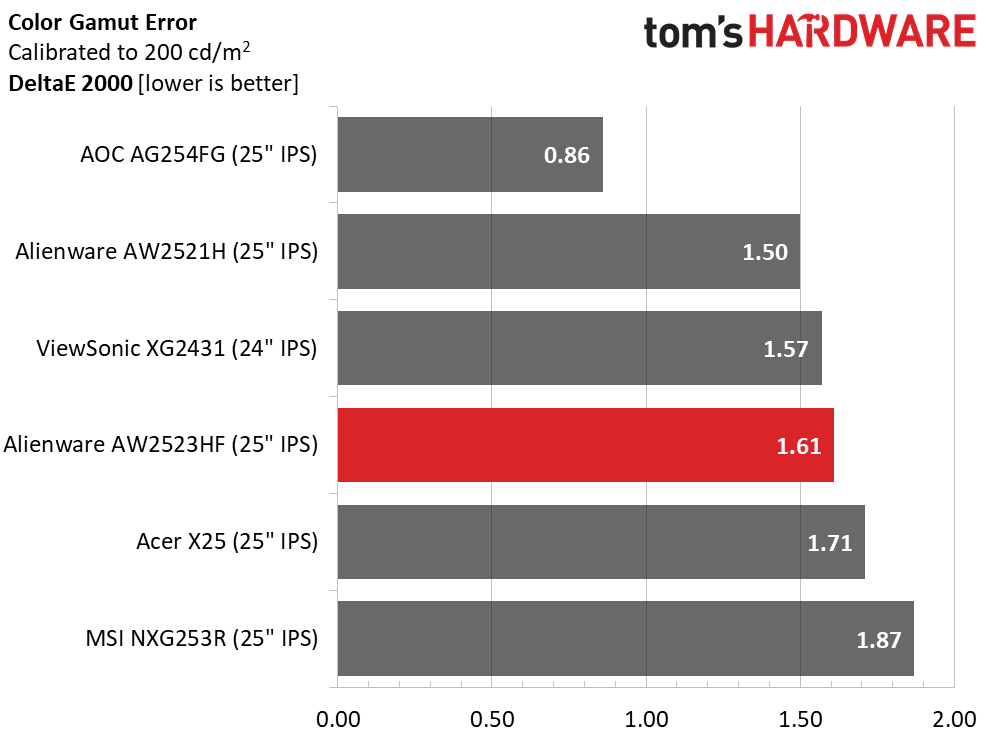
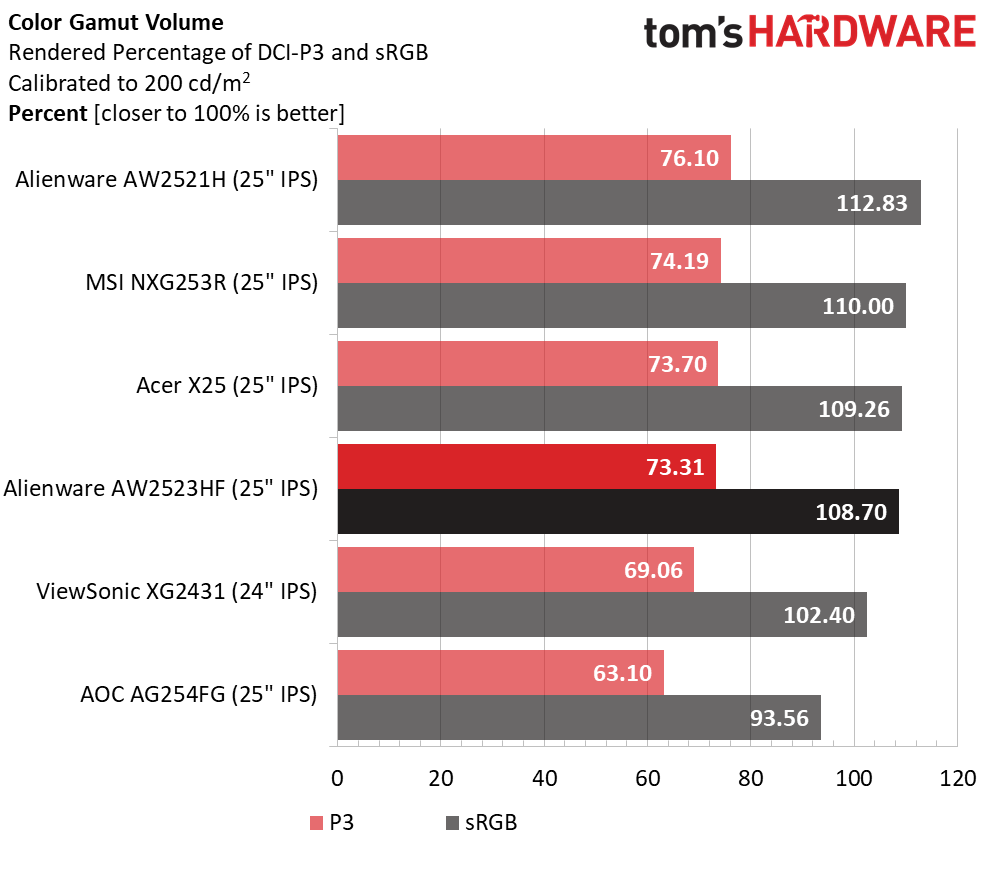
Color accuracy won’t be a deciding factor in purchasing any of these monitors. They all exhibit superb behavior with visually perfect color that is bright and vibrant. In the volume chart, you can see that none of the screens really approach DCI-P3 coverage, but five of them exceed 100% of sRGB. If you want a wide gamut, you won’t get 360 Hz.
MORE: Best Gaming Monitors
MORE: How We Test PC Monitors
MORE: How to Buy a PC Monitor: A 2022 Guide
MORE: How to Choose the Best HDR Monitor
Current page: Grayscale, Gamma and Color
Prev Page Brightness and Contrast Next Page HDR Performance
Christian Eberle is a Contributing Editor for Tom's Hardware US. He's a veteran reviewer of A/V equipment, specializing in monitors. Christian began his obsession with tech when he built his first PC in 1991, a 286 running DOS 3.0 at a blazing 12MHz. In 2006, he undertook training from the Imaging Science Foundation in video calibration and testing and thus started a passion for precise imaging that persists to this day. He is also a professional musician with a degree from the New England Conservatory as a classical bassoonist which he used to good effect as a performer with the West Point Army Band from 1987 to 2013. He enjoys watching movies and listening to high-end audio in his custom-built home theater and can be seen riding trails near his home on a race-ready ICE VTX recumbent trike. Christian enjoys the endless summer in Florida where he lives with his wife and Chihuahua and plays with orchestras around the state.
-
Sleepy_Hollowed Wow, this is a great monitor, on my shortlist now, thank you for the review.Reply
I love that it has no speakers (this is a plus for security AND in case they start buzzing later on due to crappy parts), and while the resolution is even more exotic than the 1920 x 1200, the extra pixels are great for doing work when not gaming.
Alienware/Dell keep knocking it out of the park in the monitor department it seems. -
patrickisfrench the 1920x1440p is a typo. tech specs from dell show standard 1080 HD resolution for this one.Reply -
Sleepy_Hollowed Reply
Thank you.patrickisfrench said:the 1920x1440p is a typo. tech specs from dell show standard 1080 HD resolution for this one.
That's both a plus and minus then, it's better for gaming for sure, not so much for work, but it is what it is. -
escksu Wow 360Hz. Thats 2.77ms per frame!!Reply
IMHO, its a bit overkill for online gaming as even the best internet gaming servers has around 20ms latency. However, it still cool. -
brandonjclark Reply
What formula are you using when calculating that, sir?escksu said:Wow 360Hz. Thats 2.77ms per frame!!
IMHO, its a bit overkill for online gaming as even the best internet gaming servers has around 20ms latency. However, it still cool. -
GEO_SD I just recently bought this monitor. The alien vision cross hair is a really useful feature imo, it can be configured in the command center. There's only one worth using and it's the crosshair small, it's available in 5 different color variations. Crosshair small is the perfect size, very useful as it uses two colors for the small Crosshair(I use black with white inner crosshair) . There's also a dot you can use but I find it too small. The toggle on and off for it is also super simple, just using a directional input from the joystick. I'll attach a picture soon to reference what I mean about the dot and crosshair small. All the other alien vision settings don't have a practical use. I'll update this comment for a long term use of the monitor.Reply