Tom's Hardware Verdict
The Alienware AW2523HF delivers all the performance of a premium 360 Hz esports gaming monitor for a relatively low price. It undercuts most of the competition by around $200 and still offers zero motion blur, almost no input lag and solid color accuracy with good contrast.
Pros
- +
No motion blur
- +
Super-low input lag
- +
Color accurate
- +
Excellent contrast
- +
Solid build quality
Cons
- -
No additional contrast for HDR content
- -
No wide gamut color
- -
No speakers
Why you can trust Tom's Hardware
Today’s gaming consoles are mighty impressive. They render Ultra HD graphics at 120 frames per second with HDR and wide gamut color. However, they don’t represent the ultimate level of performance. Any serious esports player will prioritize speed and response time over everything else, including pixel density. For competitive gaming, especially at the professional level, only a 360 Hz screen will do.
Many choices are available among the best gaming monitors, but they are often expensive. $650 for a 25-inch FHD panel can be hard to wrap one’s mind around. Fortunately, Alienware has an alternative. The Alienware AW2523HF delivers all the performance of the premium screens, including a 360 Hz IPS panel, AMD FreeSync, and Nvidia G-Sync for just $450, which sounds like an incredible bargain in this day and age and could probably be even more of a bargain with a Dell and Alienware coupon.
Alienware AW2523HF Specs
| Panel Type / Backlight | IPS / W-LED, edge array |
| Screen Size / Aspect Ratio | 24.5 inches / 16:9 |
| Max Resolution & Refresh Rate | 1920x1440 @ 360 Hz |
| Row 3 - Cell 0 | FreeSync: 48-360 Hz |
| Row 4 - Cell 0 | G-Sync Compatible |
| Native Color Depth & Gamut | 8-bit / sRGB |
| Row 6 - Cell 0 | HDR10, DisplayHDR 400 |
| Response Time (GTG) | 1ms |
| Brightness (mfr) | 400 nits |
| Contrast (mfr) | 1,000:1 |
| Speakers | None |
| Video Inputs | 1x DisplayPort 1.4 |
| Row 12 - Cell 0 | 2x HDMI 2.0 |
| Audio | 3.5mm headphone output |
| Row 14 - Cell 0 | 3.5mm audio output |
| USB 3.2 | 1x up, 4x down |
| Power Consumption | 21.7w, brightness @ 200 nits |
| Panel Dimensions WxHxD w/base | 21.9 x 15.4-19.7 x 9.6 inches (556 x 391-500 x 244mm) |
| Panel Thickness | 2.6 inches (66mm) |
| Bezel Width | Top/sides: 0.2 inch (6mm) |
| Row 20 - Cell 0 | Bottom: 0.6 inch (14mm) |
| Weight | 12.2 pounds (5.6kg) |
| Warranty | 3 years |
The other 360 Hz monitor in Alienware’s stable is the AW2521H, reviewed here nearly two years ago. It costs $650 at this writing for one principal reason, the inclusion of Nvidia’s Latency Analyzer. The AW2523HF I’m looking at here doesn’t have that feature. But here’s something surprising; it supports both flavors of Adaptive-Sync. While that is pretty common in gaming monitors of all prices, the AW2521H supports only G-Sync. My testing also found that the less expensive screen had no dimming feature to increase HDR contrast. But in every way that matters to a gamer, the two monitors are the same.
The Alienware AW2523HF has an IPS panel running at FHD resolution covering the sRGB color gamut. Since there has yet to be a 360 Hz display with DCI-P3 coverage, that isn’t significant. I measured over 108% sRGB volume, so there is plenty of color here. The panel also has slightly above average contrast with ratios nearing 1,200:1, not bad for IPS in general. Though the HDR image won’t impress, HDR10 signals are supported with three different HDR modes and a VESA DisplayHDR 400 certification.
Gamers buy a 360 Hz monitor because of its video processing, which is akin to the performance one gets from an exotic sports car. At 300 frames per second or more, motion blur is simply non-existent, and Adaptive-Sync is barely needed. The smoothness and response are on another level compared to 240 Hz screens. 144 Hz? Yeah, I remember when the first such monitors appeared, and reviewers like me said the same thing about them. Today though, 360 Hz is the pinnacle.
The AW2523HF is certified for FreeSync operation but is not yet on Nvidia’s list. I suspect it soon will be since its slower cousins are certified G-Sync compatible. My sample proved flawless in all the G-Sync tests I performed.
Get Tom's Hardware's best news and in-depth reviews, straight to your inbox.
There are plenty of features useful to gamers, like a headphone hook, USB ports, viewing enhancements, an aiming point, timers, and a large selection of picture modes. And color proved accurate in my tests, so picture quality will not be a concern.
Assembly and Accessories for Alienware AW2523HF
My AW2523HF sample arrived in a large clamshell-type box with Dell’s usual packing made from molded pulp. Everything is recyclable and there is none of that annoying crumbly foam. The base, upright and panel assemble quickly with no tools needed. Bundled cables are of higher-than-average quality and include USB, DisplayPort and an unusual Mini DisplayPort cable which will work with some gaming laptops. The power supply is internal, so you also get an IEC cord.
Product 360: Alienware AW2523HF



The AW2523HF has a super-thin bezel that’s just 6mm wide around the top and sides and 14mm wide at the bottom. It’s just enough to accommodate the Alienware name written in thin white letters. Underneath is a joystick controlling all monitor functions except power which is handled by a lighted button at the right.
The upright is a large, curvaceous piece that bolts firmly to a stable base. Lozenge shapes abound at the attachment points and in the large cable hole, which could almost be called a tunnel; it’s that deep. Ergonomics include -5/21 degrees tilt, 40 degrees swivel, a 4.3-inch height adjustment and a portrait mode.
The back features the Alienware head graphic and a large “25” set off in polished black. The lozenge shape around the attachment point hides a 100mm VESA mount and is textured like a grill. For heat dissipation, there is a row of holes along the top edge of the panel to keep things cool.
Underneath, there’s plenty of connectivity with one upstream and four downstream USB 3.2 ports. Two USB ports are on the bezel, along with a 3.5mm headphone jack, which is very convenient. In the usual spots are the remaining USBs, two HDMI 2.0, one DisplayPort 1.4 and a 3.5mm audio output. There are no internal speakers.
OSD Features
The AW2523HF’s OSD is similar to the one found in most Dell and Alienware gaming screens, with a few extra features added. As I mentioned earlier, you won’t find the Nvidia Latency Analyzer, but everything else needed for performance and convenience is there.
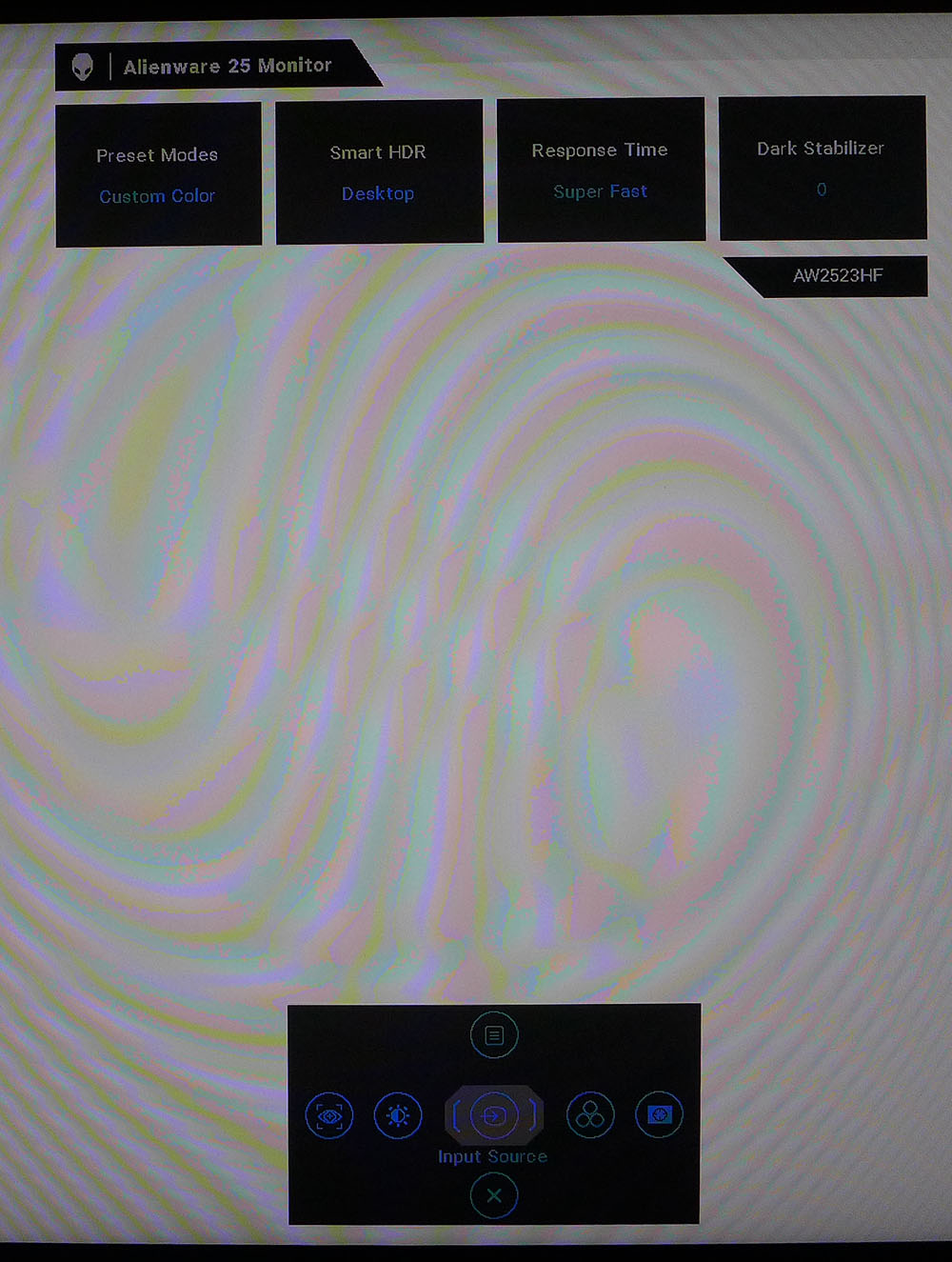
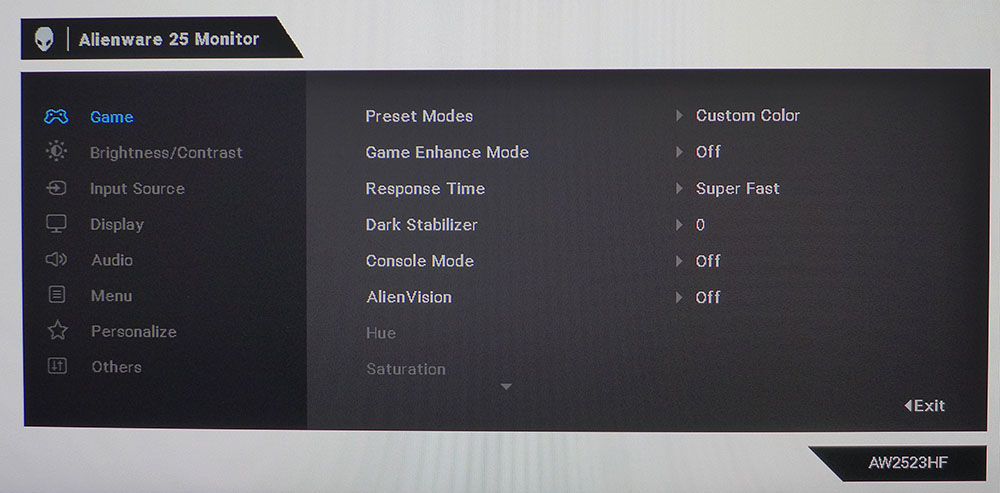
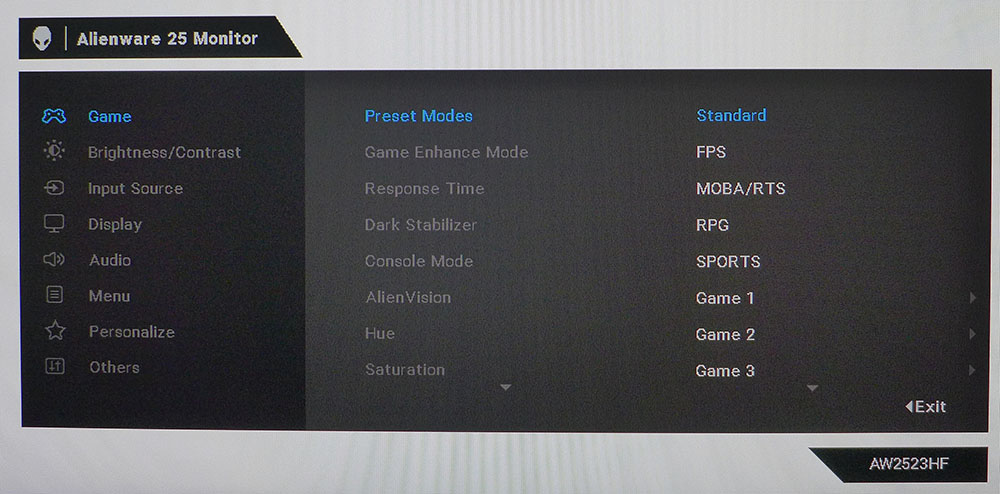
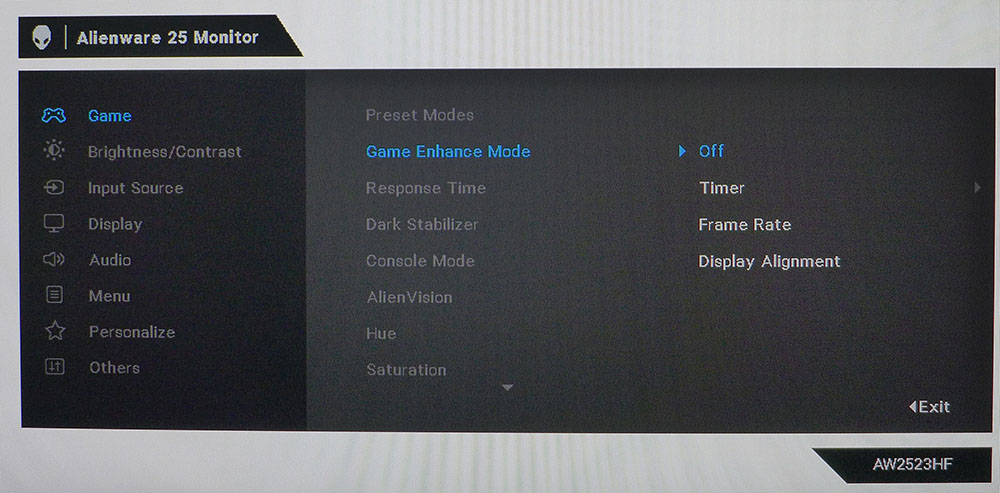
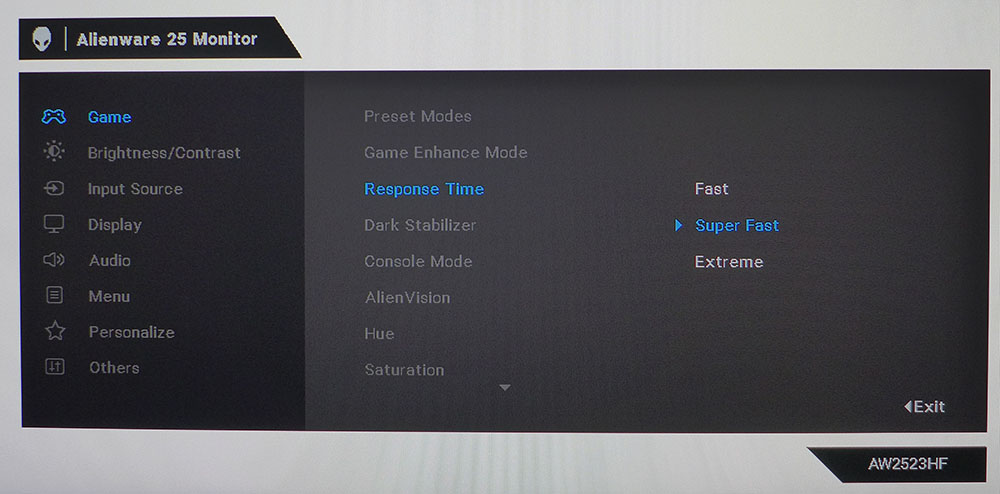
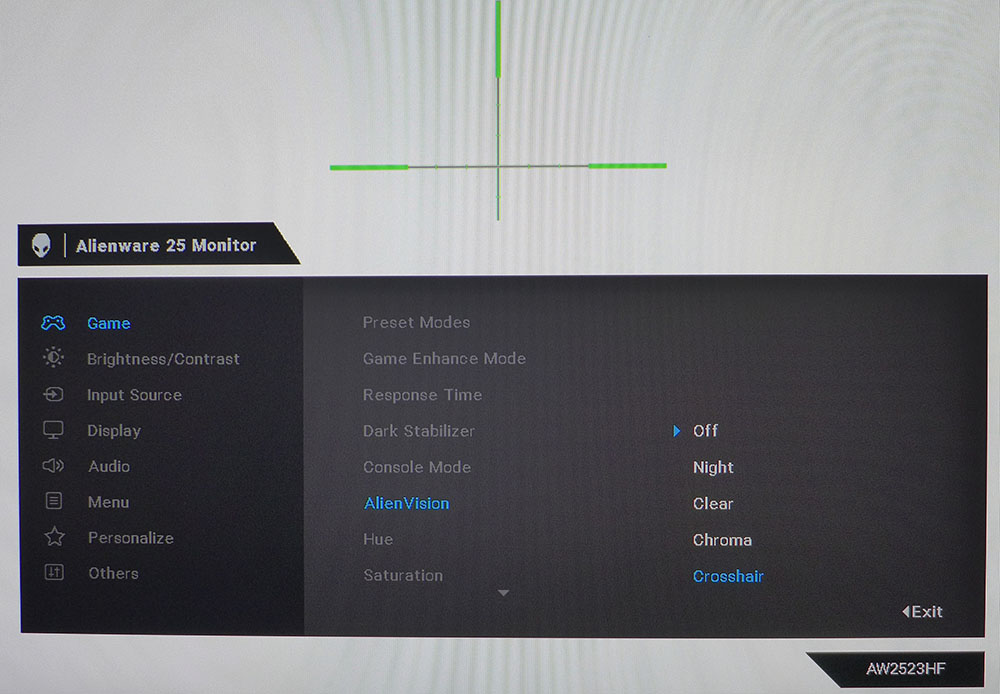
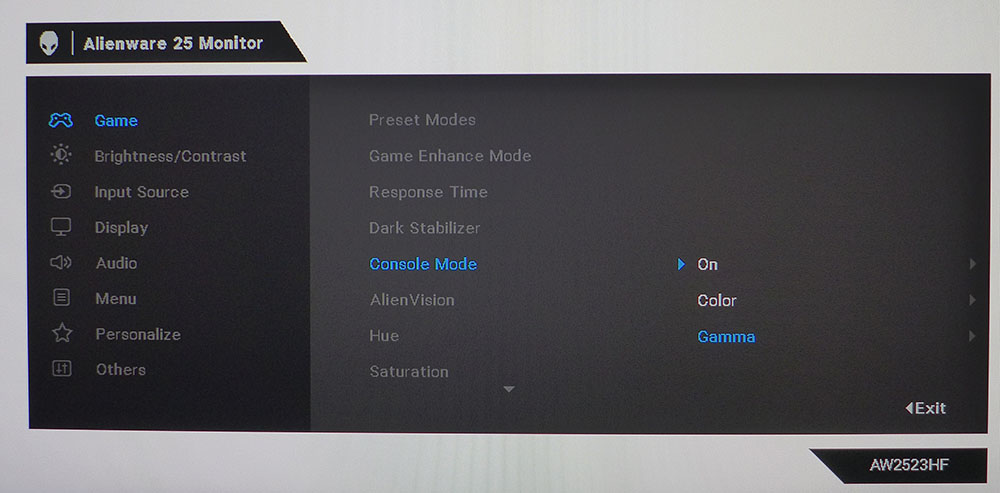
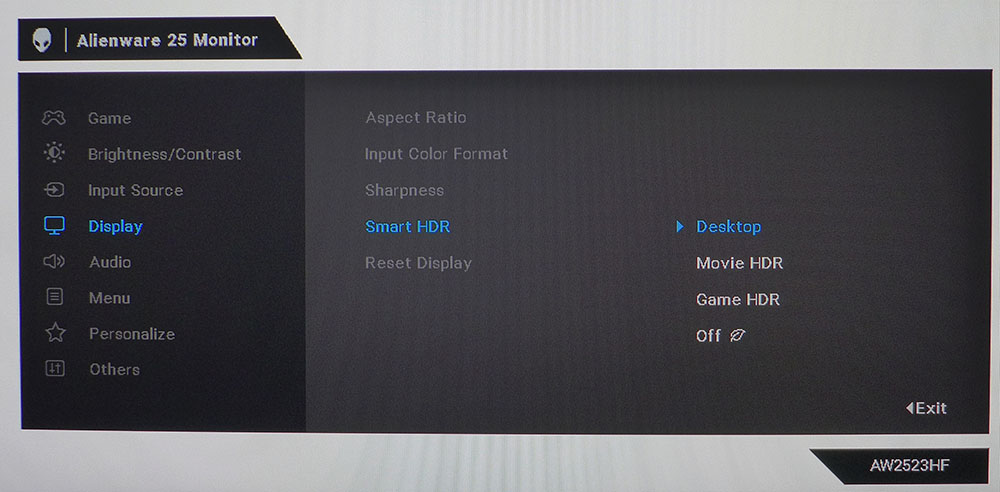
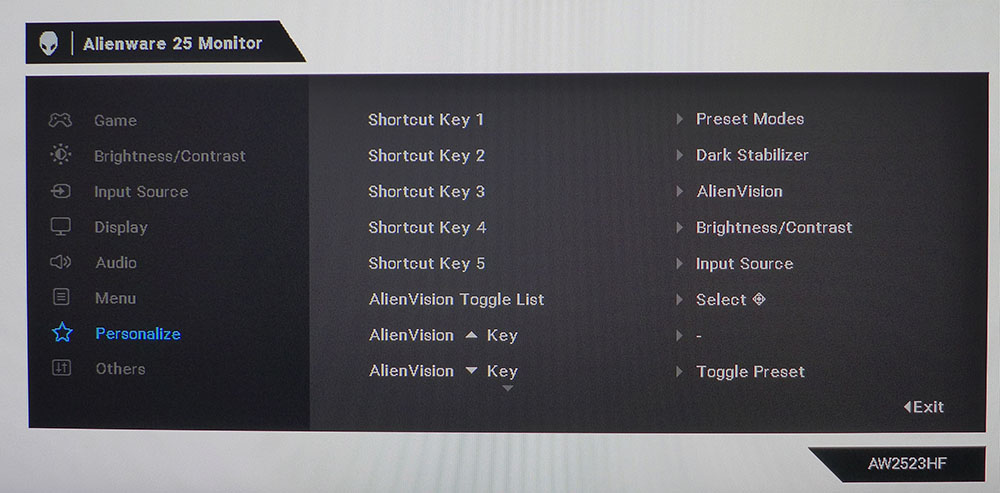
Pressing the joystick brings up a quick menu on the bottom and status info across the top of the screen. Scrolling left or right lets you change brightness & contrast, color mode, dark stabilizer and access the AlienVision feature. More on that in a moment.
There are 12 color modes in total, some game-type specific and some suited for reading or other work tasks. Three Game modes let you customize color and video processing options separately. A Custom mode has a two-point white balance plus hue and saturation sliders. I discovered that there is a gamma control in the Console Mode sub-menu, which is not usually found on Dell gaming monitors. It can be turned on and adjusted without affecting other image parameters.
Game Enhance includes timers and a frame rate indicator. There’s no aiming point here, but there is one in the AlienVision menu. It’s huge at almost four inches across. Clichés about hitting the side of a barn are now struggling to get through…
A three-level overdrive barely makes a difference at any of its settings. With such high frame rates, motion blur is a non-issue. The Console Mode offers gamma presets and RGB sliders for white balance. AlienVision offers the aforementioned crosshair plus the ability to alter the appearance of a large rectangle at the center of the screen. You can have a night vision look, a sharpened appearance, or a bizarre chromatic effect whose use I cannot fathom. Try them out and see if you like them.
HDR is supported by three modes: Desktop (the most accurate), Movie, and Game. The latter two add visible edge enhancement, so I do not recommend them. If you turn off Smart HDR, the AW2523HF will not switch modes when an HDR10 signal is applied. The user can program the five shortcut keys for a variety of functions. Plus, you can toggle through the AlienVision options without going into the OSD if you want.
Calibration Settings for Alienware AW2523HF
The AW2523HF needs very little in the way of adjustment. In fact, you can enjoy it just fine in either Standard mode (the default) or Custom Color. Both options offer a visually neutral grayscale, error-free sRGB color and near-perfect gamma.
For my purposes, I tweaked the RGB Gains (you get Offsets, too) for a reference-level result. My settings are below. There are no image options for HDR content other than the three additional picture modes, but HDR is close to the mark.
| Picture Mode | Custom |
| Brightness 200 nits | 79 |
| Brightness 120 nits | 50 |
| Brightness 100 nits | 38 |
| Brightness 80 nits | 26 |
| Brightness 50 nits | 9 (min. 36 nits) |
| Contrast | 75 |
| Color Temp User | Gain – Red 100, Green 100, Blue 98 |
| Row 8 - Cell 0 | Bias – Red 50, Green 50, Blue 50 |
Gaming and Hands-on with Alienware AW2523HF
This is always my favorite part of any 360 Hz monitor review. Testing is certainly impressive when I sit down to analyze the response and lag videos. And BlurBusters patterns take on a next-level look with absolutely no motion blur in evidence in the moving UFO and photo tests. 360 Hz is definitely better than 240 Hz. And though you’re paying a lot for a little more performance, you won’t care once you’ve experienced it yourself.
As an everyday monitor, the Alienware AW2523HF is perfectly suited. 25 inches is a little smaller than I’m used to but for most desktops and workspaces, it’s plenty of screen. The portrait mode can be used to good effect for word processing or music scores. Two of these monitors would be great for Photoshop or video editing. I look forward to the day when a 360 Hz panel comes with a wide color gamut. But the extra bit of sRGB volume here makes a positive impact in color saturation. The extra contrast helps too. Though not in VA territory, the AW2523HF looks better than most other IPS panels with greater dimension and deeper blacks.
If only one thing can be said about a 360 Hz gaming monitor, it’s that it is hard to stop playing. Motion is so smooth and so perfect as to be addictive. There is truly no other kind of monitor that provides an experience like this. I turned on the AW2523HF’s frame indicator to monitor rates and saw around 300 fps when playing Doom Eternal. There seemed to be no performance penalty for HDR though admittedly, it was hard to look at the numbers all the time.
My gaming skills are decidedly average, but I felt like a king when mowing through monsters and zombies. Every mouse movement is met with instant response. And I noted that stopping my turn to shoot was super precise. I almost never overshot the mark. Circle strafe movements are much easier when the panning image stays in focus. You can control your position much more finely than even a 240 Hz monitor allows.
Comparing HDR and SDR showed some visible difference. Contrast was about the same, but the HDR version of Doom Eternal was generally darker. Some shadowy areas lacked detail so crawling through caves was a little sketchy at times. Color seemed a bit more saturated though. Making the HDR/SDR choice will depend on the game content. If you want to be sure to see the most detail in every situation, SDR is the way to go.
The AlienVision is an interesting feature. The giant aiming point did not help me in any way. Though you can’t miss it, its large size was a distraction in fast-paced battles. The other settings where you can alter the look of a window at the screen center didn’t make their benefits obvious to me. Perhaps in a sniper game, one might use the Clear setting, which sharpens the picture in the rectangle, to line up a shot. But a zoom mode might be a more useful option.
As a gaming monitor, the AW2523HF excels at what it's designed to do, deliver screamingly fast frame rates, smooth motion and imperceptible input lag. It’s an addictive display that will have you fragging your time away.
MORE: Best Gaming Monitors
MORE: How We Test PC Monitors
MORE: How to Buy a PC Monitor: A 2022 Guide
MORE: How to Choose the Best HDR Monitor
Current page: Features and Specifications
Next Page Response, Input Lag, Viewing Angles and Uniformity
Christian Eberle is a Contributing Editor for Tom's Hardware US. He's a veteran reviewer of A/V equipment, specializing in monitors. Christian began his obsession with tech when he built his first PC in 1991, a 286 running DOS 3.0 at a blazing 12MHz. In 2006, he undertook training from the Imaging Science Foundation in video calibration and testing and thus started a passion for precise imaging that persists to this day. He is also a professional musician with a degree from the New England Conservatory as a classical bassoonist which he used to good effect as a performer with the West Point Army Band from 1987 to 2013. He enjoys watching movies and listening to high-end audio in his custom-built home theater and can be seen riding trails near his home on a race-ready ICE VTX recumbent trike. Christian enjoys the endless summer in Florida where he lives with his wife and Chihuahua and plays with orchestras around the state.
-
Sleepy_Hollowed Wow, this is a great monitor, on my shortlist now, thank you for the review.Reply
I love that it has no speakers (this is a plus for security AND in case they start buzzing later on due to crappy parts), and while the resolution is even more exotic than the 1920 x 1200, the extra pixels are great for doing work when not gaming.
Alienware/Dell keep knocking it out of the park in the monitor department it seems. -
patrickisfrench the 1920x1440p is a typo. tech specs from dell show standard 1080 HD resolution for this one.Reply -
Sleepy_Hollowed Reply
Thank you.patrickisfrench said:the 1920x1440p is a typo. tech specs from dell show standard 1080 HD resolution for this one.
That's both a plus and minus then, it's better for gaming for sure, not so much for work, but it is what it is. -
escksu Wow 360Hz. Thats 2.77ms per frame!!Reply
IMHO, its a bit overkill for online gaming as even the best internet gaming servers has around 20ms latency. However, it still cool. -
brandonjclark Reply
What formula are you using when calculating that, sir?escksu said:Wow 360Hz. Thats 2.77ms per frame!!
IMHO, its a bit overkill for online gaming as even the best internet gaming servers has around 20ms latency. However, it still cool. -
GEO_SD I just recently bought this monitor. The alien vision cross hair is a really useful feature imo, it can be configured in the command center. There's only one worth using and it's the crosshair small, it's available in 5 different color variations. Crosshair small is the perfect size, very useful as it uses two colors for the small Crosshair(I use black with white inner crosshair) . There's also a dot you can use but I find it too small. The toggle on and off for it is also super simple, just using a directional input from the joystick. I'll attach a picture soon to reference what I mean about the dot and crosshair small. All the other alien vision settings don't have a practical use. I'll update this comment for a long term use of the monitor.Reply