Tom's Hardware Verdict
Though priced at the premium level, the Alienware AW2521H delivers something almost no other monitor can: 360 Hz with a 3ms screen draw time. That means there’s no motion blur, period. If you have an equally premium gaming PC to go with it, you can’t get better performance from any other display that doesn’t run at 360 Hz.
Pros
- +
Fastest refresh rate you can get
- +
Nvidia Reflex performance analyzer
- +
Excellent HDR
- +
AlienFX RGB
- +
Low input lag
- +
Usable ULMB
Cons
- -
Average SDR contrast
- -
No FreeSync
- -
Expensive
Why you can trust Tom's Hardware
Is the best gaming monitor about resolution, color saturation, contrast or speed? If you picked speed, then a 360 Hz monitor is for you. The 360 Hz refresh rate is the current pinnacle of smooth response and the lowest available input lag.
LCD technology has spent its entire life working to overcome one major flaw, motion blur. Because each frame remains on the screen while the next one is drawn, it has been termed “sample and hold.” Self-illuminant panels, like plasma and OLED, redraw the image hundreds of times per refresh cycle, which means there is no blur, even at frame rates as low as 60 fps.
LCD has two ways to combat this, higher refresh rates and backlight strobing. Better known as ULMB (ultra low motion blur), backlight strobing inserts black frames in order to mimic the action of OLED and plasma. It is effective but it reduces brightness and, in most cases, prevents the use of FreeSync or G-Sync. The better option is to raise the refresh rate and that’s exactly what the Alienware AW2521H does. Running at 360 Hz, it not only eliminates motion blur, it delivers super low input lag.
Alienware AW2521H Specs
| Panel Type / Backlight | IPS / W-LED, edge array |
| Screen Size / Aspect Ratio | 24.5 inches / 16:9 |
| Max Resolution & Refresh Rate | 1920 x 1080 @ 360 Hz |
| Row 3 - Cell 0 | G-Sync: 48-360 Hz |
| Native Color Depth & Gamut | 8-bit / sRGB |
| Row 5 - Cell 0 | HDR10 |
| Row 6 - Cell 0 | DisplayHDR 400 |
| Response Time (GTG) | 1 ms |
| Brightness (mfr) | 400 nits |
| Contrast (mfr) | 1,000:1 |
| Speakers | None |
| Video Inputs | 1x DisplayPort 1.4 |
| Row 12 - Cell 0 | 2x HDMI 2.0 |
| Audio | 3.5mm headphone output |
| Row 14 - Cell 0 | 3.5mm line output |
| USB 3.2 | 1x up, 4x down |
| Power Consumption | 21w, brightness @ 200 nits |
| Panel Dimensions (WxHxD w/base) | 21.9 x 15.5-20.5 x 9.9 inches (556 x 394-521 x 251mm) |
| Panel Thickness | 2.9 inches (73.7mm) |
| Bezel Width | Top/sides: 0.3 inch (7mm) |
| Row 20 - Cell 0 | Bottom: 0.6 inch (15mm) |
| Bottom: 0.6 inch (15mm) | 10 pounds (4.6kg) |
| Warranty | 3 years |
Fast flat panels used to rely on TN technology for their speed, but that is no more. Now, we have fast IPS, which brings back good viewing angles and better color saturation. The AW2521H uses one of these, along with a white LED edge-array backlight. HDR10 signals are supported with an effective dynamic contrast feature that broadens dynamic range to almost 8000:1 for HDR using a variable backlight option.
Video processing is cutting edge, of course, with 360 Hz and G-Sync. There is no FreeSync support, which is a bit unusual in today’s market. The AW2521H also includes ULMB up to 240 Hz. It won’t work in concert with G-Sync but does make a visible difference in motion resolution. Alienware makes a 240 Hz FreeSync version of this monitor, the AW2521HF.
Assembly and Accessories of Alienware AW2521H
You’ll notice the gold-plated contacts in the stand when snapping it onto the panel. That enables the lighting. You can still use an aftermarket arm with the included 100mm VESA mount if you wish. The cable bundle includes two DisplayPorts, one with a mini connector, and a USB 3.0 wire. The power supply is internal and fed by an IEC power cord. You also get a snap on cover to tidy up the input panel.
Alienware AW2521H: Product 360




Because it is a premium monitor, we expect top-level build quality and a long feature list. The Alienware AW2521H has both. Not only is the AW2521H well-made, it has a glowing Alienware logo on the back and a long LED bar on the stand that mimics the shape seen on Alienware’s gaming PCs.
Get Tom's Hardware's best news and in-depth reviews, straight to your inbox.
The AW2521H features the same small bezel look as most of today’s gaming monitors. The bezel is visible when the power’s on, but is only 7mm wide at the top and sides. The bottom trim is 15mm wide and features the Alienware logo and a label proudly announcing “360 Hz.” A tiny LED at the lower right glows white and doubles as the power button. Behind the right edge are four more keys and an on-screen display (OSD) joystick. They click like a high-end monitor should and make short work of menu navigation and control. On the panel’s top edge is an ambient light sensor. Turning it on allows the image to vary in brightness with your room’s lighting.
Styling is minimalist but distinctly Alienware. The long oval shape is a theme that appears on the back of the upright, ringed by LEDs. You’ll see the same element on an Alienware gaming PC which we currently have in the lab. The RGB is coordinated once you make a USB connection and is controllable in the OSD and by the Alienware Command Center app using AlienFX. You can set different colors and effects for particular games or just to your liking.
The stand is of high quality and offers a 5 inch height adjustment along with 20 degree swivel left and right, 5/21 degrees of tilt and a 90 degree portrait mode. Inside the upright, visible from the front, is a convenient graduated number scale so you can remember your height setting when moving the AW2521H from place to place.
The input panel is recessed deeply underneath, so much so that cables with large connectors will be difficult to use. Luckily, two of the USB ports and the headphone jack are under the panel edge in a more accessible position. Video inputs include two HDMI 2.0, limited to 240 Hz, and a DisplayPort 1.4, which is the one to use for G-Sync and 360 Hz (see our DisplayPort vs HDMI article for more). You also get two more USB 3.2 downstream ports and an upstream, for a total of one up and four down.
There’s a second 3.5mm jack for external audio but no internal speakers in the AW2521H.
OSD Features of Alienware AW2521H
The AW2521H’s OSD is extensive and features everything needed for performance-oriented gaming.
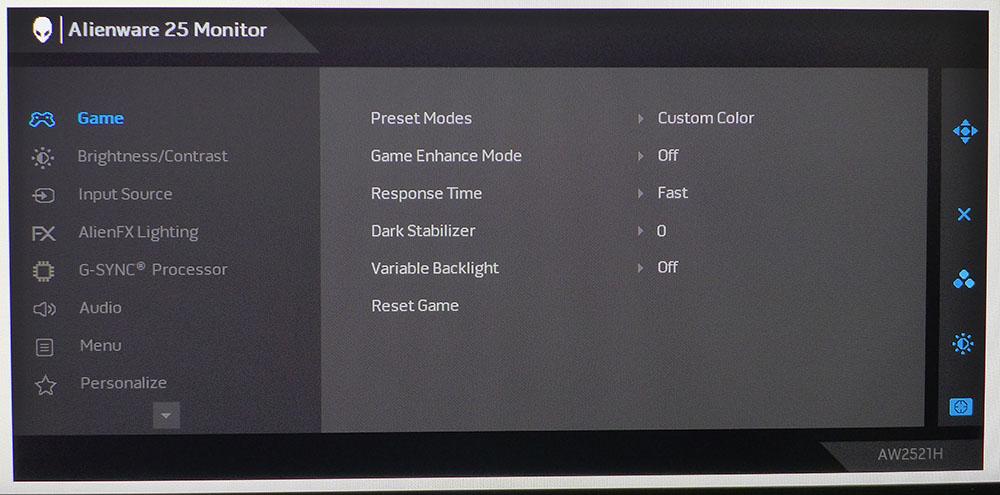
There are nine picture presets, mostly game-type specific, three gaming modes and Custom Color if you want to calibrate grayscale. The gaming modes allow changes to color saturation only and let you set different overdrive speeds depending on game type. Performance Tip: use the Fast overdrive setting for everything; it works the best.
Game Enhance mode includes a frame counter, countdown timers and multi-screen alignment marks but no aiming points. Response time is the overdrive control. Again, we suggest you use Fast for best results. Dark Stabilizer raises the black level to make shadow detail more visible. And Variable Backlight is an effective dynamic contrast feature. It has three modes, and Mode 0 is the most responsive. Each higher level delivers the same dynamic range but at a slower rate of change.
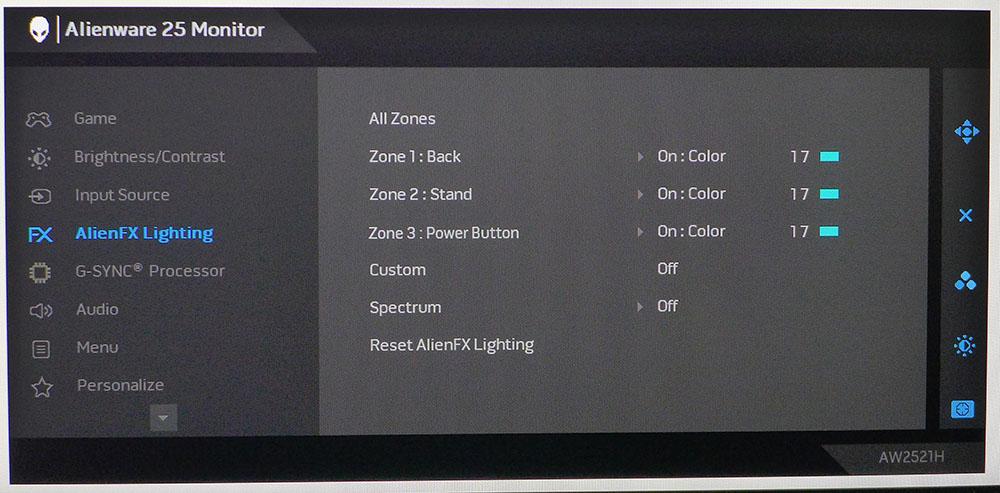
The AlienFX Lighting menu lets you change color, brightness and effect for the upright and panel’s LEDs. You can also create custom scenarios linked to specific games in the Alienware Command Center app.
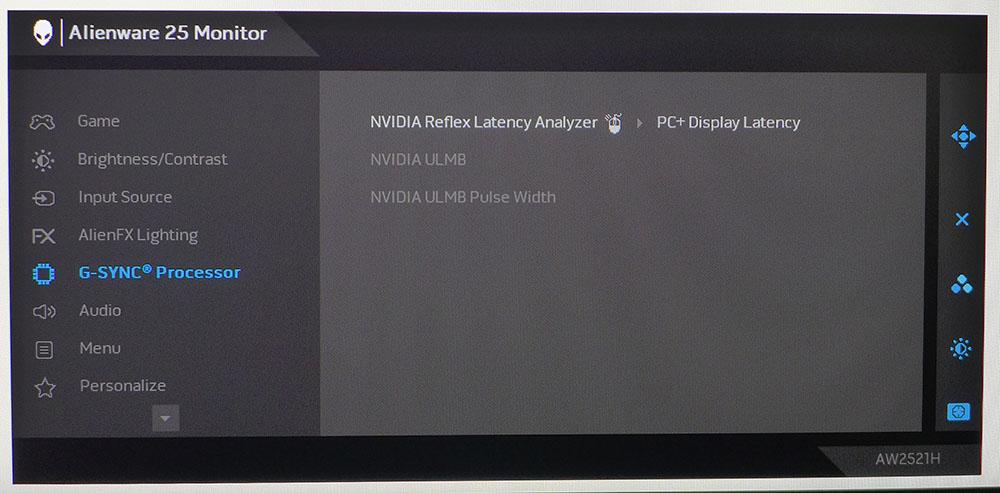
The G-Sync Processor menu accesses the Nvidia Reflex Latency Analyzer, which shows control lag in real time in an on-screen window. It requires a USB connection and that you plug your mouse into the special USB port on the panel’s bottom edge.
ULMB is the backlight strobe feature that reduces motion blur. You’ll have to turn off G-Sync and reduce the refresh rate to 240 Hz to use it. It automatically sets the brightness to 100% to compensate for the loss in light output. Equalizing the brightness setting showed us a 12% reduction when starting at 200 nits. But if you max the backlight with G-Sync, it’s 48% dimmer with ULMB, so the change isn’t constant. With independent brightness settings though, it’s easy to equalize the output level, as long as you don’t want more than 238 nits.
Alienware AW2521H Calibration Settings
There are two ways to calibrate the AW2521H. In the three Game modes, color saturation controls are available, but there are no gamma or grayscale adjustments. The better choice is Custom color, where there are RGB sliders but no gamma options. We achieved accurate color with this option for both SDR and HDR content. Our recommended settings are below.
| Picture Mode | Custom Color |
|---|---|
| Brightness 200 nits | 73 |
| Brightness 120 nits | 37 |
| Brightness 100 nits | 29 |
| Brightness 80 nits | 20 |
| Brightness 50 nits | 7 (min. 39 nits) |
| Contrast | 75 |
| Color Temp User | Red 100, Green 99, Blue 90 |
| Row 7 - Cell 0 | Row 7 - Cell 1 |
When an HDR10 signal is detected, the AW2521H switches over automatically. You can still adjust the RGB sliders in Custom Color mode, but we were able to use our SDR settings for HDR.
Gaming & Hands-on with Alienware AW2521H
The AW2521H also includes Nvidia’s Reflex performance analyzer that shows real time information on screen with input lag and frame rates and is said to help reduce input latency (for more see Nvidia Reflex tested).
Though its focus is premium gaming, the AW2521H is a decent all-around monitor for everyday use. At 25 inches, its 1080p resolution provides enough pixel density to render small fonts and fine details well. An extra bit of sRGB gamut volume means bright and vibrant color for photo editing or video watching. The IPS screen provides decent viewing angles with little color shift or light reduction when viewed up to 45 degrees off center.
We engaged the variable backlight feature on Mode 0 for a little extra SDR contrast. Black levels aren’t all that deep, so shadow areas looked more like dark gray. It’s not that different than typical IPS screens in this regard.
Quickly we noticed how smooth any kind of motion looked. 360 Hz is seriously fast, and even just moving dialog boxes around the desktop looked almost other-worldly. Indeed, the difference between 240 Hz and 360 Hz can be seen with casual observation.
ULMB reduces brightness by around 12% if you start at 200 nits. Brightness can be raised to compensate. It only works up to 240 Hz, but it really makes a visible improvement to motion resolution. We thought there was no blur when watching BlurBusters test patterns at 360 Hz, but engaging ULMB at 240 Hz made it look even smoother. That means that if you don’t care about G-Sync, it’s actually better to do 240 Hz with ULMB than 360 Hz. It’s a shame ULMB can’t be used with G-Sync. But at 240 fps, tearing is barely noticeable, so some users might prefer to use ULMB.
For SDR gaming, we played a few hours of Tomb Raider. We left the variable backlight on Mode 0, which upped contrast slightly. Color was rich and saturated with natural hues, but shadows were still more gray than black. The AW2521H is reasonably accurate without calibration but our adjustments (see our calibration settings on page 1) are well worth doing, since they make a visible improvement.
Motion processing is simply the best there around. However, we saw no advantage to the AW2521H over the Asus ROG Swift PG259QN 360Hz monitor. Overall, response is on another level, and motion clarity is superior to any 240 Hz screen we’ve encountered. G-Sync worked perfectly as we often hit the 360 Hz maximum, thanks to the GeForce RTX 3090 graphics card in our Alienware gaming PC.
We enjoyed the same experience in Call of Duty WWII, which definitely looked better with HDR engaged. There was more pop and sharper detail in both highlight and shadow areas of the image. HDR processing cost us about 20 fps, but the game still hit 360 fps on occasion. Playing at 300 fps most of the time was no burden. Gameplay this responsive and smooth is truly addictive.

Christian Eberle is a Contributing Editor for Tom's Hardware US. He's a veteran reviewer of A/V equipment, specializing in monitors. Christian began his obsession with tech when he built his first PC in 1991, a 286 running DOS 3.0 at a blazing 12MHz. In 2006, he undertook training from the Imaging Science Foundation in video calibration and testing and thus started a passion for precise imaging that persists to this day. He is also a professional musician with a degree from the New England Conservatory as a classical bassoonist which he used to good effect as a performer with the West Point Army Band from 1987 to 2013. He enjoys watching movies and listening to high-end audio in his custom-built home theater and can be seen riding trails near his home on a race-ready ICE VTX recumbent trike. Christian enjoys the endless summer in Florida where he lives with his wife and Chihuahua and plays with orchestras around the state.
-
barryv88 Stopped readying when I saw it was only HD.Reply
HD is waaaaay past is selling date. Who still wants to buy a monitor in this day and STILL be stuck for HD for many years to come?
This is also in conflict with Tom's recommending the world sweet spot res which is QHD. Move on already people. -
BX4096 High refresh rates is the most overhyped gimmick feature I've seen in all my life spent in computing. A 1080p 25-incher for $800? My god, some people are dumb...Reply -
gaborbarla HighReply
BX4096 said:High refresh rates is the most overhyped gimmick feature I've seen in all my life spent in computing. A 1080p 25-incher for $800? My god, some people are dumb...
Why would high refresh rates be a gimmick? I am a gamer with some competitive gaming background and I can tell you that high refresh rate makes a huge difference both in smoothness of scrolling and actual ease of aiming on FPS games. The usefulness diminishes as we go over 144Hz, but a blur remains, which this monitor supposedly reduces as much as possible. On https://www.testufo.com/ my 144Hz 1440p monitor shows a clear and very visible advantage over 60Hz. With regards to the 1080p, I agree that it is not for me either, but some of the best gamers in the world still use 1080p higher refresh monitors with 240Hz+ and the reason for this is because they can play better with them than a higher res lower refresh monitor, as simple as that. 1080p provides manufacturers a lower amount of pixels to be processed so they can push the price down to acceptable levels. That same monitor probably would not be possible on 1440p or would get crazy expensive as they have to string together processors to pump so many pixels out. -
gaborbarla Replyteknic111 said:Can the human eye see such things?
Over 144Hz it becomes more a feeling than seeing. Also I think this monitor is more than just Hz as reducing blur is just as much about pixel response as high Hz. You get very some bad 144Hz monitors compared to very good ones. -
eklipz330 if you have to ask who this is for, it's not for you.Reply
just how professional athletes are capable of super human feats, their footwear and attire matters just so they can shave off milliseconds.
the same applies to professional gamers. they are extremely good at what they do, and one shouldn't confuse someone who is good at games that plays on their down time versus those who do it professionally for a living. their entire day revolves around sharpening their skills, just like an athlete. so the mouse they use, the keyboard they use, the monitor all matters. resolution isn't as important to them, and there is an optimal screen size so their eyes move less. all professional gamers turn down all graphics and effects to maximize framerate and minimize any on screen distraction. this isn't for immersion. it's for a practical use to shave off milliseconds.
again, not for you. -
s997863 ReplyThe reduction in motion blur is visible, and the response is addictive. You won’t care that the resolution is FHD
This sounds like my reason for still using a CRT to play old games on my i7 PC at 800x600 or 640x480, except those are running only at 60Hz or 85Hz at most. Can somebody please compare this monitor to CRTs for blurring / ghosting in full-screen scrolling? -
Endymio Reply
I'd love to see a double-blind study on high-refresh monitors. I'd bet a sizeable sum that 90%+ of people can't distinguish anything above 120hz.BX4096 said:High refresh rates is the most overhyped gimmick feature I've seen in all my life spent in computing. A 1080p 25-incher for $800? My god, some people are dumb...
I'd also like to point out for the math-challenged here that a monitor with a 3ms response time can't quite hit 360 hz. So there's either some rounding or fudging going on. -
fevanson I have a Viewsonic 144hz VA panel, and I bought it for the great contrast ratio, as dealing with HDR is a hit or miss on Windows 10. Although there is slight blur due to it being a "cheaper" panel, the black detail is amazing for not even having hdr. I guess the 80,000,000:1 dynamic contrast ratio really works well on this monitor.Reply
