AOC Agon AG352UCG6 Gaming Monitor Review: Color or Contrast - Pick One
Why you can trust Tom's Hardware
OSD Setup & Calibration
Navigating the AG352UCG6’s OSD requires use of a poorly-designed joystick. As mentioned, the joystick has no select feature, and pressing it only toggles power. Clicking right brings up the menu. Click left backs up or cancels. Fore and aft increase and decrease values, respectively. The joystick was a bit frustrating to use at first, but we eventually got used to it.
All menu screens show basic signal info and G-Sync status at the bottom.
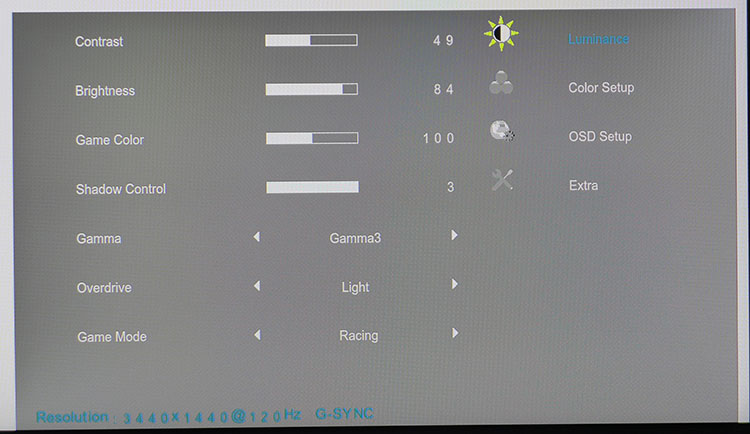
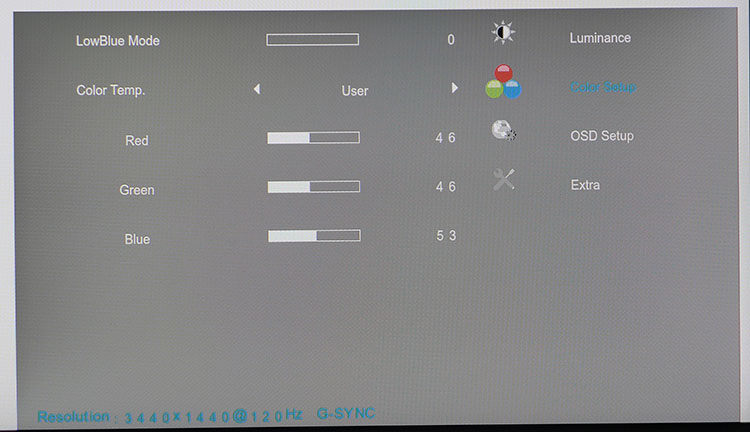
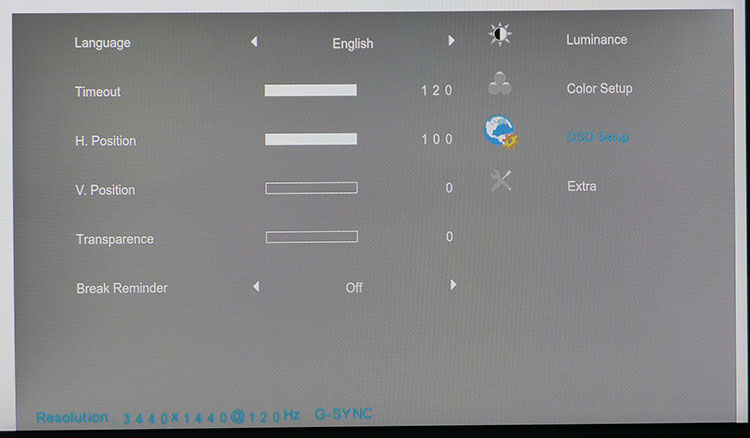
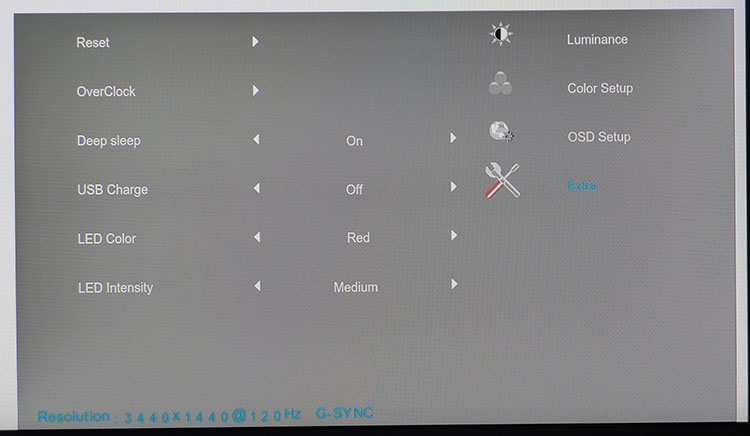
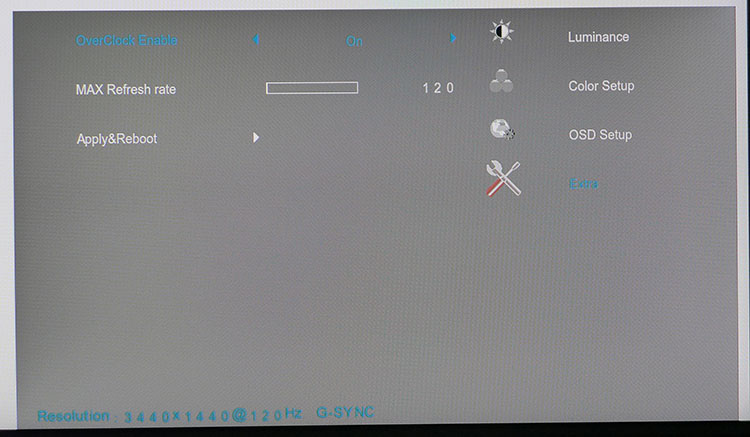
The Luminance menu includes the usual brightness and contrast sliders and Game Color, which affects saturation of all six colors, Shadow Control (low-end gamma), Overdrive and Game Mode, which offers five image modes. A sixth preset is hidden in the color temp menu for sRGB. The other options make changes to gamma and shadow control based on game type.
In Color Setup, you’ll find a low blue light slider, which warms the picture to reduce eye fatigue. There are three color temp presets, plus sRGB and User. User opens up RGB sliders, which start at center-range, allowing a balanced adjustment. The different image controls interact, which makes calibration difficult. We’ll detail that below.
OSD setup controls language, timeout up to two minutes, menu position and transparency. You also get a break reminder to warn you when it’s time to rest, use the bathroom, eat, et cetera. The Extra menu has all-settings reset, overclock, sleep mode, USB charge and LED controls. You can leave the USB ports powered on when the monitor is in standby to charge devices. Note that overclock must be engaged to unlock the AG352UCG6’s full 120Hz refresh rate.
Calibration
Some adjustment is necessary to see this monitor’s full potential. Calibrating the AG352UCG6 was something of a challenge thanks to odd gamma tracking and inconsistent grayscale measurements. We found no difference between Gaming, Racing, or sRGB modes, except sRGB locked brightness at around 300 nits.
We found the best image in Racing with a few tweaks using the gamma 3 preset and turning shadow control up to 3. That flattened out the gamma trace and brought all color saturations onto or near their targets. By default, we observed some detail clipping in both highlight and shadow areas.
Get Tom's Hardware's best news and in-depth reviews, straight to your inbox.
Here are the settings we used:
| AOC Agon AG352UCG6 Calibration Settings | |
| Game Mode | Racing |
| Brightness 200 nits | 84 |
| Brightness 120 nits | 42 |
| Brightness 100 nits | 32 |
| Brightness 80 nits | 24 |
| Brightness 50 nits | 12 |
| Contrast | 49 |
| Gamma | 3 |
| Shadow Control | 3 |
| Color Temp User | Red 46, Green 46, Blue 53 |
MORE: Best Gaming Monitors
MORE: How We Test Monitors
MORE: All Monitor Content
Current page: OSD Setup & Calibration
Prev Page Features & Specifications Next Page Brightness & Contrast
Christian Eberle is a Contributing Editor for Tom's Hardware US. He's a veteran reviewer of A/V equipment, specializing in monitors. Christian began his obsession with tech when he built his first PC in 1991, a 286 running DOS 3.0 at a blazing 12MHz. In 2006, he undertook training from the Imaging Science Foundation in video calibration and testing and thus started a passion for precise imaging that persists to this day. He is also a professional musician with a degree from the New England Conservatory as a classical bassoonist which he used to good effect as a performer with the West Point Army Band from 1987 to 2013. He enjoys watching movies and listening to high-end audio in his custom-built home theater and can be seen riding trails near his home on a race-ready ICE VTX recumbent trike. Christian enjoys the endless summer in Florida where he lives with his wife and Chihuahua and plays with orchestras around the state.
-
TheDane Aren't you calibrating monitors using a HW calibration unit - like iDisplay Pro - or are you only using the monitor settings to modify gamma etc?Reply -
saunupe1911 Any gaming monitor without HDR is a failure.Reply
Toms Hardware,
You guys need to review the Monoprice 32in 4K 3840x2160 HDR AMD FreeSync monitor. It's by far the best bang for buck monitor on the market.
https://www.monoprice.com/product?p_id=27772 -
wifiburger AOC is garbage ! Dont buy any of their turd products ! The warranty is only 1year !Reply