AOC C3583FQ 35-inch Curved Ultra-Wide FreeSync Monitor Review
Is price still preventing you from picking up a curved ultra-wide monitor? You might want to check out AOC’s 35-inch C3583FQ selling for only $600. We’re checking out this 160Hz FreeSync screen in our lab today.
Why you can trust Tom's Hardware
Grayscale, Gamma And Color
Grayscale Tracking
Our grayscale and gamma tests are described in detail here.
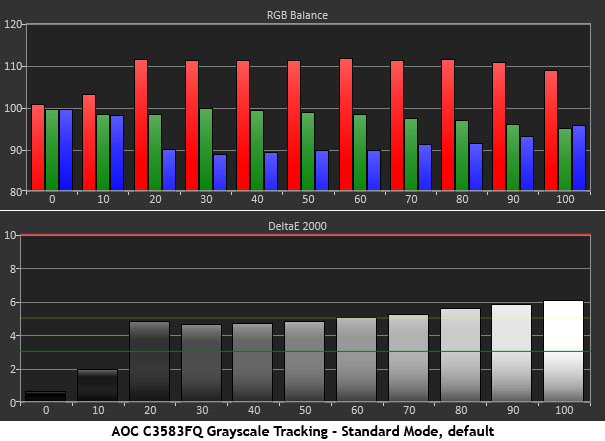
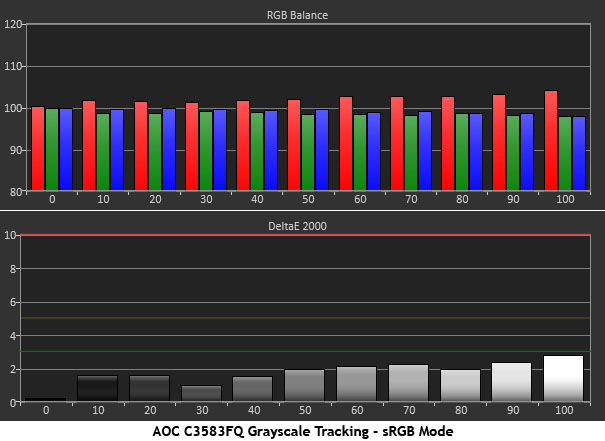
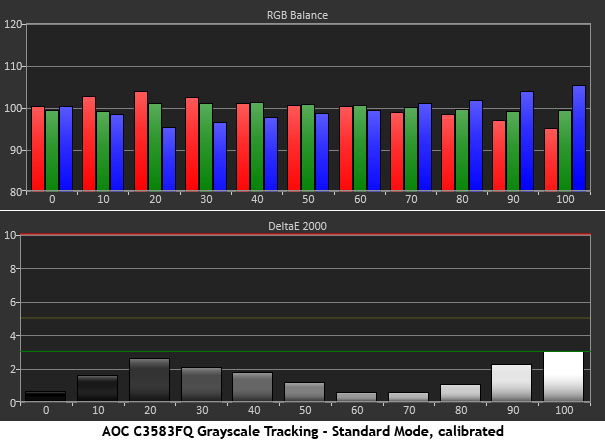
White point errors in the C3583FQ’s Standard mode aren’t too bad but they are visible as a slight red tint. This has the further effect of pulling magenta, cyan, and yellow off their targets.
If you are unable to calibrate, our recommendation is to select sRGB from the Color Temp menu. The second chart shows this mode to be almost spot-on. And below you’ll see improvements in gamut accuracy as well. This choice would be perfect if brightness were not fixed at 300cd/m2. If you can work with such bright output, there is no need for further adjustment.
Calibrating the Standard mode produces a chart free of visible errors, but it took a bit of effort on our part. You can see that the RGB levels don’t track as flat as they should. A little warmth creeps in at the lower levels and brighter points start to go blue. It’s an acceptable result but not an ideal one.
Comparisons
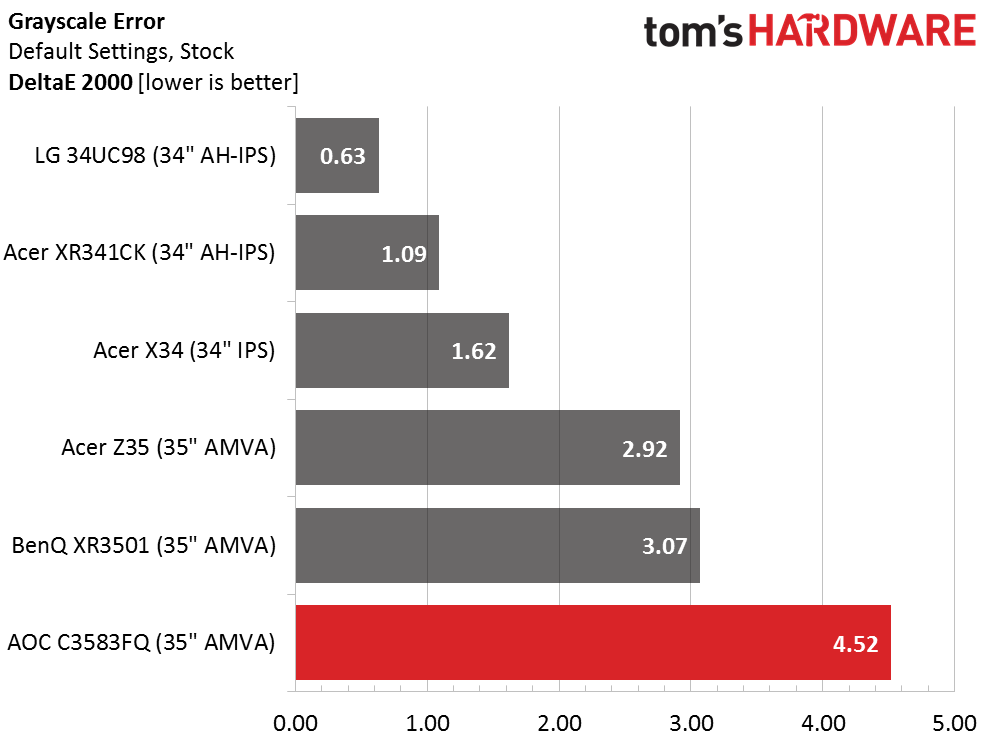
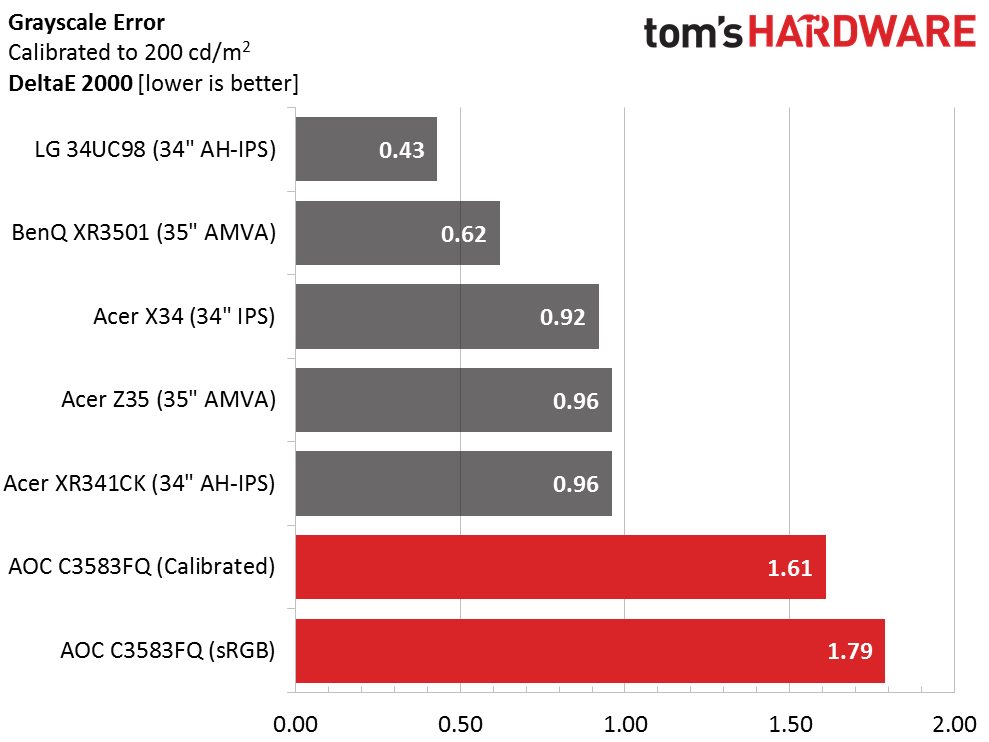
A 4.52dE average error means you’ll want to do something to improve grayscale accuracy. As we’ve said, you can either choose sRGB or calibrate the Standard mode. Either option brings errors below the visible threshold, although the other monitors here measure a little better. Only you can decide if their slightly better result is worth a significant price premium. To the eye, there is little difference between sRGB and the calibrated Standard preset. If you use our settings from page two, you’ll get very close to our numbers.
Gamma Response
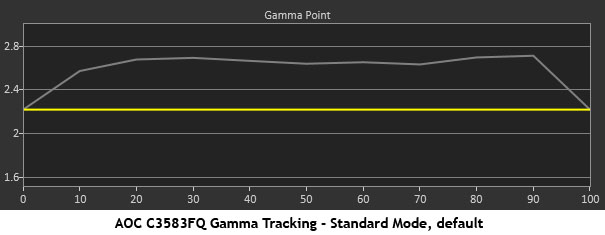
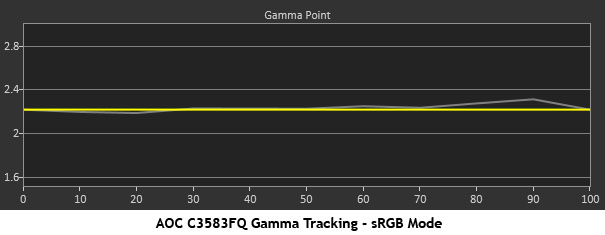
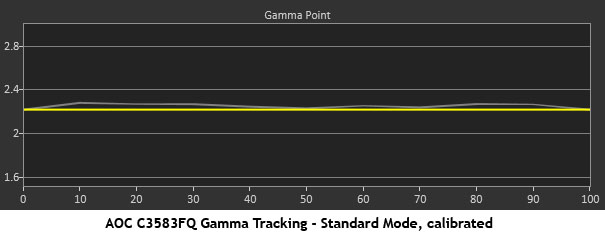
Gamma is another issue that needs to be addressed. The default setting is Gamma 1 which you can see in the first chart is much too dark. It runs at an average of 2.65; well-above the 2.2 standard. The C3583FQ’s high contrast makes up for that a little but the image still looks a little murky until you select Gamma 2 or simply choose the sRGB preset from the Color Temp menu. Either way, you’ll get perfect gamma tracking at the 2.2 level. This is excellent performance.
Comparisons
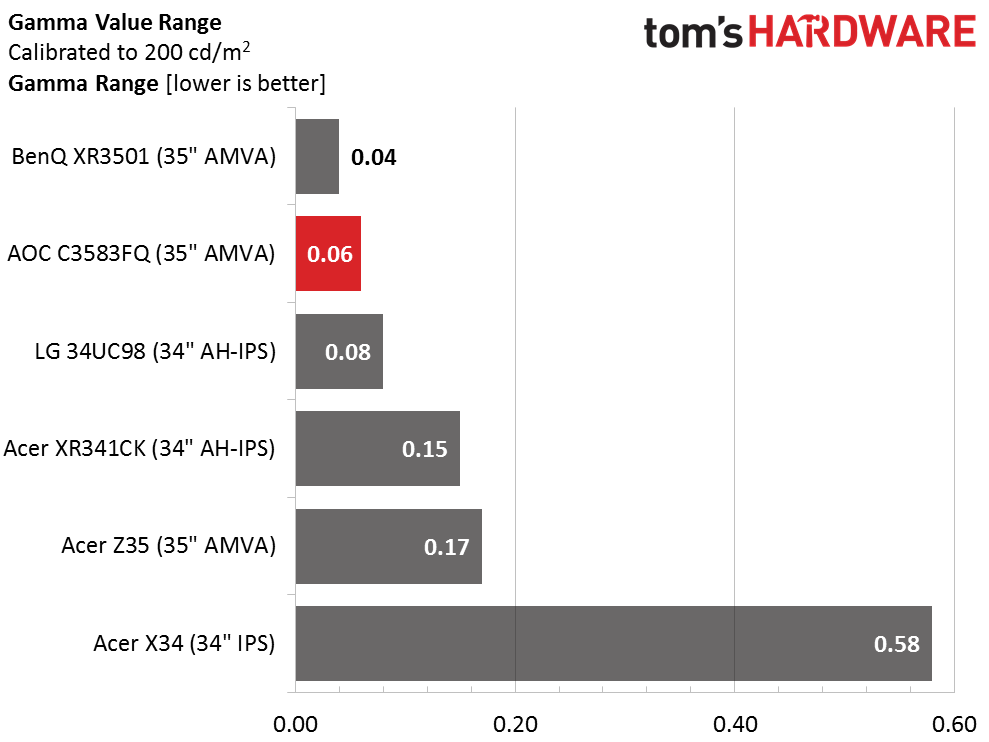
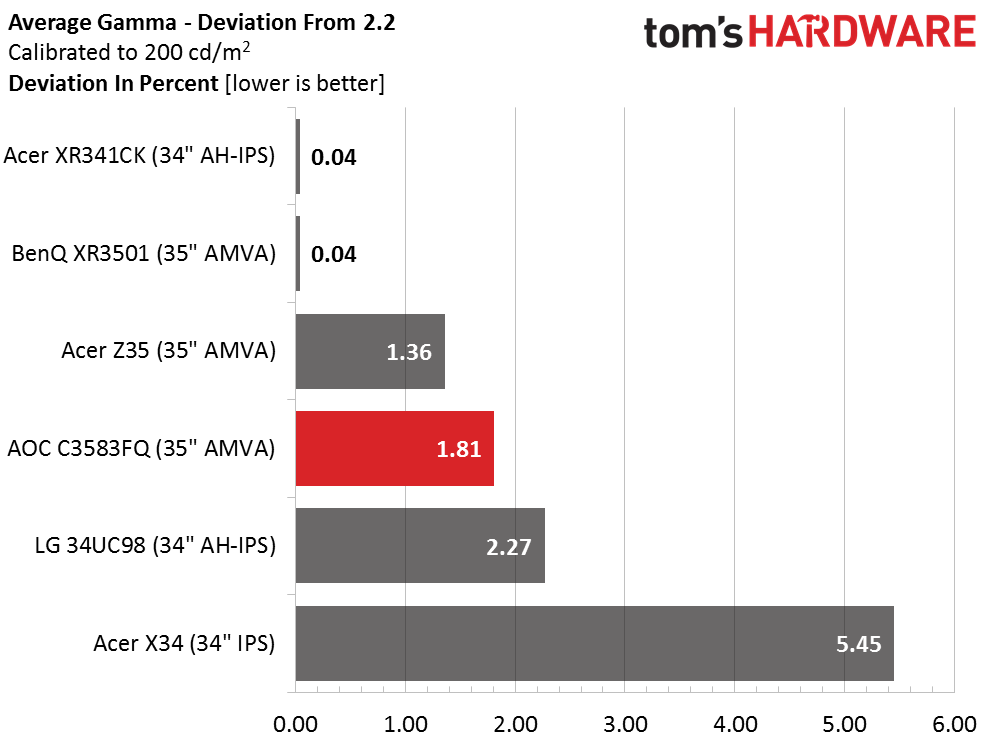
None of the monitors have any significant gamma issues. The Acer X34 suffers from a couple of spikes and dips in its tracking but the others are quite flat in their result. A .06 range of values means the C3583FQ stays very close to an ideal luminance curve. Its 1.81 percent deviation results from an average value of 2.24; almost perfect. That coupled with high contrast gives this monitor one of the best images we’ve seen to-date.
Get Tom's Hardware's best news and in-depth reviews, straight to your inbox.
Color Gamut And Luminance
For details on our color gamut testing and volume calculations, please click here.
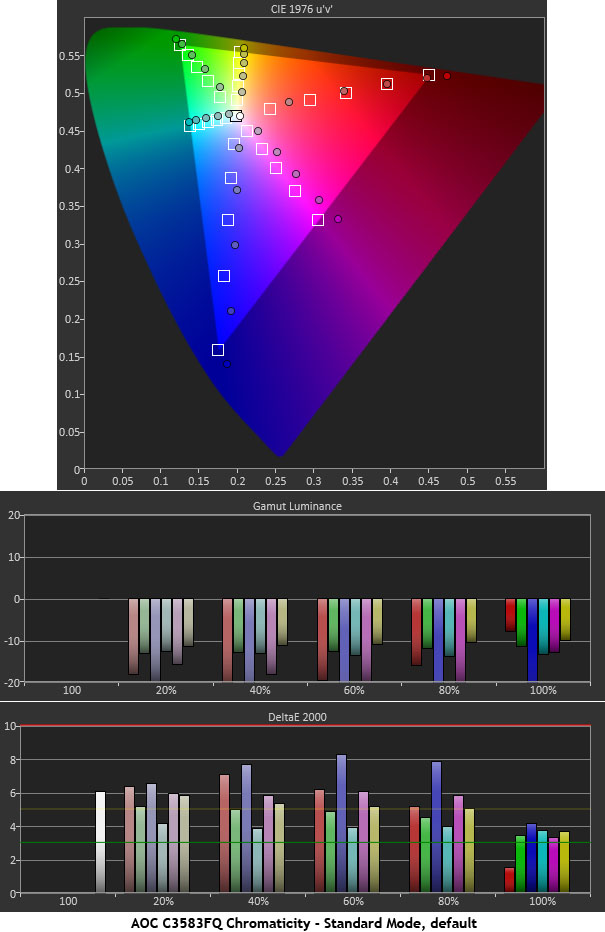
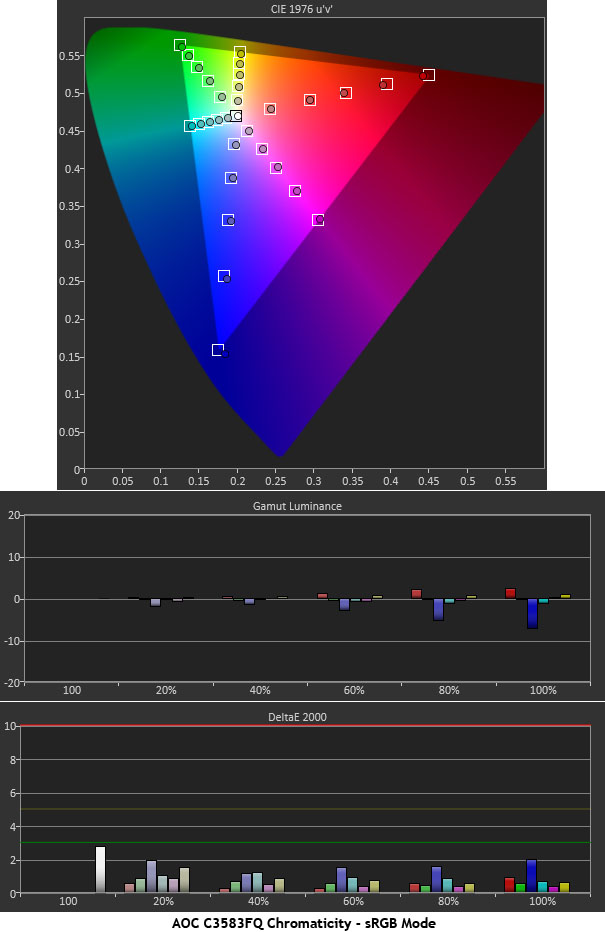
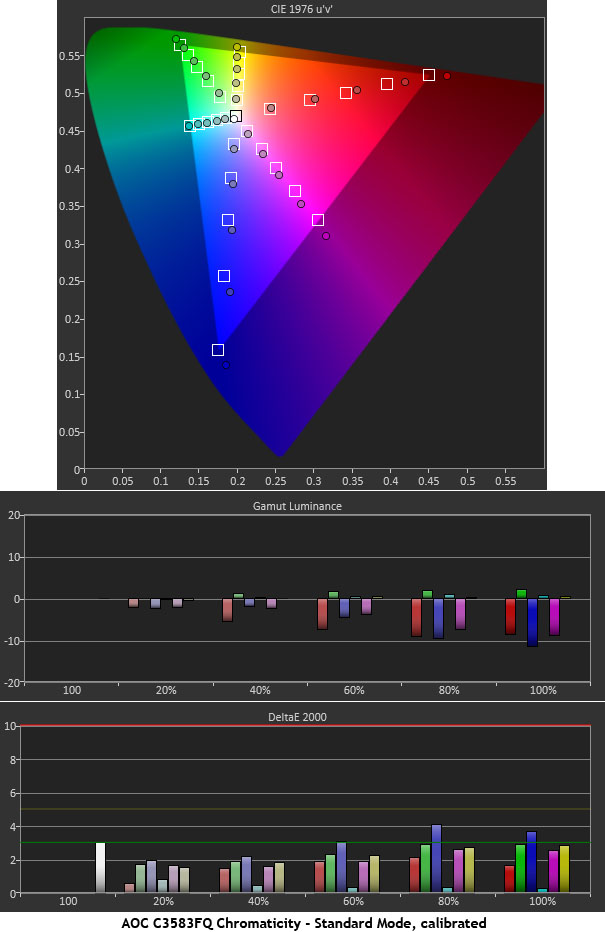
The color tests follow a pattern similar to the grayscale and gamma benchmarks. The C3583FQ has a native gamut that is slightly larger than sRGB/Rec.709. This is not a bad thing in and of itself because overall color takes on a little extra richness. The Standard mode is locked into this gamut whether or not you calibrate. Adjusting the white point will bring the secondaries in line but you’ll still see some over-saturation, especially in red. The sRGB preset dials in all the points to their targets and renders accuracy sufficient for color-critical applications. While not marketed as a professional screen, it can be used as a proofing monitor.
Calibrating the Standard mode is something of a compromise, but for gaming it offers a bright saturated picture that will appeal to all players. As you’ll see in the comparisons, all the numbers look pretty good.
Comparisons
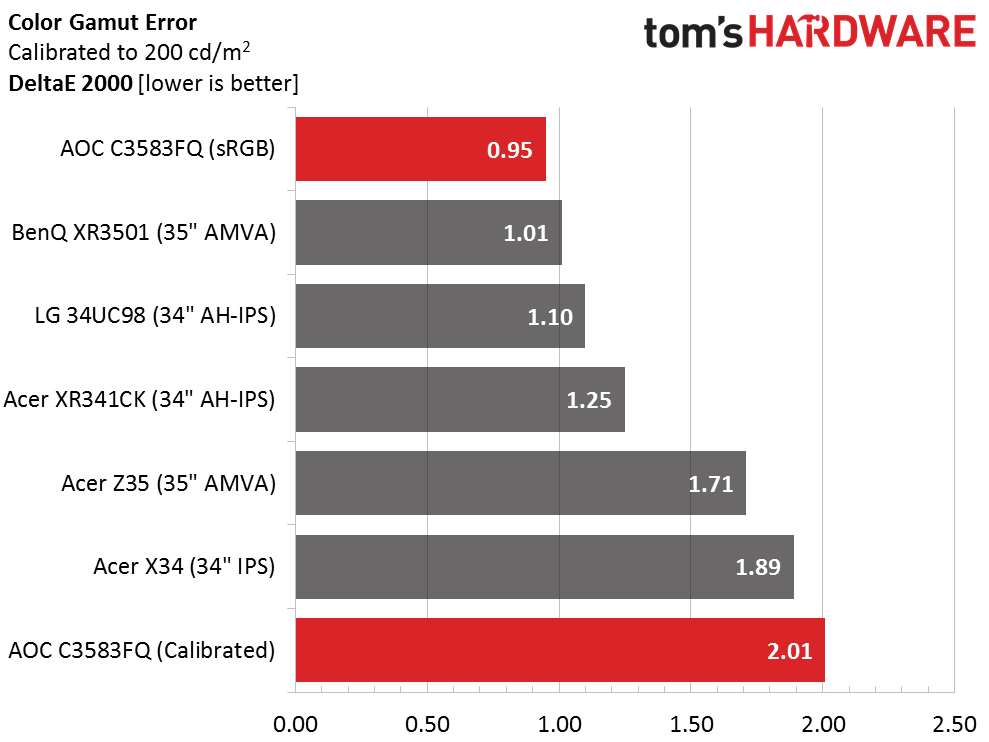
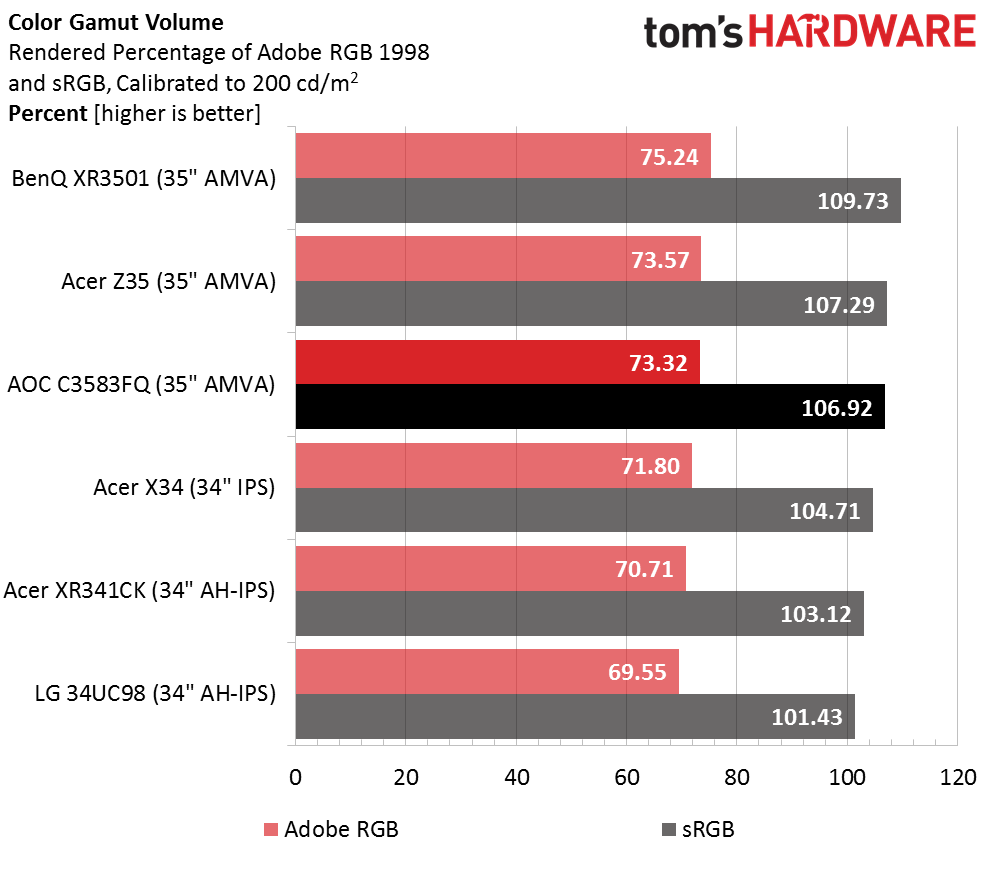
A .95dE value in our color test is better than many professional displays we’ve tested. Only the fixed 300cd/m2 output level stands in the way of perfection. Calibrating the Standard mode results in a very-respectable 2.01dE average error, which in the gaming monitor world is about average. And don’t forget the substantial cost savings. The C3583FQ undercuts the other screens by a significant sum.
Thanks to the slight primary color over-saturation, there is a little extra gamut volume available in the Standard mode. The sRGB preset brings that value down to just under 100% if you need better accuracy in your signal path.
Current page: Grayscale, Gamma And Color
Prev Page Brightness And Contrast Next Page Viewing Angles, Uniformity, Lag And Gaming Tests
Christian Eberle is a Contributing Editor for Tom's Hardware US. He's a veteran reviewer of A/V equipment, specializing in monitors. Christian began his obsession with tech when he built his first PC in 1991, a 286 running DOS 3.0 at a blazing 12MHz. In 2006, he undertook training from the Imaging Science Foundation in video calibration and testing and thus started a passion for precise imaging that persists to this day. He is also a professional musician with a degree from the New England Conservatory as a classical bassoonist which he used to good effect as a performer with the West Point Army Band from 1987 to 2013. He enjoys watching movies and listening to high-end audio in his custom-built home theater and can be seen riding trails near his home on a race-ready ICE VTX recumbent trike. Christian enjoys the endless summer in Florida where he lives with his wife and Chihuahua and plays with orchestras around the state.
-
psycher1 Lost me at 1080. I don't care about the size at that point, 1080 anything shouldn't be above $300 today.Reply
And at 35''? With this, you're going to get $600 of near CRT size pixels. I have a 27'' ($250) and, with it on my desk in front of me, pixels are already easily defined. In game as well, it's the one element holding back my otherwise stunning experience in W3 right now.
Add another 8'' to that, without enhancing the resolution, it'd be too much.
The only benefit I can see is if you sit far away from the screen (e.g. couch on the other side of the room) and watch movies with people (using something like VLC to zoom already 21:9 movies to fill the screen). -
realibrad You guys realize this is not a 1920x1080 monitor right? This monitor has 33% more pixles than a 1080 monitor. If you dont think 33% is a big enough jump, then realize that a 1440 (2560x1440) is only 33% above this monitory.Reply
So, those who say things like 1080 whaaaaa, just know that you do not know what you are talking about. If the height matters so much to you, I would gladly sell you my 1920 monitor...*rotates monitor 90 degrees. -
ohim @BIBBIT You can use it without issues on an Nvidia card, you just won`t benefit from the FreeSync specs.Reply
the monitor is a failure due to resolution, 35" and 2560*1080 is very poor.
My 21:9 34" LG monitor has 3440x1440 ~ 110 ppi
a typical 24" 1080 screen has ~91 ppi
this monitor has 79 ppi
The resolution is crap, you`ll be able to see the individual pixels on the monitor while working on it ... i wouldn`t recommend this monitor to anybody. -
Sam Hain Concerns with 1080p can be negated with DSR settings (2k & 4k sim-rez) when gaming and it's FREE... It's a relatively SIMPLE setup-process that produces pretty decent results and for $600, you can't complain about that.Reply
If a 1080p monitor were placed in DSR x1.78 and the markings were removed from the monitor and a game were running on it, with appropriate graphics settings applied to the corresponding GPU, you'd have a hard time distinguishing it from an actual 1440p monitor or a 4k one for that matter when DSR'd.
Pixel density... Unless you're sitting within 18 inches or have your mug right up on the monitor, you're not going to notice this when it's in 1080p on the desktop, web, word-processing, programs, etc.
My .02 cents... Spend your $1K on a monitor that WILL have glow issues while this monitor will allow $400 to be applied elsewhere in a system/upgrades or a GPU upgrade down the road and still have performance to match that the naked eye may or may not be able to discern.