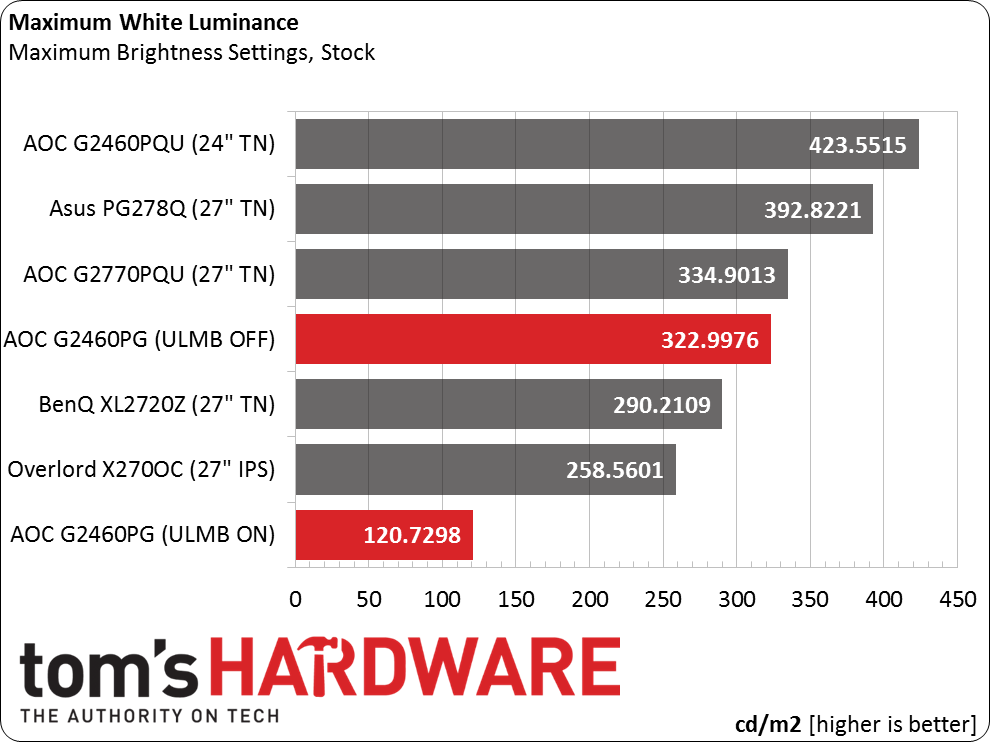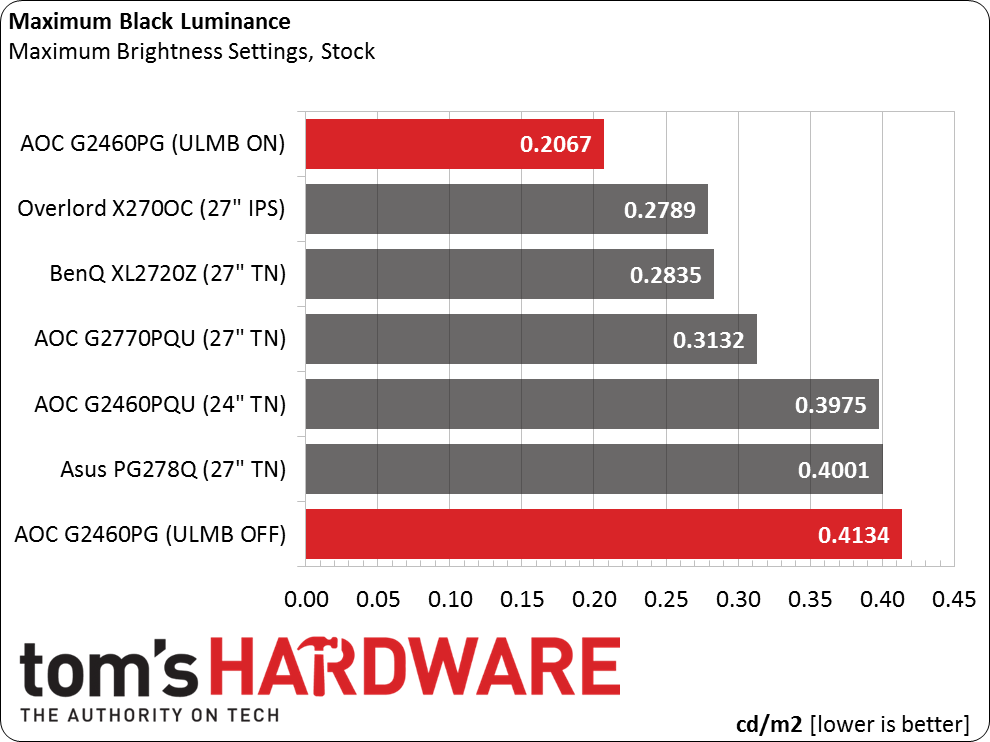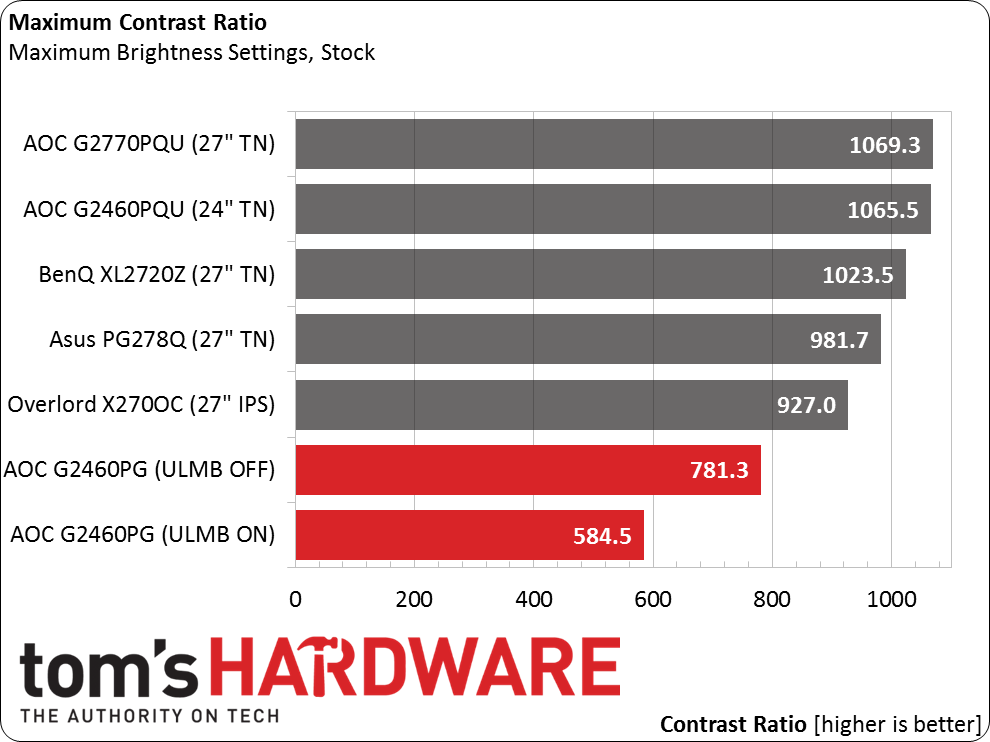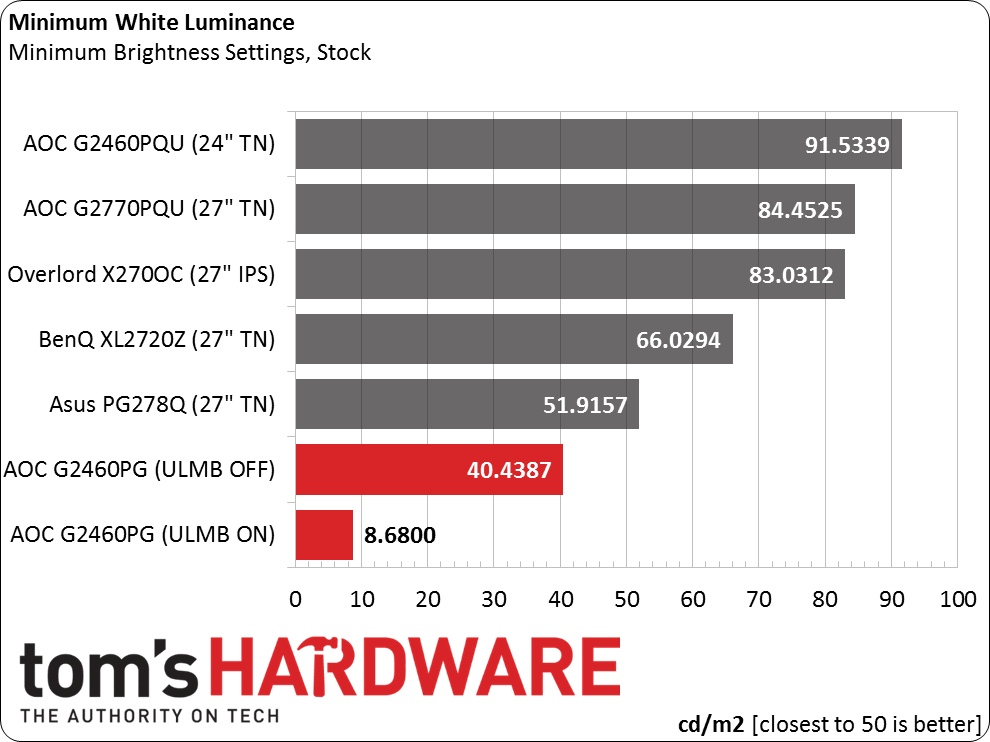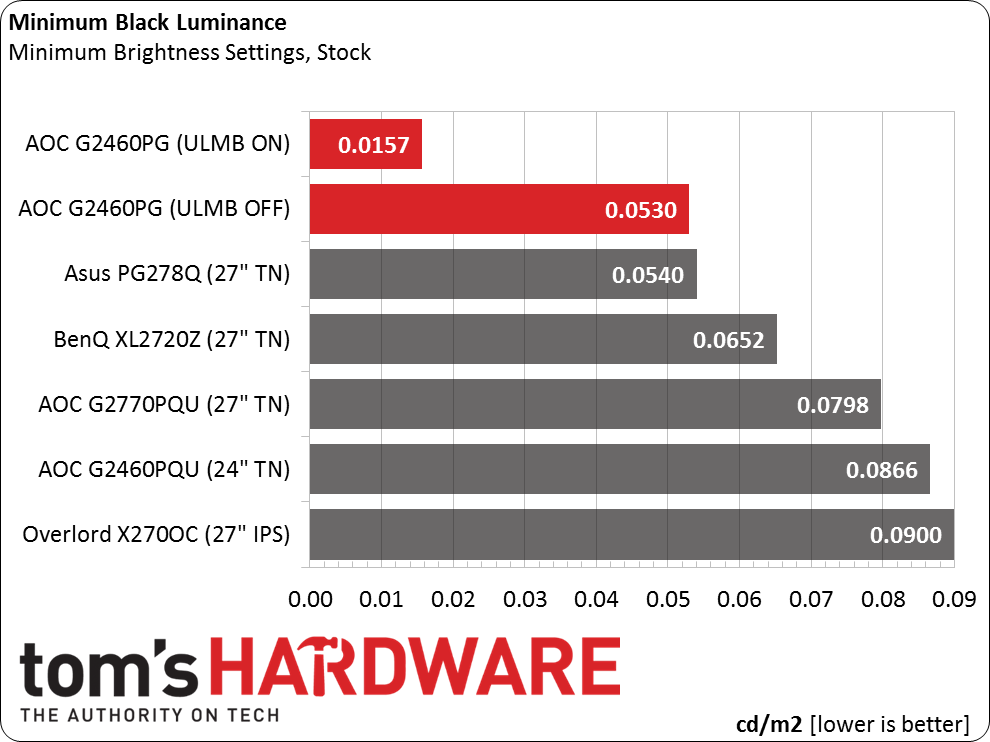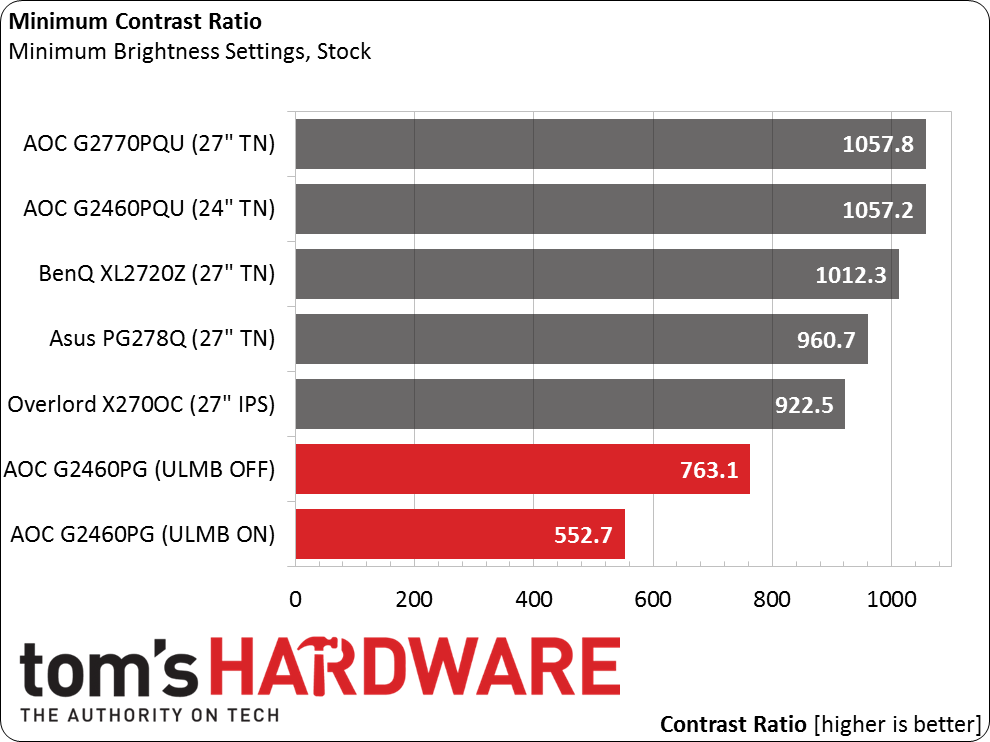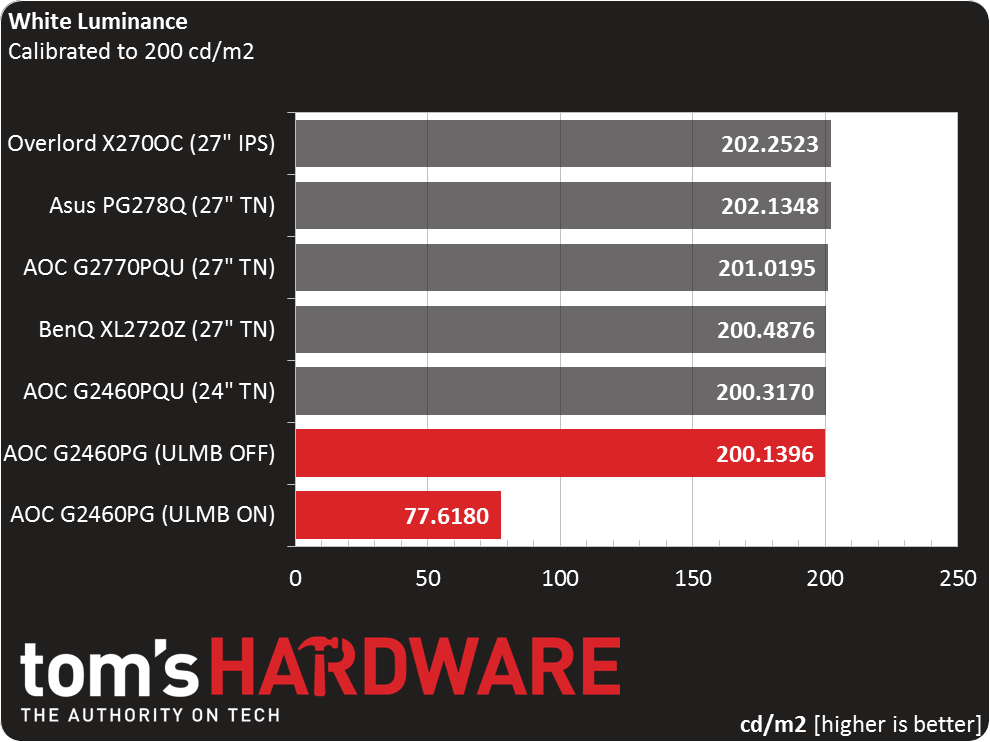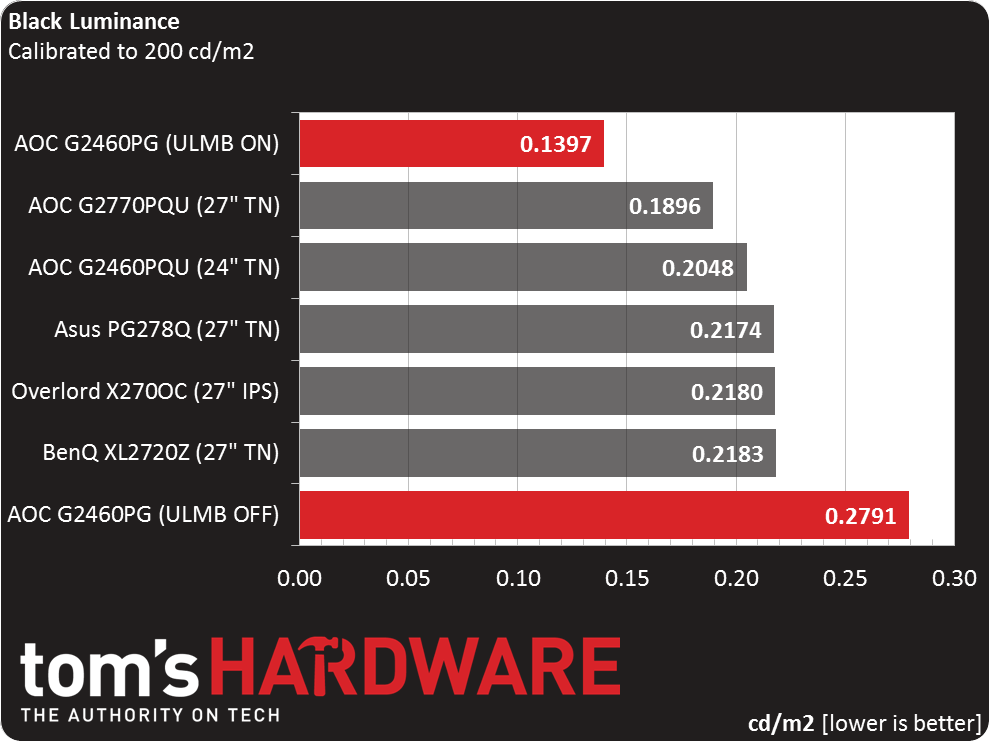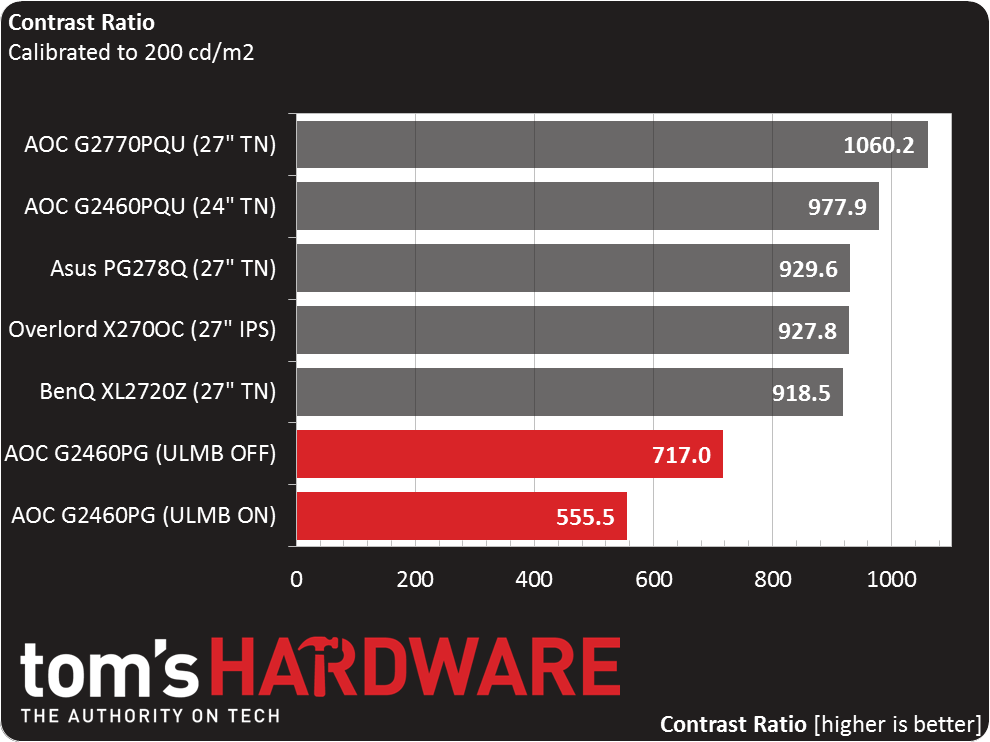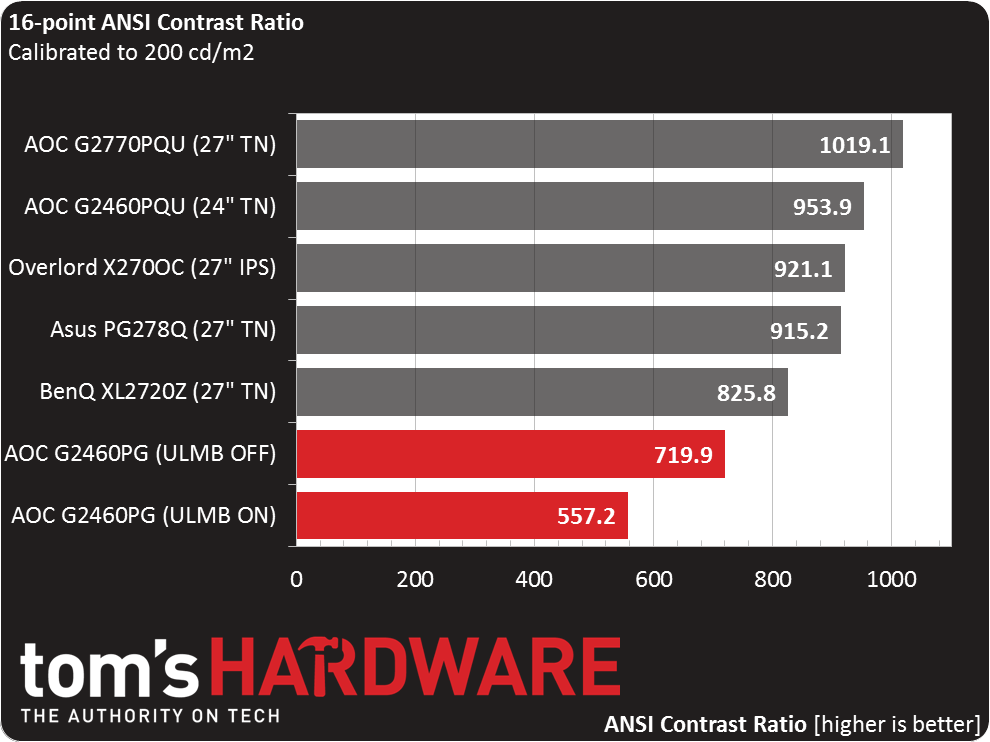AOC G2460PG 24-Inch Monitor Review: G-Sync Gets Cheaper
Many G-Sync-equipped monitors have been announced, but up until now, only Asus delivered. Today we review our second display with Nvidia's tech: AOC’s G2460PG. It’s a 24-inch TN screen with 144Hz refresh and a built-in motion blur reduction feature.
Why you can trust Tom's Hardware
Results: Brightness And Contrast
To read about our monitor tests in-depth, please check out Display Testing Explained: How We Test Monitors and TVs. Brightness and Contrast testing is covered on page two.
Uncalibrated – Maximum Backlight Level
Today’s comparison group consists of all fast-refresh models, and with one exception, TN-based panels. In addition to our review subject, we also include AOC’s 27-inch G2770PQU and 24-inch G2460PQU. Moreover, we have BenQ’s XL2720Z and Overlord’s Tempest X270OC (the lone IPS display). Finally, there’s another G-Sync-capable monitor, Asus’ ROG Swift PG278Q. Except for the Overlord that maxes at 120Hz, all of the others can hit 144Hz.
If you’re going to include motion blur reduction in a gaming monitor, you need plenty of light output to make up for the drop in brightness resulting from backlight strobing. The G2460PG doesn’t quite meet the standard set by its sibling, the G2460PQU, or Asus’ ROG Swift. You can see from the results that at maximum brightness, ULMB reduces output by nearly 63 percent. And that’s at the maximum pulse width setting, too. Shortening the pulse reduces motion blur further, causing the image to become quite dim in the process.
If you can game at 120cd/m2, ULMB returns an excellent black level. It does not, however, improve the overall on/off contrast ratio.
No matter what a monitor’s intended use, we prefer to see a contrast ratio of over 1000:1. The G2460PG falls short in this test.
It’s interesting to note that the other two AOC displays take the top two spots. ULMB reduces light output and apparently contrast as well. While we like blur reduction, the output is fairly dull and one-dimensional, even at the maximum pulse width setting. Fortunately, running at 144Hz reduces blur without imposing an image quality penalty.
Uncalibrated – Minimum Backlight Level
A result of 40.4387cd/m2 is dim for our tastes, though some users would be fine with it for gaming in total darkness. If you want to hit 50cd/m2, just up the Brightness slider from zero to three. Obviously, ULMB is not usable when the backlight is at its minimum; the image is far too dark.
Get Tom's Hardware's best news and in-depth reviews, straight to your inbox.
The black level is fairly impressive versus the competition here. We observed nice deep blacks when we viewed both static and moving content on the G2460PG.
The on/off contrast ratio remains consistent no matter where you set the backlight slider. This is a benchmark result we’re glad to see, even though the ratio is below our 1000:1 standard. Contrast is obviously not a strong point for the G2460PG. But as you’ll see later, its color accuracy is quite good, allowing the monitor to move up a bit in the rankings.
After Calibration to 200cd/m2
Calibration doesn’t shrink the gap in light output between the ULMB control's on and off states; you’re still giving up about 63 percent. Fortunately, the OSD allows independent contrast and brightness settings in the two modes. That means you can compensate for the output reduction by simply maxing the backlight when ULMB is on. When you turn ULMB off, the G2460PG reverts to its previous brightness level. The above result represents no change in the slider. It’s set to 56 in both modes.
The black level is positively affected by ULMB, as you’d expect. If you play in a completely dark room, you will benefit from the blur reduction it offers. But we still prefer to combat this issue by increasing the refresh rate instead.
Overall contrast suffers a bit from calibration, though not too badly. Again, ULMB isn’t really worthwhile given the output and contrast reduction it imposes. G-Sync and fast refresh capabilities have a more positive impact on image quality because neither one affects brightness.
ANSI Contrast Ratio
Our ANSI result demonstrates that the G2460PG is a very well-engineered panel made from quality parts. It’s rare that any monitor matches its ANSI contrast to its on/off number. There is no visible light bleed, and the transitions between white and black are sharply delineated.
Current page: Results: Brightness And Contrast
Prev Page OSD Setup And Calibration Of The AOC G2460PG Next Page Results: Grayscale Tracking And Gamma Response
Christian Eberle is a Contributing Editor for Tom's Hardware US. He's a veteran reviewer of A/V equipment, specializing in monitors. Christian began his obsession with tech when he built his first PC in 1991, a 286 running DOS 3.0 at a blazing 12MHz. In 2006, he undertook training from the Imaging Science Foundation in video calibration and testing and thus started a passion for precise imaging that persists to this day. He is also a professional musician with a degree from the New England Conservatory as a classical bassoonist which he used to good effect as a performer with the West Point Army Band from 1987 to 2013. He enjoys watching movies and listening to high-end audio in his custom-built home theater and can be seen riding trails near his home on a race-ready ICE VTX recumbent trike. Christian enjoys the endless summer in Florida where he lives with his wife and Chihuahua and plays with orchestras around the state.