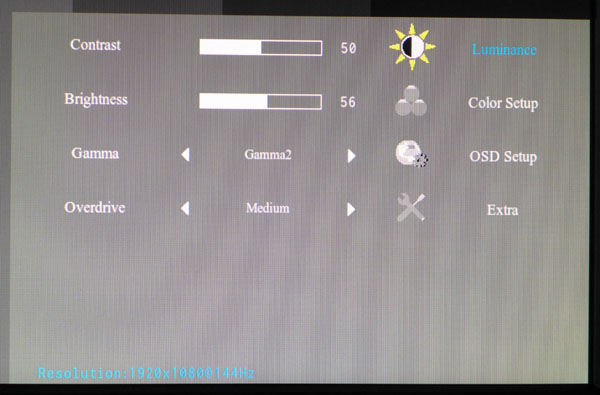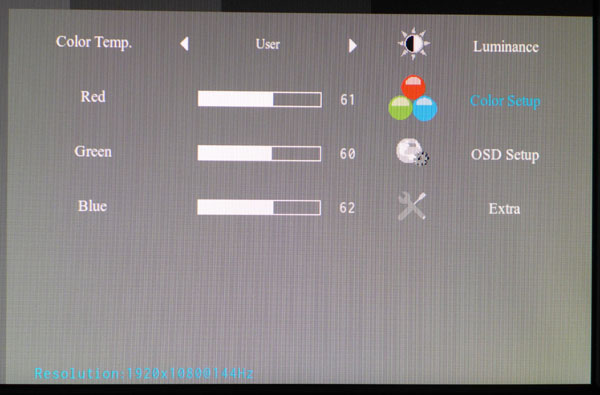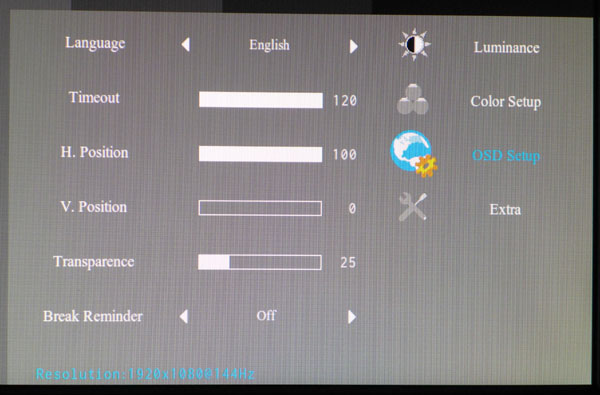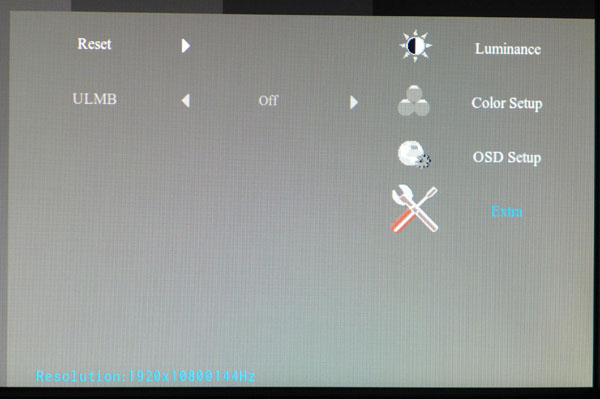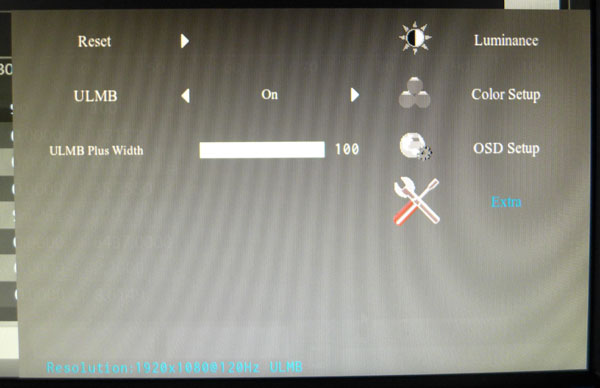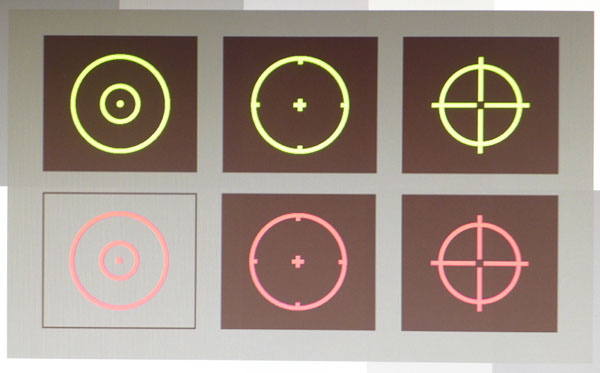AOC G2460PG 24-Inch Monitor Review: G-Sync Gets Cheaper
Many G-Sync-equipped monitors have been announced, but up until now, only Asus delivered. Today we review our second display with Nvidia's tech: AOC’s G2460PG. It’s a 24-inch TN screen with 144Hz refresh and a built-in motion blur reduction feature.
Why you can trust Tom's Hardware
OSD Setup And Calibration Of The AOC G2460PG
The OSD is super-simple, since it only contains four sub-menus. Despite that, everything you need for a precise calibration is there. You also get fine-tuning options for the blur reduction feature (ULMB).
OSD Tour
The Luminance menu contains the contrast, brightness and gamma controls. Gamma comes from the factory set to Gamma 1 and there are two other options available. Gamma 2 proved to be the best in our tests. Gamma 1 and 3 are too dark, making the image look a bit muddy. Overdrive tweaks the pixel clock to reduce image ghosting, though you don’t really need it at refresh rates higher than 60Hz.
The Color Setup menu has five presets including a User mode. The default is Warm and it measures fairly well, as does the sRGB mode. If you don’t calibrate, we recommend the Warm setting along with Gamma 2 for best results. Cool and Normal are far too blue to be useful with regular content.
There are 16 languages available for the OSD. You can set its timeout to a maximum of 120 seconds and put it anywhere on the screen. There are also four transparency levels. Turning on the Break Reminder pops up a message every hour reminding you to well…take one.
The Extra menu contains factory reset and ULMB controls. At first glance, you’d think the feature can only be turned on or off. But wait. There’s more.
To take full advantage of backlight strobing, it’s important to control the pulse width so you can modulate brightness properly. Too much strobing and the image will be extremely dim. Turning ULMB on reveals a Pulse Width slider with a very fine 100-step resolution. One-hundred is the brightest setting (longest pulse), and we found little need to lower it. Even at ULMB’s maximum level, brightness is reduced by 62 percent. At 25, output drops by 90 percent. The silver lining is that, when blur reduction is active, you get independent brightness and contrast settings, giving you different backlight levels in each mode. Trust us; when ULMB is on, you’ll want to max it out.
Of course, you can also combat motion blur by upping the refresh rate. When we ran at 120 and 144Hz, there was no need for ULMB. In fact, the feature won’t even work at 144Hz. And fast refresh means there’s no reduction in light output.
Get Tom's Hardware's best news and in-depth reviews, straight to your inbox.
Reticules are handy for FPS newbies and AOC gives you six options. Since the graphic is generated by the monitor, it has no impact on game performance. You can toggle it on and off with a hotkey, rather than visiting the OSD each time.
Calibration
Because the G2460PG only accepts DisplayPort input, we had to calibrate it using patterns from SpectraCal’s PC Client 3, part of the CalMAN package. Our AccuPel generator only works with HDMI and DVI inputs.
After turning off all look-up table generation, we were able to calibrate the monitor to a fairly high standard. The RGB sliders (available in User mode) start in the middle of their ranges, which helps maintain contrast. Another plus is that we didn’t have to reduce the Contrast control to improve accuracy at 100-percent brightness.
If you don’t have the desire or means to calibrate, Warm mode with the Gamma 2 preset delivers a pretty accurate image. To take things a little further, feel free to try our settings below.
| AOC G2460PG Calibration Settings | |
|---|---|
| Contrast | 50 |
| Brightness | 56 |
| Gamma | 2 |
| User Color | Red 57, Green 60, Blue 61 |
Current page: OSD Setup And Calibration Of The AOC G2460PG
Prev Page Packaging, Physical Layout And Accessories Next Page Results: Brightness And Contrast
Christian Eberle is a Contributing Editor for Tom's Hardware US. He's a veteran reviewer of A/V equipment, specializing in monitors. Christian began his obsession with tech when he built his first PC in 1991, a 286 running DOS 3.0 at a blazing 12MHz. In 2006, he undertook training from the Imaging Science Foundation in video calibration and testing and thus started a passion for precise imaging that persists to this day. He is also a professional musician with a degree from the New England Conservatory as a classical bassoonist which he used to good effect as a performer with the West Point Army Band from 1987 to 2013. He enjoys watching movies and listening to high-end audio in his custom-built home theater and can be seen riding trails near his home on a race-ready ICE VTX recumbent trike. Christian enjoys the endless summer in Florida where he lives with his wife and Chihuahua and plays with orchestras around the state.