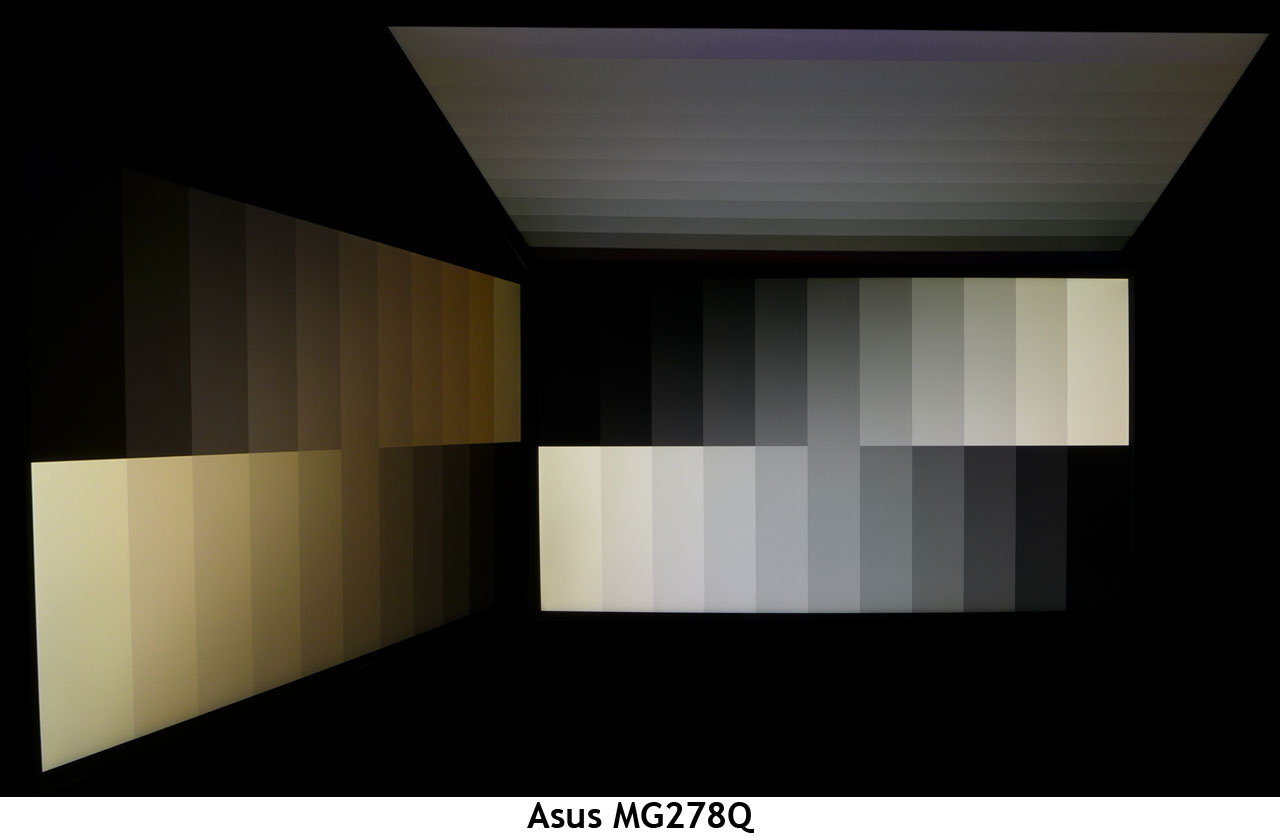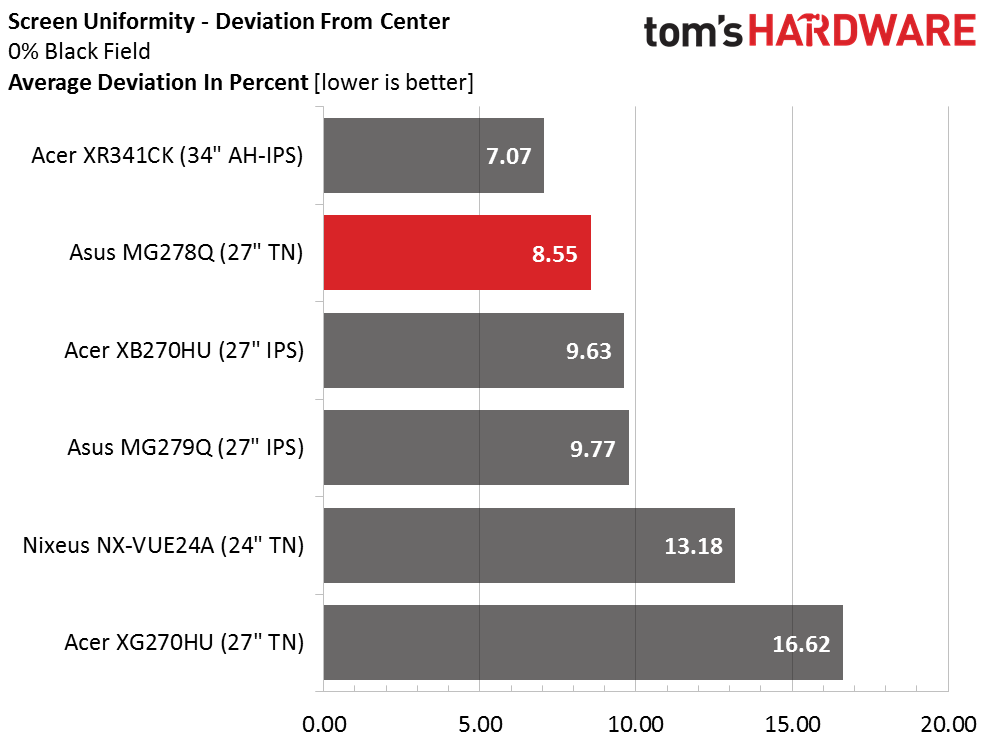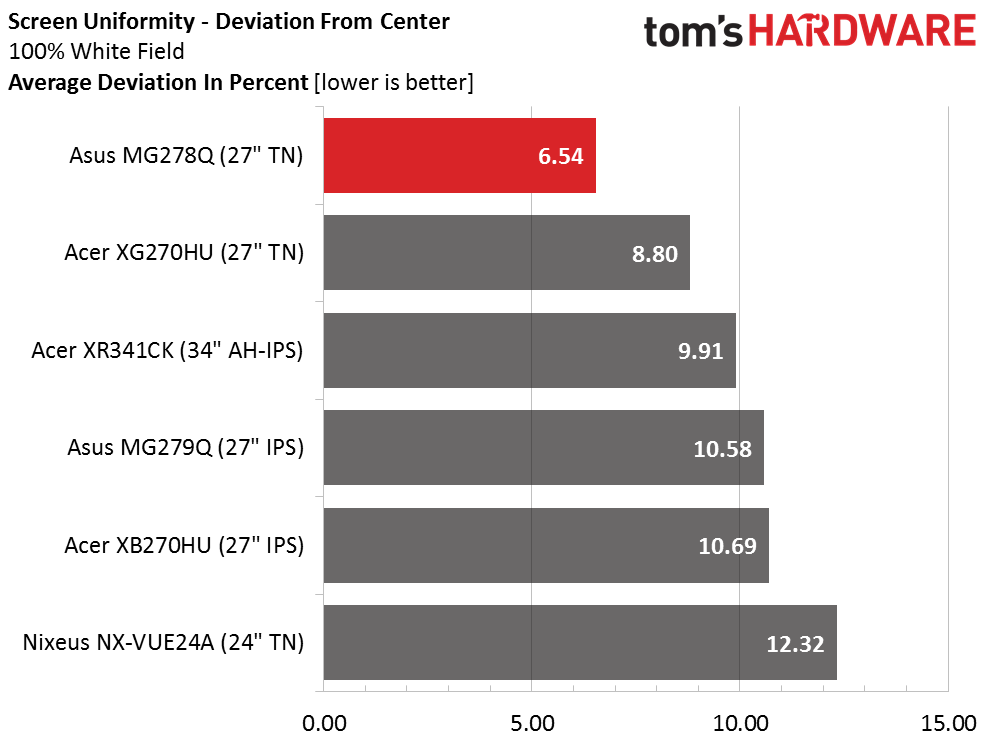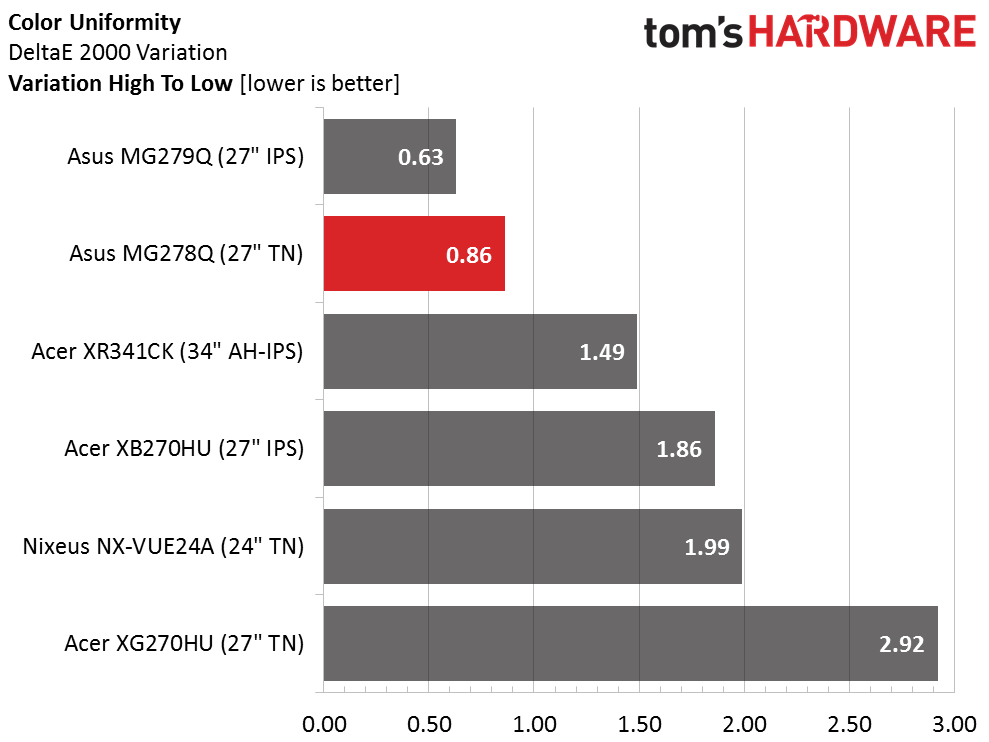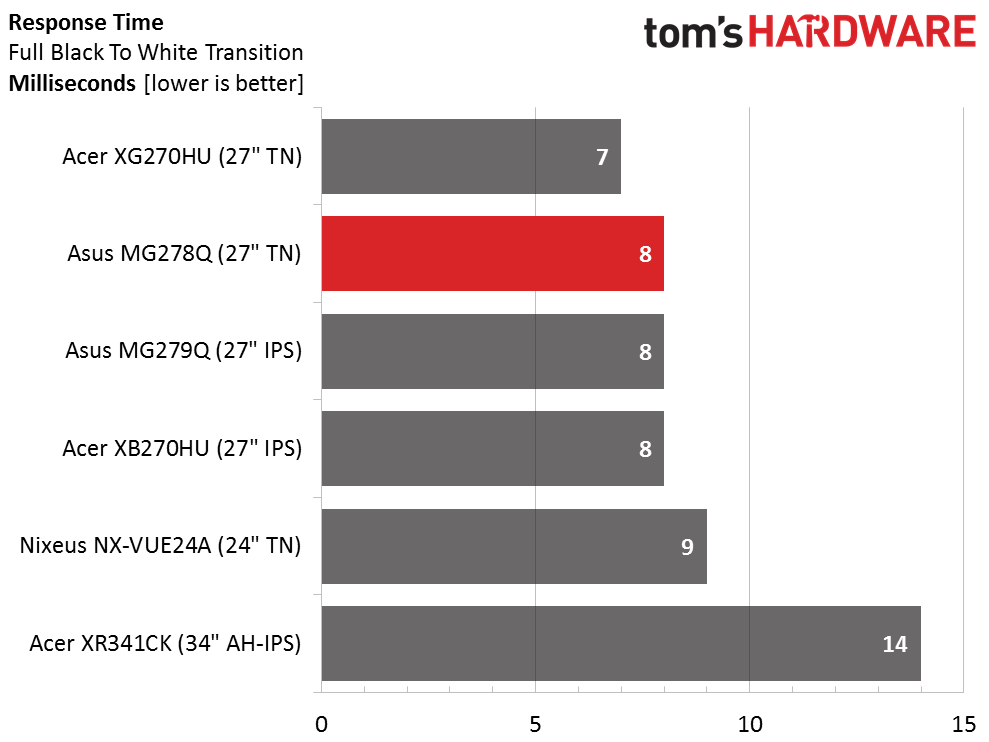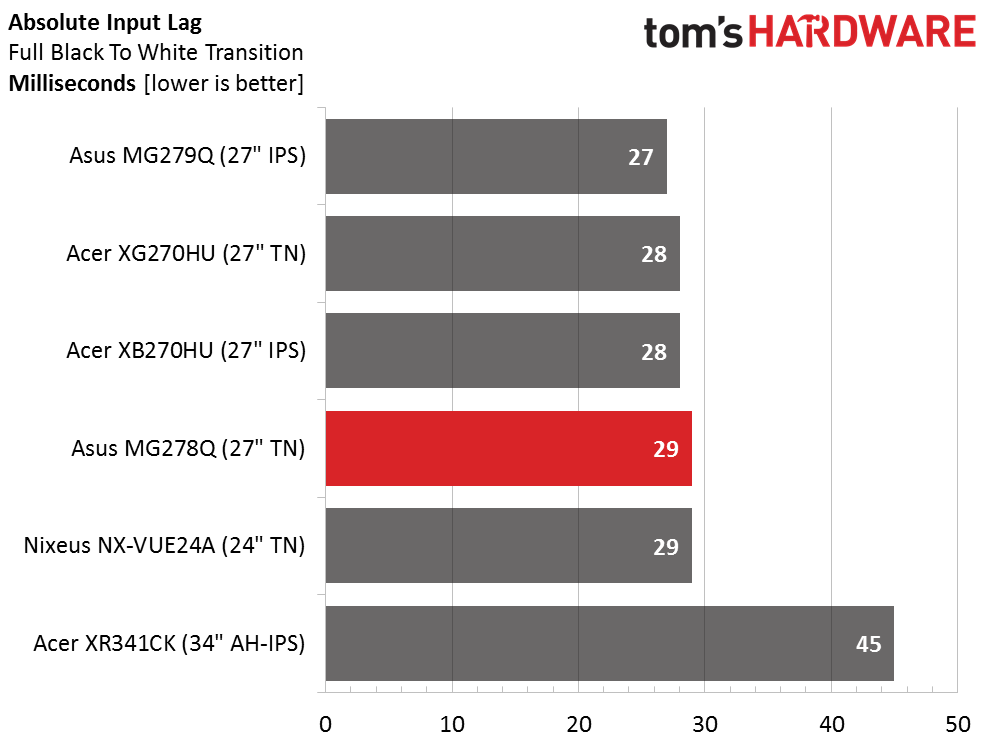Asus MG278Q 27-inch QHD FreeSync Gaming Monitor Review
Recently we checked out Asus' MG279Q, a stunning-looking 27-inch IPS gaming monitor with FreeSync, 144Hz and a premium price. Today we're reviewing a cheaper alternative -- the TN-based MG278Q.
Why you can trust Tom's Hardware
Viewing Angles, Uniformity, Response, Lag, And FreeSync
To learn how we measure screen uniformity, please click here.
While TN panels help keep prices low and speeds high, they suffer from poor off-axis performance. 27 inches is about the upper limit for these screens, anything larger will show color shifts and detail loss at the sides even when you sit directly in front of the monitor. When viewed 45 degrees to the side, the MG278Q shows an obvious red/green shift and a loss of brightness. From the top, detail is washed out significantly and light output is well below its on-axis level. IPS will cost you more but at larger screen sizes it has a distinct advantage.
Screen Uniformity: Luminance
Modern TN panels have nearly eliminated the poor uniformity that plagued screens of the past. We're seeing no difference in quality between them and even the best IPS or VA monitors. In this group the MG278Q even beats out its stablemate MG279Q by a small amount. There is no light bleed or hotspotting in evidence on our testing sample.
Here's the white field measurement.
The white field measurement brings the MG278Q to the top of the field. It displays smooth, even tones from edge to edge regardless of color or content.
Screen Uniformity: Color
Color uniformity is among the best we've tested from any display. And once again it's only beaten out by the more-expensive MG279Q. If you're willing to pay for it it's a really good monitor. But in most respects the MG278Q is very close.
Pixel Response And Input Lag
Please click here to read up on our pixel response and input lag testing procedures.
Get Tom's Hardware's best news and in-depth reviews, straight to your inbox.
Even though TN is lauded for its speed, we're not seeing a clear advantage over IPS in our tests. 144Hz means a draw time between seven and nine milliseconds regardless of the manufacturer's claim or the panel's technology. And we can't see any difference in gameplay either. Once you're sustaining framerates over 80, there just isn't any motion blur or ghosting to speak of.
Here are the lag results.
The same seems to be true in our input lag test. Neither tech has an advantage when refresh rates are equal. Here and above, the XR341CK is hampered by its 75Hz max rate, but we had no trouble hitting that number with our R9 285 graphics board. In that case, more Hertz wouldn't make motion any smoother. What you will get however is a little snappier response to control inputs; that is if you have the super-quick reflexes to tell the difference.
FreeSync
FreeSync is enabled in the AMD Catalyst Control center and since the MG278Q's FreeSync range covers a broad 40-144Hz range, there's no need to ever turn it off. And if you have a graphics board capable of driving 2560x1440 pixels at 144fps, you will be assured of a perfectly smooth tear-free experience. At speeds below 40fps, you'll need to turn on V-Sync to prevent tearing, though by that point stutter is the bigger problem. It's better to either reduce resolution or turn down the detail level to keep frame rates above 40.
To test this we played a few missions in Far Cry 4, one of our most demanding titles. By running at the monitor's native resolution and setting detail to Very Good we kept the minimum rate just above 40 with occasional bursts that topped 70. This turned out to be a perfectly usable state of affairs and we had no problems fragging to our heart's content. Input lag wasn't a problem either even in the more fast-paced battle scenarios.
Of course, higher framerates mean greater smoothness and we found that in Tomb Raider and Battlefield 4. There we had little trouble maintaining 100fps at QHD resolution with our R9 285-based system. You'll still see just a bit of motion blur if you move the mouse fast enough but there is absolutely no tearing or lag of any kind.
To this point we haven't mentioned the MG278Q's lack of a motion-blur reduction feature. That's because it just doesn't make a difference. With FreeSync and higher refresh rates, it's not needed and we never missed it. With frame-rate-matching becoming more common in gaming monitors it's possible that ULMB will be available on fewer displays in the future.
Current page: Viewing Angles, Uniformity, Response, Lag, And FreeSync
Prev Page Color Gamut And Performance Next Page Conclusion
Christian Eberle is a Contributing Editor for Tom's Hardware US. He's a veteran reviewer of A/V equipment, specializing in monitors. Christian began his obsession with tech when he built his first PC in 1991, a 286 running DOS 3.0 at a blazing 12MHz. In 2006, he undertook training from the Imaging Science Foundation in video calibration and testing and thus started a passion for precise imaging that persists to this day. He is also a professional musician with a degree from the New England Conservatory as a classical bassoonist which he used to good effect as a performer with the West Point Army Band from 1987 to 2013. He enjoys watching movies and listening to high-end audio in his custom-built home theater and can be seen riding trails near his home on a race-ready ICE VTX recumbent trike. Christian enjoys the endless summer in Florida where he lives with his wife and Chihuahua and plays with orchestras around the state.
-
Rishi100 I am flummoxed why even at this stage, the displays are being churned out with HDMI 1.4 and Displayport 1.2 standards. They should have been HDMI 2 with HDCP 2.2 and DP1.3.Reply -
TeamColeINC From what I've seen in reviews so far, then TN model is better anyway. But I would think ASUS fixed all the issues that people were reporting with the IPS model...Reply -
10tacle The last time I tried an ASUS 1440p panel was with their PB278Q (60Hz IPS). The first one I got had terrible back light bleed on the left side and two dead pixels right in the middle. Couldn't live with that. So I returned it and got another. The second one was sealed up on backlight bleed (good enough for the typical PLS/IPS anyway) but had four dead pixels, two which were close together on the center right side and the other two in different spots but in the general viewing area. Again, couldn't live with it and returned for my money back.Reply
I hope their quality control has improved, because for a $500+ monitor, any dead pixels and manufacturing tolerance defects are unacceptable. I paid a little more for a Dell U2713HM and have been happy ever since. I'll be in the market for a 1440p G-sync next year as an SLI 970 owner and would not rule out ASUS if they have improved their quality control. One thing I am not clear on is if you can select custom Free-Sync or G-Sync frequencies to better match your GPU power beyond factory monitor Hz settings (90Hz, 120Hz, 144Hz). -
alextheblue ReplyAt speeds below 40fps, you'll need to turn on V-Sync to prevent tearing, though by that point stutter is the bigger problem. It's better to either reduce resolution or turn down the detail level to keep frame rates above 40.
Uh, what about turning on LFC? LFC will work on monitors with a good variable refresh range such as this Asus unit. I'd like to see that tested for those cases where you dip in frames occasionally.
One thing I am not clear on is if you can select custom Free-Sync or G-Sync frequencies to better match your GPU power beyond factory monitor Hz settings (90Hz, 120Hz, 144Hz).
Wait, what? As long as you're within the variable refresh rate range, you're good to go. If you want to save power and reduce the framerate on a low-demand (old) game something like FRTC should work if there's no in-game cap. -
10tacle Reply17162561 said:One thing I am not clear on is if you can select custom Free-Sync or G-Sync frequencies to better match your GPU power beyond factory monitor Hz settings (90Hz, 120Hz, 144Hz).
Wait, what? As long as you're within the variable refresh rate range, you're good to go. If you want to save power and reduce the framerate on a low-demand (old) game something like FRTC should work if there's no in-game cap.
No what I'm talking about are complaints about (and this was from G-sync users) that they couldn't set a custom refresh rate to something like 100Hz or 110Hz in the Nvidia control panel on a G-sync monitor to better match their GPU power FPS and cap it. Maybe something's changed or they didn't know what they were talking about (or doing).
I don't have one so I can't comment. I overclock my 1440p monitors to 75Hz (Dell) and 90Hz (Crossover) and cap frames accordingly, but just have never been clear on what that meant to a G-sync monitor that advertises 120Hz/144Hz capability.
-
M for Moartea Reply
No what I'm talking about are complaints about (and this was from G-sync users) that they couldn't set a custom refresh rate to something like 100Hz or 110Hz in the Nvidia control panel on a G-sync monitor to better match their GPU power FPS and cap it. Maybe something's changed or they didn't know what they were talking about (or doing).
I don't have one so I can't comment. I overclock my 1440p monitors to 75Hz (Dell) and 90Hz (Crossover) and cap frames accordingly, but just have never been clear on what that meant to a G-sync monitor that advertises 120Hz/144Hz capability.
I'm not sure I fully understand your concern but, if I may, I'll give it a try.
As a user of Asus PG278Q (with G-sync) for a year now, I can tell you this much:
G-sync, much like FreeSync, works within a frame rate range, depending on the monitor and not the adaptive sync technology behind it, in my case within 30-144Hz. Between that frame rate range, the refresh rate is variable and depends on how many FPS your GPU can push.
This is where the similarities between the two stop because outside of that range the two technologies behave differently. Below the minimum range, 30 FPS in my case, the G-sync module automatically displays the same frame twice, making the frame rate appear double than what it is and the gameplay feel smoother. At the other end, G-sync module automatically caps your frame rate to the maximum refresh rate of your monitor (144 in my case).
That being said, having nothing to do with these adaptive sync technologies, Radeons do have a frame rate target control feature in the Catalyst control center (or whatever it's called nowdays) for power savings reasons, feature that you don't have as a Nvidia user.
Now, regarding your concern, a custom refresh rate simply defeats the purpose of having an adaptive sync technology and, outside of power savings reasons, I fail to see how a custom refresh rate target would help since G-sync (and FreeSync for that matter) already cap the refresh rate of your monitor "to better match their GPU power FPS".
If you prefer a custom refresh rate, you can chose do simply disable G-sync and set your (G-sync enabled) monitor to a fixed refresh rate (in my case I have the following options: 24, 60, 85, 100, 120, 144 Hz).
I hope that was helpful. -
Verrin ReplyAt speeds below 40fps, you'll need to turn on V-Sync to prevent tearing, though by that point stutter is the bigger problem.
This technically isn't true any more, if you are using the Crimson driver and have a panel with a maximum refresh rate that is 2.5 times greater than the minimum (e.g. 144Hz panels).
AMD refers to this new tech as Low Frame Rate Compensation (LFC), and it effectively does the same as Nvidia's solution (although by different means) by duplicating frames to maintain the refresh rate above a minimum refresh value (such as 40Hz). I've been playing around with it on my 390X and my Acer XG270HU and it's been working great, no stutter or hitching, just the usual expected loss in fluidity from going that low in the first place. -
picture_perfect Tearing happens when fps are higher than hz (multiple frames per refresh appear as horizontal tears in time)Reply
Stutter/Judder happens when fps are lower than hz (multiple refreshes per frame appear as double vision judder)
To sync the two:
Freesync/G-sync adjusts a monitor's hz to match fps.
V-sync adjusts fps to match a monitor's hz. -
Andrew Pacely This is cool and all... but where's that new 34 incher they revealed last September?Reply -
jdwii Threw up a little when i heard TN, little to no excuse anymore not to own a IPS monitor since latency is as low as 4ms and i bet 99.9% of you guys can't tell the differenceReply