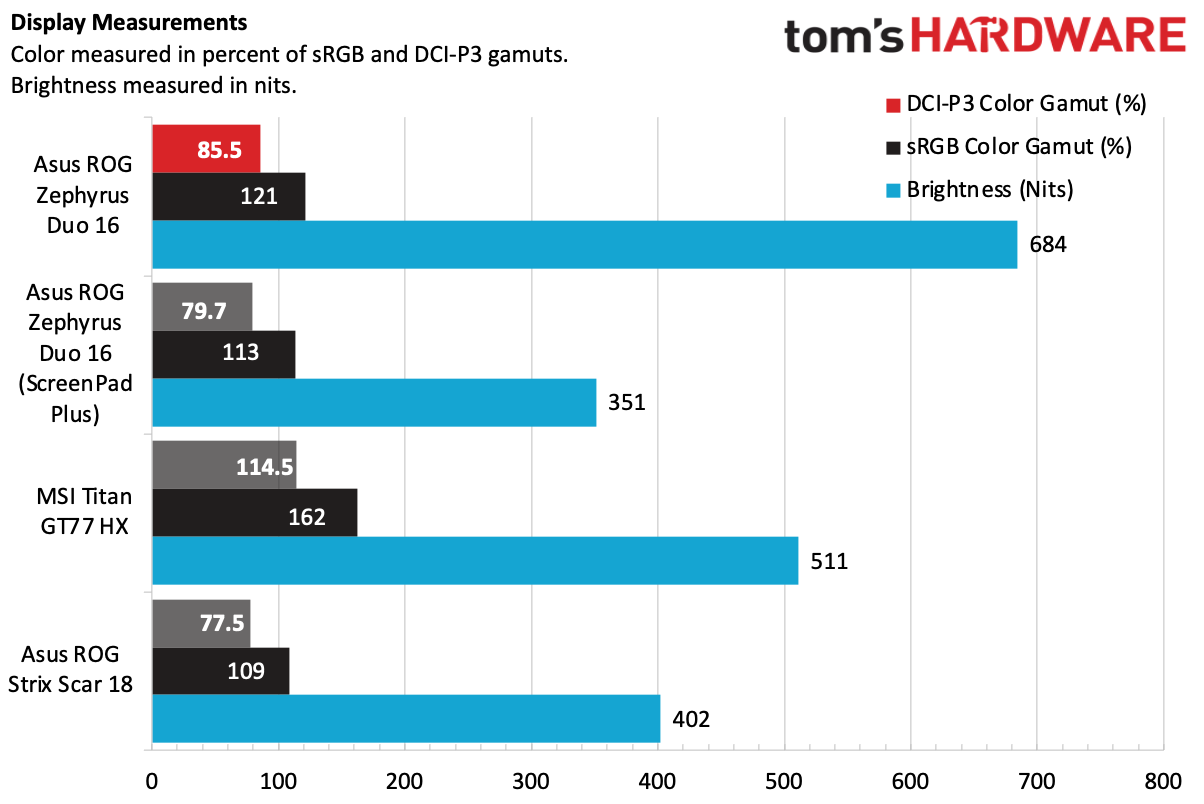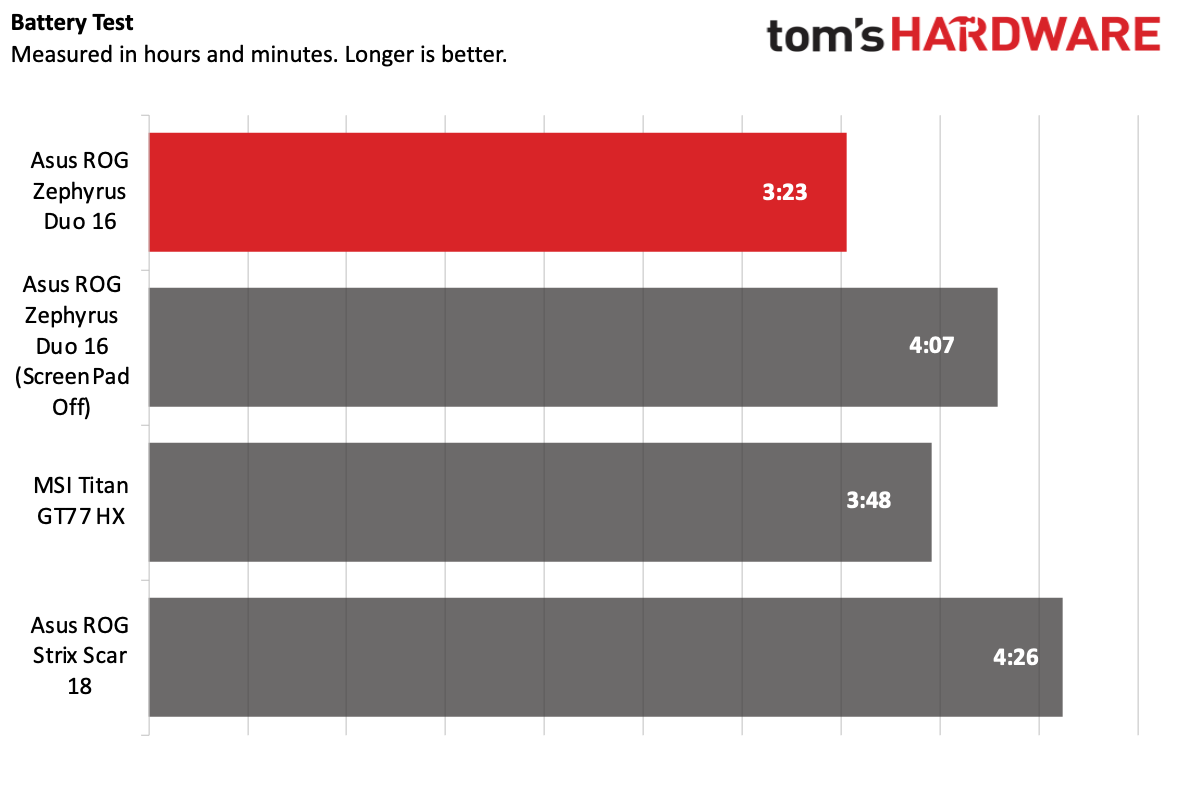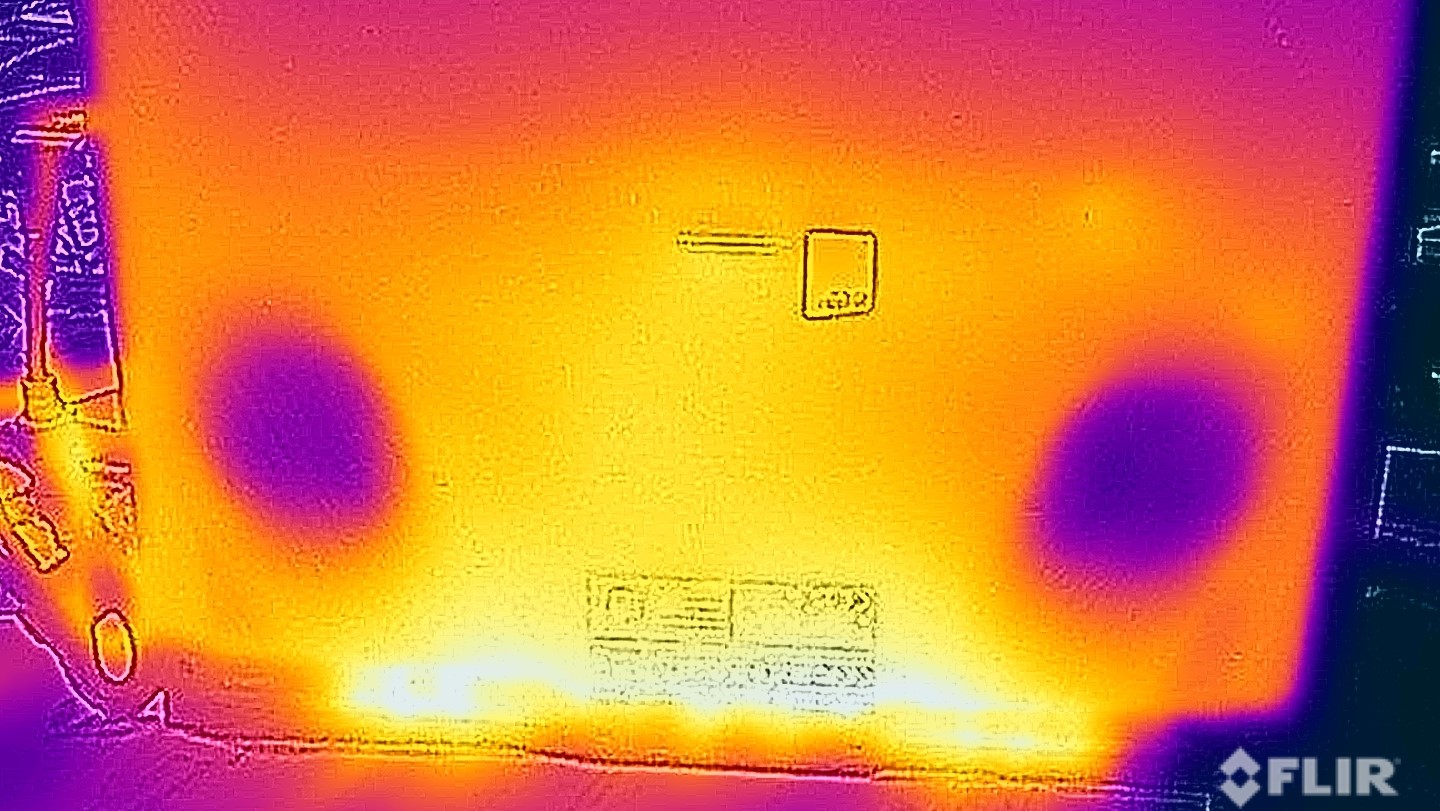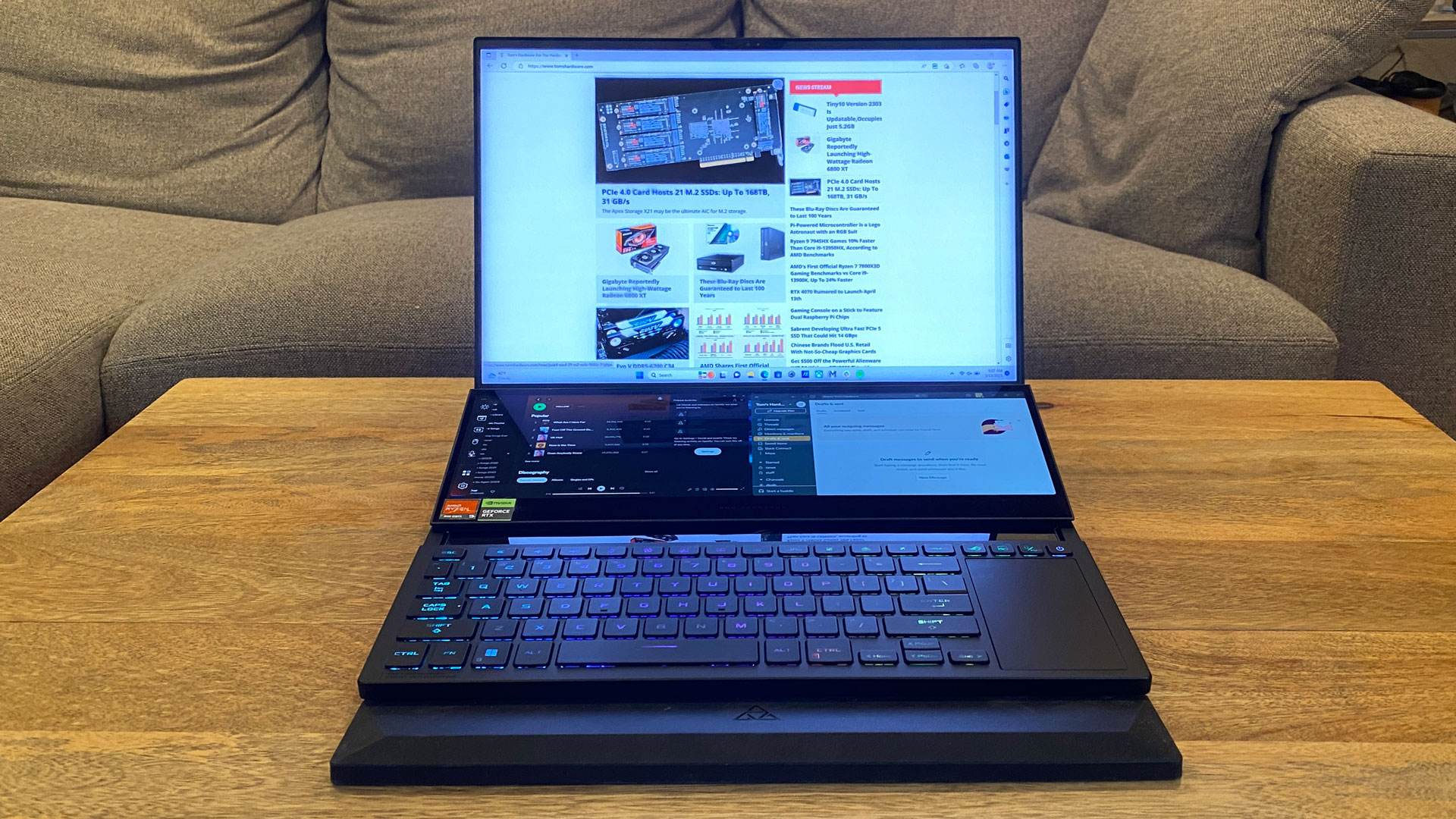Tom's Hardware Verdict
The Asus ROG Zephyrus Duo 16 is a refined dual-screen laptop with a gorgeous main display and nice speakers, but its keyboard is awkward and you need to use its turbo modes to eke out top performance.
Pros
- +
Mini LED screen is beautiful and bright
- +
Surprisingly good speakers
- +
Refined design
Cons
- -
Awkward keyboard and touchpad placement
- -
Some other RTX 4090 machines performed better
Why you can trust Tom's Hardware
While some laptops are going for bigger screens, Asus has been offering a different solution: more screens. The Asus ROG Zephyrus Duo 16 ($3,999.99 as tested, starting at $3,499.99) is the latest update to its line of dual-display gaming laptops, providing room for your chats, guides or other programs while you play games.
Asus has bumped up to the latest chips from AMD and Nvidia, including the Ryzen 9 7945HX "Dragon Range" CPU and GeForce RTX 4090 laptop graphics card. They work well enough, but to get maximum performance, we found that it's worth switching performance modes to the ones that use the most power.
The new main mini LED screen is colorful and extremely bright, rivalling the panels on many of the best gaming laptops. They look fantastic. Paired with a solid six-speaker system, games and just about everything else look and sound great.
But the keyboard and mouse, even a few generations in, are still awkward. It’s a good thing that Asus includes a wrist-rest in the box.
Design of the Asus ROG Zephyrus Duo 16
At first glance the Zephyrus Duo looks like a normal, if slightly thick, 15-inch laptop. In fact, the lid makes a lovely first impression. Asus has eschewed RGB lighting for purple and pink holographic coloring that still suggests this is a gaming laptop (Asus' big ROG eye is still there) but with a bit of subtlety against the black aluminum lid and magnesium alloy body.
From a purely mechanical standpoint, the Zephyrus is beautiful. It opens in one smooth motion, revealing the primary 16-inch display, surrounded by thin bezels, as well as the secondary ScreenPad Plus. The ScreenPad lifts up from a flat position to a 13-degree angle, helping to close the gap between it and the main display and allowing for more air to enter through intake fans. The 16-inch screen is matte, while the 14-inch touchscreen is glossy, which is a bit odd.



When the Screen Pad lifts, it also reveals a piece of glass that lets you take a look at the PCB. It's a cool effect, but a bit distracting to have that area, with its hint of RGB glow, right below the secondary screen.
Below those screens are the keyboard and touchpad, jammed at the very bottom of the keyboard. It's not an ideal place, and you'll learn more about that in our Keyboard and Touchpad section below.



The left side of the laptop has a USB 3.2 Gen 2 Type-C port, USB 3.2 Gen 2 Type-A port, a microSD card reader (UHS-II) and the 3.5 mm audio jack. These are all jammed up against the side of the keyboard. The right side boasts a single USB 3.2 Gen 2 Type-C port.
On the back are three more ports: the Ethernet jack, HDMI 2.1 and one more USB 3.2 Type 2 Type-A port.
Get Tom's Hardware's best news and in-depth reviews, straight to your inbox.
At 13.98 x 10.47 x 1.17 inches and 6.17 pounds, the Duo can fit in a bag, even though it's on the heavy side. The competitor RTX 4090 systems we're considering here had larger 18-inch screens. The Asus ROG Strix Scar 18 is 15.71 x 11.57 x 1.21 inches and 6.83 pounds (that one did not fit in my backpack), while the MSI Titan GT77 HX is 15.63 x 12.99 x 0.91 inches and a whopping 7.28 pounds, relegating it to a desk.
Asus ROG Zephyrus Duo 16 Specifications
| CPU | AMD Ryzen 9 7945HX (5.4 GHz boost, 16 cores / 32 threads) |
| Graphics | Nvidia GeForce RTX 4090 (16GB GDDR6, 175W max graphics power, 1,815 MHz boost clock) |
| Memory | 32GB DDR5-4800 |
| Storage | 2TB PCIe M.2 SSD |
| Display (Primary) | 16-inch, 2560 x 1600, Mini-LED, 16:10, 240 Hz, Nebula HDR |
| Display (Secondary) | 14.09-inch, 2560 x 734 half-height touchscreen, 60 Hz |
| Networking | MediaTek Wi-Fi 6E MT7922, Bluetooth 5.2 |
| Ports | 2x USB 3.2 Gen 2 Type-A, 2x USB 3.2 Gen 2 Type-C, HDMI 2.1, Ethernet, MicroSD (UHS-II) card reader, 3.5 mm headphone jack |
| Camera | 1080p, IR |
| Battery | 90 WHr |
| Power Adapter | 330 W |
| Operating System | Windows 11 Pro |
| Dimensions (WxDxH) | 13.98 x 10.47 x 1.17 inches (355 x 266 x 297 mm) |
| Weight | 6.17 pounds (2.8 kg) |
| Price (as configured) | $3,999.99 |
Gaming and Graphics on the Asus ROG Zephyrus Duo 16
With its RTX 4090, the Asus ROG Zephyrus Duo will play just about any game you throw at it on high settings. Here, it's paired with AMD's Ryzen 9 7945HX "Dragon Range" CPU. While the games do play well for most people, other RTX 4090 laptops seemed to outperform it. There's numerous possibilities here; the Duo's RTX 4090 has a lower clock speed than the one used in the other two laptops. It's also being used to power the second screen. This is also the first machine we've seen combining that GPU with AMD's Ryzen 9 7945HX. We saw these results in two units, though the numbers do increase if you push to higher power settings, such as turbo mode and ultimate GPU mode, so you should do that for best performance here (we typically test laptops out of the box).
Control is still one of my favorite games to play on new hardware to get a sense of what they can do. Even a few years after release, it's challenging. I set the game to high settings, high ray tracing settings and the Duo's native 2560 x 1600 resolution. In an intense boss battle against a flying Hiss enemy, the frame rate danced between 46 and 50 frames per second. Soon after, in the game's puzzle-focused Oceanview Motel, it ran between 59 and 62 fps.
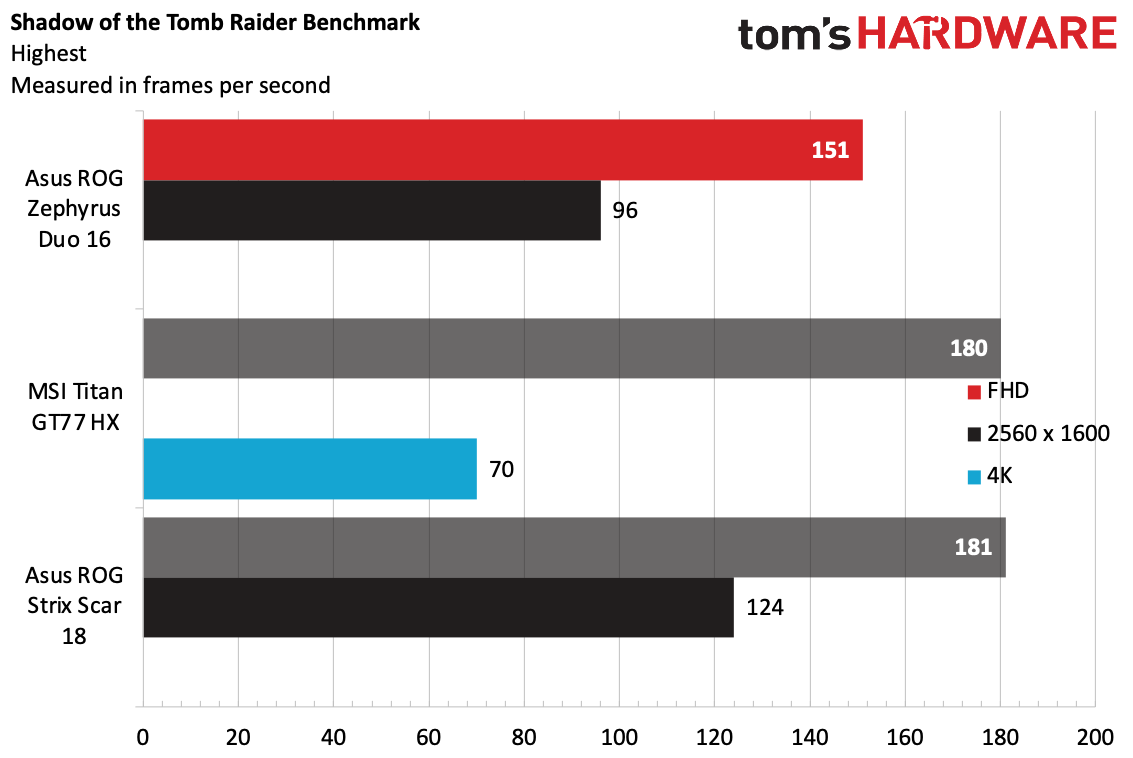
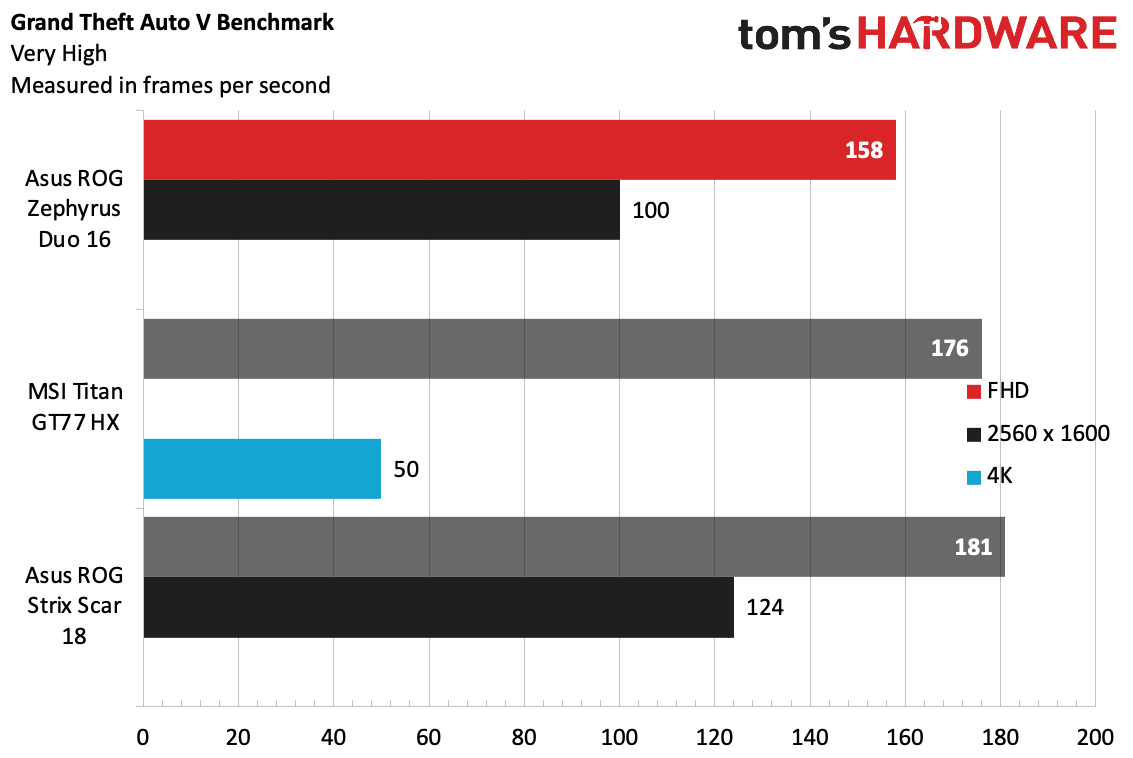
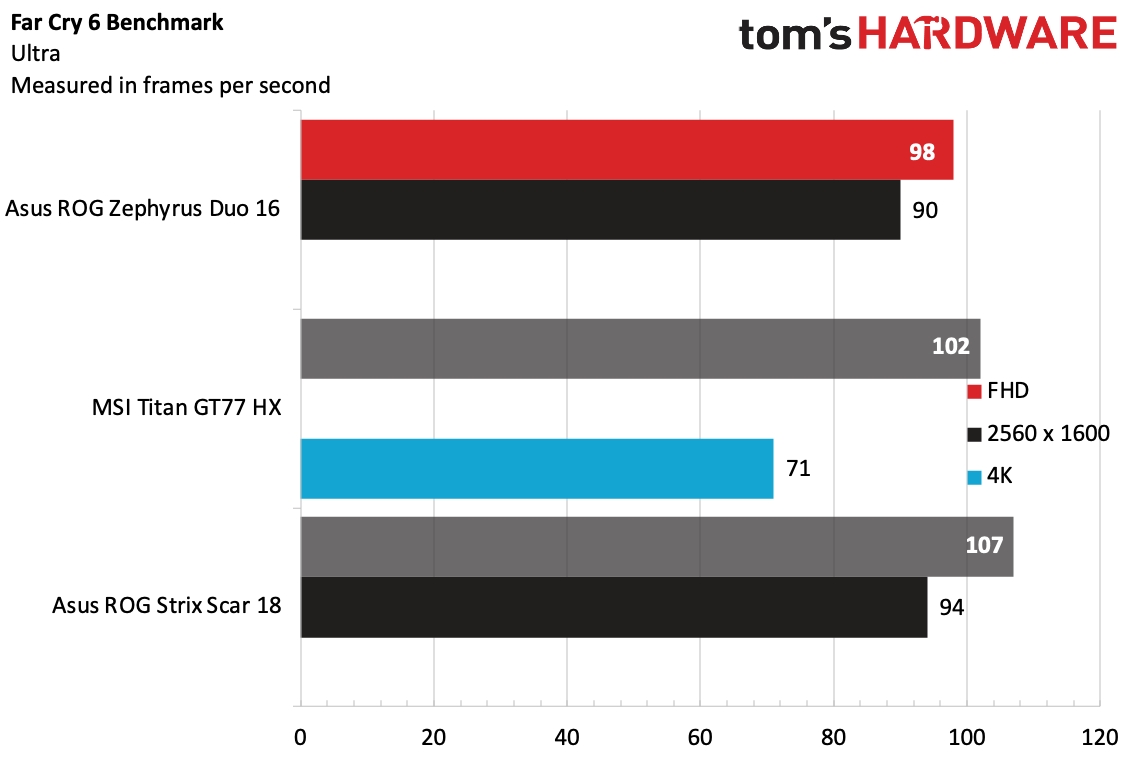
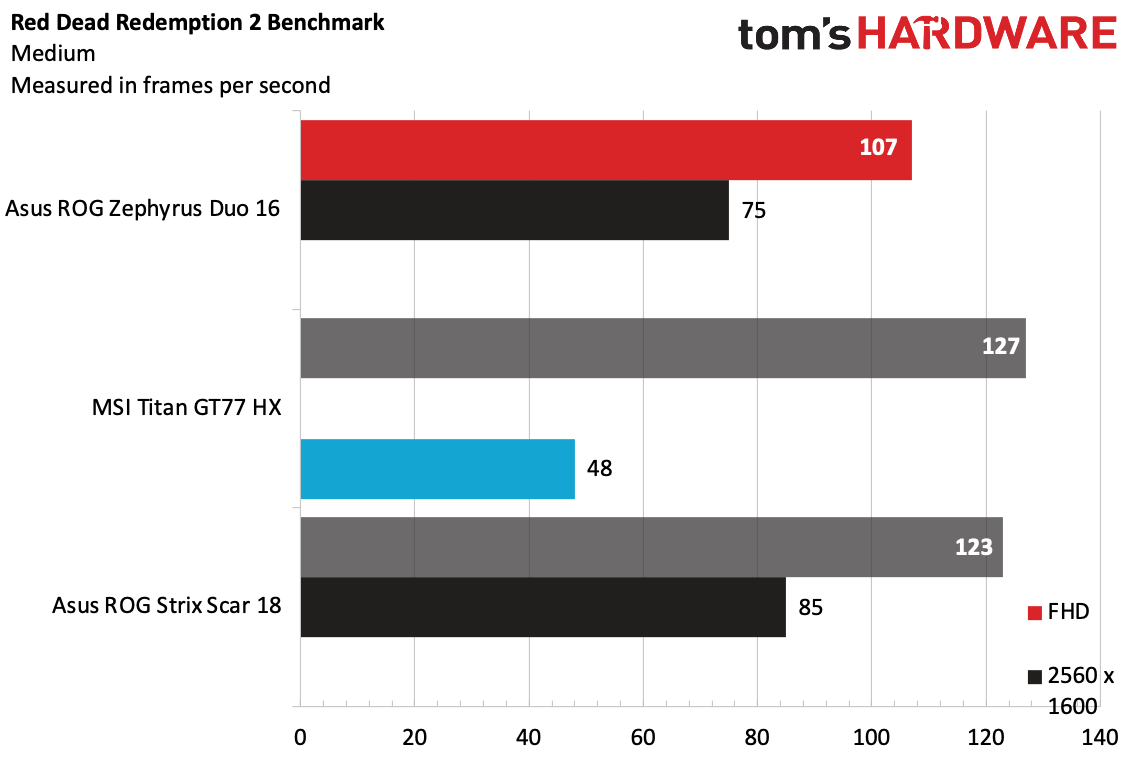
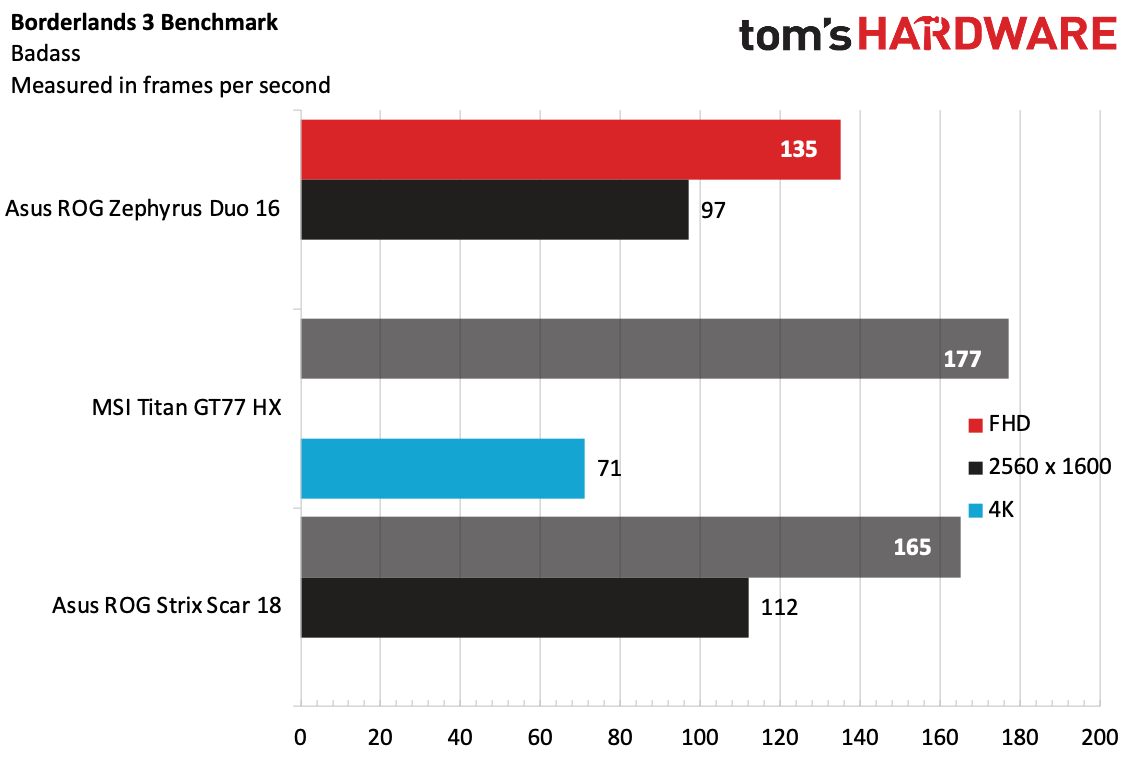
On Shadow of the Tomb Raider (ultra settings), the Duo ran at 151 frames per second at 1080p and 96 fps at 2560 x 1600. That's lower than the MSI Titan GT77 HX and Asus ROG Strix Scar 18 (180 and 181 fps at 1080p), and even at higher frame rates, the Duo lagged behind.
On Grand Theft Auto V (very high settings), the Zephyrus Duo reached 158 frames per second at 1080p and 100 fps at native 2560 x 1600. The Titan and Strix again won out, though at 1080p it was more comparable at high power mode.
Far Cry 6 is where the Duo showed it could play with the bigger laptops. It ran the benchmark at ultra settings at 98 fps at 1080p and 90 fps at 2560 x 1600. That's closer to the other machines — especially the Strix Scar 18's 94 fps at 2560 x 1600. It's still lower, but to a more forgivable degree. Again, high power settings pushed these up in line with the other systems, around 102 fps at 1080p and 97 fps at 2560 x 1600.
Red Dead Redemption 2 at mediums settings can still be punishing at higher resolutions. At 1080p, the Zephyrus Duo hit 107 fps, but reached 75 fps at its native 2560 x 1600. That's lower than the Strix Scar 18 at both resolutions, as well as the Titan at their common 1080p.
On Borderlands 3's "badass" preset, the Zephyrus reached 135 fps at FHD and 97 fps at 2560 x 1600. Again, the other laptops beat it here by a significant margin. Turning on high power mode got us closer to 160 fps at 1080p and 108 fps at 2560 x 1600, the latter of which seems more reasonable (it's possible the lower resolution is held back by the CPU).
In games with DLSS support, such as Shadow of the Tomb Raider, Red Dead Redemption 2 and Metro Exodus, quality mode upscaling can generally improve performance by 30–50 percent, sometimes more, and the resulting image quality often competes well against native rendering. DLSS 3 Frame Generation, where supported, can artificially boost the rate of frames sent to your display by 50–100 percent, but it causes additional latency and the actual feel of games with DLSS 3 doesn't improve nearly as much as the higher FPS would indicate. It's not a bad option to have, but personal preference becomes a real factor in what Frame Generation does to the overall experience.
To stress test the Zephyrus Duo 16, we ran Metro Exodus on its RTX preset 15 times in a loop, which takes about half an hour. The game ran at an average of 105.3 fps, which was surprisingly stable throughout, minus a slightly faster first run. During that test, the Ryzen 9 7945HX ran at an average speed of 3.42 GHz and a temperature of 82.98 degrees Celsius. The GeForce RTX 4090 ran at an average of 1,730 Mhz and measured 72.22 C.
Productivity Performance on the Asus ROG Zephyrus Duo 16
When you're not busy gaming, the AMD Ryzen 9 7945HX, along with 32GB of DDR5-4800 RAM and a 2TB PCIe M.2 SSD should be plenty good for getting some actual work done. (It ends up that work can benefit from multiple displays, too. Who knew?)
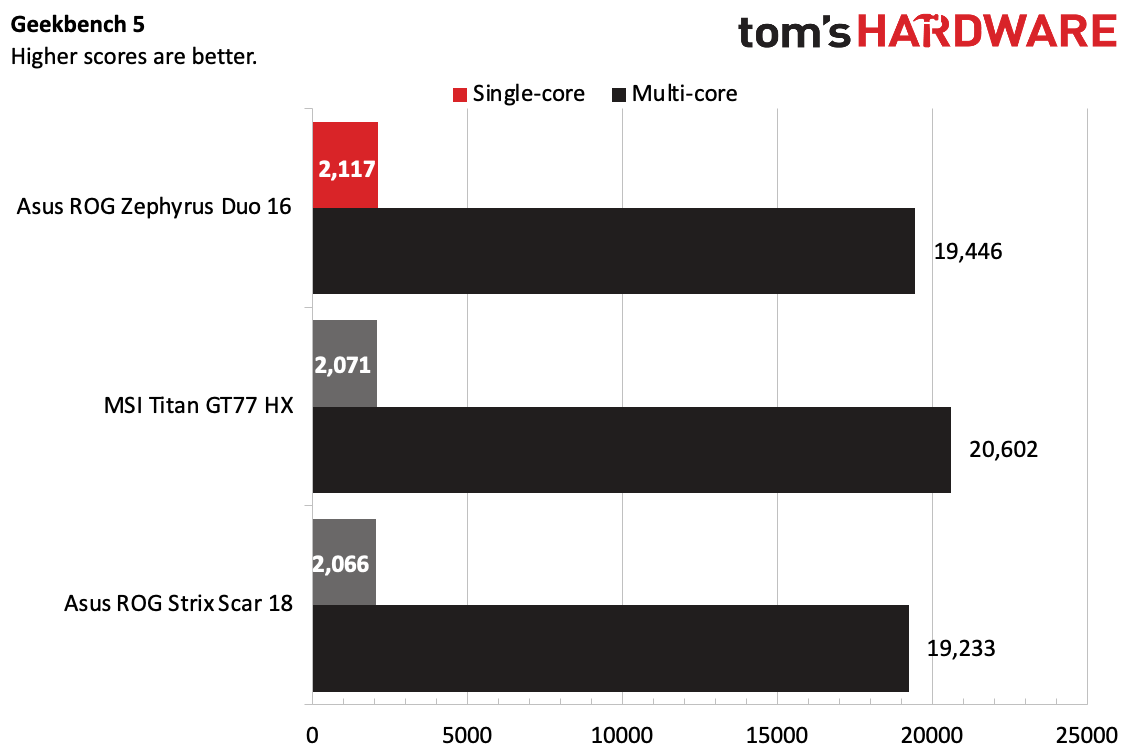
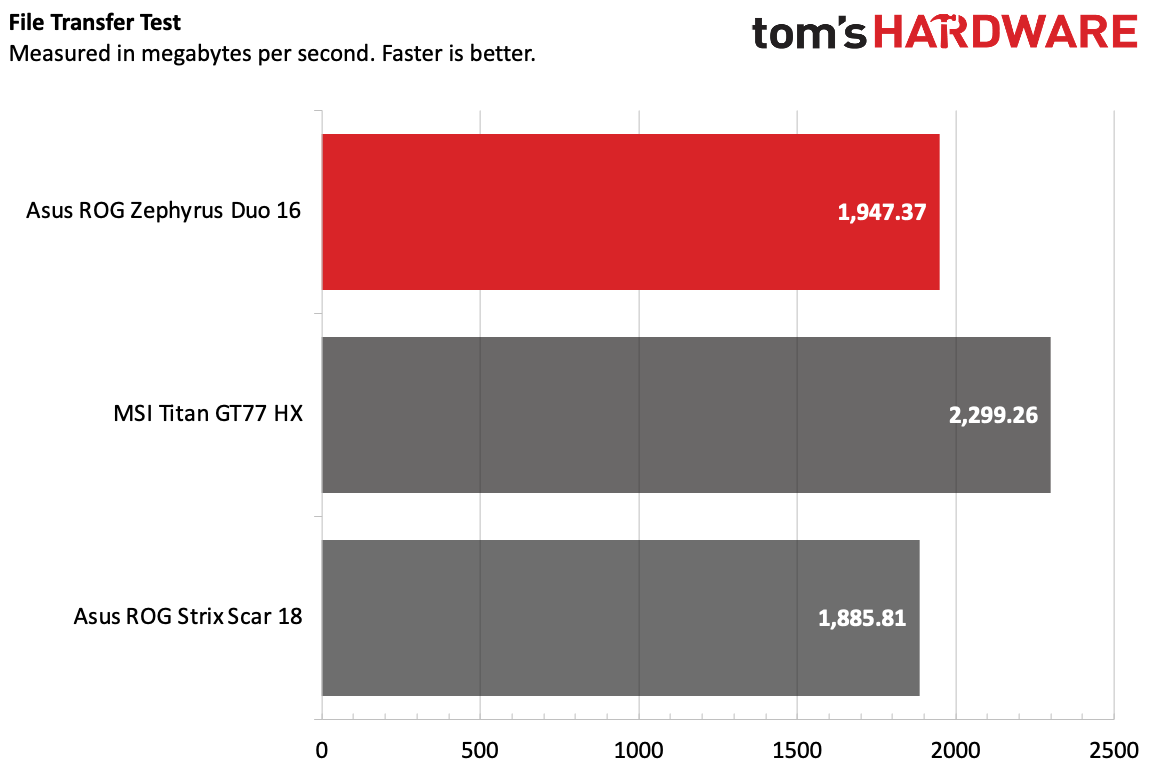

On Geekbench 5, the Duo earned a single-core score of 2,117 and a multi-core score of 19,446. That single-core score is ever-so-slightly ahead of the MSI Titan GT77 HX (Core i9-13950HX) and Asus ROG Strix Scar 18 (Intel Core i9-13980HX), while the Titan had the highest multi-core score at 20,602.
Asus' laptop transferred 25GB of files at a rate of 1,947.37 MBps, beating the Scar 18 (1,885.81 MBps) but falling behind the Titan (2,299.26 MBps).
On Handbrake, in which we have laptops transcode a 4K video to 1080p, the Zephyrus Duo 16 finished the task in 2 minutes and 50 seconds, neck and neck with the Scar 18, though the Titan came in faster at 2:38.
Display and ScreenPad Plus on the Asus ROG Zephyrus Duo 16
The highlights - the reasons for this entire laptop to exist - are the Zephyrus Duo 16's two displays. The main one is a 16-inch mini LED 16:10 panel with a 2560 x 1600 resolution and a 240 Hz refresh rate. Asus refers to the mini LED panel as a Nebula HDR display, and it offers Dolby Vision support and is DisplayHDR 1000 certified.
The bottom screen, dubbed ScreenPad Plus, is held at an angle to make it appear as one display is under the other. It's a 14.09-inch touchscreen with stylus support. It's approximately half the height of a standard PC display — I wouldn't be surprised to see a screen of this size in a car console.
The two look decently seamless, considering the fact that they aren't physically attached. But the top display is matte, while the touchscreen is glossy, which breaks the illusion. I won't lie, I got used to touching the bottom screen, and ended up touching the main display, which isn't a touchscreen, a few times.
There are some oddities to get used to. For instance, the brightness keys on the keyboard adjust the main display, but not ScreenPad Plus. That is controlled by ScreenXpert, a touch-based piece of software that lives on the side of the bottom screen. That software also allows you to switch windows between the two screens, minimize applications and quickly select apps. It doesn't feel like part of Windows, but it works. I did get tripped up, however, when ScreenXpert required me to do something on the top screen, which meant switching back to the touchpad.
Is the screen useful? Yes, it is. I'm an advocate of more screen real estate. In my day-to-day work, it's a useful place to stash chat apps like Slack and music players such as Spotify . I could do the same with Discord on the bottom and a game on top. Asus has made the suggestion of putting tracks for video or music editing on the bottom while doing other editing on top. I had to adjust window and font sizes to see some things clearly on the small screen, but it works.
If you don't want to use that second screen, you can turn it off. It may be an easy way to save battery.
The main, mini LED screen looks great. I streamed the 4K trailer for The Flash on YouTube (more movie studios should upload trailers in 4K!), which is higher than the screen's resolution, but it looked great. The trailer has plenty of bright objects in dark spots, like street lamps as the hero rushes down the road, which are extremely bright. The many red and blue tinted scenes (with accompanying highlights) also looked excellent. Nevermind the numbers for a second — my eyes really love this screen.
It also made Control, a great-looking game, look its best. That game has a lot of reds (blood, rugs, special effects filters), which were all rich and vibrant. Bright whites and deep blacks helped a lot with the game's moody lighting effects; not OLED deep, but pretty good.
But yeah, of course we have numbers. The main display covers 83.5% of the DCI-P3 gamut and 121% of the sRGB spectrum. While that's less than the MSI Titan GT77 HX (114.5% and 162%, respectively), which uses the same mini LED technology, the Duo wins in brightness at an incredible 684 nits on our lightmeter. The Titan came in at 511 nits, while the Strix Scar measured 402 nits. None of those are bad, but that luminosity helps this screen look its best.
The ScreenPad doesn't really compete with the main display. It topped out at 351 nits of brightness, and covered less of the gamut than the main display.
Keyboard and Touchpad on the Asus ROG Zephyrus Duo 16
The keyboard and touchpad on the Zephyrus Duo are by far the worst parts of its design. They're placed at the very end of the chassis, with no room for a wrist rest. (This has been a thing since Asus first introduced the Zephyrus Duo). The touchpad is immediately to the right of the keyboard (sorry, lefties). While that may be where most people keep an external mouse, it takes getting used to with a trackpad attached to a laptop.
Asus clearly knows this isn't ideal, as it includes a rubberized wrist rest in the box. If you're using the Zephyrus Duo 16 as a desktop replacement, that may be a decent solution. But if you're taking it anywhere (and unlike the ROG Strix Scar 18, this is small enough to travel), remembering to schlep a wrist rest along is a bit of a pain.
The keyboard, which Asus claims has 1.7 mm of travel, is slightly stiff for my taste, but that's not disqualifying. It didn't cause any issues in my typing, and I hit 119 words per minute on the monkeytype.com typing test with a 97% accuracy rate, which is pretty standard for me.
It's hard to get on board with the trackpad. It's taller than it is wide, which I'm not used to on a laptop. And the clicking mechanism feels and even sounds cheap; it feels tacked on, and doesn't stand up to the quality of the rest of the laptop. A small touch sensitive button turns on a touch-sensitive number pad, which is unnecessary because there's a much better touch-based numpad that you can use onthe ScreenPad Plus. It works, but I'm not sure it's at home on a gaming notebook.
Audio on the Asus ROG Zephyrus Duo 16
Asus' six-speaker system, with two tweeters and four woofers is plenty suitable, especially if you like your sound loud.
Chvrches' "Over" easily filled my apartment with sound way before getting close to 100% volume. The drums were snappy, and the synths were clear, though some of the vocals sounded a bit more hollow than I expected.
When running Control, the system really pumped up the volume. I was fine with it below 60%. Protagonist Jesse Faden's inner monologue was clear as day, and gunshots rang out with a pop.That being said, you might need to turn the volume up pretty high if you want to overcome the whirring of the Duo's fans.
You can make adjustments to the Dolby Atmos speakers in the Dolby Access software that's preinstalled on the laptop. It comes defaulted to music mode and a "balanced" EQ. I found the "detailed' setting helped a bit with those vocals and made the drums even snappier.
Upgradeability of the Asus ROG Zephyrus Duo 16
There are 13 Torx screws between you and the inside of the Asus ROG Zephyrus Duo 16. 12 of them are easily visible — I took care of them with a Torx T6 screwdriver head. The final screw is under a small rubbery pad in the center of the bottom casing. I used a flathead screwdriver to lift it (there's some adhesive under it) and then switched back to the T6 to get the screw out.
Most of the screws are the same size, but the two closest to the rear ports and the one under the cover are longer, so keep them separate. The bottom right screw is captive, so it won't come all the way out.
If you start from the natural gap that the captive screw makes, you won't need to do much in the way of prying to get the bottom off. A few gentle nudges and I had the bottom case off in no time.
With the case off, you can easily access the battery, RAM, SSD and Wi-Fi card. The RAM sticks are stacked one on top of the other . The SSD has thick thermal pads above and below it. On our review unit, there was a second slot for you to add another SSD, as well as guidelines for where to add thermal pads.
The Wi-Fi card is beneath the stock SSD, so you'll need to remove that if you want to replace that card.
While you can access the battery, it seems that Asus would prefer you didn't. A sticker on the top-right of the 90 Wh battery reads "Do not disassemble" in all caps, and one of the screws holding it down is covered with a warning sticker.
Battery Life on the Asus ROG Zephyrus Duo 16
Gaming laptops don't have a reputation for great battery life, and that's when they just have one screen. It shouldn't come as a surprise that the Duo, with two displays, lasted just 3 hours and 23 seconds on our battery test, making it the laptop with the least endurance from our test pool.
Our battery test has laptops connect to Wi-Fi, stream video, run through websites and run OpenGL tests in the browser with the display set to 150 nits. With the secondary screen off, the Zephyrus climbed to 4:07. The Titan lasted 3:48, while the Strix Scar 18 ran for 4:26.
Heat on the Asus ROG Zephyrus Duo 16
We took heat measurements on the Asus ROG Zephyrus Duo 16 while running our Metro Exodus street test.
The center of the keyboard measured 35.2 degrees Celsius (95.36 degrees Fahrenheit). The keyboard and mouse, by being so far from the vents at the back of the laptop, manage to stay reasonably temperate.
On the bottom of the machine, the hottest part measured 54.6 C (130.28 F), which was at the very back of the device, near the exhaust. For gaming, keep this on a desk.
Webcam on the Asus ROG Zephyrus Duo 16
The 1080p webcam on the Zephyrus Duo is actually decent. Even in a challenging lighting condition, it caught details in my face (like bags under tired eyes after a night I didn't get much sleep) and the correct colors of my bright red hoodie and blue eyes. On the micro LED screen, some of these colors appeared exaggerated, but that wasn't the case on other displays I viewed the camera output on.
The webcam also features IR sensors to support Windows Hello so you can sign in with facial recognition. I set this up and it worked smoothly throughout my time with the laptop.
Software and Warranty on the Asus ROG Zephyrus Duo 16
There's no shortage of preinstalled software on the ROG Zephyrus Duo.
The primary app is Armoury Crate, which shows component stats, fan speed, basic RGB lighting and a game library, among other things. Asus doubles down on RGB in the Aura Creator app, which lets you create more detailed lighting profiles. I wish Asus would combine these two pieces of software.
MyAsus is an easy place to check your warranty information and see customer support options, but it's also bloated with promotions for Asus' partners.
Virtual Pet has made its way from some ROG gaming laptops that Asus' AniMe Matrix displays on the outside of the lid. In this case, the virtual companion can't do much, and largely just walks around the desktop (or stands still if turn off scrolling mode). There aren't any games or activities to do with it.
The system also includes XSplit VCam, which can replace your background on video calls, but you'll have to pay to remove a watermark from your image afterwards. This has an Nvidia GPU - give Nvidia Broadcast a try for free instead (or whatever is built into Zoom, Teams, etc).
Asus sells the ROG Zephyrus Duo 16 with a one-year warranty.
Configurations of the Asus ROG Zephyrus Duo 16
We tested the Asus ROG Zephyrus Duo 16 in a $3,999.99 configuration with an AMD Ryzen 9 7945HX, 32GB of RAM, a 2TB SSD, an Nvidia GeForce RTX 4090 and a 2560 x 1600 mini LED display.
Another option keeps the same CPU, but drops the storage to 1TB, changes the display to standard LED, and a GeForce RTX 4080 for $3,499.99.
Bottom Line
For all of the multi-taskers out there who need more screen space and don't have an external monitor, the Zephyrus Duo 16 will check a lot of boxes. It's pricey, yes, but it comes with premium components, a gorgeous display and strong speakers.
I do wish that Asus would come up with ways to make the keyboard and touchpad feel a bit more natural. It's nice that the company includes a wrist rest, but it also feels like it's admitting a flaw. You'll want an external mouse and keyboard when you're at your desk.
Your other options with top-end graphics that we've tested so far are bigger, 17 and 18-inch laptops. In our testing, we found those machines had RTX 4090s with higher clock speeds, but the Zephyrus can keep up if you boost it to its highest performance modes.
Two screens still feels like a niche for now. But with the improvements to Asus' ScreenPad Plus software and better quality screens, those who want some more pixels have a straightforward recommendation.
MORE: How to Buy a Gaming Laptop
MORE: Best Gaming PCs
MORE: Best Ultrabooks and Premium Laptops

Andrew E. Freedman is a senior editor at Tom's Hardware focusing on laptops, desktops and gaming. He also keeps up with the latest news. A lover of all things gaming and tech, his previous work has shown up in Tom's Guide, Laptop Mag, Kotaku, PCMag and Complex, among others. Follow him on Threads @FreedmanAE and BlueSky @andrewfreedman.net. You can send him tips on Signal: andrewfreedman.01
-
Roland Of Gilead Tell me more about this RTX 40080 for $3,499.99. I'm intrigued by this new SKU ;)Reply -
Dr3ams Why are the displays on gaming laptops so small? I already wear glasses. Gaming for hours on a display that small would eventually cause me to get lenses as thick as the display I'm looking at.Reply -
Hortos Reply
I kid you not some of us spent well over a decade with 15 inch CRT monitors then maybe 17 inches gaming for hours up hours.Dr3ams said:Why are the displays on gaming laptops so small? I already wear glasses. Gaming for hours on a display that small would eventually cause me to get lenses as thick as the display I'm looking at. -
Dr3ams ReplyHortos said:I kid you not some of us spent well over a decade with 15 inch CRT monitors then maybe 17 inches gaming for hours up hours.
Yeah I played Z (from the Bitmap Brothers) and Myst for hours on 15" nd 17" CRT monitors. Probably the reason why I'm now wearing glasses. Playing on a 34" ultrawide isn't going to make my glasses any thinner though. -
helper800 Reply
You are wearing glasses now because you eyes are breaking down with age, not that you used small monitors. There is no correlation with screen size to poor eyesight or degradation of said eyesight.Dr3ams said:Yeah I played Z (from the Bitmap Brothers) and Myst for hours on 15" nd 17" CRT monitors. Probably the reason why I'm now wearing glasses. -
Dr3ams Replyhelper800 said:You are wearing glasses now because you eyes are breaking down with age, not that you used small monitors. There is no correlation with screen size to poor eyesight or degradation of said eyesight.
Maybe, maybe not...but I'm sure the amount of time in front of a display has something to do with it. -
helper800 Reply
If that were true I would be blind by now lol. I have at least a decade of screen time of pure screen time and I have 25-25 vision still.Dr3ams said:Maybe, maybe not...but I'm sure the amount of time in front of a display has something to do with it.