Tom's Hardware Verdict
Though the Dell G3223Q doesn’t beat the competition on color volume or contrast, it is one of the quickest 4K 144 Hz monitors I’ve tested. If you place a high priority on gaming performance, give it strong consideration.
Pros
- +
Pro-level color accuracy out of the box
- +
Colorful and bright image
- +
Low input lag
- +
Solid build quality
Cons
- -
Average contrast and color gamut volume
Why you can trust Tom's Hardware
Every so often in the monitor sector, perhaps once a decade, the most popular screen size gets a little bigger. In 2012, when I started reviewing displays for Tom’s Hardware, 27-inch screens were just starting to trickle into the mainstream. 27 was the new 24. Now, it seems the shift is going to 32-inch panels. Will 32 be the new 27? If you look at pricing trends, a 32-inch 4K monitor costs about the same as a 27-inch IPS monitor did ten years ago. And for a couple hundred bucks more, you get 144 Hz and Adaptive-Sync.
I’ve seen several of these very capable gaming displays come through my lab lately with Dell's G3223Q being the latest. Like the best 4K gaming monitors in the $800 to $900 tier, it sports 144 Hz over DisplayPort with 120 Hz over HDMI 2.1 for consoles, plus Adaptive-Sync, HDR and a wide color gamut.
Dell G3223Q Specs
| Panel Type / Backlight | IPS / W-LED, edge array |
| Screen Size / Aspect Ratio | 32 inches / 16:9 |
| Max Resolution & Refresh Rate | 3840x2160 @ 144 Hz |
| Row 3 - Cell 0 | FreeSync: 48-144 Hz |
| Row 4 - Cell 0 | G-Sync Compatible |
| Native Color Depth & Gamut | 10-bit (8-bit+FRC) / DCI-P3 |
| Row 6 - Cell 0 | HDR10, DisplayHDR 600 |
| Response Time (GTG) | 1ms |
| Brightness (mfr) | 400 nits SDR |
| Row 9 - Cell 0 | 600 nits HDR |
| Contrast (mfr) | 1,000:1 |
| Speakers | None |
| Video Inputs | 1x DisplayPort 1.4 |
| Row 13 - Cell 0 | 2x HDMI 2.1 |
| Audio | 3.5mm headphone output |
| USB 3.2 | 1x up, 2x down |
| Power Consumption | 33.7w, brightness @ 200 nits |
| Panel Dimensions WxHxD w/base | 28.6 x 18.1-22 x 9.7 inches (726 x 460-560 x 246mm) |
| Panel Thickness | 2.7 inches (68mm) |
| Bezel Width | Top/sides: 0.3 inch (7mm) |
| Row 20 - Cell 0 | Bottom: 0.6 inch (16mm) |
| Weight | 20.3 pounds (9.2kg) |
| Warranty | 3 years |
The G3223Q starts with a speedy IPS panel that responds in a claimed 1ms (gray-to-gray) and runs at 144 Hz over DisplayPort without overclock. FreeSync operates over a 48 to 144 Hz range and G-Sync is also supported, as confirmed by my testing. The G3223Q does not yet appear on Nvidia’s certified list, but I suspect that will happen soon. Minor spoiler alert: This is one of the quickest 32-inch 4K monitors I’ve tested, with excellent performance in the input lag test. Obviously, video processing has been given top priority here.
HDR is supported by a VESA DisplayHDR 600 certification. And in the DisplayHDR 600 picture mode, the panel uses a zone-dimming edge backlight array to increase contrast. I measured 5,270:1, which puts it ahead of monitors that don’t have dynamic contrast but behind other 32-inch 4K screens I’ve tested recently.
There is also plenty of color available, with over 92% coverage of DCI-P3. That’s about average for the category, but similar monitors I’ve reviewed recently managed to exceed 100%. You’ll see those screens in the comparison charts later.
The G3223Q is designed to be versatile, with plenty of picture modes that cover every possible usage. A Creator mode lets you choose between DCI-P3 and sRGB color gamuts and set gamma curves for each. The Console mode is designed for 120 Hz operation of the latest PlayStation and Xbox units. It includes support for Adaptive-Sync and HDR, while allowing the user to tweak color saturation and gamma game-by-game.
The G3223Q looks to be a strong competitor in a field that grows more crowded every week. But the proof is in the testing. Let’s take a look.
Get Tom's Hardware's best news and in-depth reviews, straight to your inbox.
Assembly and Accessories
Dell continues its commitment to recyclable packaging, with carefully molded paper pulp inserts that keep the contents secure. My sample arrived in perfect condition. The box opens like a clamshell revealing a stand, base and panel that assemble without tools. An aftermarket arm can be used with the included 100mm VESA mount and fasteners. The accessory bundle features a large external power supply and cables for DisplayPort, HDMI and USB. They have a quality feel with soft, flexible insulation and thicker gauges than what I normally see.
Product 360




Dell sticks with the minimalist styling theme found on all its gaming monitors. From the front, you see the image with thin flush bezel lines just 7mm wide around the top and sides. A 16mm strip crosses the bottom with a tiny Dell logo front and center. On the lower-right corner, you can just see a power LED, which also marks the spot for the power toggle key. Behind the right side are four control buttons and an OSD joystick. Finishes are a mix of gray and black plastic, all in the same smooth satin texture. Vents ring the sides of the panel, and there are no built-in speakers.
On the back is the G3223Q’s lighting feature. A blue LED strip borders the louvered trapezoidal shape, which you’ll see on the back of many Dell monitors. I’ve compared it to a certain alien robot race from the 1970s TV show Battlestar Galactica, and this version looks no different. Oddly, you cannot turn off the blue LEDs, but you can defeat the power LED, which is barely visible from the front.
The stand is a solid piece that offers firm movements. The height range is 100mm, or just under four inches. You also get 30 degrees of swivel to each side and 5/21 degrees tilt. There is no portrait mode.
The side view shows a panel of typical thickness, around 2.7 inches, with no USB ports in sight. But Dell has made a better effort than most by putting ports underneath the bezel rather than tucked up with the other inputs. There’s a 3.5mm audio jack here too. All three ports are easily accessed from the front. Just feel for them on the left. The USB 3.2 upstream port is on the main input panel under the stand. You also get a single DisplayPort 1.4 and two HDMI 2.1 inputs.
OSD Features
The G3223Q’s OSD is all business, with none of the sci-fi graphics found in many gaming monitors. There are nine sub-menus with all functions right where you’d expect to find them. Press the joystick to bring up the full menu. Pressing one of the four control keys gives access to picture modes, inputs and brightness/contrast.
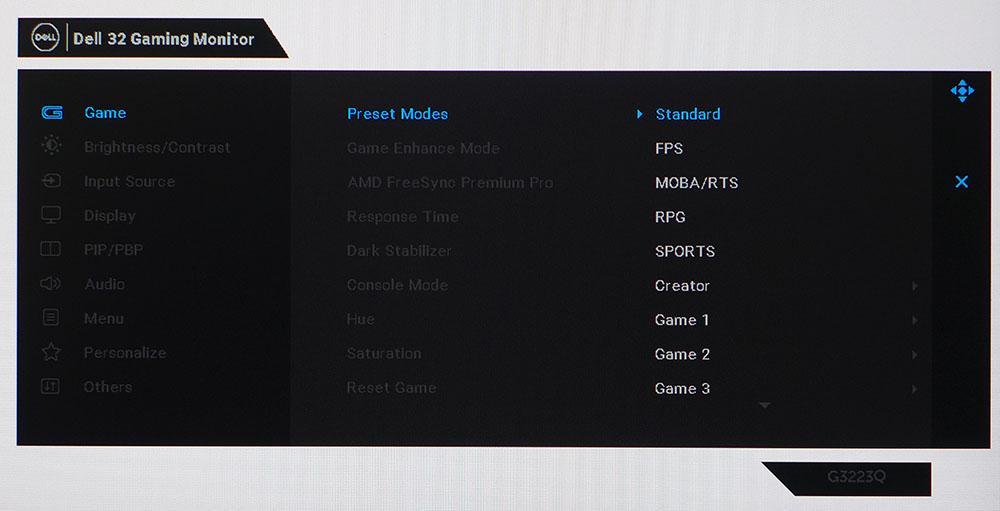
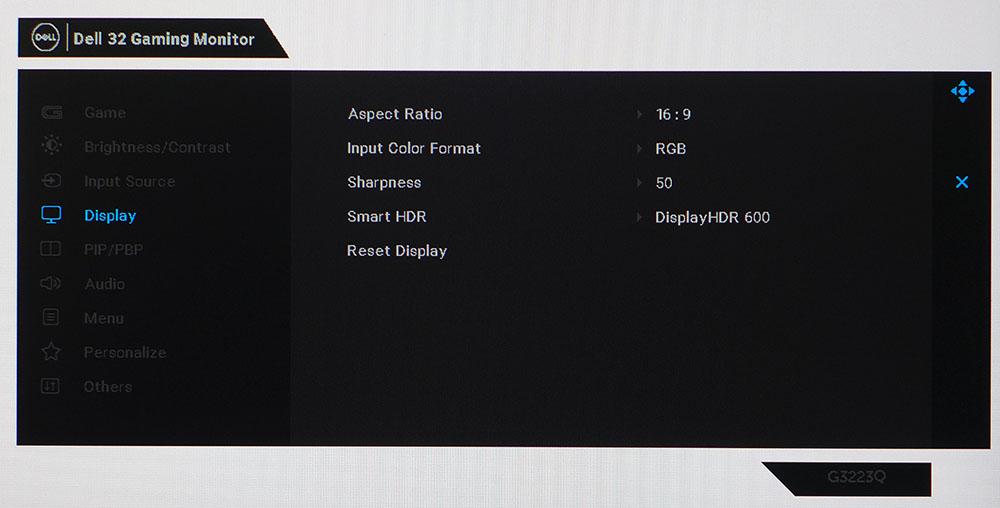
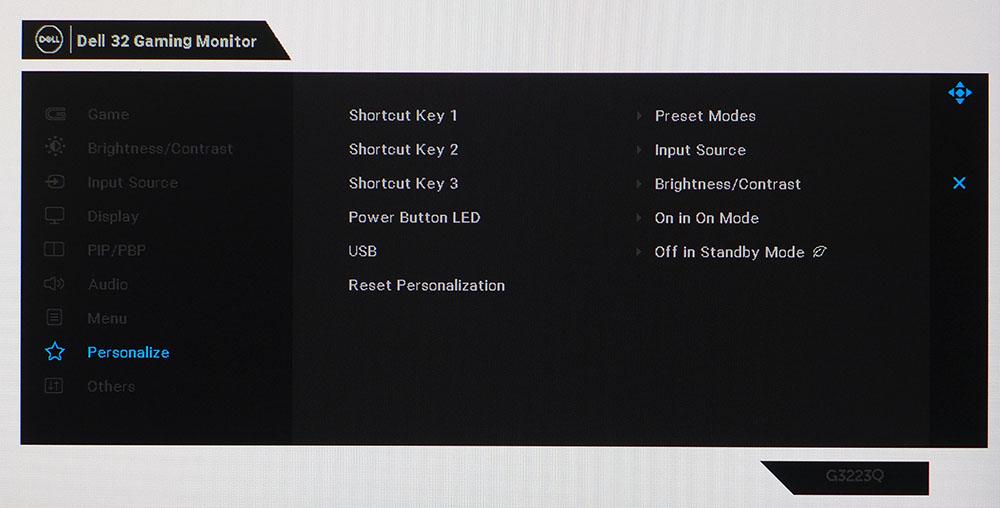
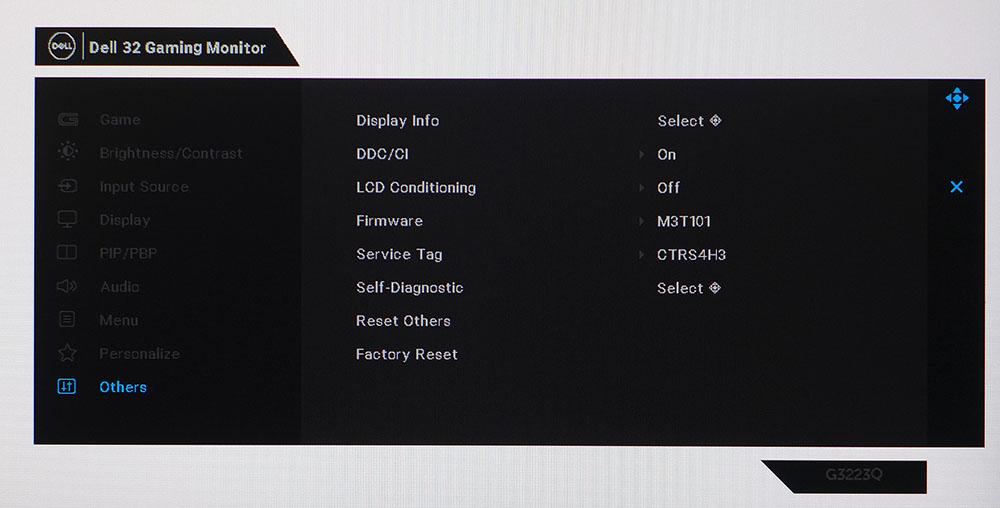
The G3223Q has 12 total SDR picture modes. Standard is the default and best mode because it is very accurately calibrated at the factory. It’s so good that I was unable to make an improvement in the Custom Color mode like I usually do with Dell screens. But if you want control over gamma, color and RGB gain/bias, Custom Color delivers those options. To change gamuts, choose Creator for either DCI-P3 or sRGB support. Each gamut has its own gamma settings, and you can turn on uniformity compensation, which I did not need for my sample.
The Game menu also offers a few other settings. There are three overdrive levels. Use the slowest one for the best result with no ghosting. A Dark Stabilizer increases black levels for more visible shadow detail. Console mode is specifically for consoles that run at 120 Hz with VRR and HDR. It also has its own set of color and gamma adjustments.
The Display menu has four HDR modes available for that signal type. Desktop provides a good color balance and contrast levels for productivity. DisplayHDR 600 is the best choice for gaming or HDR video. It uses an edge zone dimming feature to increase contrast to a measured 5,270:1. There is no dynamic contrast available for SDR material.
Three of the control keys can be programmed by the user to provide quick access to things like input selection and picture modes. You can turn off the power LED if you wish, but not the blue LED strip light in the back--but at least the rear lights aren't very bright. I saw only a soft glow against the back wall of my office.
The final menu has signal info and can reset all settings back to their factory defaults.
Dell G3223Q Calibration Settings
The G3223Q comes with a calibration data sheet and is very precisely calibrated before shipping. In the Standard mode, I measured reference level values for grayscale tracking, gamma and color gamut accuracy. There is no need to calibrate the Custom Color mode, though if you wish to do so, it offers gain and bias RGB sliders along with hue and saturation controls for all six colors. However, there are no gamma presets. For those, you’ll have to select Creator mode, where you can change gamma and choose either DCI-P3 or sRGB gamut standards. This mode is also fairly accurate.
For HDR signals, there are four additional modes. Desktop is great for productivity apps and DisplayHDR 600 is the right choice for games and video. Below, I’ve listed the brightness settings for commonly used output levels.
| Picture Mode | Standard |
| Brightness 200 nits | 76 |
| Brightness 120 nits | 39 |
| Brightness 100 nits | 28 |
| Brightness 80 nits | 17 |
| Brightness 50 nits | 5 (min. 34 nits) |
| Contrast | 75 |
Gaming and Hands-on
I admit a certain bias in favor of 32-inch flat 16:9 monitors given that I use one every day. It is an ideal size for getting work done, especially if you write or edit graphics. The G3223Q is very versatile in this regard. It delivers plenty of color to your favorite apps. Though SDR content is most accurately matched to the sRGB gamut, today’s wide gamut screens have largely erased that guideline. The G3223Q offers a very usable Creator mode, so sRGB is available with just a few clicks of the OSD joystick.
For all my work, I stuck with the Standard picture mode, brightness set to 76%, which equated to 200 nits. Though contrast is just IPS-average, I enjoyed a sharp and punchy image that was rich in detail. Pixel density is sufficient for precise photo editing, and videos render clearly and smoothly.
HDR gaming is the G3223Q’s forte, so I turned first to Doom Eternal. I did not have to make any changes to levels or color in the game’s menu to get a stunning HDR image. It wasn’t quite on the level of a full-array backlight screen, but it was much better than the SDR version of the same scenes. Color was vivid and bright, thanks to accurate saturation tracking, and full of fine detail. There’s nothing quite like studying game environments in 4K on a big monitor.
Video processing presented no issues with perfect FreeSync and G-Sync operation at around 120fps. That was the highest I could go when using a PC equipped with a GeForce RTX 3090. A Radeon RX 5700 XT delivered around 100fps. Both machines were satisfying to play given my moderate skills. If you are more competent, you will want to consider a faster monitor running at 240 Hz or more.
Tomb Raider made the most of the G3223Q’s large color gamut. Though a few hues looked over-saturated in this SDR game, the overall image was very strong with good black levels and plenty of color detail. It would have been nice to have a dynamic contrast option available in SDR mode, but the image was sharp and colorful.
The G3223Q has no backlight strobe option, but its overdrive is effective when left on its lowest setting, Fast. Super Fast and Extreme caused visible and distracting ghost artifacts in both test patterns and actual content. Ultimately, the only thing that will be smoother and have greater motion resolution than this display is a faster panel. Control lag was perceptibly non-existent, as in, there was none I could detect. This is one of the fastest 4K displays I’ve tested to date.
Current page: Features and Specifications
Next Page Response, Input Lag, Viewing Angles and Uniformity
Christian Eberle is a Contributing Editor for Tom's Hardware US. He's a veteran reviewer of A/V equipment, specializing in monitors. Christian began his obsession with tech when he built his first PC in 1991, a 286 running DOS 3.0 at a blazing 12MHz. In 2006, he undertook training from the Imaging Science Foundation in video calibration and testing and thus started a passion for precise imaging that persists to this day. He is also a professional musician with a degree from the New England Conservatory as a classical bassoonist which he used to good effect as a performer with the West Point Army Band from 1987 to 2013. He enjoys watching movies and listening to high-end audio in his custom-built home theater and can be seen riding trails near his home on a race-ready ICE VTX recumbent trike. Christian enjoys the endless summer in Florida where he lives with his wife and Chihuahua and plays with orchestras around the state.
-
saunupe1911 Dang I want one! Dell monitors have the best value and decent support too. They will replace it even if it has 1 dead pixel.Reply -
cknobman I am struggling to see the appeal of such an expensive monitor when it has such poor contrast, edge lit lighting, and fake "HDR".Reply
With FALD, mini LED, and OLED out there now these edge lit monitors just dont cut it anymore. -
saunupe1911 Replycknobman said:I am struggling to see the appeal of such an expensive monitor when it has such poor contrast, edge lit lighting, and fake "HDR".
With FALD, mini LED, and OLED out there now these edge lit monitors just dont cut it anymore.
Ok sooo who makes a 32 inch gsync compatible monitor with those technologies? Especially one under $1k with HDMI 2.1 and display port? -
blppt I'm skeptical that any IPS panel can do even decent HDR. Any one I've ever seen does "blue/grey" blacks, which makes HDR entirely unacceptable.Reply -
wifiburger why are all these 4k high refresh panels still crazy expensive after being on the market for years and years ?Reply -
cknobman Replysaunupe1911 said:Ok sooo who makes a 32 inch gsync compatible monitor with those technologies? Especially one under $1k with HDMI 2.1 and display port?
Well under $1k is hard to find in this specific size.
But if I was buying today there are several LG OLED 42-48 inches in size under $1k that would be worlds better than this dell.
For $1300 I'd personally get the Samsung Neo G7. Mini LED and completely worth the extra money. -
10tacle Replycknobman said:Well under $1k is hard to find in this specific size. But if I was buying today there are several LG OLED 42-48 inches in size under $1k that would be worlds better than this dell.
^That is exactly what I did, bought the Gigabyte Aorus 48" OLED monitor for $799 ($999 with a $200 rebate which I received finally 3 months later). It is the LG C1 OLED panel which is native 120Hz and has more input options like a real monitor. I'll never go back to LCD/LED now. The deep black levels are what I remember from the plasma and CRT days - best option for gaming with a lot of night scenes or in my case, using MSFS to fly at night a lot. Even my very good LG 4K 32" VA monitor just looks too washed out. -
saunupe1911 Replycknobman said:Well under $1k is hard to find in this specific size.
But if I was buying today there are several LG OLED 42-48 inches in size under $1k that would be worlds better than this dell.
For $1300 I'd personally get the Samsung Neo G7. Mini LED and completely worth the extra money.
Yeah still too expensive and too large. I don't want a monitor larger than 32 inches as I run dual setups. 32 inches is the sweet spot...that's what makes this monitor special. I love LG OLEDs being a 77 inch CX owner but I'm really waiting on Mini LED to get cheaper or for QD OLED to makes it's way to monitors before I upgrade my dual S3220DGF setup. -
Makaveli ReplyKridian said:I was expecting $275.
You would be lucky if this is $500 by Christmas 2023.