Dell S2718D HDR Monitor Review
Why you can trust Tom's Hardware
OSD Setup & Calibration
The S2718D’s OSD is much like what you’d see on any Dell monitor. It’s logically laid out and contains plenty of options for the user. HDR is supported by two of the picture presets. For SDR content, you can perform a calibration in the Custom Color mode. No image adjustments are available for HDR content.
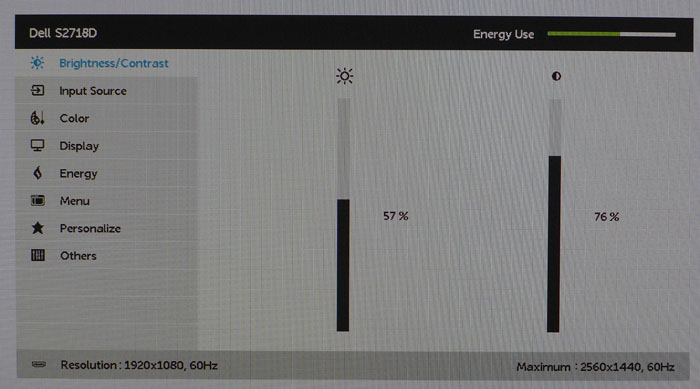
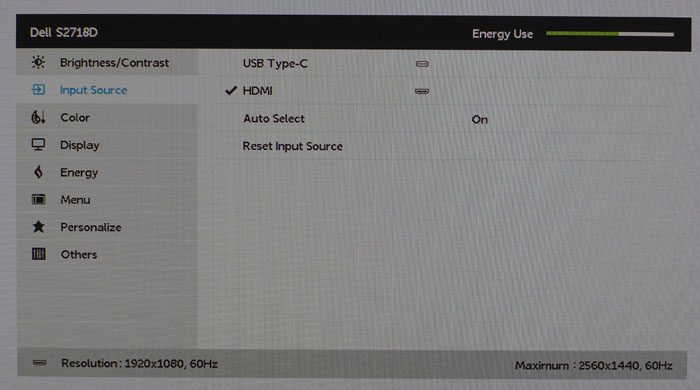
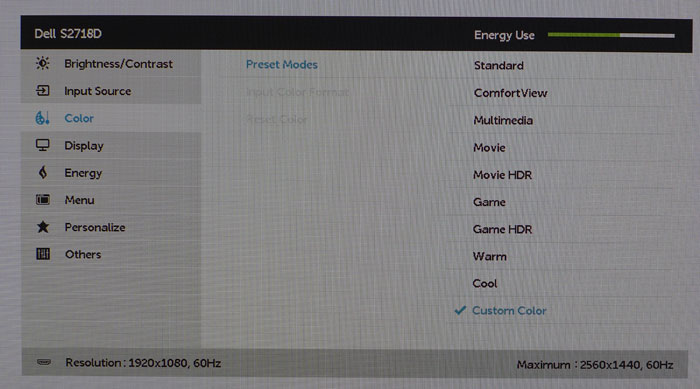
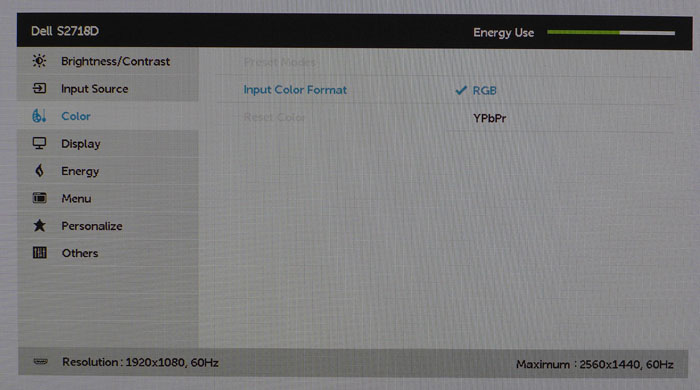
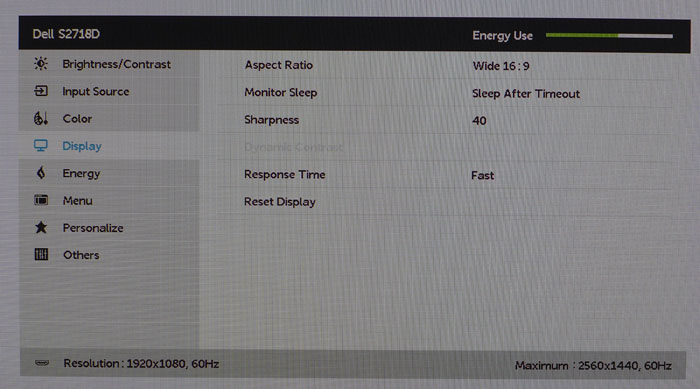
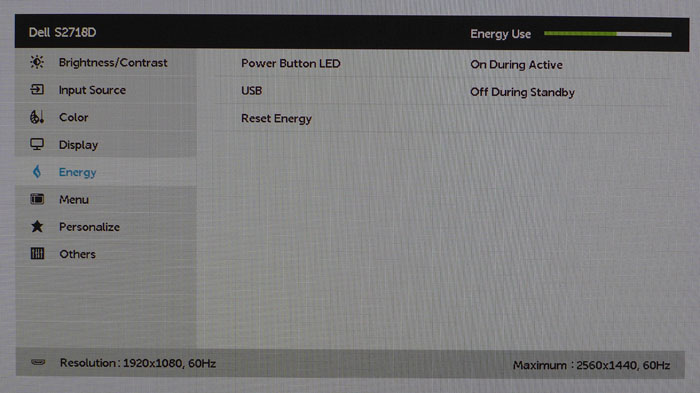
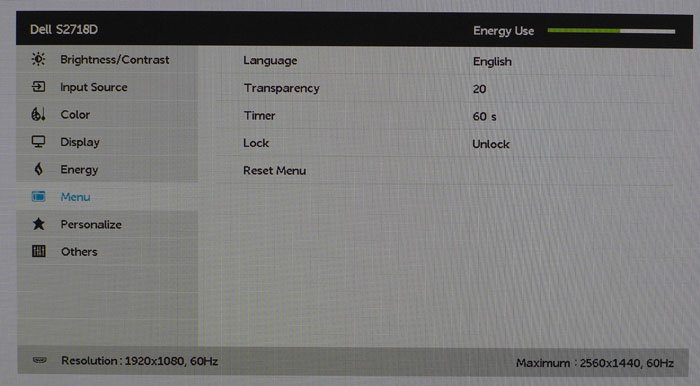
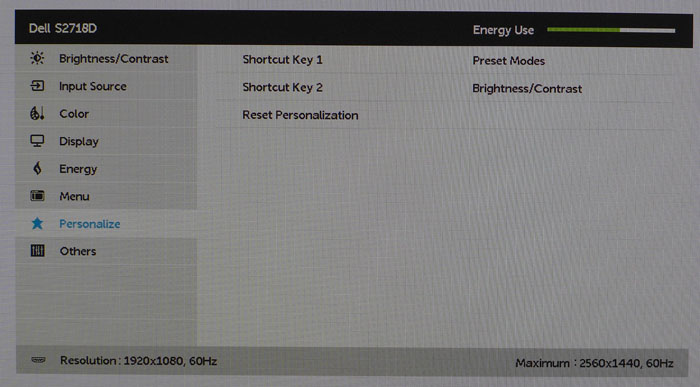
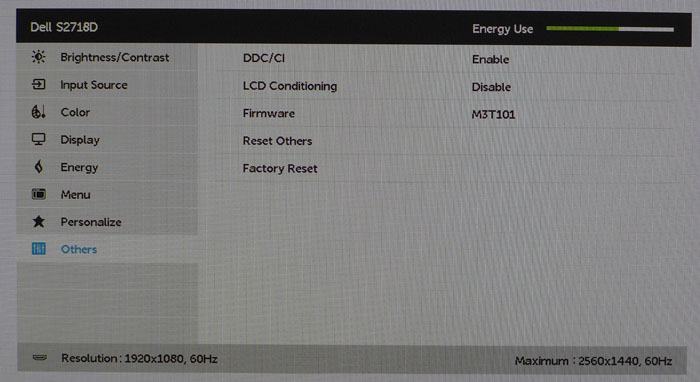
Luminance is the first sub-menu, and you can adjust the sliders here or with one of the programmable control keys. They are grayed out in HDR mode.
The input selector toggles between HDMI and USB-C interfaces. If you leave Auto Select on, the S2718D will lock onto the first active signal it sees.
The Color menu offers nine image presets plus a Custom Color mode that enables RGB sliders. When viewing HDR content, you must select either Game HDR or Movie HDR before inserting a disc or firing up your HDR-compatible game. If the content has the appropriate metadata, the monitor will flash for a moment as it locks on. In our tests, the Philips Ultra HD Blu-ray player we used indicated HDR mode with an onscreen message.
You can manually select the input format between YPbPr or RGB. We used RGB for both the pattern generator and the Philips UHD player. Different sources may require the component format depending on their individual capabilities.
Remaining image settings include aspect ratio, sleep timer, sharpness, dynamic contrast, and response time. Sharpness is set to 50 by default, but that causes a bit of unwanted edge enhancement so we turned it down one click to 40. In HDR mode, there is ringing that cannot be defeated with the sharpness control. However, it wasn’t too obvious in actual content. Dynamic contrast is only enabled in certain picture modes, but it's locked to the on position in HDR mode. You’ll need it to maximize dynamic range, and it seems to work well without calling attention to itself through brightness pumping. It effectively maintains fine detail in highlight and shadow areas of the image.
Energy consumption can be managed by turning off the power LED during operation and disabling the USB ports’ power-off charge feature. Leaving them on means you can charge things like phones or tablets even when the S2718D is turned off.
Get Tom's Hardware's best news and in-depth reviews, straight to your inbox.
The OSD comes in multiple languages, can be made more transparent, and can stay on the screen for up to 60 seconds. You can also lock it to prevent changes by other users.
The first two control keys can be programmed to a variety of monitor functions. The defaults are picture modes and luminance.
The final menu has the DDC/CI toggle, an LCD conditioner to prevent burn-in, and firmware version. If you need to return all settings to their factory defaults, that function is here as well. The signal info appears in the margins of all OSD screens, but we missed any indication of HDR mode when using our Philips UHD Blu-ray player. We had to rely on that component’s messages to know it was working.
Calibration
Calibration is only possible in the Custom Color mode where there are RGB sliders available. The other presets are task-specific and will change color to suit their labeled tasks. For HDR content, you’ll need to select Movie HDR or Game HDR before loading a disc or game. These modes are non-adjustable though we found Movie HDR to be pretty accurate. For SDR content, you’ll want to calibrate or try our recommended settings. We found the S2718D had below-average out-of-box performance in Rec.709-encoded material.
| Dell S2718D Calibration Settings | |
| Preset Mode | Custom Color |
| Brightness 200cd/m2 | 57 |
| Brightness 120cd/m2 | 27 |
| Brightness 100cd/m2 | 20 |
| Brightness 80cd/m2 | 13 |
| Brightness 50cd/m2 | 3 |
| Contrast | 76 |
| Sharpness | 40 |
| White Balance | Red 93, Green 92, Blue 100 |
MORE: Best Gaming Monitors
MORE: Best Professional Monitors
MORE: How We Test Monitors
MORE: How To Choose A Monitor
MORE: All Monitor Content
Current page: OSD Setup & Calibration
Prev Page Features & Specifications Next Page Brightness & Contrast
Christian Eberle is a Contributing Editor for Tom's Hardware US. He's a veteran reviewer of A/V equipment, specializing in monitors. Christian began his obsession with tech when he built his first PC in 1991, a 286 running DOS 3.0 at a blazing 12MHz. In 2006, he undertook training from the Imaging Science Foundation in video calibration and testing and thus started a passion for precise imaging that persists to this day. He is also a professional musician with a degree from the New England Conservatory as a classical bassoonist which he used to good effect as a performer with the West Point Army Band from 1987 to 2013. He enjoys watching movies and listening to high-end audio in his custom-built home theater and can be seen riding trails near his home on a race-ready ICE VTX recumbent trike. Christian enjoys the endless summer in Florida where he lives with his wife and Chihuahua and plays with orchestras around the state.
-
daglesj I'll take the features but ditch the stand for a standard removable with VESA and the controls built in as normal.Reply -
LionD How could 8 bit/sRGB display, with contrast 1000 and no local dimming, deliver true HDR experience? Total nonsense.Reply -
CarbonBased @GENTLEMANGREENReply
Lots of people have plenty of use for 60hz screens. stop poo-pooing products that cleary arent aimed at you. I have a rig for gaming, and sure, 60hz isn't really enough anymore. However, I take and edit photos as a hobby, so IPS, 10-bit, HDR, all very attractive features. Add that i can mate it to my photo editing laptop with a USB-C cable and were really getting somewhere. I'll be looking for this one come holiday season. -
cbliss NOT AN HDR MONITOR.. FALSE ADVERTISING.. BUYERS BEWARE!! (HDR requires 10bit panel, this is 8bit.. It also lacks any form of local dimming). Bogus product for hdr, otherwise simply an overpriced QHD monitor).Reply -
CarbonBased Fair enough, I didnt realize that it was 8 instead of 10 bit. But I will stand by my point that 60Hz is fine for many, if not most, computer users, even if they are gamers. the market for high refresh rates is specifically gamer-centric. Dissing product thats arent built to gamer spec because you are a gamer does not lend one to being an unbiased source of opinion.Reply -
Scott____67 i like to wall mount my monitor anyways so the stand is non existent and in a condo it keeps areas and desk spaces clear plus having a little height with a downward pitch is perfect for the lean back in the chair gamer that i amReply -
alextheblue Reply
Agreed. A 60hz monitor isn't great for gaming anymore, so for my personal needs and budget I'm better off with a halfway decent TN panel with high refresh rate, wide freesync range, and low input lag. That might change in the future, as advanced displays come down in price. But today that's what best fits my needs.19973045 said:Fair enough, I didnt realize that it was 8 instead of 10 bit. But I will stand by my point that 60Hz is fine for many, if not most, computer users, even if they are gamers. the market for high refresh rates is specifically gamer-centric. Dissing product thats arent built to gamer spec because you are a gamer does not lend one to being an unbiased source of opinion.
But as you said most non-gaming applications don't need high refresh rates. Users who don't game will typically favor resolution, contrast, brightness, viewing angle, and color reproduction over refresh rate and input latency. If you have a sub-$300 budget like I do you often end up with a display that either favors gaming performance and features, or image quality and advanced colorspaces. Just because you favor a high-refresh gaming monitor doesn't mean you can't recognize uses for a non-gaming display.
Granted if you spend enough money you can get a display that doesn't compromise much and is fairly good at everything. Way out of my price range at this point, though. -
alextheblue ReplyTo see HDR content, you’ll need a compatible player or computer with an HDMI 2.0/HDCP 2.2 output. The latest Ultra HD Blu-ray players feature this interface. You can also connect with the right video card. Fortunately, there are quite a few choices. On the Nvidia side is the GTX 950 up to the Titan X (Maxwell), or the GTX 1050 to Titan X (Pascal). AMD users can employ an R9 390X or RX 460, 470, or 480.
I thought anything with Polaris would support HDR10, such as Radeon 540/550 (Polaris 12). Maybe I'm misremembering. Also, on PC you have to have to use HDR10 compatible playback software to benefit.
On the console side of things, Xbox One S has supported Ultra HD (4K HDR10) BDs for some time. If I was looking for a dedicated box, it's a good choice even if you don't play console games. It's not much more than a decent dedicated 4K HDR10 player, and it has better support for apps. You can add a Kinect if you want voice control. If you don't use physical discs but want a dedicated box for 4K HDR streams, then I'd recommend a Roku Premiere+ or Ultra.