Dell S2718D HDR Monitor Review
Why you can trust Tom's Hardware
HDR Measurements & Hands-On
To test the S2718D’s HDR feature, we had to add a new device to our calibration toolkit: the HD Fury Integral. It’s a small box that modifies a 1080p SDR signal by adding the appropriate HDR10 metadata. We connected it between our Accupel pattern generator and the display. We also used a special CalMAN workflow designed specifically for HDR10 calibrations. It measures the proper EOTF luminance tracking function, as well as Rec.2020, DCI-P3, and Rec.709 color.
When it comes to the S2718D it’s important to note two things: it must be switched manually into one of its two HDR picture modes before sending the signal; and there are no image adjustments available in either Movie HDR or Game HDR. What you see is what you get. It also engages dynamic contrast even though the OSD option is grayed out. We could see brightness pumping when switching quickly between patterns of varying brightness. There is also visible edge enhancement that cannot be defeated with the sharpness slider. Luckily, color and luminance are fairly accurate. Let’s check out the pertinent graphs.
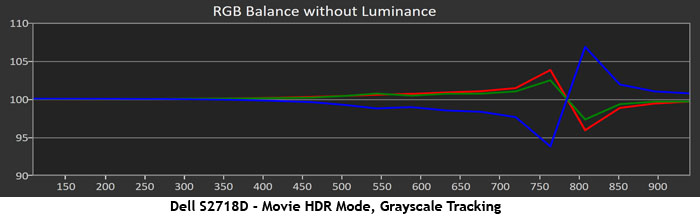
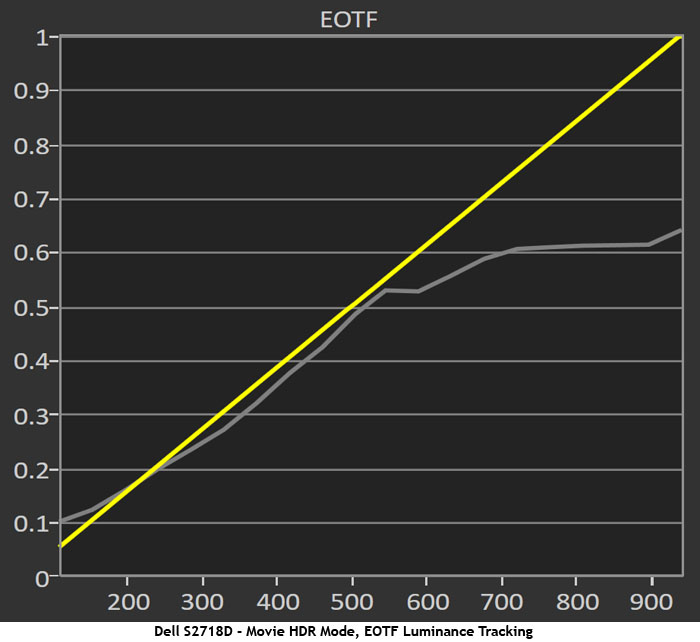
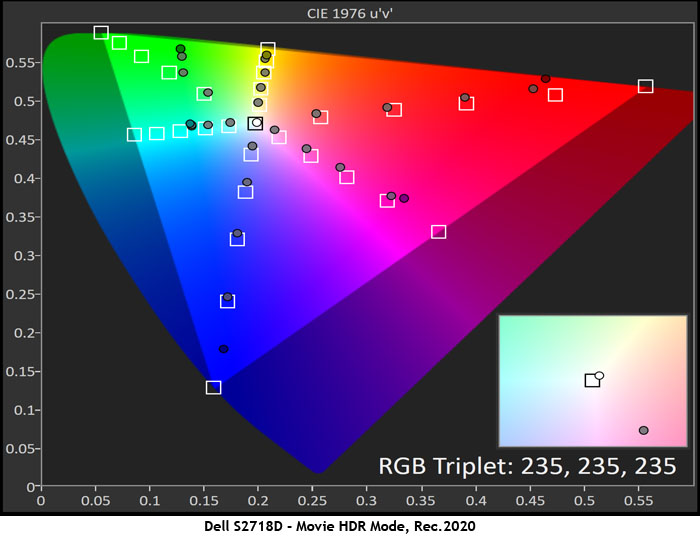
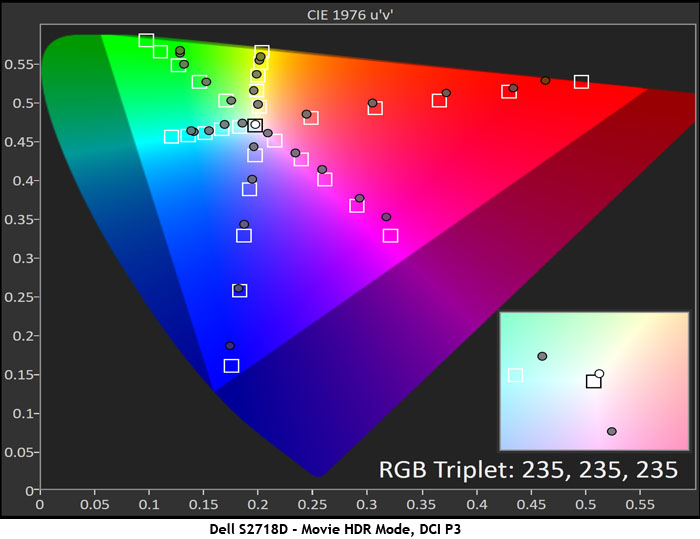
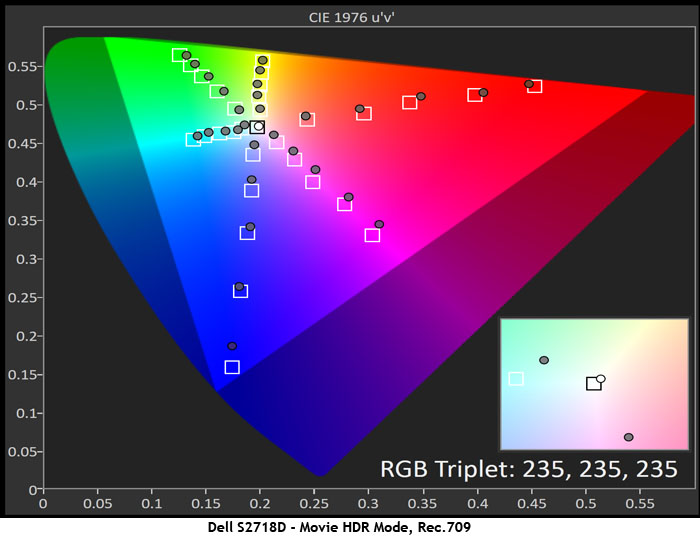
First up is grayscale tracking. It’s laid out similarly to the graphs we use to measure SDR, only the percent values have been replaced with code values, and there are 16 measurement points. EOTF is the most important aspect of HDR rendering, because luminance is what creates the impression of greater contrast. If the display’s levels don’t match the signal’s, the whole effect collapses. You can see the grayscale stays close to D65 until around code value 500, roughly midway up the brightness scale. At that point, blue begins to clip and a warm tone begins to set in until you get to maximum brightness.
The EOTF chart shows the clip more clearly. It starts to roll off around CV500 and is fully-realized at CV700. What this means is that any signals above 700 will display at the same brightness level. How that affects content depends on how much dynamic range was used during the encoding process. If the S2718D had left its contrast control unlocked, it could be lowered to compensate for this, though bringing out that extra detail would make the picture somewhat flat and murky. The upside is that below the clipping point, it follows the EOTF very closely.
Moving on to color, we ran three sweeps covering Rec.2020, DCI-P3, and Rec.709. Current Ultra HD Blu-ray discs are mastered in the DCI-P3 gamut. The S2718D tracks color saturation well until it hits the limits imposed by its native primaries. This is how an HDR display should look. It manages to nail every target until it simply runs out of color. Though the highest saturations won’t appear, everything below that will be rendered correctly with maximum detail.
When watching HDR content on the S2718D, one should remember that it is still an IPS panel with a native contrast ratio below 1000:1. It won’t suddenly look like an OLED panel in HDR mode. But that judgement must be made while viewing actual content, which is exactly what we did next.
Playing HDR Content On The S2718D
We used the Philips BDP-7501 Ultra HD Blu-ray player to spin a few UHD discs. First off, it’s not quite a plug-and-play experience. You must engage your settings in the right order to make it all work, but it’s simple. After powering up the player, select the S2718D’s Movie HDR picture mode before inserting a disc. This will ensure proper handshake through the signal path to engage HDR10 decoding. In our case, the player’s on-screen messages confirmed we were in HDR mode. If you load the disc before changing picture modes, the player won’t switch the monitor to HDR mode and you’ll need to eject and start again.
Get Tom's Hardware's best news and in-depth reviews, straight to your inbox.
To assess the difference in quality, we watched JJ Abrams’ Star Trek and The Martian in both Ultra HD and standard Blu-ray. The S2718D happily accepts Ultra HD signals at full 3840x2160 resolution and down-converts them internally with no apparent artifacts. Watching the same scenes from both standard and UHD discs showed subtle differences in color and dynamic range. The HDR version looks a bit more saturated, and there is clearer detail in both highlight and shadow areas. The dynamic contrast feature doesn’t cause the visible issues we saw during our pattern tests. And the added edge enhancement seems subtle enough not to degrade clarity.
MORE: Best Gaming Monitors
MORE: Best Professional Monitors
MORE: How We Test Monitors
MORE: How To Choose A Monitor
MORE: All Monitor Content
Current page: HDR Measurements & Hands-On
Prev Page Grayscale, Gamma & Color Next Page Viewing Angles, Uniformity, Response & Lag
Christian Eberle is a Contributing Editor for Tom's Hardware US. He's a veteran reviewer of A/V equipment, specializing in monitors. Christian began his obsession with tech when he built his first PC in 1991, a 286 running DOS 3.0 at a blazing 12MHz. In 2006, he undertook training from the Imaging Science Foundation in video calibration and testing and thus started a passion for precise imaging that persists to this day. He is also a professional musician with a degree from the New England Conservatory as a classical bassoonist which he used to good effect as a performer with the West Point Army Band from 1987 to 2013. He enjoys watching movies and listening to high-end audio in his custom-built home theater and can be seen riding trails near his home on a race-ready ICE VTX recumbent trike. Christian enjoys the endless summer in Florida where he lives with his wife and Chihuahua and plays with orchestras around the state.
-
daglesj I'll take the features but ditch the stand for a standard removable with VESA and the controls built in as normal.Reply -
LionD How could 8 bit/sRGB display, with contrast 1000 and no local dimming, deliver true HDR experience? Total nonsense.Reply -
CarbonBased @GENTLEMANGREENReply
Lots of people have plenty of use for 60hz screens. stop poo-pooing products that cleary arent aimed at you. I have a rig for gaming, and sure, 60hz isn't really enough anymore. However, I take and edit photos as a hobby, so IPS, 10-bit, HDR, all very attractive features. Add that i can mate it to my photo editing laptop with a USB-C cable and were really getting somewhere. I'll be looking for this one come holiday season. -
cbliss NOT AN HDR MONITOR.. FALSE ADVERTISING.. BUYERS BEWARE!! (HDR requires 10bit panel, this is 8bit.. It also lacks any form of local dimming). Bogus product for hdr, otherwise simply an overpriced QHD monitor).Reply -
CarbonBased Fair enough, I didnt realize that it was 8 instead of 10 bit. But I will stand by my point that 60Hz is fine for many, if not most, computer users, even if they are gamers. the market for high refresh rates is specifically gamer-centric. Dissing product thats arent built to gamer spec because you are a gamer does not lend one to being an unbiased source of opinion.Reply -
Scott____67 i like to wall mount my monitor anyways so the stand is non existent and in a condo it keeps areas and desk spaces clear plus having a little height with a downward pitch is perfect for the lean back in the chair gamer that i amReply -
alextheblue Reply
Agreed. A 60hz monitor isn't great for gaming anymore, so for my personal needs and budget I'm better off with a halfway decent TN panel with high refresh rate, wide freesync range, and low input lag. That might change in the future, as advanced displays come down in price. But today that's what best fits my needs.19973045 said:Fair enough, I didnt realize that it was 8 instead of 10 bit. But I will stand by my point that 60Hz is fine for many, if not most, computer users, even if they are gamers. the market for high refresh rates is specifically gamer-centric. Dissing product thats arent built to gamer spec because you are a gamer does not lend one to being an unbiased source of opinion.
But as you said most non-gaming applications don't need high refresh rates. Users who don't game will typically favor resolution, contrast, brightness, viewing angle, and color reproduction over refresh rate and input latency. If you have a sub-$300 budget like I do you often end up with a display that either favors gaming performance and features, or image quality and advanced colorspaces. Just because you favor a high-refresh gaming monitor doesn't mean you can't recognize uses for a non-gaming display.
Granted if you spend enough money you can get a display that doesn't compromise much and is fairly good at everything. Way out of my price range at this point, though. -
alextheblue ReplyTo see HDR content, you’ll need a compatible player or computer with an HDMI 2.0/HDCP 2.2 output. The latest Ultra HD Blu-ray players feature this interface. You can also connect with the right video card. Fortunately, there are quite a few choices. On the Nvidia side is the GTX 950 up to the Titan X (Maxwell), or the GTX 1050 to Titan X (Pascal). AMD users can employ an R9 390X or RX 460, 470, or 480.
I thought anything with Polaris would support HDR10, such as Radeon 540/550 (Polaris 12). Maybe I'm misremembering. Also, on PC you have to have to use HDR10 compatible playback software to benefit.
On the console side of things, Xbox One S has supported Ultra HD (4K HDR10) BDs for some time. If I was looking for a dedicated box, it's a good choice even if you don't play console games. It's not much more than a decent dedicated 4K HDR10 player, and it has better support for apps. You can add a Kinect if you want voice control. If you don't use physical discs but want a dedicated box for 4K HDR streams, then I'd recommend a Roku Premiere+ or Ultra.
