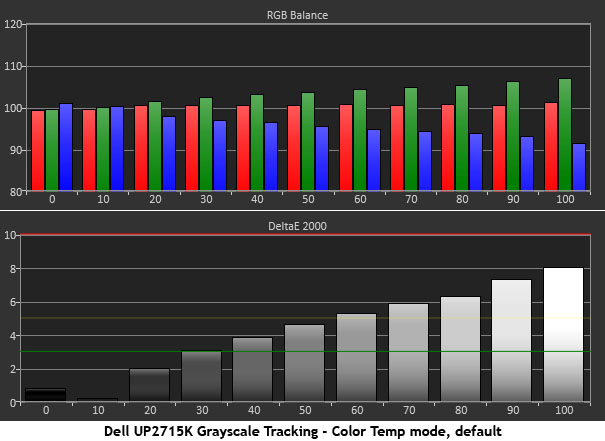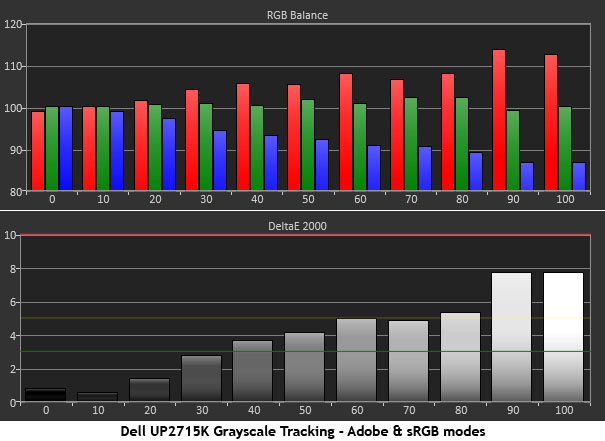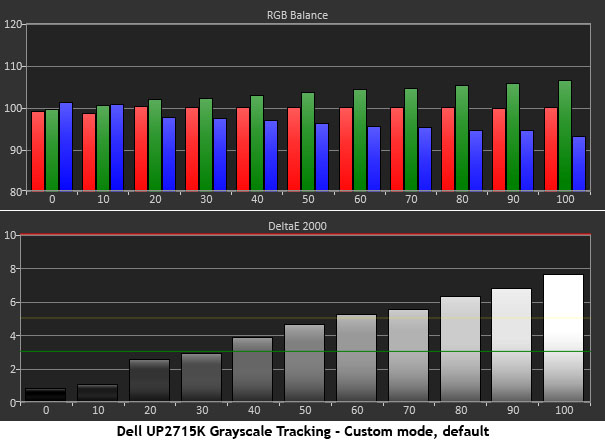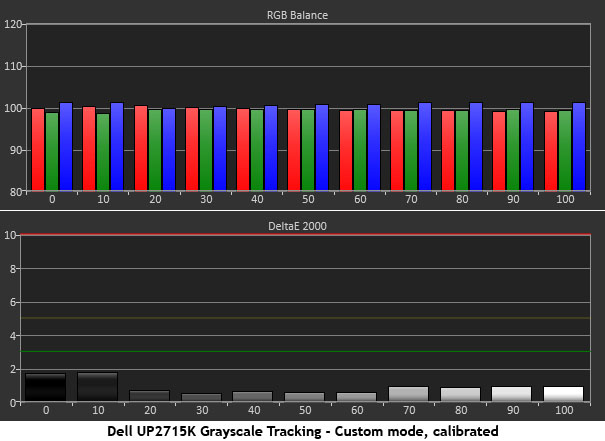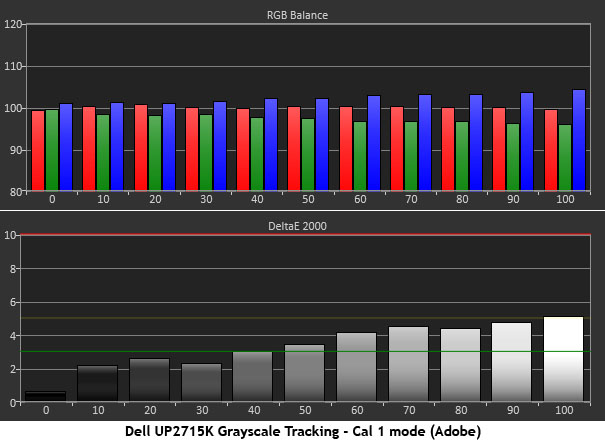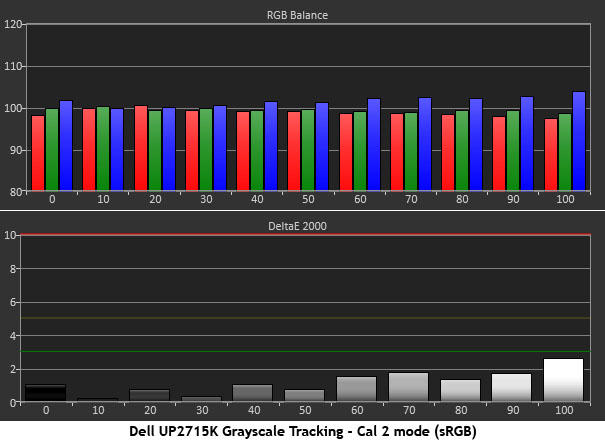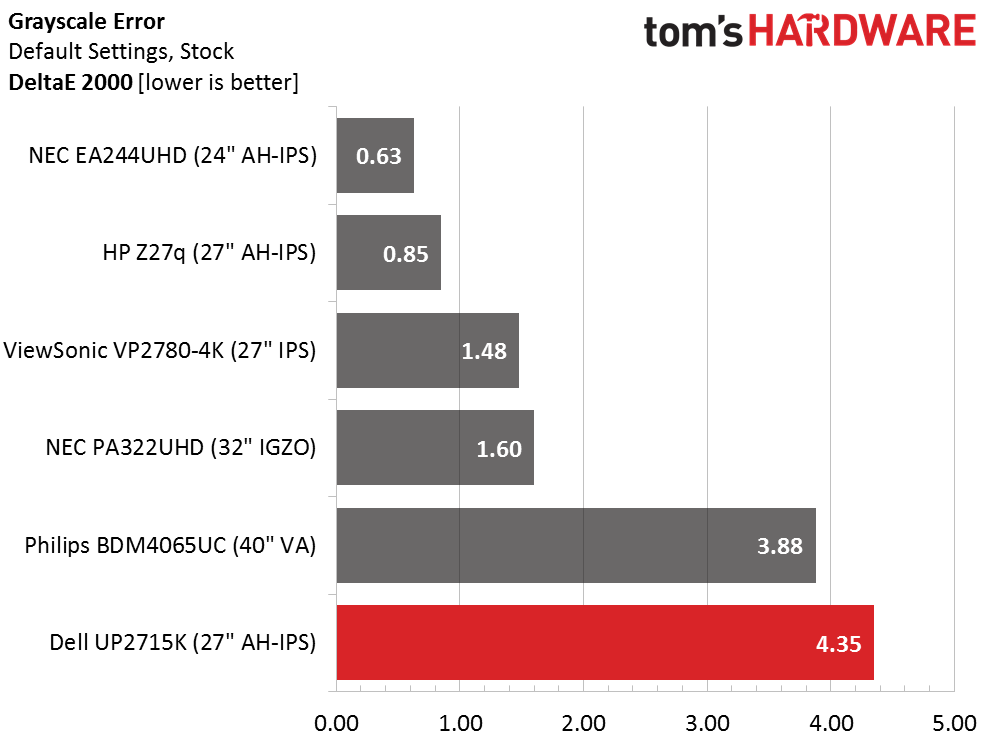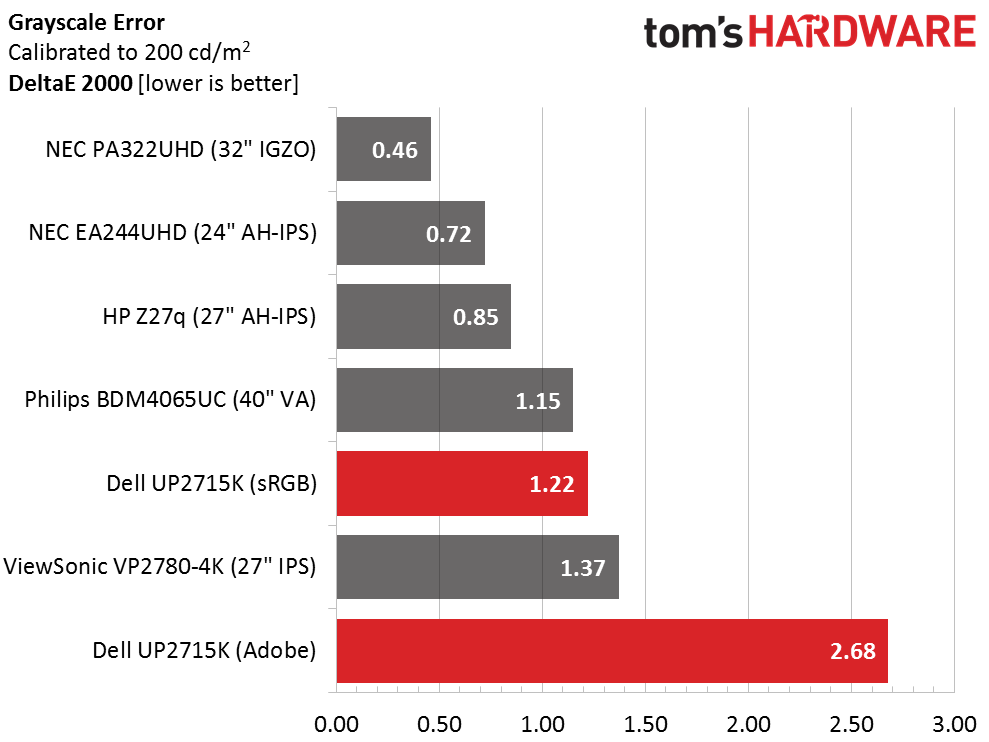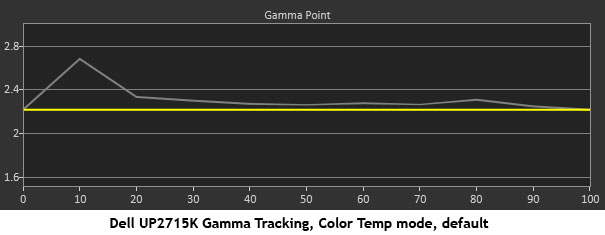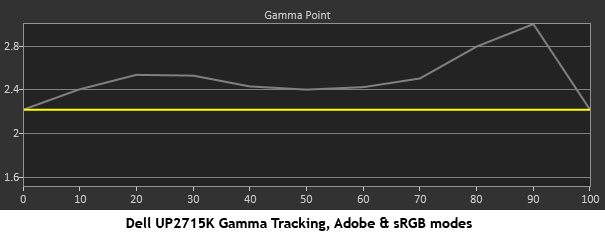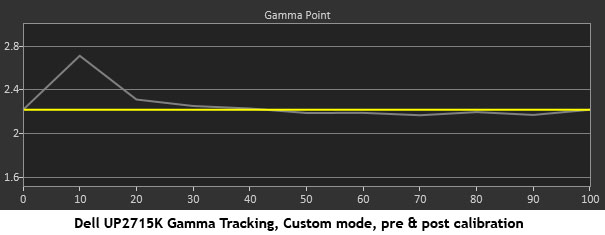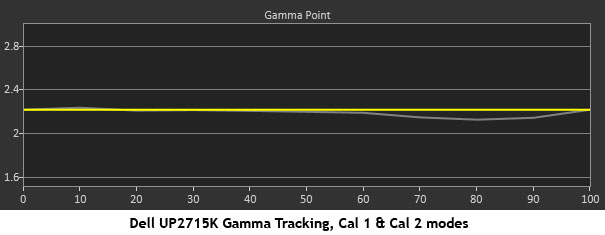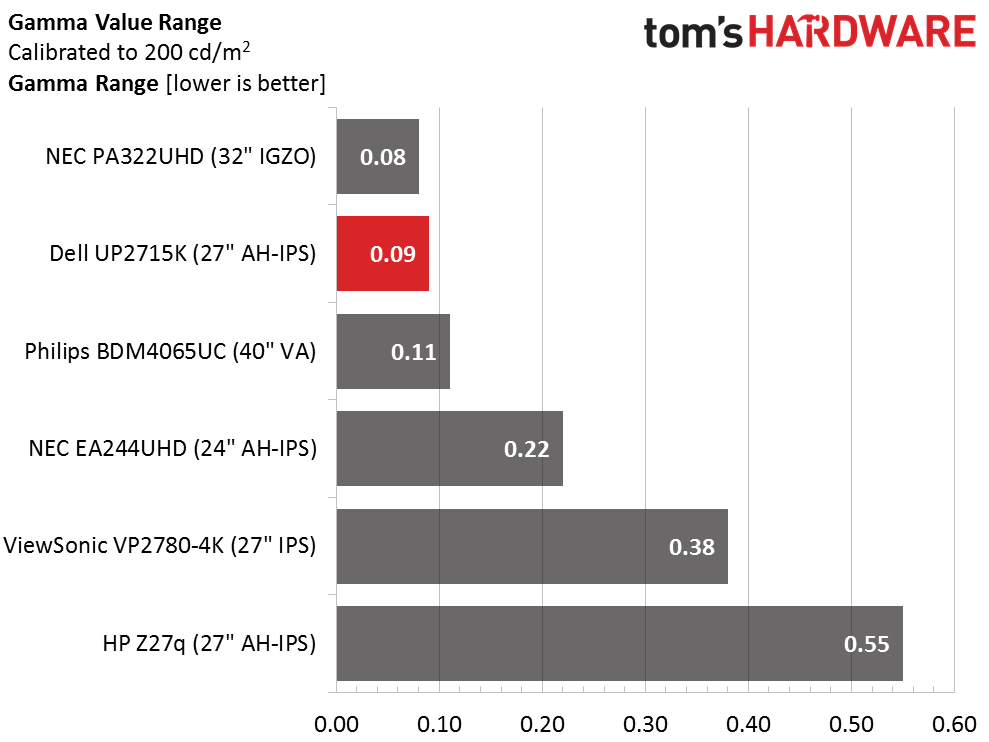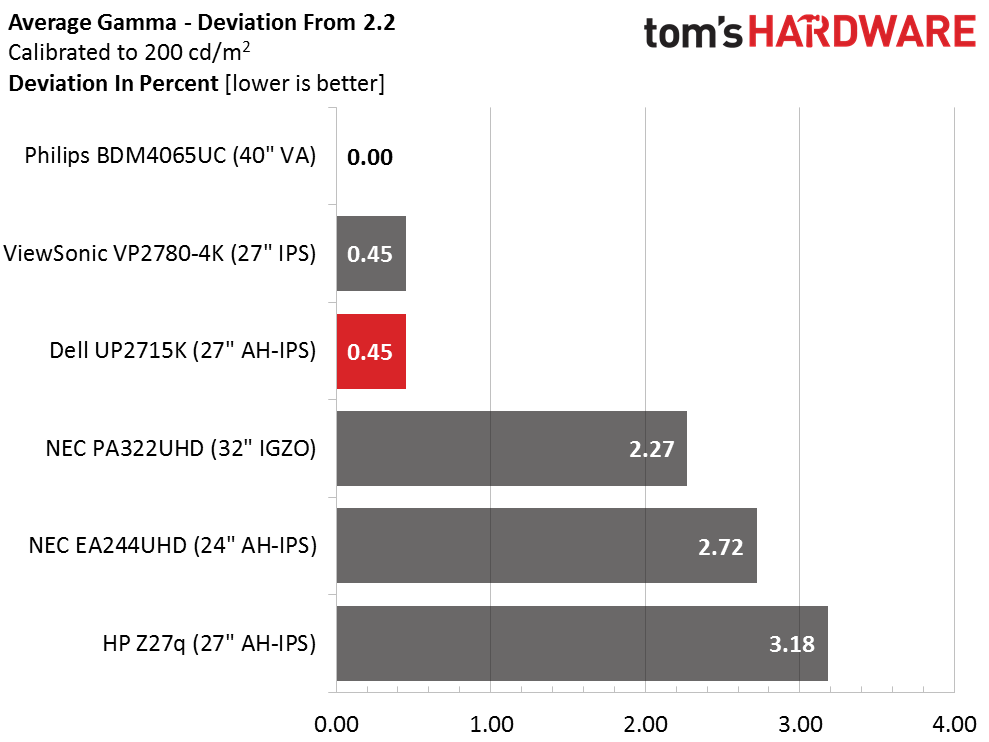Dell UP2715K 27-inch 5K Monitor Review
Users have barely warmed up to 4K (Ultra HD) displays but that hasn't stopped Dell from introducing a 5K monitor: the UP2715K. With professional cred and a factory calibration, we explore what you get for its premium price tag.
Why you can trust Tom's Hardware
Grayscale Tracking And Gamma Response
Our grayscale and gamma tests are described in detail here.
Dell's UP2715K has many calibration options and color presets so we thought it best to show you everything. There are quite a few charts ahead but it should help users decide the best way to optimize this monitor.
From the grayscale standpoint, the default Color Temp mode looks pretty good. The errors run slightly green as brightness increases but the monitor is perfectly usable this way. We don't recommend adjusting the color temp slider unless you want more blue or more red in the image.
Moving to the Adobe RGB and sRGB presets we see a visible shift to red. These are factory-calibrated modes but we think they have room for improvement. Dell claims errors under 2dE on the enclosed data sheet but our tests showed average levels around 4dE.
Next, we worked with the Custom mode, which has full control of every parameter. With no changes, it looks about the same as Color Temp, which means a slight green tint.
We only had to change the RGB gains to achieve this excellent result. This is what we'd expect of a premium professional product like this. There's nothing to complain about here.
The auto-cal software does a decent job but there is a little blue in the Adobe preset we created. It's barely visible in actual content and the improvements in gamut accuracy are well worth a little aberration in grayscale. You'll see those results on the next page.
Get Tom's Hardware's best news and in-depth reviews, straight to your inbox.
The sRGB preset we created in the Cal 2 memory is visually perfect. All errors are below 2dE except 100 percent, which is still invisible at less than 3dE.
Here is our comparison group.
4.35dE represents the Color Temp mode. Custom, sRGB and Adobe RGB presets measure about the same. As a professional product we think the UP2715K should offer better results out of the box, especially considering that other Dell pro monitors we've tested measure better in their default states.
Using the auto-cal software returned decent results of 1.22dE for sRGB and 2.68dE for Adobe. The best possible grayscale tracking is found in the Custom mode where we achieved .95dE. That mode has a less-accurate color gamut though, and no option for sRGB. We still maintain that using auto-cal with the Cal 1 and 2 modes is the best course of action.
Gamma Response
Each image mode yielded a different gamma result. Color Temp is quite good except for the 10-percent level, which is too dark. There is a little muddiness in the deepest shadows here but depth is otherwise good.
The Adobe RGB and sRGB presets have the worst gamma tracking of all. The curve runs too dark across the board with visible clipping of detail at 90 percent where there's a significant spike.
In the Custom mode you can specify a PC (2.2) or Mac (1.8) gamma and both measure well except for the 10-percent point. Calibration has no effect on the results, which look the same both before and after.
Near-perfect gamma performance is possible using the auto-cal software. There are no issues to report in either Adobe RGB or sRGB modes.
Here is our comparison group again.
The UP2715K's comparison results are based on the aforementioned programmed (Cal 1 & 2) Adobe and sRGB modes we created. The auto-cal software creates the best possible result and puts it among the best professional screens we've tested to date. A .09 variation in values is about as close to perfect as one can get.
We calculate gamma deviation by simply expressing the difference from 2.2 as a percentage.
An average value of 2.21 is visually identical to a perfect 2.2 result. There are no gamma issues whatsoever when using the provided calibration software.
Current page: Grayscale Tracking And Gamma Response
Prev Page Brightness And Contrast Next Page Color Gamut And Performance
Christian Eberle is a Contributing Editor for Tom's Hardware US. He's a veteran reviewer of A/V equipment, specializing in monitors. Christian began his obsession with tech when he built his first PC in 1991, a 286 running DOS 3.0 at a blazing 12MHz. In 2006, he undertook training from the Imaging Science Foundation in video calibration and testing and thus started a passion for precise imaging that persists to this day. He is also a professional musician with a degree from the New England Conservatory as a classical bassoonist which he used to good effect as a performer with the West Point Army Band from 1987 to 2013. He enjoys watching movies and listening to high-end audio in his custom-built home theater and can be seen riding trails near his home on a race-ready ICE VTX recumbent trike. Christian enjoys the endless summer in Florida where he lives with his wife and Chihuahua and plays with orchestras around the state.
-
Logen_ On the specifications chart, it says that the panel is AMVA, but a little below the chart, it's mentioned that it's an IPS panel instead. Going by the conclusion and contrast ratio, definitely IPS. Also, 3 year warranty, that's.... so little for something that clearly deserves a 5 year or more, in my opinion.Reply -
ceberle ReplyOn the specifications chart, it says that the panel is AMVA, but a little below the chart, it's mentioned that it's an IPS panel instead. Going by the conclusion and contrast ratio, definitely IPS. Also, 3 year warranty, that's.... so little for something that clearly deserves a 5 year or more, in my opinion.
It is indeed AH-IPS not AMVA. Thanks for pointing out our error.
-Christian- -
Jeff_53 Why isn't the MSRP on the first or last page? My interest in the product and features is directly tied to it's price.Reply -
apertotes That contrast... ugh! For 99% of users, contrast is much more important than color fidelity.Reply -
theusual ReplyHow about a test of the DELL S2716DG? Especiall vs the ASUS ROG PG279Q.
Never mind. That would be TN vs IPS. You could compare it to the PG278Q though. -
PellehDin If they fix the price issue - and the current price is about $1,500 and up - you might just skip the article, which they don't want.Reply -
CBender I don't read the review articles just because of that. I am going to read a full review for a product not that I can't afford, but a product that I consider it be way overpriced (not for this particular review)Reply