Tom's Hardware Verdict
For an impressively low price, the Gigabyte G27F2 delivers top quality contrast, color and video processing on par with many more expensive screens. Unless you must have greater resolution or built-in speakers, it’s a true performance bargain.
Pros
- +
Excellent color accuracy and contrast
- +
Quick response and low input lag
- +
Super-smooth overdrive and video processing
- +
Solid build quality
Cons
- -
No speakers
Why you can trust Tom's Hardware
In today’s gaming market, where relatively inexpensive consoles are delivering Ultra HD graphics at 120 Hz and 4K televisions are coming down in price, FHD monitors are getting less attention than they deserve. However, when you’re shopping for a desktop display, they can still perform at a high level while representing a small part of your system budget. For just over $200, you can get a well-made high-performance gaming monitor with 170 Hz, Adaptive-Sync, HDR and a wide color gamut.
The Gigabyte G27F2 is the second iteration of the G27F I reviewed two years ago. Upgrades include 170 Hz instead of a 144 Hz refresh rate, the addition of HDR, and better overall performance. The best part is that the price is a tad lower than before. At this writing, the new G27F2 is selling for $210, about $25 less than its predecessor, making it a good candidate to rank among the best gaming monitors.
Gigabyte G27F2 Specs
| Panel Type / Backlight | IPS / W-LED, edge array |
| Screen Size / Aspect Ratio | 27 inches / 16:9 |
| Max Resolution & Refresh Rate | 1920x1080 @ 170 Hz |
| Row 3 - Cell 0 | FreeSync: 48-170 Hz |
| Row 4 - Cell 0 | G-Sync Compatible |
| Native Color Depth & Gamut | 8-bit / DCI-P3 |
| Response Time | 1ms MPRT |
| Brightness (mfr) | 400 nits |
| Contrast (mfr) | 1,000:1 |
| Speakers | None |
| Video Inputs | 1x DisplayPort 1.2 |
| Row 11 - Cell 0 | 2x HDMI 2.0 |
| Audio | 3.5mm headphone output |
| USB 3.2 | 1x up, 2x down |
| Power Consumption | 20w, brightness @ 200 nits |
| Panel Dimensions WxHxD w/base | 24.2 x 16.1-21.6 x 7.6 inches (615 x 409-549 x 194mm) |
| Panel Thickness | 1.7 inches (42mm) |
| Bezel Width | Top/sides: 0.3 inch (8mm) |
| Row 18 - Cell 0 | Bottom: 0.9 inch (22mm) |
| Weight | 11.4 pounds (5.2kg) |
| Warranty | 3 years |
If you’re shopping in the FHD category, you won’t always find a wide gamut or HDR but the G27F2 has both. Its IPS panel covers just over 91% of DCI-P3 according to my measurements and beats most other IPS monitors in native contrast with nearly 1,400:1. While not quite in VA territory, it is visually superior to most of its competition. HDR has also been added where the original G27F didn’t support it. There’s no dynamic contrast, so you won’t see a significant difference between SDR and HDR. However, light output is a hair shy of 400 nits, meaning slightly brighter highlights and more vivid color.
Video processing has been improved, with a 170 Hz refresh rate. This gives the G27F2 a slight advantage over its 165 Hz competition. In fact, it is one of the more responsive displays I’ve tested at this price point, with a very low input lag score and a ghost-free overdrive. You also get a backlight strobe option which Gigabyte calls Aim Stabilizer. It works instead of Adaptive-Sync. Speaking of Adaptive-Sync, you can run FreeSync from 48-170 Hz and G-Sync from 1-170 Hz. Keep in mind, though, that the G27F2 has not been certified by Nvidia.
Gigabyte’s full suite of gaming enhancements is included with aiming points, timers, a frame counter and the info-rich dashboard, which monitors CPU and GPU stats in real-time. With the OSD Sidekick app, available as a free download, you can control the G27F2 from the Windows desktop and even create custom aiming reticles. The only things missing here are an LED lighting feature and internal speakers. It is otherwise a complete and full-featured gaming monitor that performs well above its price point.
Assembly and Accessories
The G27F2’s panel and stand are already assembled for you out of the box, though you can easily unsnap the panel if you’d rather use the 100 mm VESA mount for an aftermarket solution. The base attaches with a captive bolt. The resulting package is light but solid and free of extraneous play. HDMI and DisplayPort cables are included, and a small external power supply provides the juice.
Product 360



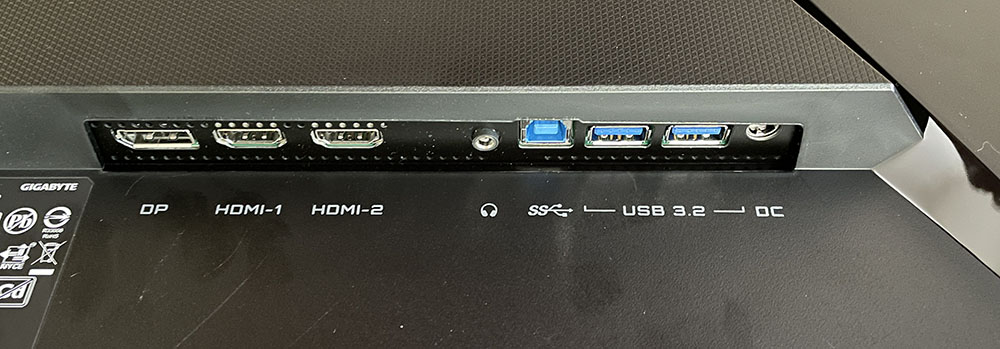
Styling is simple and to the point, with a thin flush bezel around the top and sides and a wider strip at the bottom. Only a Gigabyte logo adorns the front, and there’s another one in the back printed on a glossy area. You can also see the model number in shiny text down one side of the back panel. A few molded-in shapes signal the G27F2’s gaming intent, but nothing here draws too much attention. A tiny joystick is the only control. It navigates the OSD efficiently and doubles as a power toggle. In front, a white LED indicates power status, steady for on and flashing for standby. It can be defeated if you wish.
Get Tom's Hardware's best news and in-depth reviews, straight to your inbox.
The stand offers a 130mm height adjustment and 5/20 degrees tilt. There is no swivel or portrait mode. The monitor is light enough that it can easily be turned by sliding the stand. The footprint is relatively small, and the base is just large enough to keep everything stable.
The input panel is up and underneath the left side and includes two HDMI 2.0 and one DisplayPort 1.2. In the middle is a 3.5mm headphone jack, then you get USB 3.2 ports, one upstream and two downstream. There are no built-in speakers.
OSD Features
The G27F2’s OSD is more full-featured than one would expect from a $210 monitor. You get everything required for image calibration, game performance and convenience.
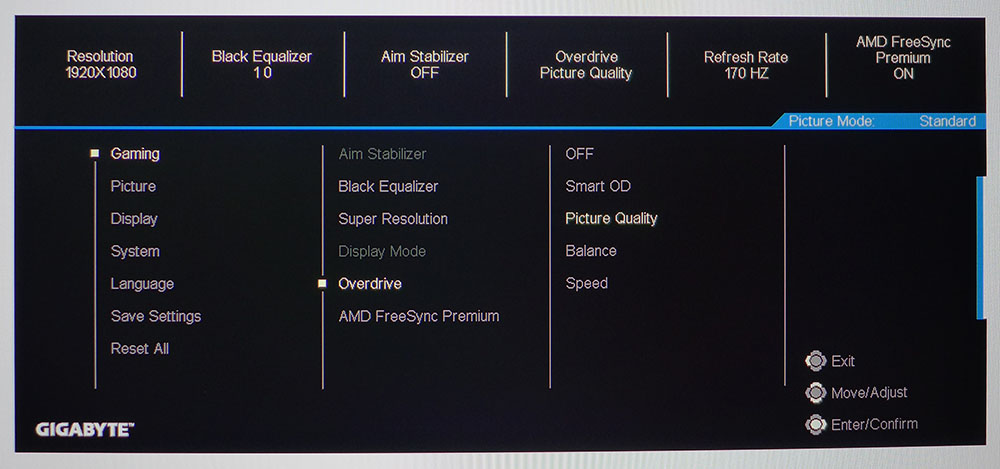
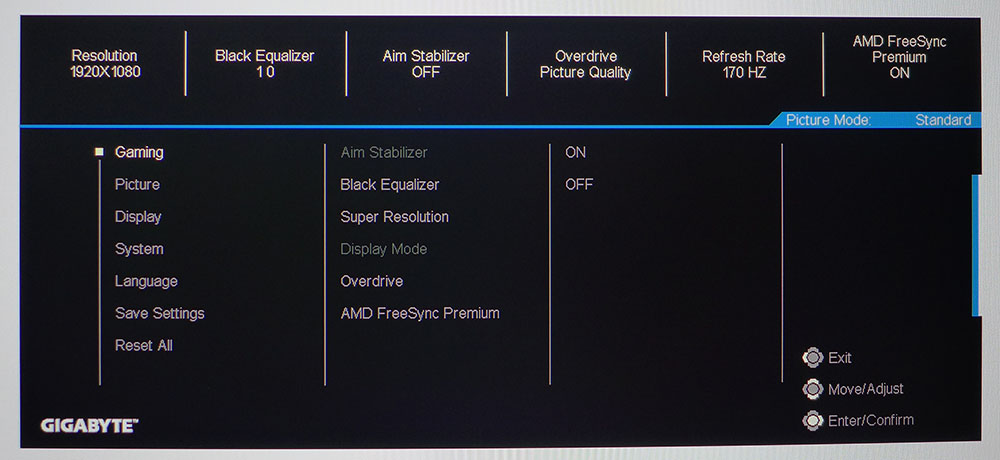
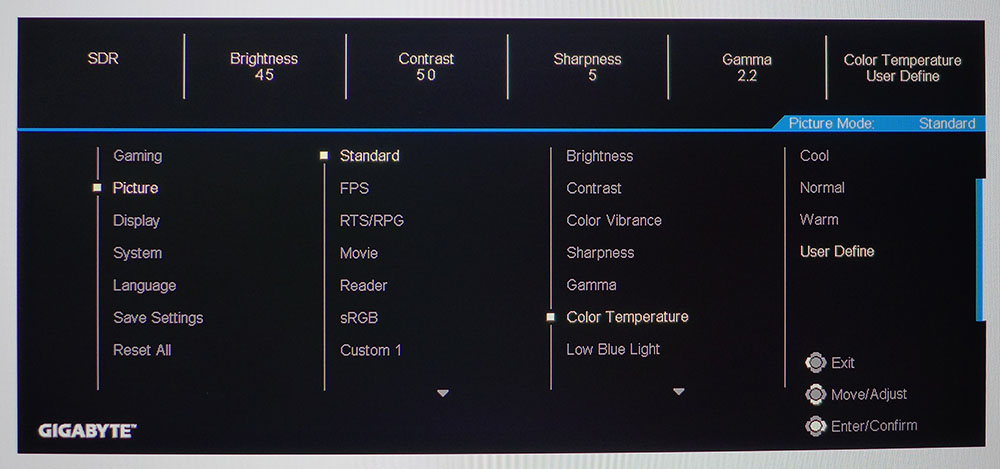
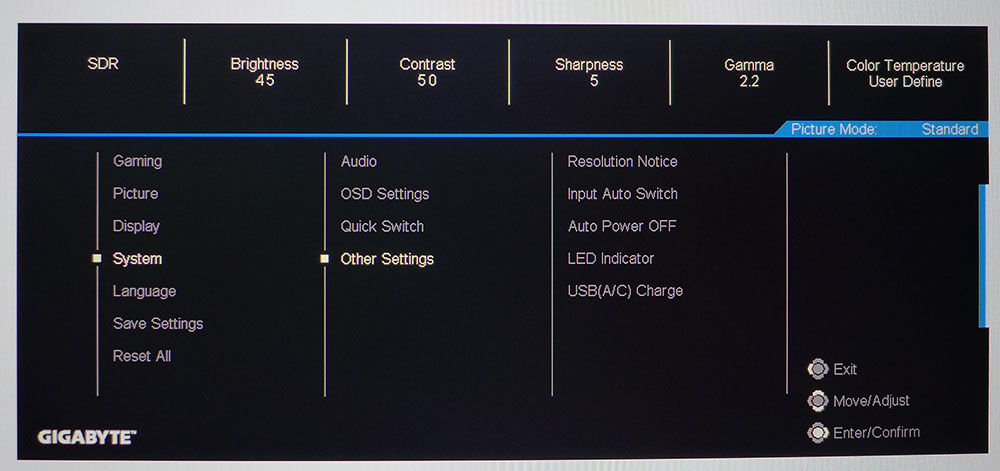
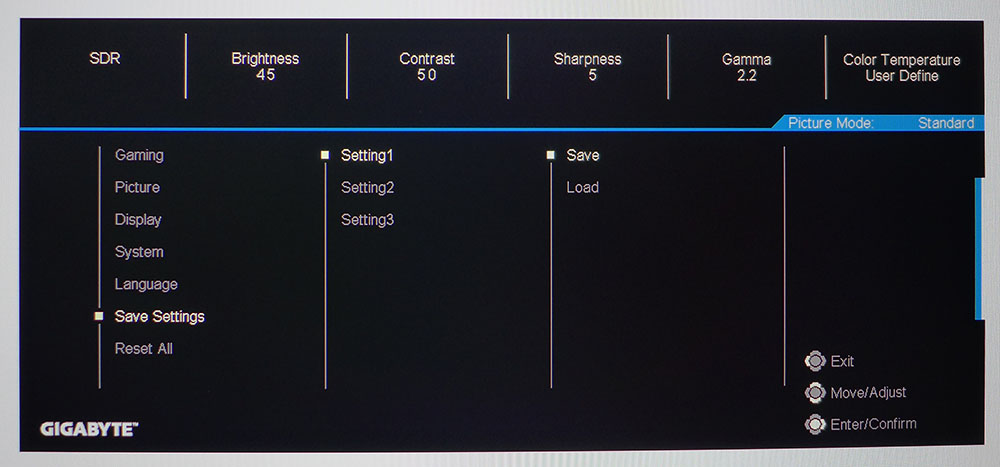
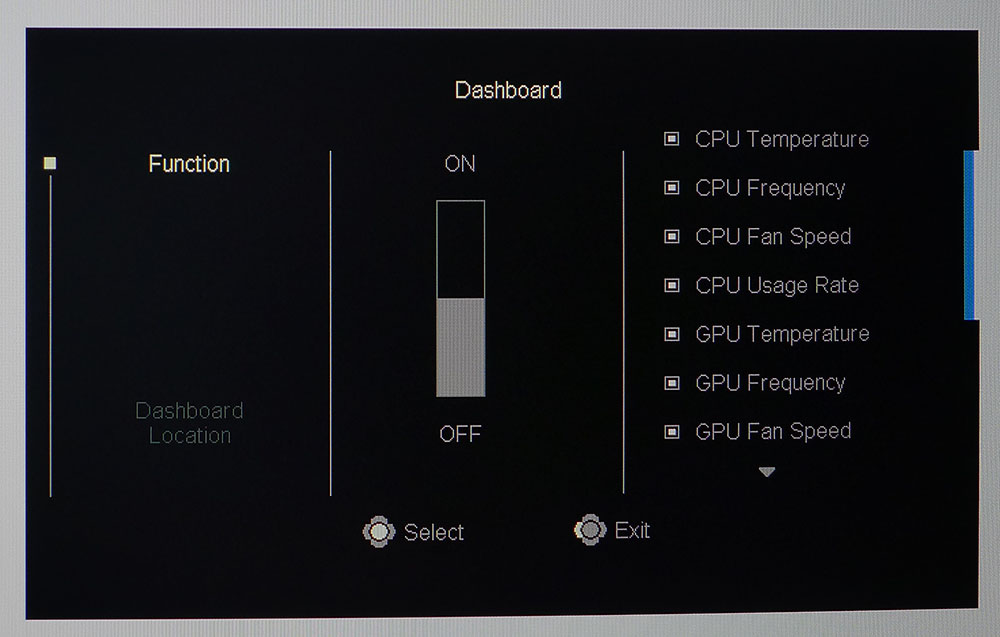
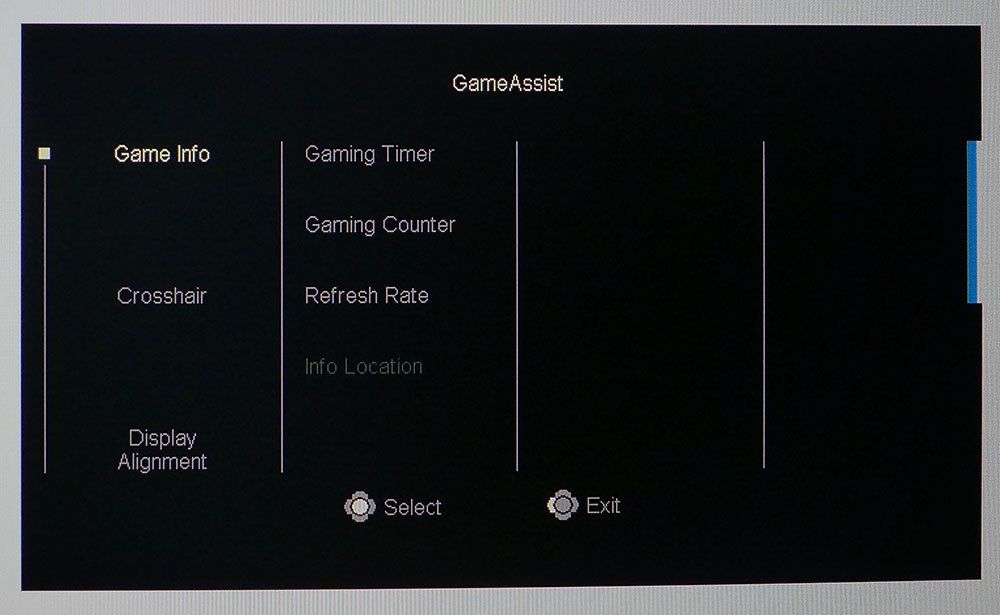
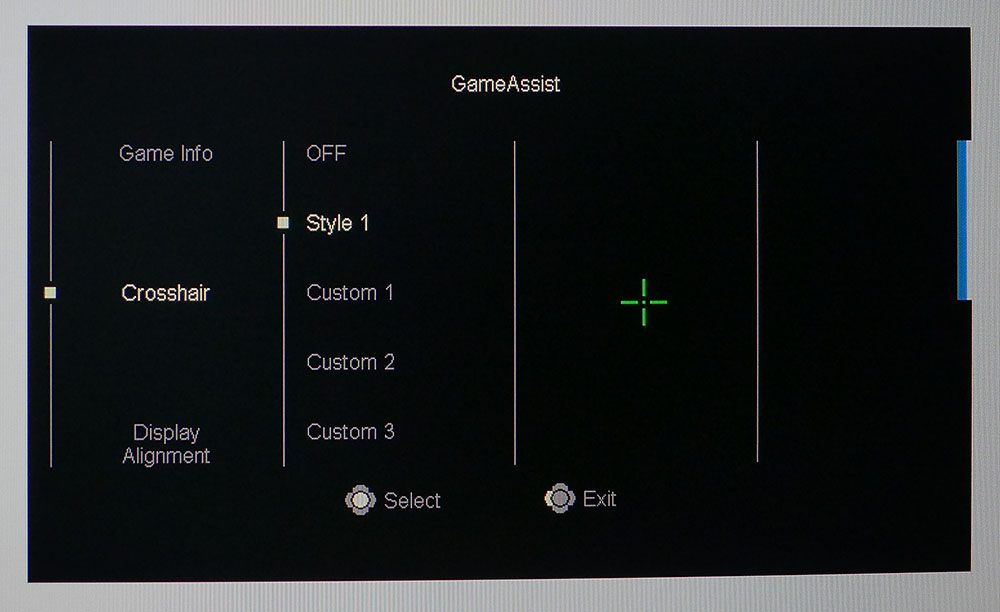
The Gaming menu packs a lot of functionality, including the Aim Stabilizer, also known as backlight strobe for blur reduction. It reduces light output by around 20% and creates a slight phasing artifact. This is a common issue with the backlight strobes I’ve experienced, but Gigabyte controls theirs a bit better. I could see it faintly in test patterns but only occasionally in games. It works instead of Adaptive-Sync.
Super Resolution should be left off as it creates obvious edge enhancement in areas of high contrast. The G27F2 is sharp enough without help. The Overdrive has three speed options plus one called Smart OD that varies the overshoot with frame rate. It is extremely effective at reducing blur and has no downside. There were no ghosting artifacts in either Smart OD or Picture Quality modes. It’s one of the best overdrives I’ve experienced in any gaming monitor.
In the Picture menu, you’ll find six preset picture modes and three custom memories. The default is Standard and can be calibrated with the full set of controls, color temp and gamma. Speaking of gamma, it tracks perfectly at each preset. If you choose 2.2, you get 2.2. The User Define color temp is very precise and rewarded me with pro-level accuracy during testing. Among the picture modes is an sRGB option which delivers that gamut.
Other Settings has a few convenience options, including one that turns off the front LED. You can also set the USB ports to charge devices if you wish. When you’ve tweaked the G27F2 to your liking, save the settings in one of the three memory slots.
If you press the joystick, then click left, it opens the Dashboard. When you have a USB connection along with the OSD Sidekick app running, you can monitor all sorts of CPU and GPU information in real-time. Gigabyte is the only company that has this feature to my knowledge.
Pressing the joystick and clicking right opens GameAssist which includes a set of timers, a frame rate counter and aiming points. A green cross is included, and you can load up to three more custom shapes from OSD Sidekick.
Gigabyte G27F2 Calibration Settings
The G27F2 can be enjoyed without calibration in its Standard mode, but its default grayscale is right on the edge of being too blue. That is easily remedied with the RGB sliders and no matter which way you go, gamma is spot-on with the best tracking I’ve seen from any monitor at any price. Color gamut accuracy is also quite good. Below are the settings I derived from my calibration. HDR signals gray out all picture options, but color is solid there as well.
| Picture Mode | Standard |
| Brightness 200 nits | 45 |
| Brightness 120 nits | 18 |
| Brightness 100 nits | 12 |
| Brightness 80 nits | 5 (min. 64 nits) |
| Contrast | 50 |
| Gamma | 2.2 |
| Color Temp User | Red 97, Green 99, Blue 100 |
Gaming and Hands-on
No matter what I did on the G27F2, it gave the distinct impression that it should cost more than $210. I barely noticed the FHD resolution because contrast and color are so good. With perfect gamma, the contrast is enhanced further with a truly textural feel to the image. The only place I wished for a bit more pixel density was when working with small fonts, mainly on websites or spreadsheets. With plenty of screen real estate to play with, it was easy to make Word documents big enough to read easily. Editing photos wasn’t a problem either.
I tried various combinations of Aim Stabilizer, Adaptive-Sync and overdrive to find the best and smoothest motion processing for games. The Smart OD option varies the amount of overshoot to best match the current frame rate. For the most part, I was running games in full detail at 170fps but there were occasional drops to 160fps. The Smart OD kept edges sharp and blur to a minimum. With the Aim Stabilizer, I saw a few frame tears as AS was turned off. I also saw slight phasing artifacts in areas of high contrast, such as the outline of a dark object against a bright sky. Interiors looked fine with no evidence of phasing. For competition, some users may prefer Aim Stabilizer as it provides the greatest amount of blur reduction. I preferred Adaptive-Sync for my gaming sessions.
Response and control lag were non-existent in my experience. I could mow through enemies at will with quick and efficient movements of the mouse. The G27F2 responded to my every wish and whim. Though the very best players will likely benefit from a 240 Hz or faster screen, 170 Hz is plenty of speed for the rest of us.
With such tight gamma, the G27F2 makes the most of its wide color gamut in both SDR and HDR content. Though HDR doesn’t offer any more contrast, it does have better punch and brighter highlights. Color also pops a bit more. I didn’t notice any performance penalty when playing Doom Eternal or Call of Duty WWII in HDR mode and the picture was more vivid and engaging. At this price point, the G27F2 stands out compared to other inexpensive HDR screens.
MORE: Best Gaming Monitors
MORE: How We Test PC Monitors
MORE: How to Buy a PC Monitor: A 2022 Guide
MORE: How to Choose the Best HDR Monitor
Current page: Features and Specifications
Next Page Response, Input Lag, Viewing Angles and Uniformity
Christian Eberle is a Contributing Editor for Tom's Hardware US. He's a veteran reviewer of A/V equipment, specializing in monitors. Christian began his obsession with tech when he built his first PC in 1991, a 286 running DOS 3.0 at a blazing 12MHz. In 2006, he undertook training from the Imaging Science Foundation in video calibration and testing and thus started a passion for precise imaging that persists to this day. He is also a professional musician with a degree from the New England Conservatory as a classical bassoonist which he used to good effect as a performer with the West Point Army Band from 1987 to 2013. He enjoys watching movies and listening to high-end audio in his custom-built home theater and can be seen riding trails near his home on a race-ready ICE VTX recumbent trike. Christian enjoys the endless summer in Florida where he lives with his wife and Chihuahua and plays with orchestras around the state.
-
Matt_ogu812 It all sounds too good to be true for a monitor at this price point.Reply
Just might be too tempting to pass up since I've been looking for a 27 " monitor with these specs. -
Emito Wow.. that review made me buy it. And Im very pleased. I love it.Reply
Could you please share the ICC profile? -
Der_Clown It doesn't have G-Sync. Well, if you have nVidia Graphics Card...Just think about it.Reply