Tom's Hardware Verdict
The Gigabyte G27F has solid contrast, great color and superb image quality that will make you forget its FHD resolution. With gaming performance delivered by a 144 Hz refresh rate, both flavors of Adaptive-Sync and an exceptional overdrive, it’s a perfect addition to any budget gaming rig.
Pros
- +
Good contrast
- +
Accurate, saturated color
- +
Superb overdrive
Cons
- -
Slightly dark gamma
- -
No sRGB gamut option
Why you can trust Tom's Hardware
When selecting components for a budget gaming PC, it’s important to find parts that work together to provide the best possible performance for the money. Balance is key. There is little point in buying a monitor that costs more than the rest of your system.
But whether or not they’re buying the best gaming monitor, gamers must be able to maintain frame rates with smooth video processing. Fortunately, there are some good choices at the low end of the price spectrum that still provide a 27-inch flat panel with at least a 120 Hz refresh rate and G-Sync or FreeSync.
Gigabyte’s 27-inch G27F keeps the price of entry attractive with 1080p resolution and omits HDR, but everything a gamer needs for top performance is there -- all for about $220 as of writing.
Gigabyte G27F Specs
| Panel Type / Backlight | IPS / W-LED, edge array |
| IPS / W-LED, edge array | 27 inches / 16:9 |
| Max Resolution and Refresh Rate | 1920 x 1080 @ 144 Hz |
| Row 3 - Cell 0 | FreeSync Premium 48-144 Hz |
| Native Color Depth / Gamut | 8-bit / DCI-P3 |
| Response Time (GTG) | 1ms |
| Max Brightness | 300 nits |
| Contrast | 1,000:1 |
| Speakers | 2x 2w |
| Video Inputs | 1x DisplayPort 1.2 |
| Row 10 - Cell 0 | 2x HDMI 1.4 |
| 2x HDMI 1.4 | 3.5mm headphone output |
| USB 3.0 | 1x up, 2x down |
| Power Consumption | 19w, brightness @ 200 nits |
| Panel Dimensions (WxHxD w/base) | 24.4 x 15.2-20.3 x 8 inches (620 x 386-516 x 203mm) |
| Panel Thickness | 2.2 inches (56mm) |
| Bezel Width | Top/sides: 0.4 inch (10mm) |
| Row 17 - Cell 0 | Bottom: 0.5 inch (13mm) |
| Weight | 14.3 pounds (6.5kg) |
| Warranty | 3 years |
Gigabyte starts with a high quality IPS panel and a flicker-free backlight. Also included is an extended color gamut.
AMD FreeSync Premium is the native adaptive technology. The Premium label means a refresh rate of at least 120 Hz and low framerate compensation (LFC). The G27F covers the range from 48 to 144 Hz with LFC, so you’ll never see a frame tear. Nvidia G-Sync worked fine as well, also up to 144 Hz. However, the G27F hasn’t been certified by Nvidia (you can learn more in our How to Run G-Sync on a FreeSync Monitor article).
Gigabyte has included a nice array of game-oriented features, like countdown timers, a frame rate counter and aiming points. You can even create your own reticles in OSD Sidekick, a downloadable app that can control all the G27F’s functions right from your desktop. It also includes a PC Dashboard which can monitor things like CPU temperatures and fan speeds.
Assembly and Accessories
Assembly consists only of attaching the substantial base with a captive bolt. No tools are needed. Bundled cables include one each of DisplayPort, HDMI and USB (see our story on DisplayPort vs HDMI). You’ll need to use the latter for the Dashboard feature. The power supply is external and comes as a small brick.
Get Tom's Hardware's best news and in-depth reviews, straight to your inbox.
Product 360




The G27F’s styling projects solid build quality. It’s a simple shape with only a few subtle cues to indicate a gaming focus. The front view presents a thin bezel 10mm wide with a 13mm strip at the bottom featuring the Gigabyte logo. The anti-glare layer is tightly fitted for a sharp image and excellent light rejection. The image is bright and clear with no grain or other artifacts.
The stand is very solid, but the panel attachment point has a little play. Height is adjustable through a 5.1-inch range and you get -5/20 degrees of tilt. There is no swivel or portrait mode available. If you want to use your own mount, the G27F comes with 100mm VESA lugs.
The back is mostly smooth with a glossy upper section set off by another Gigabyte logo. A few small shapes are molded in to break up the texture, and you can see the model number delineated by molded-in lettering. The on-screen display (OSD) control is a single joystick and is also in the back. It clicks surely and reliably and makes navigation simple.
The inputs are tucked under the upright and feature two HDMI 1.4 and one DisplayPort 1.2. FreeSync works over all inputs, while unofficial G-Sync Compatibility requires DisplayPort. All inputs support the full 144 Hz refresh rate.
OSD Features
Pressing the G27F’s joystick and clicking up engages the large and comprehensive OSD. There are seven submenus that cover gaming options, calibration and convenience settings. Once you’re done tweaking, you can save the configuration to one of three memory slots.
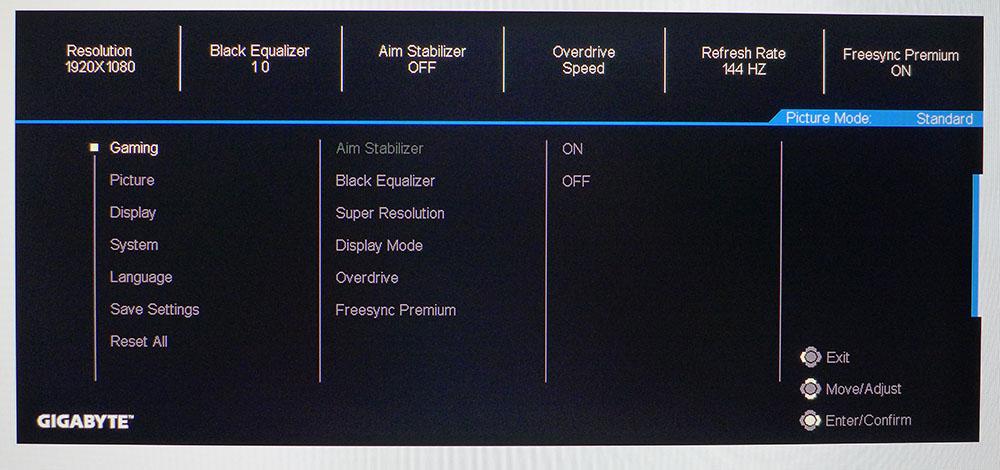
The Gaming menu includes picture enhancements related to video processing. Aim Stabilizer is actually a blur-reducing backlight strobe. It locks out FreeSync and reduces brightness by 27%. We found better image quality from the Overdrive. It has three settings and works perfectly at the fastest option, appropriately called Speed. There are no ghosting artifacts whatsoever. Black Equalizer increases the black level to make shadow detail more visible, and Super Resolution adds edge enhancement.
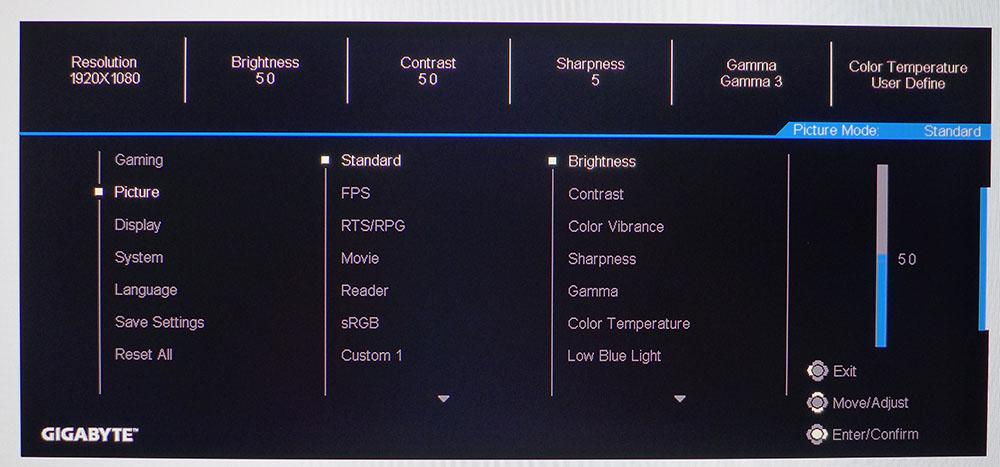
To adjust the image, the G27F provides six picture modes plus three more custom memories. Standard is the default and best option. The sRGB preset does not reduce the color gamut and locks out most other controls. In Standard mode, you can choose between two color temp presets or adjust the RGB sliders as we did. There are also five gamma presets available. If you like a warmer picture for reading, a Low Blue Light option is available.
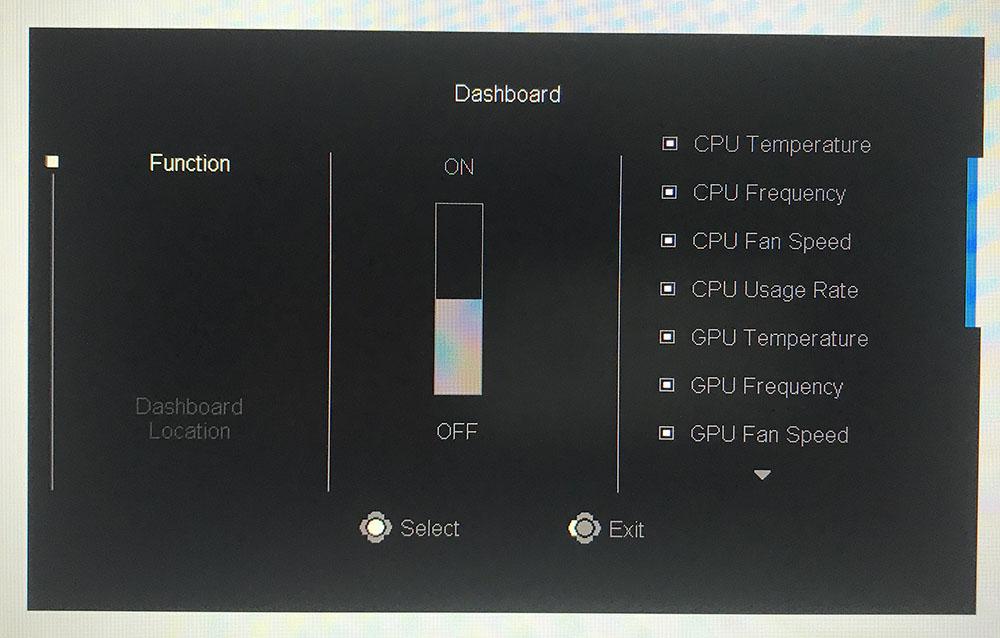
The Dashboard can monitor all sorts of temperature, fan and usage parameters if you connect a USB cable and install Gigabyte’s app on your PC. You can set it so the information stays visible on a certain part of the screen.
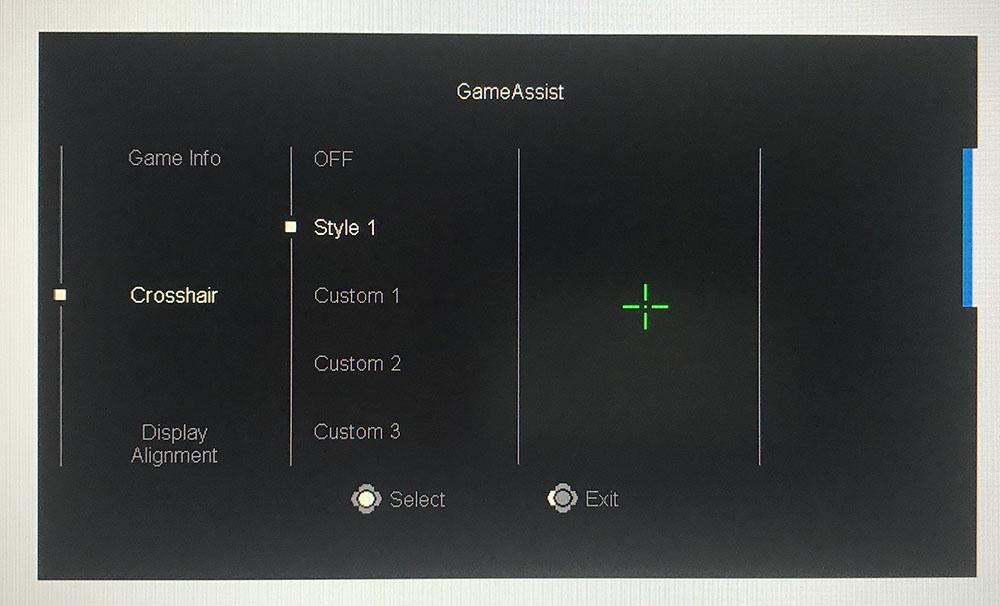
There’s a default aiming crosshair in the Game Assist section or you can create your own in the OSD Sidekick app. You can also display a frame rate counter or countdown timer. Display Alignment marks are available for lining up additional monitors in a multi-panel setup.
Recommended Calibration Settings
The G27F is fairly accurate out of the box in the default Standard mode. The white point is ever so slightly red, but that error is more evident in test patterns than in actual content. Gamma is a bit dark too, but with a few changes to the RGB sliders, both issues can be corrected. DCI-P3 is the one and only color gamut, so you’ll be viewing SDR content in a larger color space than intended. But it tracks saturation targets well so we expect most users will be more than satisfied with color quality. The backlight goes down to a 76-nit minimum, so the G27F might be a little bright for playing in a darkened room.
Here are the settings we used to achieve the best possible image.
| Picture Mode | User |
| Brightness 200 nits | 50 |
| Brightness 120 nits | 18 |
| Brightness 100 nits | 13 |
| Brightness 80 nits | 2 minimum 76 nits |
| Contrast | 50 |
| Gamma | 3 |
| Color Temp User | Red 96, Green 100, Blue 100 |
Gaming and Hands-on
Though we’re a bit spoiled by the high contrast of VA monitors, a good IPS screen can render a very bold and vivid picture if it has accurate gamma and saturated color. The G27F checks those boxes. Its contrast is slightly higher than the average IPS panel, and color is superb. The large gamut volume is easy to see in all content, and the screen delivers excellent blacks too.
The Windows desktop is where you can tell the difference between 1080p/FHD and 1440p/QHD resolutions. Static objects with text look a little better when pixel density is greater. But the G27F’s pixel density of 81 pixels per inch (ppi) is fine for getting through workday tasks. Documents are perfectly readable, and you won’t strain to make out the smallest fonts.
Photos looked sharper than expected from 81 ppi, and that’s due to solid contrast and accurate color. We had no trouble getting the job done in Photoshop.
Watching YouTube videos was equally satisfying. When objects are moving on screen, video processing becomes more important than resolution. Plus, most online video content is 1080p; extra pixels won’t make it look any better.
Gaming produced a similar result. High frame rates made up for the monitor’s lower pixel density, especially when at or near the 144 frames per second (fps) max all the time. The G27F’s richly saturated color and deep contrast created a very immersive game experience. FreeSync and non-certified G-Sync both operated flawlessly. We left the overdrive on its maximum setting and enjoyed no visible blur and no ghosting artifacts.
Tomb Raider is mastered to an sRGB color gamut, but it seemed to benefit from the G27F’s extra hues. Earth hues, like brown, green and grey, took on visible texture and always looked natural. The glint of light from shiny objects made for a nice pop, and metal surfaces retained their weathered and used look. Flesh tones were very warm and occasionally looked a little too red, but that was never a distraction.
Call of Duty: WWII had an even greater impact, thanks to its more realistic handling of light and shadow. Objects viewed closeup truly had a 3D appearance. We were especially impressed when our character turned a helmet over in his hands. You could almost reach out and pluck it from the screen.
At this price point, it is hard to imagine a better gaming monitor than the G27F. It seems an ideal component for budget rigs with exemplary video processing and dynamite color and contrast.

Christian Eberle is a Contributing Editor for Tom's Hardware US. He's a veteran reviewer of A/V equipment, specializing in monitors. Christian began his obsession with tech when he built his first PC in 1991, a 286 running DOS 3.0 at a blazing 12MHz. In 2006, he undertook training from the Imaging Science Foundation in video calibration and testing and thus started a passion for precise imaging that persists to this day. He is also a professional musician with a degree from the New England Conservatory as a classical bassoonist which he used to good effect as a performer with the West Point Army Band from 1987 to 2013. He enjoys watching movies and listening to high-end audio in his custom-built home theater and can be seen riding trails near his home on a race-ready ICE VTX recumbent trike. Christian enjoys the endless summer in Florida where he lives with his wife and Chihuahua and plays with orchestras around the state.
-
BillNguyen I was hoping for a G27Q review, because I already ordered it (still waiting for it to arrive!). I'm going to assume it's basically the same monitor but at 1440p res instead of 1080p?Reply