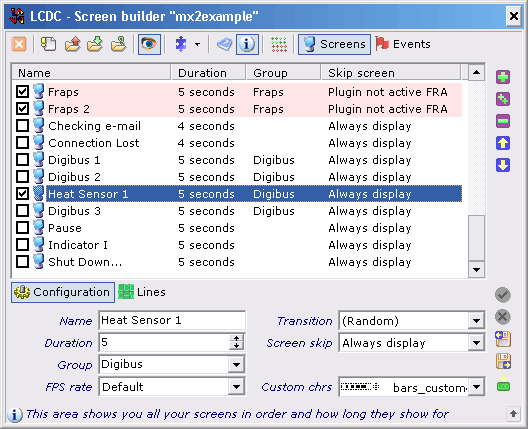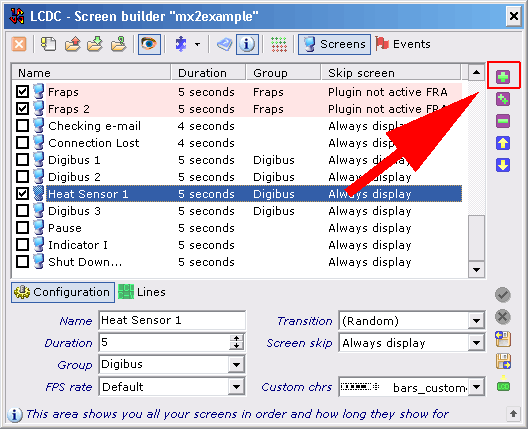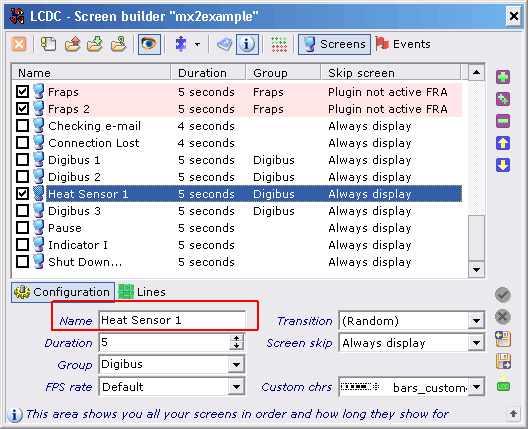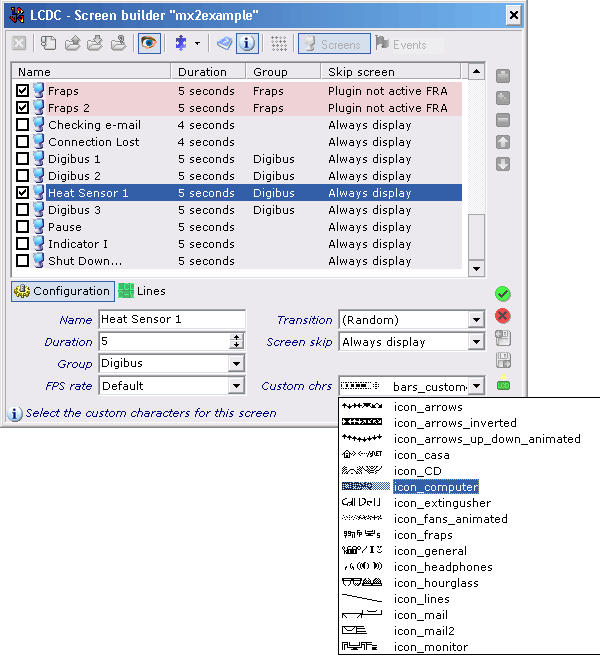The Matrix Orbital MX610 Ultra-Smart Character Display
Programmable Display Functions: Temperature Sensors
To include temperature readings on your display, you must next navigate to a new screen. Operation is simple, and everything is programmed in small discrete steps. To display readings properly, it's also necessary to call on the right program variable (a string value). To access the first temperature sensor, for example, the string is [#$AdvDalVal000]. You can also enter other text before and after the square brackets that delimit the string. But in that case, the string changes to "Temperature sensor 1: [#$AdvDalVal000]".
The results show up in real time on the screen where you'll see the text and measurement values you specify. This is extremely important whenever you implement custom character or graphical displays. Should your output appear on both lines of the display, for example, it's easy to recognize and repair the errors in your input instructions or improper data positioning values you may have used.
Every action needs its own screen.
Use the + button to set up a new screen entry.
Start with a simple name for your new screen.
An associated icon provides a graphical symbol for later access.
Get Tom's Hardware's best news and in-depth reviews, straight to your inbox.
Current page: Programmable Display Functions: Temperature Sensors
Prev Page Software Controller Next Page Programmable Display Functions: Temperature Sensors, Continued