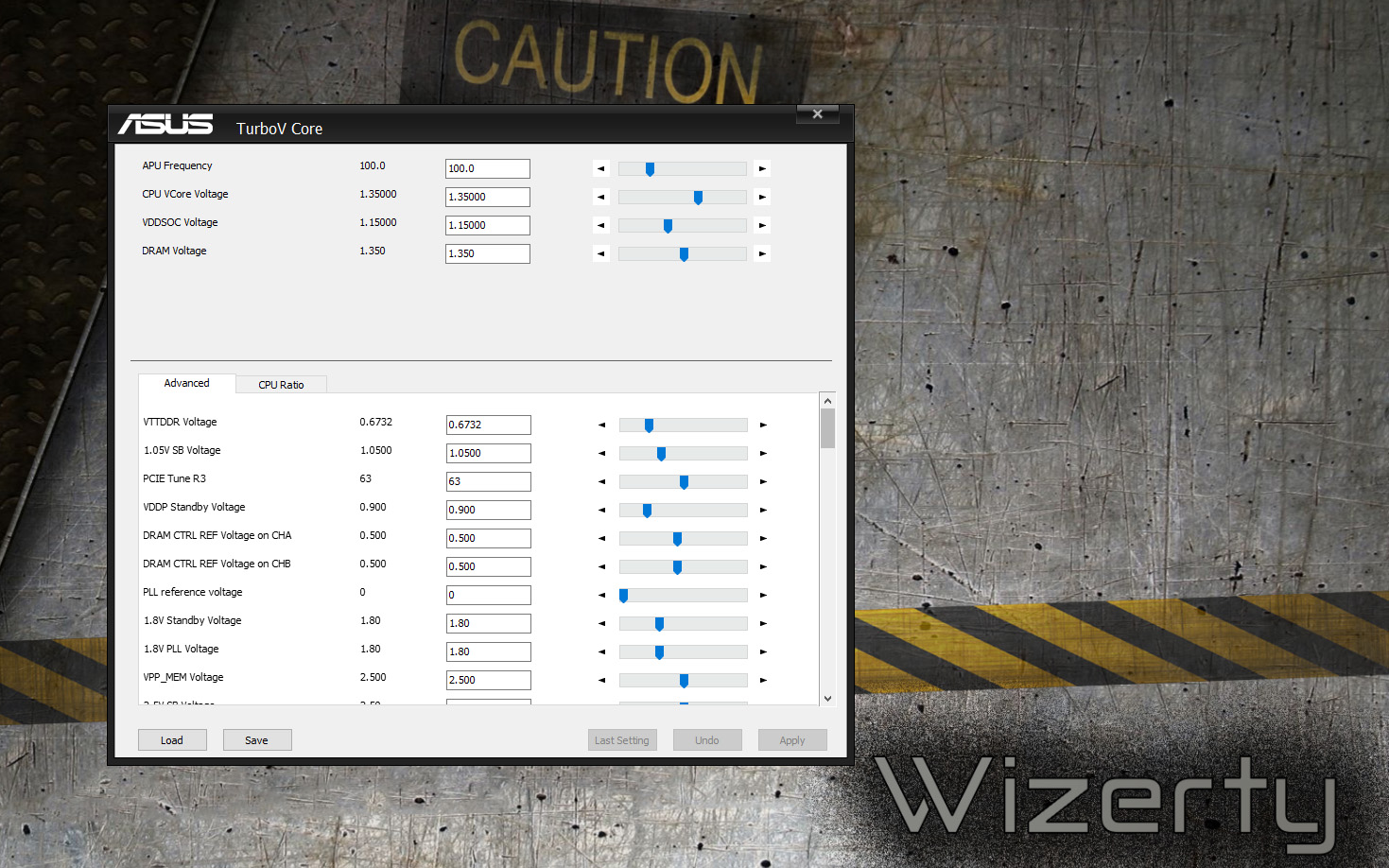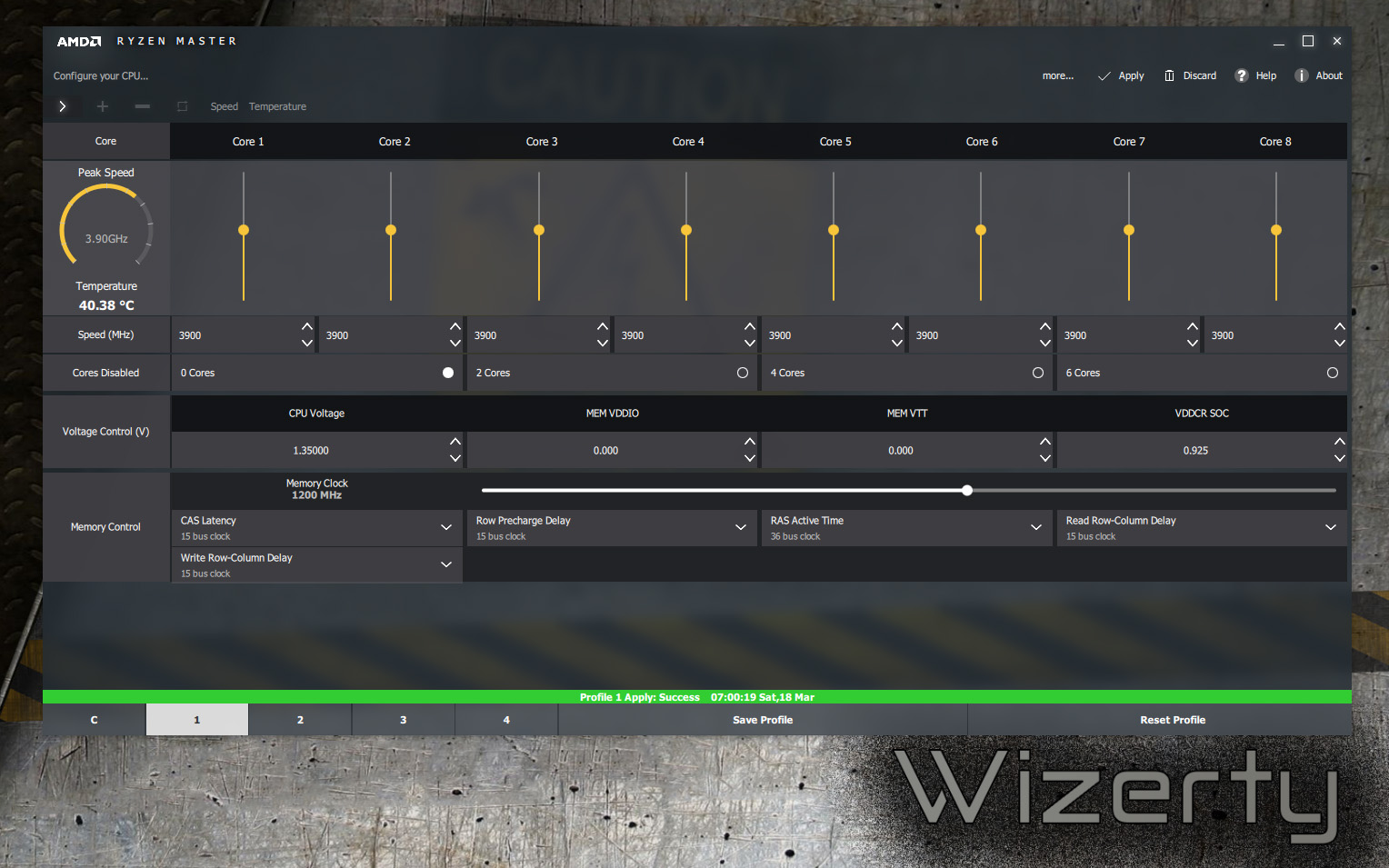How To Overclock AMD Ryzen CPUs
Overclocking BCLK Frequency & PCIe
Software: Asus TurboV versus Ryzen Master
Even though we don't think that Asus' TurboV Core software is practical for daily usage, it does facilitate BCLK frequency adjustments from Windows (though it's called APU Frequency for some reason). To its credit, TurboV Core is very comprehensive, allowing you to modify a number of different voltages, along with multiplier coefficients, on the fly.
We did find several bugs while using TurboV Core. During testing, we fiddled with various voltage settings. We'd make our adjustments via Windows and observe their effect on temperatures. Suddenly, after setting the core voltage to 1.2V, the temperature shot from 50°C to 120°C in one-tenth of a second. Cinebench R15 didn't even have a chance to display its first pixel. We though we had applied a bad setting. Several minutes later, we were at +114°C again, just before another crash (at least the built-in protection features work). Finally, as we were setting the voltage to 1.1V, the temperature spiked at 98°C. This time the OS didn't crash. So we grabbed our voltmeter and carefully read the supply voltage.
The result? Nothing died, but we discovered a 1.1V software setting was really 1.7V on the board. We have no idea what voltage was applied when the temperature offsets were showing +120°C. But if 1.7V pushed our chip to "only" 98°C after a few seconds, then the voltage needed to immediately hit 120°C must have been close to 2V. These Ryzens must be pretty robust.
The bug was reported to Asus, and a representative told us it'd be corrected in the next version of TurboV Core. Just before publishing, we tried the latest version of TurboV Core and discovered that, instead of dialing in an incorrect voltage, the application now crashes instead.
Bugs aside, we prefer Asus' software to AMD's Ryzen Master utility. The latter can be difficult to use, it exposes fewer settings, and our performance numbers simply tumble when it's open.
Overclocking BCLK Frequency
Overclocking Ryzen isn't that different from other platforms. There is a reference clock that Asus calls the BLCK Frequency, and it's more or less equivalent to the BCLK you already know from Intel's CPUs.
It's particularly important in this case because the setting is linked to several subsystems: the processor and memory clock rates, as well as the USB ports, the PCIe bus, and the SATA interfaces. Increasing it effectively overclocks almost everything on your motherboard.
Get Tom's Hardware's best news and in-depth reviews, straight to your inbox.
Raising the BCLK Frequency setting can create stability problems with each interface. Asus therefore suggests using the interfaces connected directly to the processor, which hold up to overclocking well. Asus even recommends using M.2 storage when you're going for an aggressive overclock, since it's attached to the CPU via PCIe.
Modifying BCLK Frequency
Many motherboards do not allow the BCLK Frequency to be modified, locking it down to 100 MHz. But certain manufacturers include an external clock generator on their high-end platforms. If you plan on exploring BCLK Frequency, make sure the board you pick does indeed feature an external clock generator. At the time of this writing, only three or four models do.
On our configuration, we achieved a stable BCLK Frequency of 148 MHz with no USB- or SATA-related issues. To prevent the reference clock frequency from rising too high, it is necessary to lower the CPU and memory multipliers. The PCIe bus does have a hard time with this frequency increase, though.
Bug: To go beyond 110 MHz on our motherboard, we were forced to leave the motherboard's SMT option on “Auto.” SMT is active in that state, but when we set the option to “Activated” instead, it prevented us from booting above 110 MHz.
Back on the subject of BCLK Frequency, here is an example of the progression trends we achieved in Windows. Of course, you aren't going to boot at 100 MHz and then switch to 150 MHz from the operating system. But there is a small amount of headroom, though slippery and inconsistent. In the table below, we indicate the frequency at boot, followed by the maximum in Windows before locking up.
| Boot | OS |
|---|---|
| 100 MHz | 104 MHz |
| 110 MHz | 115 MHz |
| 120 MHz | 127 MHz |
| 130 MHz | 138 MHz |
| 140 MHz | 148 MHz |
| 148 MHz | 154 MHz |
PCI Express Management
The Socket AM4 platform manages the third-gen PCIe. When you increase the BCLK Frequency beyond a certain point, though, the motherboard rolls back to PCIe 2.0. The higher the frequency you select, the higher the offset frequency increase. Thinking that this was tied to the PCIe bus, we tried to impose first-gen transfer rates, but saw no change.
| BCLK Frequency Interval | PCI Express Bandwidth | Real Bandwidth Per Lane |
|---|---|---|
| 85 to 104.8 MHz | Gen 3, 8 GT/s (985 MB/s) | 837 to 1032 MB/s |
| 105 to 144.8 MHz | Gen 2, 5 GT/s (500 MB/s) | 525 to 724 MB/s |
| 145 MHz+ | Gen 1, 2.5 GT/s (250 MB/s) | 313 MB/s+ |
Graphics performance isn't significantly affected by these changes, at least not in any of the benchmarks we ran with our GeForce GTX 1080. As such, we suggest using either 104.8 or 144.8 MHz. If you want, you can manually lock in the PCIe generation you want through Asus' BIOS. Be careful, though: too high of a BCLK Frequency setting with a transfer rate that doesn't adapt well risks introducing instability on the PCIe bus.
MORE: How to Overclock a CPU
Current page: Overclocking BCLK Frequency & PCIe
Prev Page BIOS Options Next Page Temperatures & PLL Impact