Tom's Hardware Verdict
I can find no reason not to recommend the Philips Momentum 279M1RV. It delivers the best that 4K gaming has to offer with a bright, sharp and colorful image that’s spot-on accurate out of the box. Coupled with premium video processing, it’s a homerun.
Pros
- +
Bright sharp picture
- +
Excellent HDR contrast
- +
Visually perfect out-of-box color
- +
Top-shelf video processing
- +
Monolithic build quality
Cons
- -
No flaws of consequence
Why you can trust Tom's Hardware
When pixel density is the top consideration in a gaming monitor purchase, it doesn’t get much denser than 4K. Not only is it the standard for flat panel televisions, but it’s the highest resolution available in a gaming monitor. At desktop sizes like 27 inches diagonally in a 16:9 aspect ratio, that’s a very fine 163 pixels per square inch. You won’t see the dot structure even if you press your nose against the screen.
Powerful processing from the latest video cards and gaming consoles has made 4K a viable gaming resolution. With 60 frames per second as an absolute minimum, it isn’t too difficult to build a system that consistently delivers over 90 fps. And as we know, faster frame rates mean better motion resolution. That translates to smooth play with detail that remains visible when the action gets intense.
Some of the best 4K gaming monitors sell for between $500 to $1,500, and performance is similar between many models. The Philips Momentum 279M1RV is a bit off the beaten path from mainstream brands but is no less compelling. In fact, it’s one of the best 4K gaming monitors I’ve ever tested; and I’ve tested many.
Philips Momentum 279M1RV Specs
| Panel Type / Backlight | Nano IPS / W-LED, edge array |
| Row 1 - Cell 0 | 16-zone edge dimming (HDR only) |
| Screen Size / Aspect Ratio | 27 inches / 16:9 |
| Max Resolution & Refresh Rate | 3840x2160 @ 144 Hz |
| Row 4 - Cell 0 | FreeSync: 48-144 Hz |
| Row 5 - Cell 0 | G-Sync Compatible |
| Native Color Depth & Gamut | 10-bit / DCI-P3 |
| Row 7 - Cell 0 | HDR10, DisplayHDR 600 |
| Response Time (GTG) | 1ms |
| Brightness (mfr) | 450 nits SDR |
| Row 10 - Cell 0 | 600 nits HDR |
| Contrast (mfr) | 1,000:1 |
| Speakers | 2x 5w, DTS Sound |
| Video Inputs | 1x DisplayPort 1.4 |
| Row 14 - Cell 0 | 3x HDMI 2.1 |
| Row 15 - Cell 0 | 1x USB-C |
| Audio | 3.5mm headphone output |
| USB 3.2 | 1x up, 4x down |
| Power Consumption | 42.5w, brightness @ 200 nits |
| Panel Dimensions WxHxD w/base | 24.0 x 16.3-21.5 x 11.1 inches (609 x 415-545 x 282mm) |
| Panel Thickness | 3 inches (76mm) |
| Bezel Width | Top/sides: 0.2 inch (6mm) |
| Row 22 - Cell 0 | Bottom: 0.4 inch (10mm) |
| Weight | 19.8 pounds (9kg) |
| Warranty | 4 years |
The 279M1RV starts with a Nano IPS panel and employs an edge-array backlight. In SDR mode, it utilizes full field dimming; in HDR mode, there are 16 vertical dimming zones. That means it won’t quite deliver the dynamic contrast of a full-array local-dimming (FALD) model, but it will render solid HDR with deep blacks and bright highlights. Contrast topped 27,000:1 in HDR mode, which puts it well above the norm at this price point. You can use the SmartContrast option to improve the look of SDR content with a measured ratio of around 5,000:1.
The 279M1RV is bright too. 450 nits is the spec for SDR, which I verified in testing. And it’s VESA certified for DisplayHDR 600, which I exceeded with a measured peak value of over 800 nits. That puts it within striking distance of the 1,000-nit club, including FALD and Mini LED panels in its core membership. So, you can get a lot of the brightness of those $1,300 screens for around $750 at this writing.
It also provides color both in large quantities and high accuracy. The gamut covers just shy of 95% of DCI-P3, and there’s a near-perfect sRGB mode available. Out-of-the-box accuracy is even more impressive, which was so good that I couldn’t improve the measurements through calibration.
Adaptive-Sync is available for both AMD FreeSync and Nvidia G-Sync systems over a 48-144 Hz range. The three HDMI inputs are version 2.1, which supports AS and 144 Hz. DisplayPort is version 1.4. You can also connect via USB-C and employ a KVM function using the four USB 3.2 downstream ports. The overdrive is very precise and delivers some of the smoothest motion I’ve yet seen from a 4K monitor. It won’t match motion resolution with a 240 or 360 Hz screen, but they won’t give you 163ppi.
Get Tom's Hardware's best news and in-depth reviews, straight to your inbox.
Physical features include a pair of integrated speakers with five watts of power and DTS modes that up the audio quality. You also get Philips exclusive Ambiglow lighting, which can put on a show or serve as a bias light, improving the user’s perception of contrast and color saturation. It’s all wrapped in a solid package with an all-metal stand and a quality finish. Let’s take a look.
Assembly and Accessories
The carton is emblazoned with a large photo of the 279M1RV and a Designed For Xbox logo prominently featured. It is indeed console-ready and supports the full functionality of both Microsoft's Xbox Series X and Sony’s PlayStation 5. The heavy metal stand bolts together without tools, and you can then snap on the panel. Using the provided fasteners, you can also use the 100mm VESA mount for an aftermarket arm. The cable bundle is complete with DisplayPort, HDMI, USB-C, USB-A/B and a large external power supply.
Product 360




Even without the Philips and Momentum labels printed on the stand, the 279M1RV is unmistakably styled. The base looks like the one that ships with all Philips monitors and TVs. It’s a heavy metal casting finished in a semi-matte gray. It screams high-end, and that feel extends to the equally tank-like upright. Once the panel is in place, the package is rock-solid.
The stand features full ergonomics with -5/20 degrees tilt, 35 degrees swivel and a 130mm height adjustment. Movements are firm and smooth with just the right amount of resistance, premium for sure.
The screen has a very thin bezel of just 6mm around the top and sides and 10mm across the bottom. There’s no room for logos here; just a single power LED which glows a bright white can be seen. Reach around the back right and you’ll find the joystick, which is the one and only control.
Also in back, you’ll see an array of LEDs bordering the top and sides. These exposed diodes are Philips’ Ambiglow feature, something you won’t find on any other monitor brand. While many screens have LED lighting, Ambiglow is a truly useful option that goes beyond the show. You can do the colored flashy thing if you want, but its best use is as a bias light. This is a concept rooted in science where a light behind the panel, with a neutral color temperature, can improve one’s perception of contrast and color saturation. By reflecting off the wall behind the monitor, it serves to close the pupils slightly which extends the eye’s depth of field. I use one of these with my projector screen and it makes a noticeable difference to the positive. Philips also includes this feature with its big-screen TVs.
The input panel is packed with three HDMI 2.1 inputs plus a DisplayPort 1.4. Video can also be fed to a USB-C port. The KVM feature is supported by USB 3.2, one upstream and four down. And you can plug a pair of headphones into the 3.5mm audio jack.
OSD Features
The 279M1RV’s OSD is packed with features and options. You won’t need to tweak the image at all since it comes spot-on out of the box. But some other enhancements can help improve gaming plus sound modes and a huge array of choices for the Ambiglow lighting.
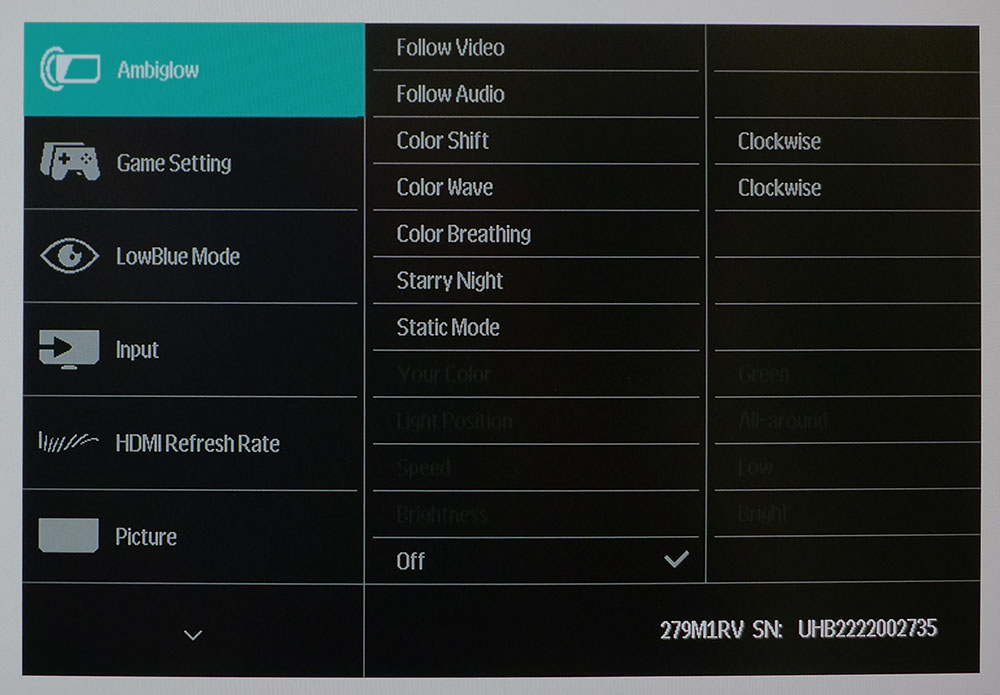
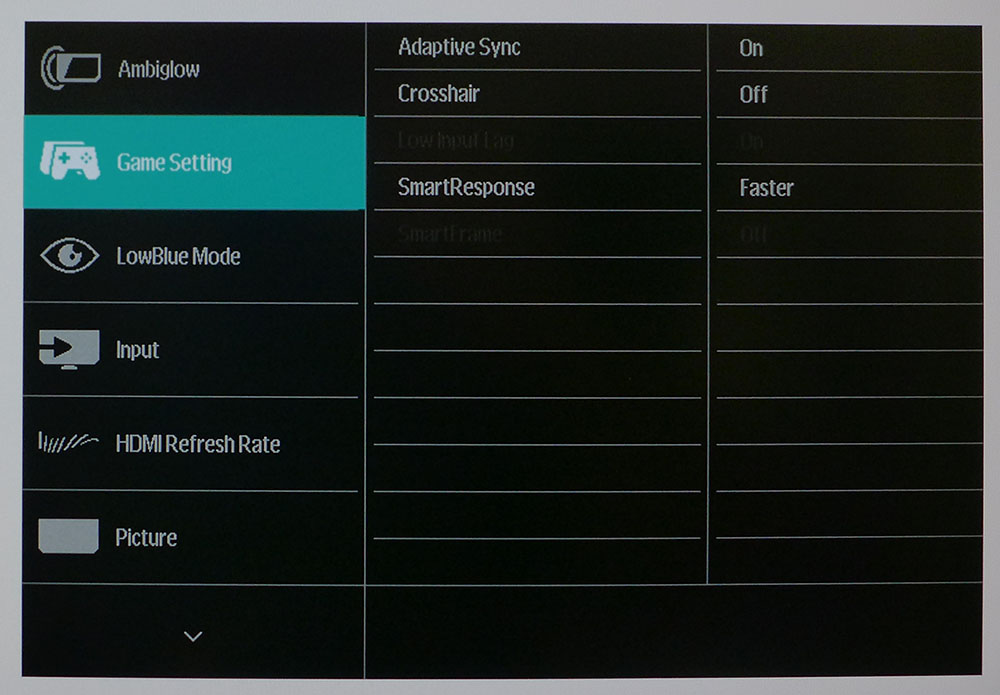
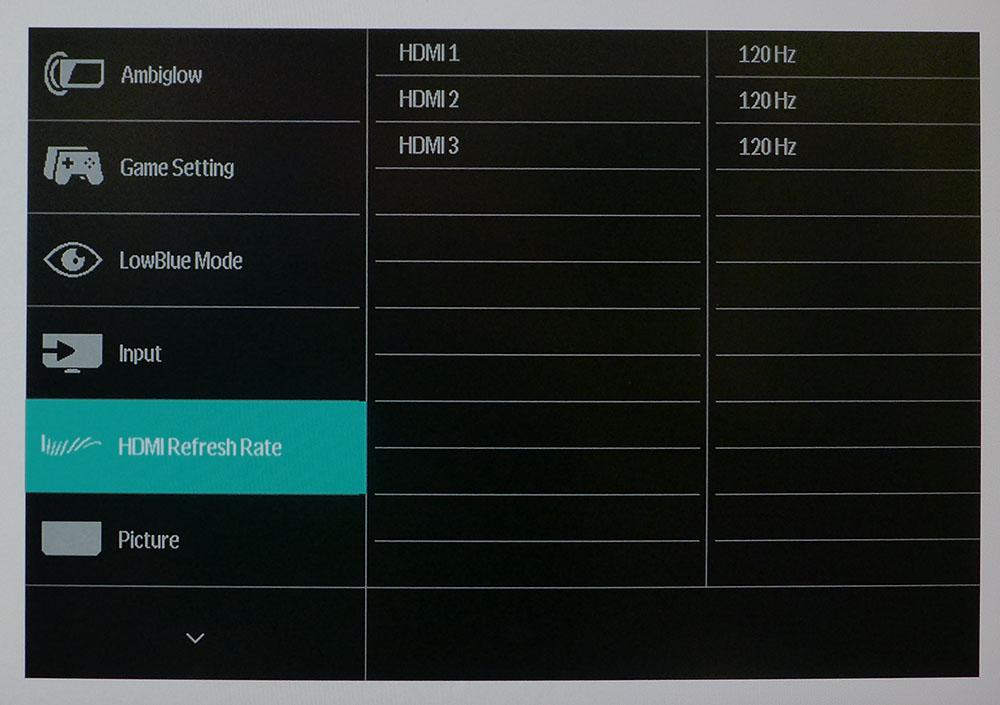
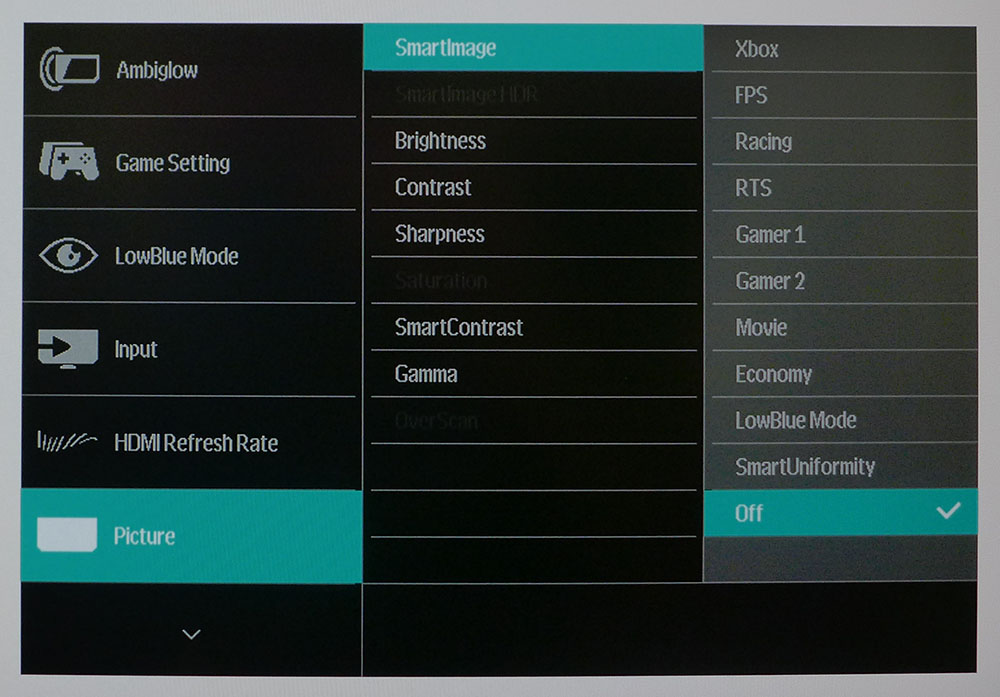
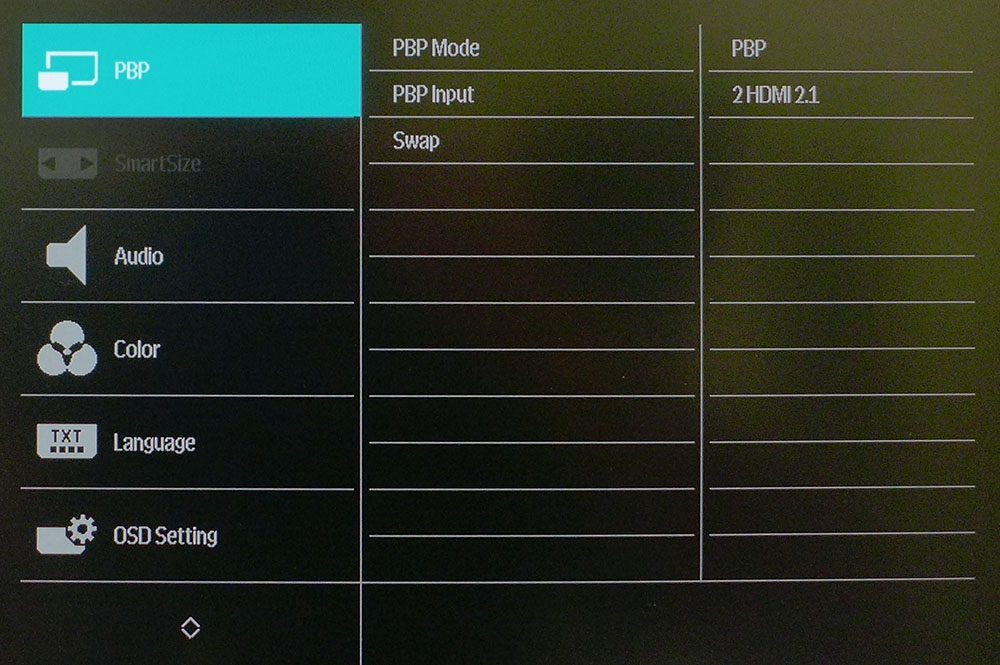
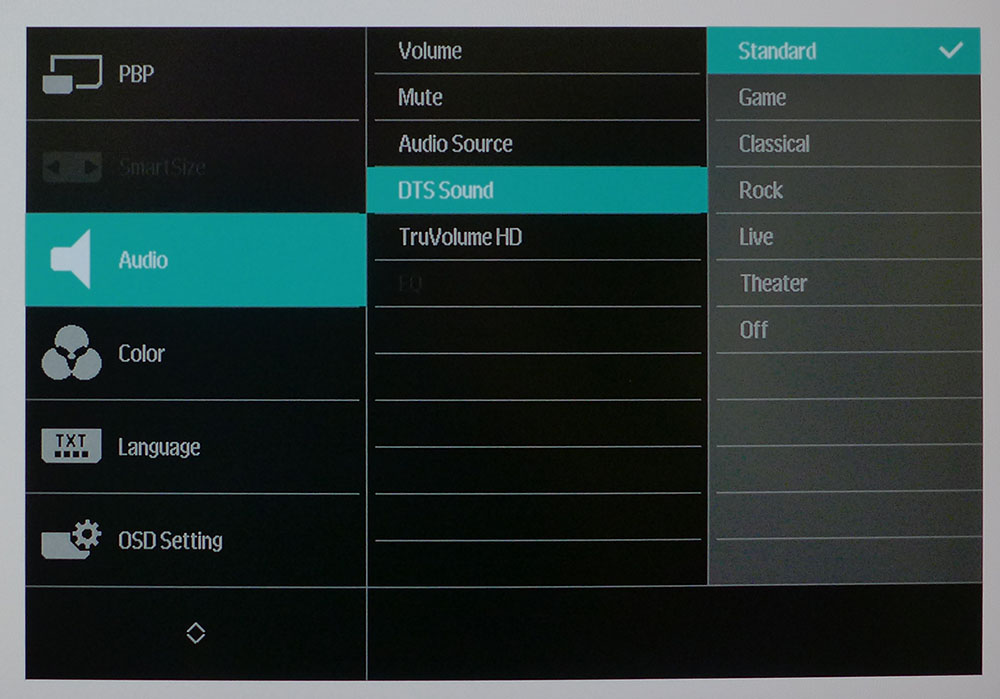
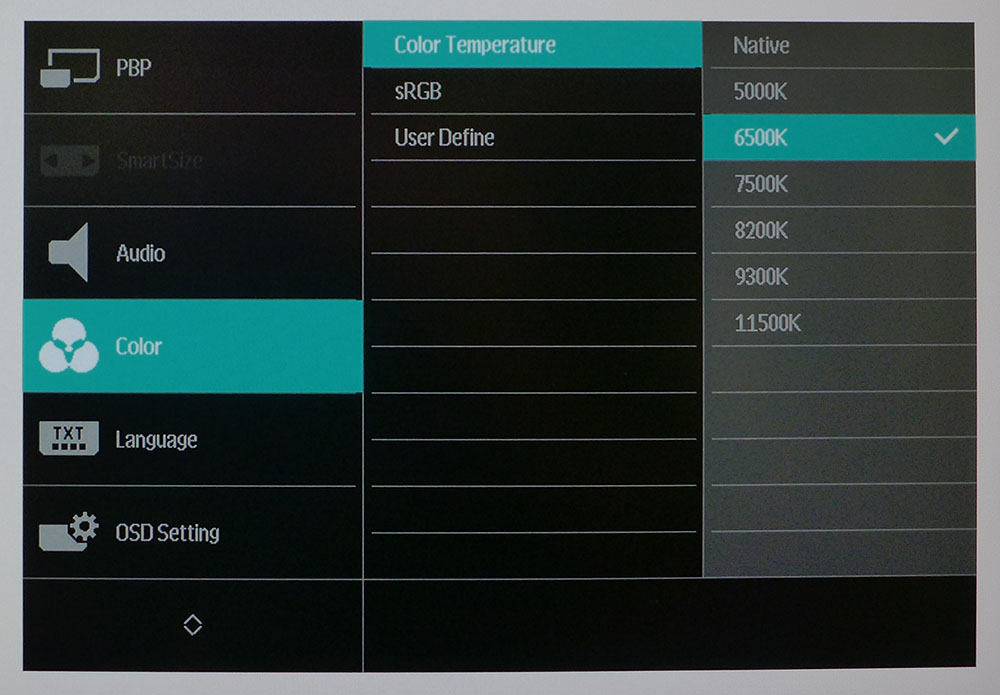
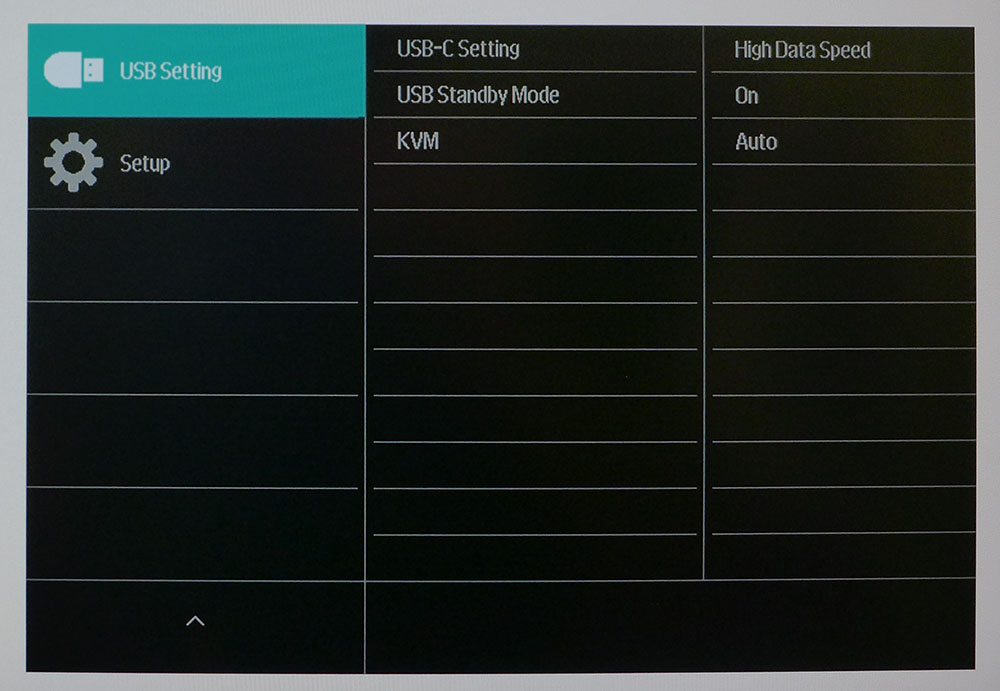
Ambiglow is up first with options to follow video and audio content. This means the lights will change color and intensity as you play or watch a video. If you prefer, you can set an effect like shift, wave, or breath. The lights can be any color, and you can leave them static too. I set it up to show a white light of low intensity. When reflected off my wall, it improved perceived image quality much like a light hood.
Game Settings are pretty simple. There’s an Adaptive-Sync toggle, a single crosshair option, SmartResponse (overdrive) and Low Input Lag. This last one is always on when the refresh rate is higher than 60 Hz. The overdrive has four levels, of which Faster is the best option. It avoids ghosting and provides some of the best motion quality I’ve seen from a 4K monitor.
The HDMI inputs are version 2.1, which means they can pass both 120 Hz and 144 Hz signals. Use 120 Hz for consoles and 144 Hz for PCs.
The Picture menu has 10 modes, but the best choice is to turn them off. They all do different things to color and contrast, none of which are to standard. With SmartImage off, the picture is nearly perfect, 6500K color temp, 2.2 gamma and no visible gamut errors. This menu also has a SmartContrast option which is a field-dimming feature for SDR content. It increases contrast by lowering brightness for dark content and raising it when the picture is bright. It improves the ratio to around 5,000:1. In HDR mode, it’s locked on and uses 16 vertical dimming zones for contrast north of 27,000:1. You also get five gamma presets.
The 279M1RV can display two video sources at once using the PBP menu. With so many video inputs, this is a great way to multitask.
The Audio menu features six DTX modes that alter the phase and width of the sound stage to produce different effects. The built-in speakers play with decent volume but not much bass. With these options though, they sound better than most.
In the Color menu, you can set the white point by color temp value, select an sRGB mode or tweak the RGB sliders. I found no improvement over the default setting of 6500K.
With so many inputs and USB ports, KVM is a natural fit for the 279M1RV. For example, you can hook up multiple systems, a PC and console, and control them with a single set of peripherals. It’s all managed in the USB Setting menu.
Philips Momentum 279M1RV Calibration Settings
There isn’t much to say about the 279M1RV’s calibration. With SmartImage off, it renders the DCI-P3 color gamut to about 95% coverage. The white point is right on 6500K as labeled, and gamma is a shade under 2.2. Color gamut errors are well below the visible point. This is one of the most accurate monitors I’ve tested right out of the box. Below are the brightness values for commonly used output levels.
In HDR mode, there are six additional presets. For maximum output and accuracy, use the DisplayHDR 600 option. The others are well off the mark.
| SmartImage | Off |
| Brightness 200 nits | 58 |
| Brightness 120 nits | 25 |
| Brightness 100 nits | 17 |
| Brightness 80 nits | 9 (min. 56 nits) |
| Contrast | 50 |
| Gamma | 2.2 |
| Color Temp | 6500K |
Gaming and Hands-on
For everyday tasks and video, a 4K display is unmatched. Its high pixel density ensures clean rendering of fine detail and thin lines like those found on spreadsheets or in presentation graphics. And they are ideal for editing the images that come from the latest high-res cameras.
The 279M1RV proved this to be so when I watched YouTube videos. Many of them are shot in 4K, so they look very sharp and realistic in full-screen mode. I enjoyed the extra color delivered by the wide gamut. And its accuracy showed in the familiar shades of flesh tone and natural hues like green grass and blue sky. This is a great display if you enjoy the intimate desktop movie experience.
It also delivers excellent sound. Though the internal speakers won’t shake your room with the bass of movie explosions, they play loud and clear with good balance and a wide sound stage. I tried the different DTS modes and settled on Theater as my favorite for everything. It gives a good impression of depth and dimension without sounding artificial.
Gaming proved to be an elevated experience, particularly in HDR mode. Both Doom Eternal and Call of Duty WWII were bright and saturated. Coupled with the 4K picture, detail and texture just leaped from the screen. If you pause to check out skin, whether human or alien, the 279M1RV made it look almost eerily realistic. With tiny details like razor stubble and pores clearly visible, it practically came to life.
Those super-fine bits held up well when the action moved quickly. Though the 279M1RV isn’t as smooth as a 240 Hz QHD monitor, it is better than other 4K gaming displays I’ve reviewed. Only the Dough Spectrum D03, in either matte or glossy form, can match this Philips in its ability to quell motion blur. There is no backlight strobe available here, but it is unnecessary. The overdrive is implemented perfectly and makes this monitor incredibly smooth and responsive. And yes, I did notice the lower-than-average input lag. Control response, to my perception, is equal to a 240 Hz display.
I experimented with the Ambiglow feature and though I used it for all gameplay, I discovered one flaw. It only offers three brightness levels in the Static mode. That wasn’t a problem in my room, but if you play in total darkness, the dimmest setting will be too bright. It’s best to have it be around 10% of the screen’s peak output. That means if you set brightness at 50 nits, the bias light should be at 5 nits. That low level isn’t possible here. But if you have an average ambient light level, the lowest setting is OK, measuring around 20 nits.
The 279M1RV is a superb all-around display and a terrific gaming monitor. In the 4K class, it’s one of my all-time favorites.
MORE: Best Gaming Monitors
MORE: How We Test PC Monitors
MORE: How to Buy a PC Monitor: A 2022 Guide
MORE: How to Choose the Best HDR Monitor
Current page: Features and Specifications
Next Page Response, Input Lag, Viewing Angles and Uniformity
Christian Eberle is a Contributing Editor for Tom's Hardware US. He's a veteran reviewer of A/V equipment, specializing in monitors. Christian began his obsession with tech when he built his first PC in 1991, a 286 running DOS 3.0 at a blazing 12MHz. In 2006, he undertook training from the Imaging Science Foundation in video calibration and testing and thus started a passion for precise imaging that persists to this day. He is also a professional musician with a degree from the New England Conservatory as a classical bassoonist which he used to good effect as a performer with the West Point Army Band from 1987 to 2013. He enjoys watching movies and listening to high-end audio in his custom-built home theater and can be seen riding trails near his home on a race-ready ICE VTX recumbent trike. Christian enjoys the endless summer in Florida where he lives with his wife and Chihuahua and plays with orchestras around the state.
-
cknobman "That means it won’t quite deliver the dynamic contrast of a full-array local-dimming (FALD) model, but it will render solid HDR with deep blacks and bright highlights. "Reply
Stopped reading right there.
I call bs as no IPS with edge lit dimming is actually capable of delivering a real HDR experience.
Then looked at price and laughed even harder. $750!!!
Phillips be smokin crack, LMAO -
Sergei Tachenov Reply
Absolutely. You need all three things to deliver any HDR experience: brightness, contrast and color gamut. And the contrast is what, 1000:1? Laughable. That's not "deep blacks." It's just a very bright SDR monitor with wide color gamut, nothing special. In fact, it's just the Philips version of the 27GP950, sharing the same panel.cknobman said:"That means it won’t quite deliver the dynamic contrast of a full-array local-dimming (FALD) model, but it will render solid HDR with deep blacks and bright highlights. "
Stopped reading right there.
I call bs as no IPS with edge lit dimming is actually capable of delivering a real HDR experience.
On an unrelated note, I wonder whether the KVM switch is as broken as in the 329M1RV. I'm 99% sure it is. Because they call it a KVM switch except... there is no freaking switch! There are exactly two ways to switch between the connected devices. The first, use the "auto-switch" feature: turn one PC off, the monitor will automatically switch to the other. The second, dig all the way through the OSD to find the carefully hidden switch functionality. And nope, you can't set it up to some shortcut, like moving the joystick into a certain direction.
This is the reason why I chose the M32U over the 329M1RV. Here, the switch comes with a lot of flaws, but at least it's there, and it actually works.
Philips has a very unique talent of making a horrible mess of UX. I had a Philips TV where plugging earphones in didn't mute the speakers. Instead, you had to mute them manually and then, to adjust the phones' volume, you had to dig through the menu to find it because the volume buttons on the remote control only controlled speakers regardless of whether earphones are connected.