Tom's Hardware Verdict
The Razer Blade Stealth 13 looks and feels good, but its battery life isn’t as competitive as its peers.
Pros
- +
Speedy SSD
- +
Snappy keyboard
- +
Good port selection, including Thunderbolt and Type-A
- +
Bright screen
Cons
- -
Mercury White color only available for base model
- -
Competitors have better battery life
- -
Tinny audio
Why you can trust Tom's Hardware
Slender, silver and svelte, the Razer Blade Stealth 13 ($1,499 to start / as tested) takes Razer’s most compact laptop design and upgrades it with Intel’s 10nm Ice Lake mobile CPUs, specifically the first one configured to run at a TDP of 25W instead of 15W. The base configuration we’re reviewing is only available in what Razer calls Mercury White and relies on Intel’s latest integrated graphics, known as Iris Plus. The end result is a on-trend design you can proudly carry into a conference room during the day before turning on the RGB keyboard for some casual gaming at night.
Specifications
| Display | 13.3 inches, FHD (1920 x 1080) resolution |
|---|---|
| CPU | Intel Core i7-1065G7 @ 25W |
| Graphics | Intel Iris Plus integrated graphics |
| Memory | 16GB LPDDR4-3733 |
| Storage | 256GB M.2 SSD |
| Networking | Wi-Fi 6, Bluetooth 5.0 |
| Ports | 1x Thunderbolt 3 (USB-C); 1x USB-C; 2x USB 3.1 Gen 2 Type-A |
| Camera | 720p resolution, Windows Hello |
| Battery | 53.1Wh |
| Power Adapter | 65W |
| Operating System | Windows 10 Home |
| Dimensions (WxDxH) | 11.99 x 8.27 x 0.6 inches (304.6 x 210 x 15.3mm) |
| Weight | 2.99 pounds (1.36kg) |
| Price (as configured) | $1,499 |
Design
Stealth may be the wrong name for this laptop — at least for the bright silver “Mercury White” version we’re reviewing. While we’re at it, neither is Mercury White, considering the only thing truly white on this laptop is its keyboard. But it’s clear that Razer’s nomenclature is more based on the fact that this is a slim ultraportable, not a chunky monster like many of today’s gaming laptops. In fact, you might even confuse it this for a Dell XPS if it weren’t for the massive Razer logo on the lid. Even if you don’t love it, the tone-on-tone logo is the classiest we’ve ever seen Razer’s snake charm look.




In terms of being thin and light, Razer got the job done. The Stealth 13 measures 12 x 8.3 x 0.6 inches and weighs 3 pounds. That’s on par with the Dell XPS 13 2-in-1 (11.7 x 8.2 x 0.5 inches, 2.93 pounds) and HP Spectre x360 13 (12.2 x 8.6 x 0.6 inches, 2.8 pounds). However, the Lenovo ThinkPad X1 Carbon (7th Gen) is a touch lighter and wider (12.7 x 8.6 x 0.6 inches, 2.4 pounds).
The Stealth 13’s CNC precision-milled aluminium unibody has an anodized finish that creates a very subtle texture and metallic gleam that won’t chip like paint. Overall, the system feels premium, sturdy and solid despite its small stature.
Thin-and-light often means making sacrifices in port selection, but the Stealth 13 doesn't skimp. It has a USB-C port on either side of deck (you can charge the laptop with either). One of the USB-C ports uses Thunderbolt speeds of 40 GBps (while also supporting one 5K or two 4K displays), and the other works at 10 Gbps (and can support one 4K monitor). Annoyingly, there’s no lightning icon next to the Thunderbolt port, so you’ll just have to remember that it’s on the deck’s right side on your own. You also get a not one, but two Type-A ports, something become rarer among ultraportables and a 3.5mm headphone jack.
That’s a pretty solid port lineup. The XPS 13 2-in1 has two Thunderbolt ports, a MicroSD card reader and headphone jack but no Type-A ports, and the Spectre x360, has the same port selection as our review subject but one less Type-A port.
Productivity Performance
Our configuration of the Stealth 13 is the cheapest available. It comes with an Intel Core i7-1065G7 quad-core CPU, a 256GB PCIe-NVMe M.2 SSD and 16GB of LPDDR4-3733 RAM.
Get Tom's Hardware's best news and in-depth reviews, straight to your inbox.
In typical usage, the Stealth 13 lived up to task. With 51 Chrome tabs and Slack open, the machine chugged along well; although, there was occasionally a few seconds’ pause when rapidly swapping between tabs.
In the Geekbench 5.0 overall productivity benchmark, the Stealth 13 at 25W (score of 4,550) fared better than the Dell XPS 13 2-in-1 (3,546), which has the same CPU and RAM but a larger 512GB NVMe SSD. The Stealth 13 also beat the average (3,800) for laptops in this price range by 750 points.
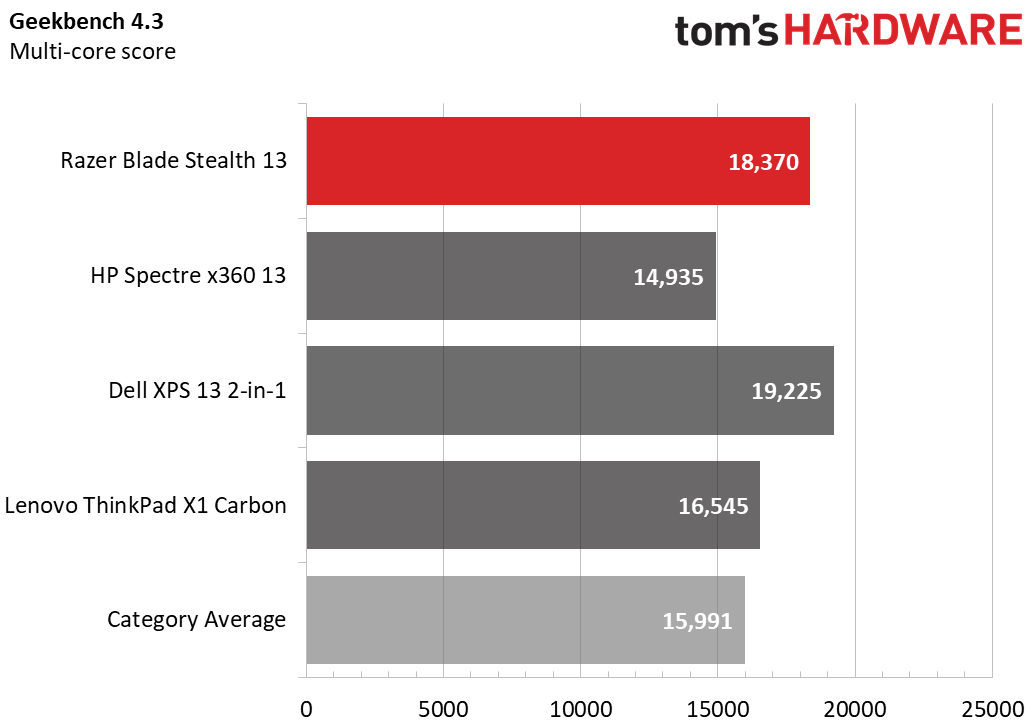
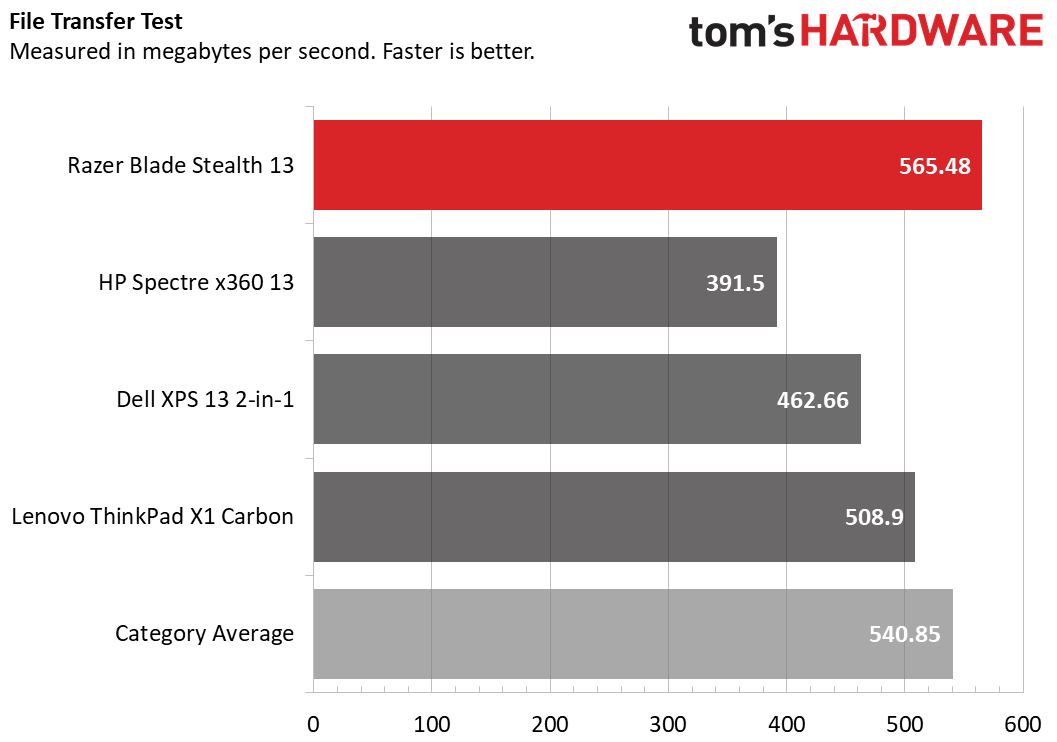
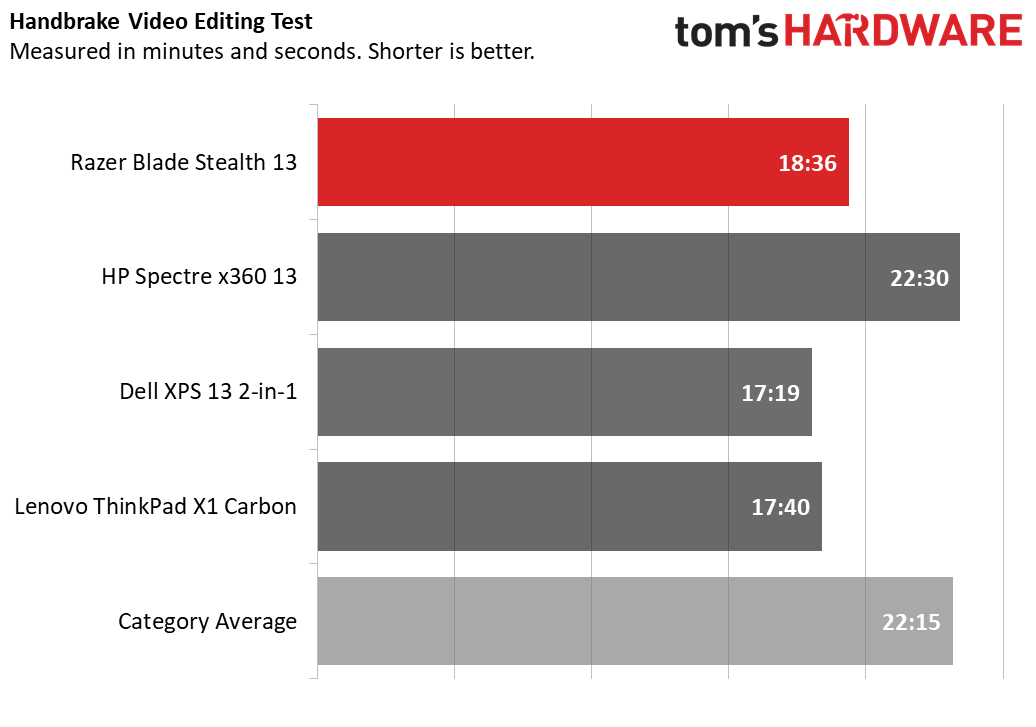
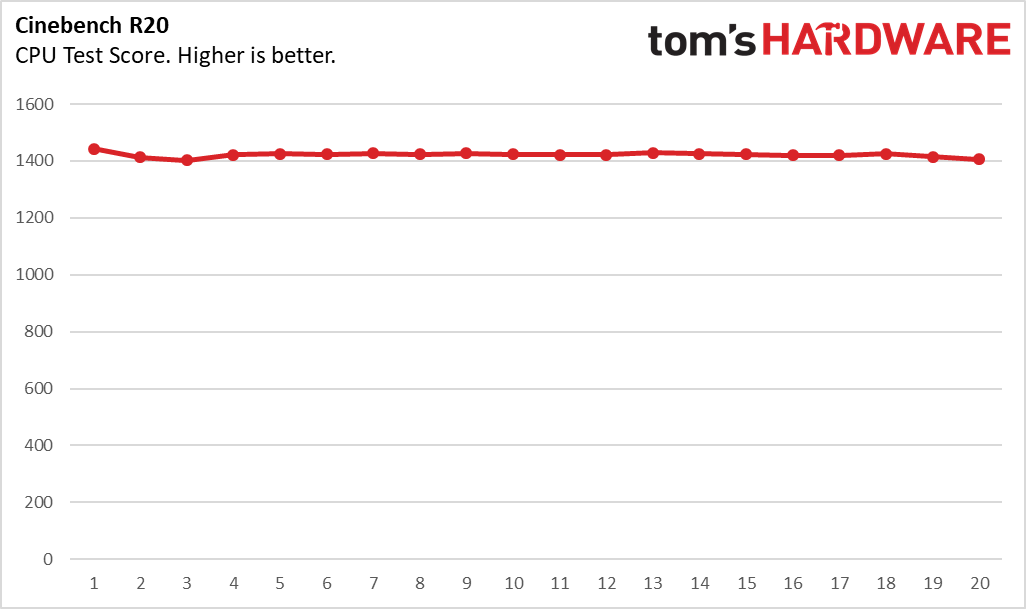
We have more data with Geekbench 4.3, where the Razer surpassed the average for this category by 2,379 points.It also beat the Spectre x360 (i7-8565U, 8GB of DDR4-24000 RAM, 256GB M.2 PCIe SSD) and ThinkPad X1 Carbon (i7-8665U, 16GB of LPDDR3-2133 RAM, 512GB SSD) by 3,435 and 1,825 points, respectively.The XPS 13 2-in-1, however, showed an advantage surpassing the Razer by 855 points.
In the Handbrake video editing test, we have each machine transcode a 12-minute-long video from 4K resolution down to 1080p. The Stealth 13 got the job done in 18 minutes and 36 seconds. That’s 3:39 faster than the category average and 3:54 faster than the Spectre x360. But the XPS 13 2-in-1 came out on top again, completing the task in just 17:19, and the enterprise-focused ThinkPad X1 Carbon also bested the Stealth 13 by 56 seconds.
We also tasked the Stealth 13 with copying 4.97GB of files at a rate of 462.6 MBps. It took the Stealth 13 9 seconds to do this. That’s quicker than the 15-second average. It’s also hair quicker than the Spectre x360, ThinkPad X1 Carbon and XPS 13 2-in-1, which took 13, 10 and 11 seconds, respectively.
To stress test the Stealth 13’s i7-1065G7, we ran Cinebench R20 on a loop 20 times. During those 20 runs, performance was pretty consistent, with the highest score occuring during run 1 (1,442.7) and the lowest during round 3 (1,402.3) and another jump during run 13 (1,428.3). The CPU’s temperature was 66.87 degrees Celsius (152.37 degrees Fahrenheit) on average, and its average clock speed was 2.3 GHz.
Graphics Performance

Intel’s Ice Lake CPU architecture introduced the Gen11 graphics and its powerful Iris Plus graphics subset, so we were eager to see how the Stealth 13 would handle gaming (the Stealth 13 is also available with a beefier a GTX 1650). You shouldn’t expect to play AAA titles smoothly, but the laptop should be able to handle lighter mainstream titles, like Overwatch, League of Legends, Rocket League, Dota 2, World of Warcraft, Quake, Starcraft and Cars 2.
When I played some rounds of Overwatch at 1080p resolution and the highest Epic settings, framerates were unsurprisingly low, typically 25-30 frames per second (fps) during intense gameplay. Things were much more playable at Ultra settings, where the game typically ran between 39 and 46 fps during heavy action.
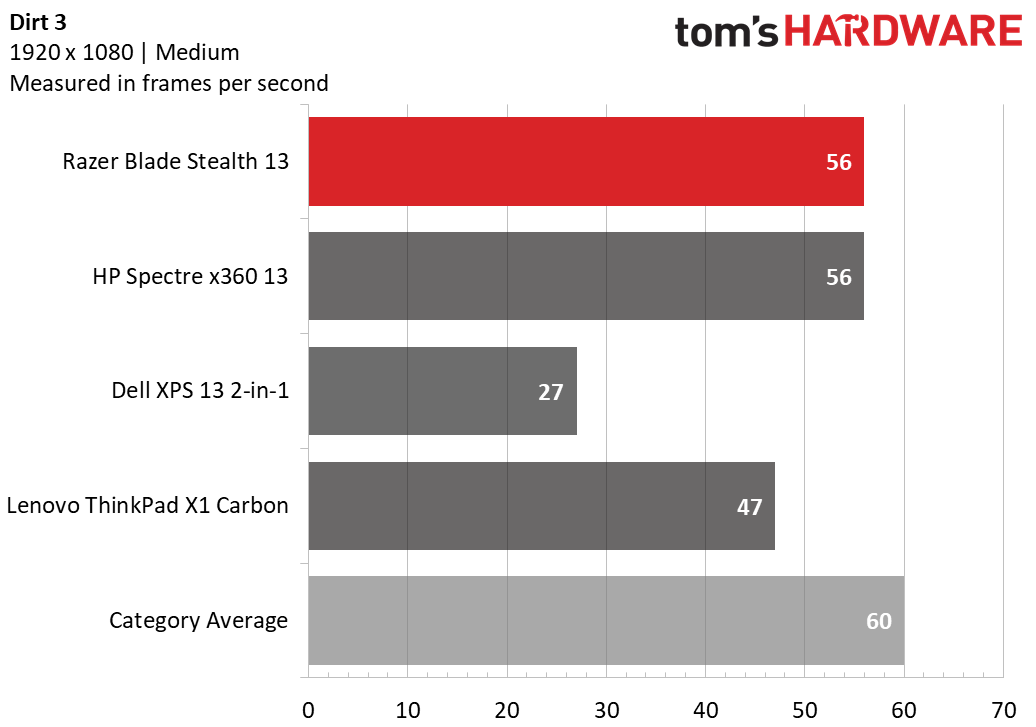
We also fired up the Dirt 3 benchmark at 1080p and medium graphics settings. The Stealth 13 hit 56 frames per second (fps). While this is certainly playable but still 4 fps slower than the average for laptops in this price range, some of which have low-end discrete graphics. But the Stealth 13 played the game better than the XPS 13 2-in-1 and matched the Spectre x360’s framerate. Meanwhile, the Thinkpad X1 Carbon is clearly not built for gaming (we consider a framerate under 30 fps unplayable).
But for more taxing titles, like AAA games, you’ll still want to check out some of the best gaming laptops.
Display
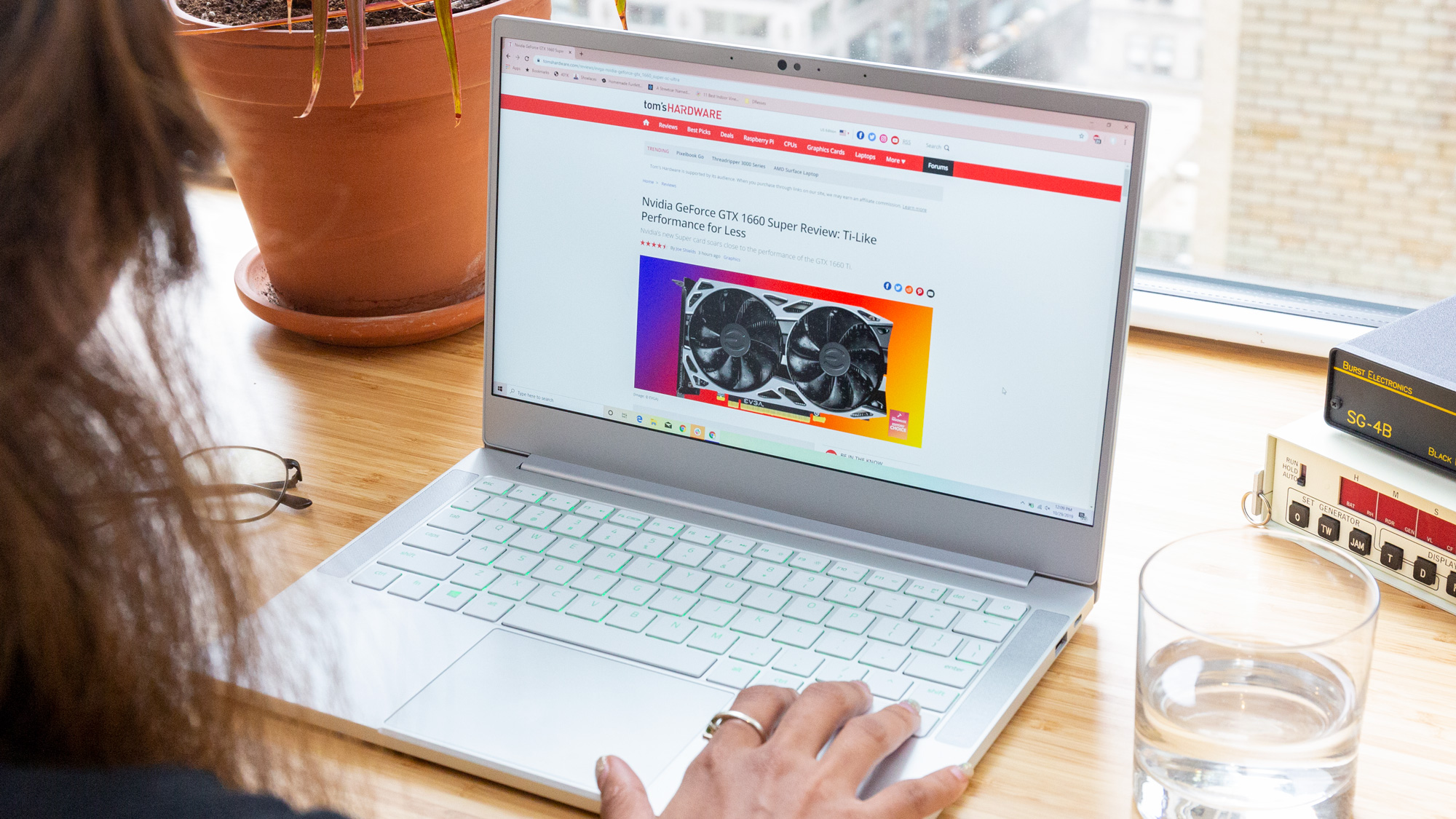
Surrounded by 4.9mm bezels on the left and right, a chunky yet bare bottom bezel, the FHD (1920 x 1080) screen option on the Stealth 13 is plenty bright for typical usage. Whites, like the background of word documents or new articles, look brilliant. And its bright, matte screen made it fine to watch the live-action Mulan trailer from the side. Even in a sunny room it was viewable with glare only visible in the darkest scenes, like Mulan practicing martial arts in the secrecy of night.
Overwatch looked sufficiently colorful on the Stealth 13, with the yellows of particle effects and reds of explosions and hit indicators popping amongst the chaos. There was even detail in dark colors, such as green moss creeping up on castles in the distance, shadows on a gray stone wall or deep red marks on an old wooden door.
Our testing showed the Stealth 13’s screen averages 396 nits brightness, which is 48 nits brighter than average. It’s also 3.5 times brighter than the XPS 13 2-in-1’s screen, which hits a measly 113 nits, while also topping the Spectre x360 significantly and ThinkPad X1 Carbon with a FHD screen by a hair.
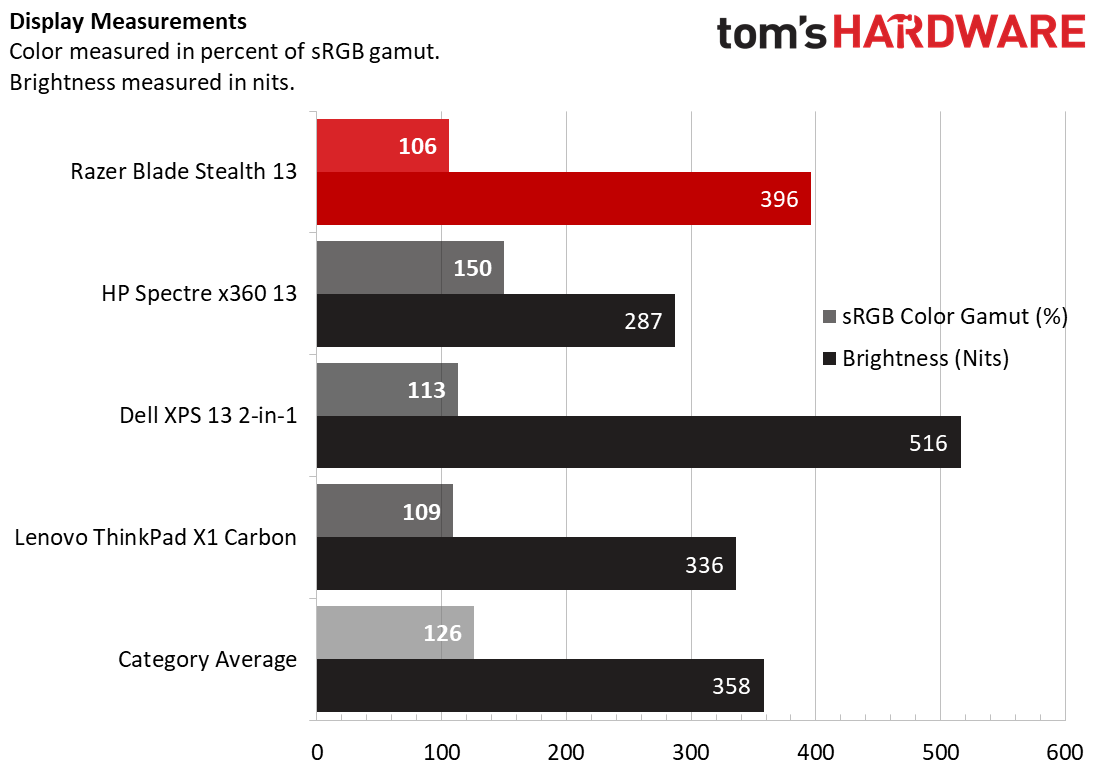
Although the Stealth 13’s display provided sufficient color for typical usage, competitors are more colorful. The Stealth 13 covers just 106% of the sRGB color gamut. That below average and our comparison sample, especially the Spectre x360, which covers an impressive 150% of the sRGB color gamut. The Stealth 13 also managed 75% coverage of DCI-P3, which is just under average for this price range (78%), as well as the ThinkPad X1 Carbon (77%) and XPS 13 2-in-1 (78%).
If you’re not happy with the Stealth 13’s FHD option, you can opt for a 4K touchscreen option for $1,999 (it also comes with more powerful GTX 1650 graphics); however, you can also expect shorter battery life (from both the high resolution and touch).
Keyboard and Touchpad
The Stealth 13’s keyboard doesn’t have the sound, clickiness or tactile feel to rival the best mechanical gaming keyboards, but it’s got a satisfying snappiness to it. Razer says the keys require 63g of force to actuate, which is light, But the keys are responsive with enough travel to make each press feel substantial rather than mushy. The keys make a quiet clicking noise with each press, and the brushed finish of the deck makes a soft place for the wrists to rest; although, it can sometimes feel a tad slippery.

Cleverly, Razer made the power button require more force --120g -- to actuate and a 300ms delay to prevent accidental key presses. Indeed, simply tapping the slightly more resistant key wouldn’t shut my review unit off.

In true Razer style, the keyboard has RGB Chroma lighting, but it’s not the brightest RGB lighting we've seen. The font where the lights shows is quite thin, and the lights fail to leave any sort of glow on the deck. There’s only one lighting zone (no matter your configuration), meaning colors all have to match. You can control it with with the free Razer Synapse software, where you can pick one of four quick profiles, including a static color or spectrum cycling, that can also be synced with other devices that support Razer Chroma.
You can also build your own effects in the Synapse’s Chroma Studio module. You’re still limited to one lighting zone but can make more advanced effects, like having it light up one color when you press a key and another when you release. There’s also the ability to activate the keyboard’s gaming mode, which disable unwanted keys to focus on tasks at hand, like the Windows key or Alt. The FN row offers handy buttons for turning down RGB lighting’s brightness all the way down to off.
The keyboard also has anti-ghosting, which is supposed to ensure the computer doesn’t register unintended keypresses when you’re pressing multiple buttons simultaneously This won’t be as handy as a mechanical keyboard’s n-key rollover, but the Stealth 13’s keyboard doesn’t just feel snappy, it was able to keep up with me too.
On the 10fasfingers.com typing test, I hit 111 words per minute (wpm), which is faster than my typical 104 wpm. My 95% accuracy rate is lower than my usual 98%, and I suspect it’s due to the low travel.
The Stealth 13’s glass touchpad is smooth like ice, letting the finger glide about with seemingly no effort. It’s equipped with microsoft Precision drivers, so Windows Gestures like four-finger taps or three-finger swipes worked properly the first time.
Audio
The Stealth 13 was well-engineered to produce a lot of noise in a small package. With four stereo speakers, including two front-firing ones, Dolby Atmos surround sound technology and a Smart Amp, the machine was able to fill my small 1 bedroom apartment, surprising for such a small thing. The sounds of Overwatch came through loud and clear on the Stealth 13. Evern voices were crisp atop of the myriad of noises occurring.
However, music sounds tinny on the machine. Jidenna’s “Long Live the Chief” lacked bass and sounded as if were coming out of meta, even after swapping profiles in the included Dolby Atmos software.
Upgradeability

You can swap out the Blade Stealth’s M.2 SSD, as well it’s Wi-Fi chip. To get inside the machine, you’ll have to deal with 10 Torx screws, and then you can easily pry the lid off. Both the SSD and Wi-Fi module are secured with one Philis-head screwdriver reach. You won’t be able to add more memory, however, because the 16GB of RAM is soldered down.
Battery Life
The Stealth 13 lasted longer on our battery test than the average laptop in this price range. The test continuously browses the web, runs OpenGL tests and streams video over Wi-Fi at 150 nits brightness. But it still disappointed compared to its rivals, coming in last place.
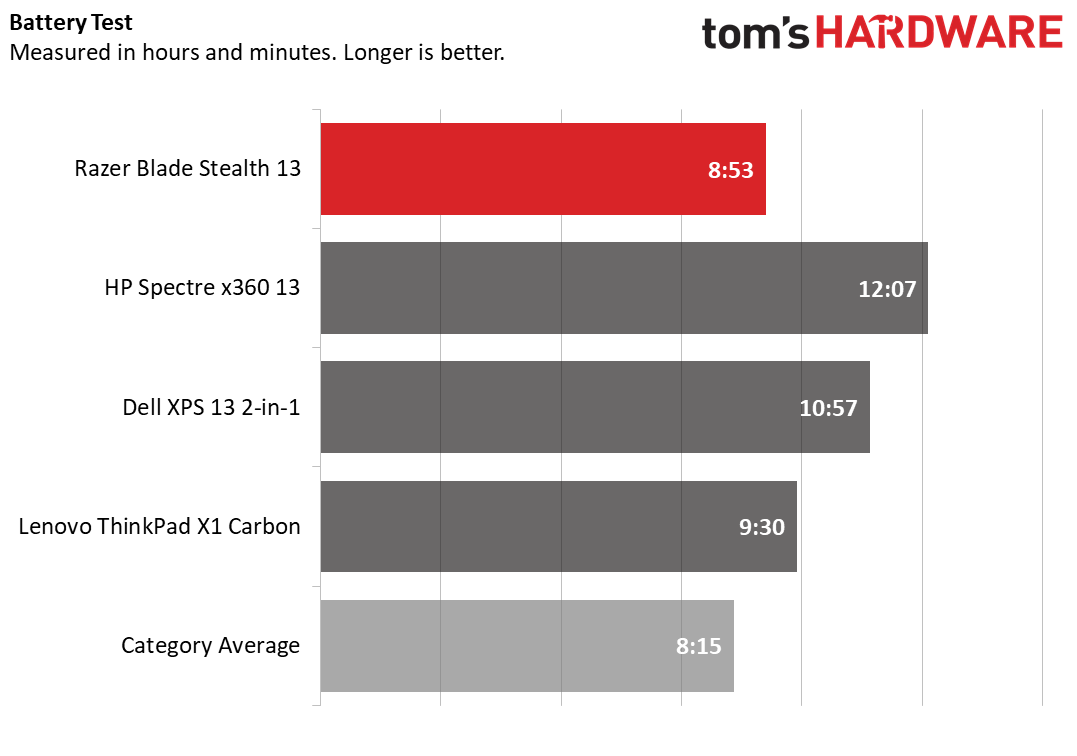
Note that if you’re doing something less intensive than gaming, Razer Synapse software lets you decrease the CPU’s TDP to 15W for battery saver mode or 20W for balanced mode.
Heat

After running Cinebench R20 on a loop 20 times, we checked the Stealth 13’s temperature. The hottest points were the laptop’s bottom (34.7 degrees Celsius / 94.5 degrees Fahrenheit ) and keyboard (34.3 degrees Celsius / 93.7 degrees Fahrenheit), which is relatively cool. The touchpad was even cooler (about 29.5 degrees Celsius / 85.1 degrees Fahrenheit).
Webcam
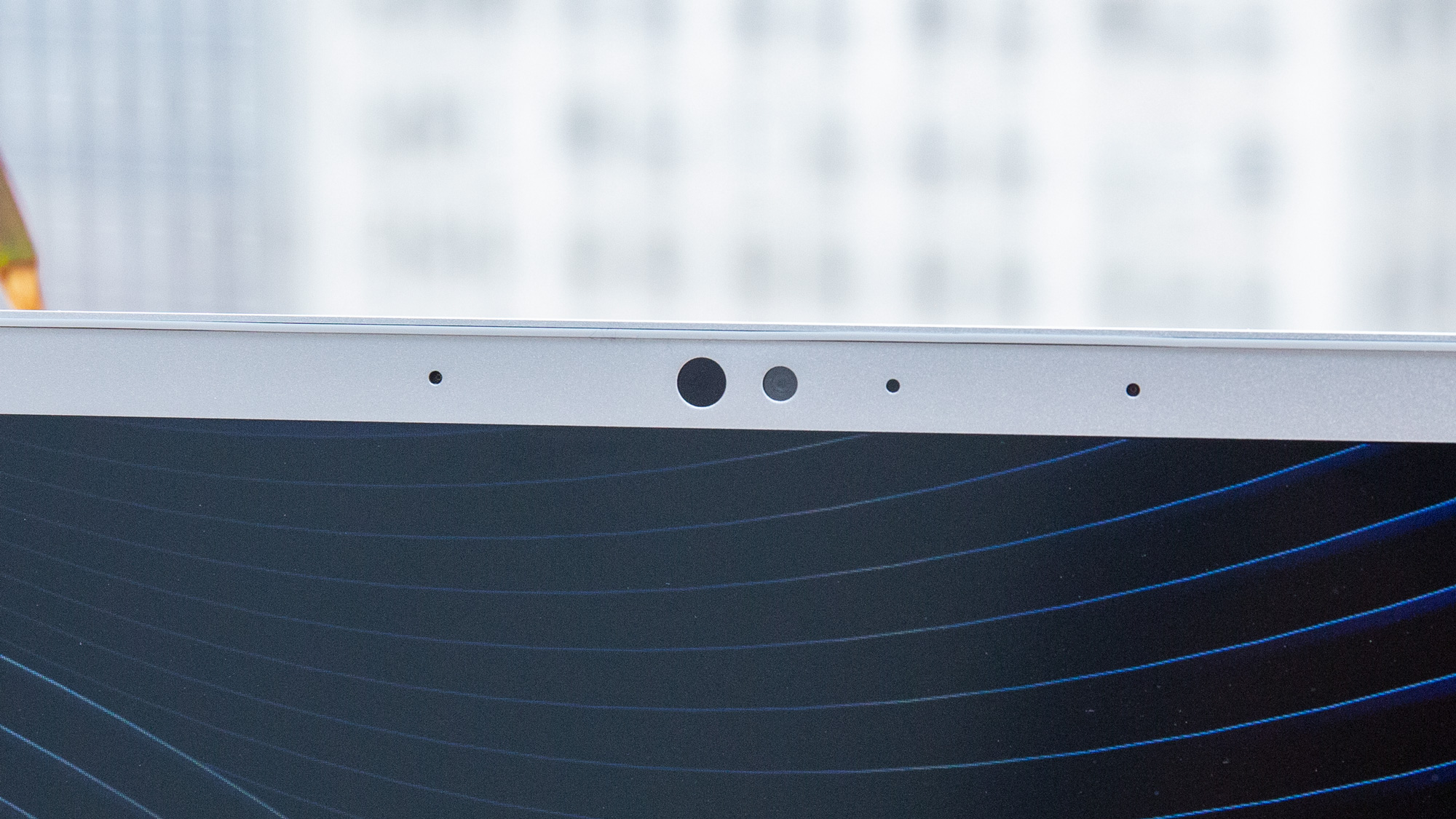
The 0.9MP, 1280 x 720 resolution webcam on the Stealth 13 is pleasantly color-accurate, nicely capturing the fuchsia of my sweatshirt and highlights in my hair color. However, my hair and face were pretty blurry, lacking sharp lines and showing a touch of visual noise.
The webcam also supports Windows Hello for logging in via facial recognition.
Software and Warranty
The most notable software that comes preloaded is Razer Synapse 3. With it you can do things like change the CPU’s TDP (15W for battery saver, 20W for balanced, 25W for gaming) and control the speed of the fans by rpm (revolutions per minute) and control the keyboard’s RGB lighting. For big fans of RGB keyboards,Synapse also offers the Chroma configurator, which lets you design and share your lighting effects and sync with other Chroma-ready devices.
Besides that, the Stealth 13 also comes with Dolby Atmos, for toggling between Dynamic, Movie, Music, Game Voice or accessing a graphics equalizer. You also get the Intel Iris Graphics Control Panel
Unfortunately there's also Windows 10 bloatware here, like Farm Heroes Saga.
Razer systems come with a one-year limited warranty.
Configurations
The Mercury White version of the Stealth 13, which we tested, is the lowest configuration. Priced at $1,499, it features an Intel Core i7-1065G7 CPU, a 256GB PCIe M.2 SSD and 16GB of LPDDR4-3733 RAM.
The most expensive model is $1,999 and adds discrete graphics in a Nvidia GeForce GTX 1650. It also boosts storage up to 512GB and upgrades you to a Gorilla Glass display with 4K resolution. You can opt for the same specs but with an FHD display for $1,799. Note that the higher configurations weigh more than the 3-pounds Mercury White model: 3.3 pounds for 4K and 3.1 pounds for FHD.
Bottom Line
The Razer Blade Stealth 13 looks great in its Mercury White configuration. Even with its RGB keyboard and snake emblem, it’s fitting for any setting, including the office, which is great news for an ultraportable you’ll want to carry around and use in many situations.

However, the Dell XPS 13 2-in-1 and HP Spectre x360 13 offer about 2 and 3 hours longer battery life, respectively. You can also get strong productivity and better battery life from a Lenovo Thinkpad XI Carbon if you’re willing to sacrifice gaming. While an XPS 13 2-in-1 with the same specs as our review subject is $40 more than the Stealth 13 at the time of writing, the Spectre x360 is cheaper ($1,080 for i7-8565U / 16GB / 256GB), making the Stealth 13 a harder sell.
But with a speedy SSD, bright screen and fun-to-use keyboard, you’ll be happy using the Stealth 13 for casual gaming with less taxing titles like Overwatch or League of Legends.
MORE: Best Gaming Laptops
MORE: Gaming Laptop Reviews
MORE: All Laptop Content

Scharon Harding has over a decade of experience reporting on technology with a special affinity for gaming peripherals (especially monitors), laptops, and virtual reality. Previously, she covered business technology, including hardware, software, cyber security, cloud, and other IT happenings, at Channelnomics, with bylines at CRN UK.
-
Jay Piet Truncated shift-key and unfortunate arrow key placement makes full day usage for actual typing/ programming impossibleReply
Battery life disappointing considering gen 10 chip
Gimmicky IR login worse than most phones
Fingerprint magnet
Conclusion: Wish I'd gone with the new Dell.