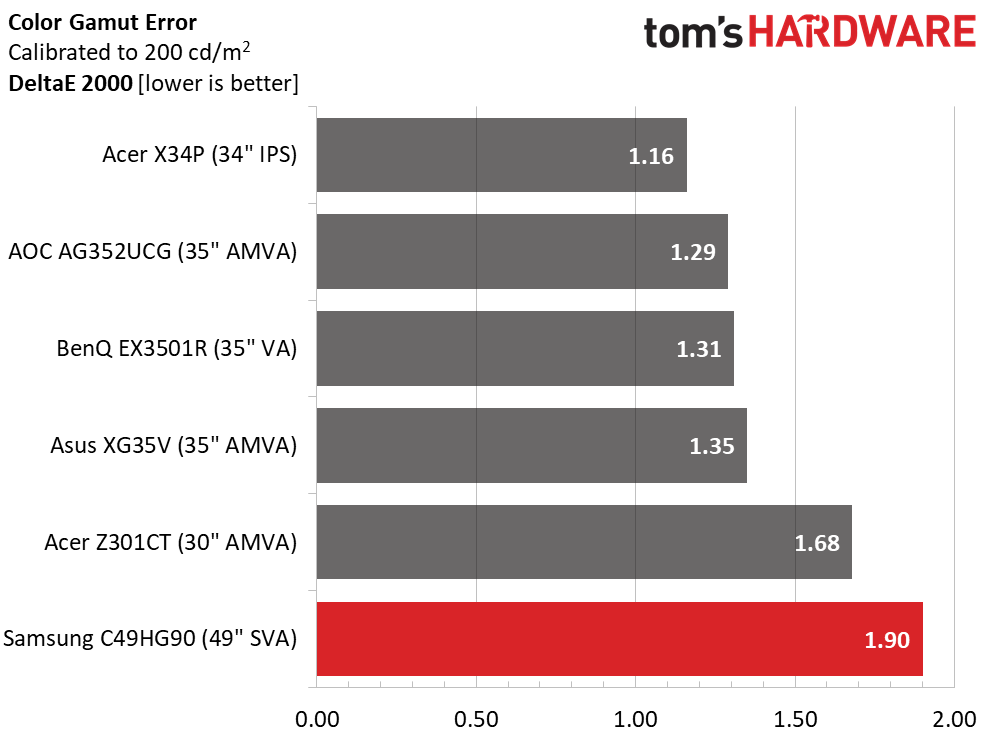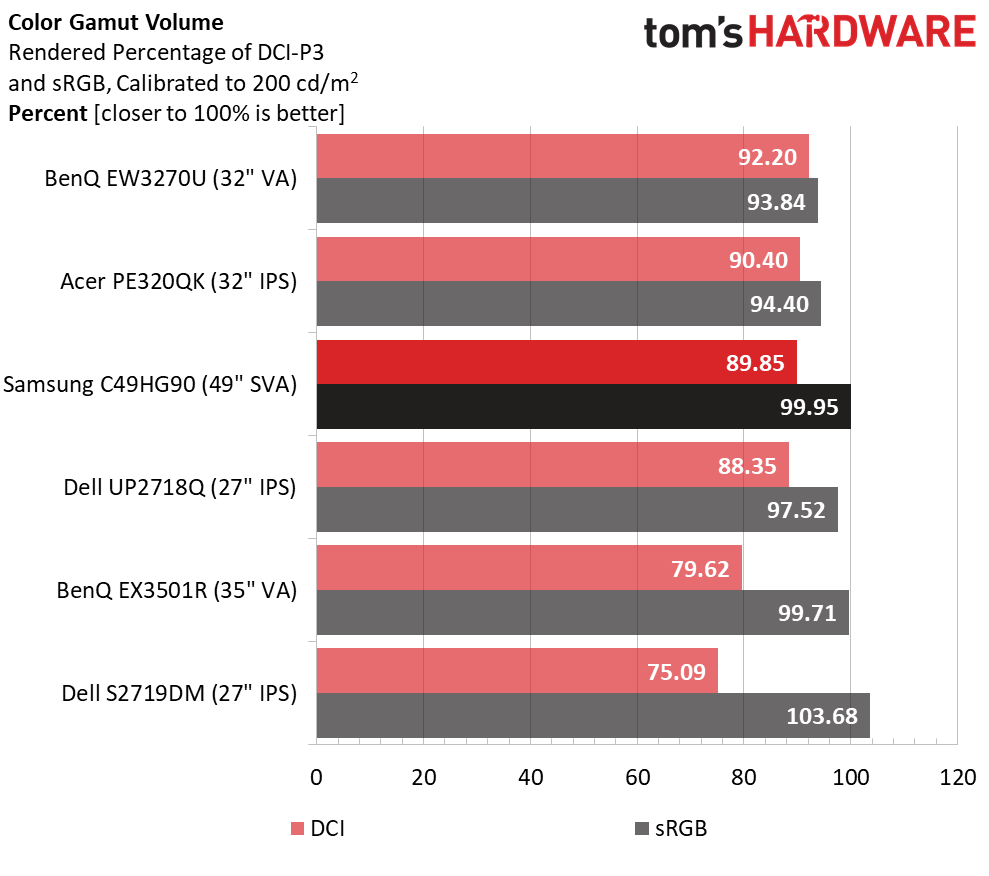Samsung CHG90 Review: No More Dual-Monitor Gaming
Debating a multi-screen setup? This bad boy can replace two 27-inch 16:9 monitors.
Why you can trust Tom's Hardware
Grayscale, Gamma & Color
To take the easy road with the CHG90, leave all settings at their defaults except HDMI Black Level when using an HDMI input. That should be set to Normal instead of Low. This configuration will give you nearly 90% of the DCI-P3 color gamut, which might look over-saturated to some users when viewing standard content. If you find that objectionable, select the sRGB picture mode.
Grayscale Tracking
Our grayscale and gamma tests are described in detail here.
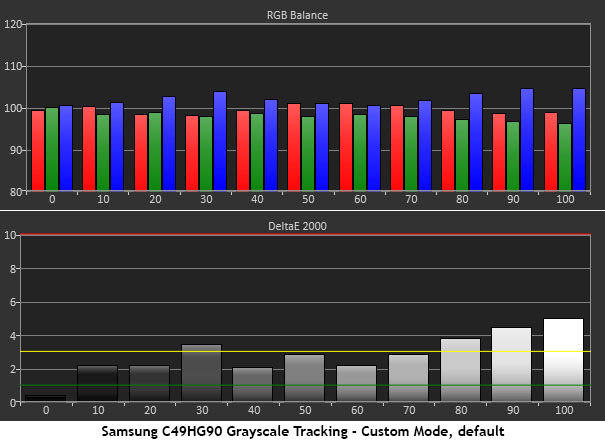
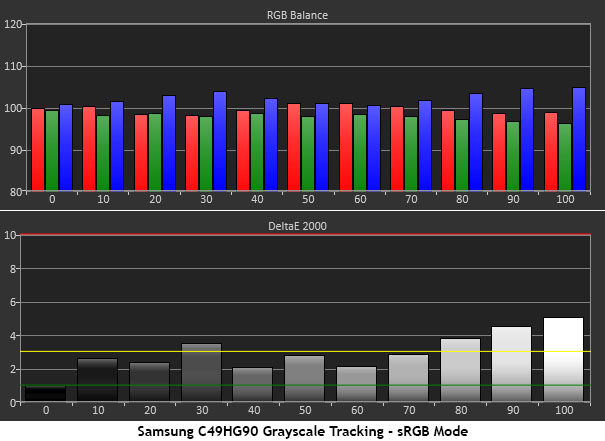
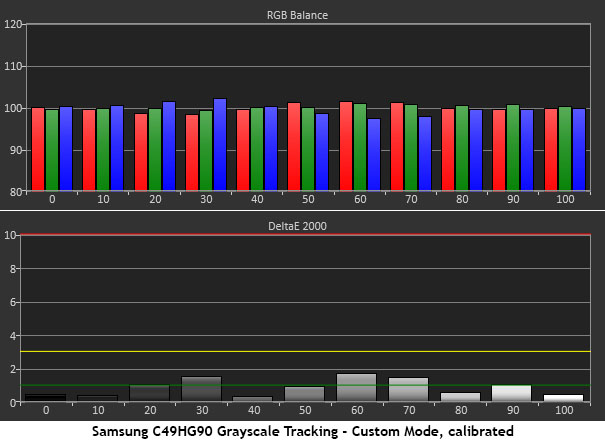
Without calibration, the Custom and sRGB modes run slightly cool at the highest brightness steps. The error is barely visible and not worth concern. With a few adjustments to the RGB sliders, tracking is superb with all errors under 2dE and most well under 1dE. This is not the most linear chart we’ve seen but since there are no visible issues, we’re not concerned. The CHG90 offers excellent grayscale tracking performance.
Comparisons
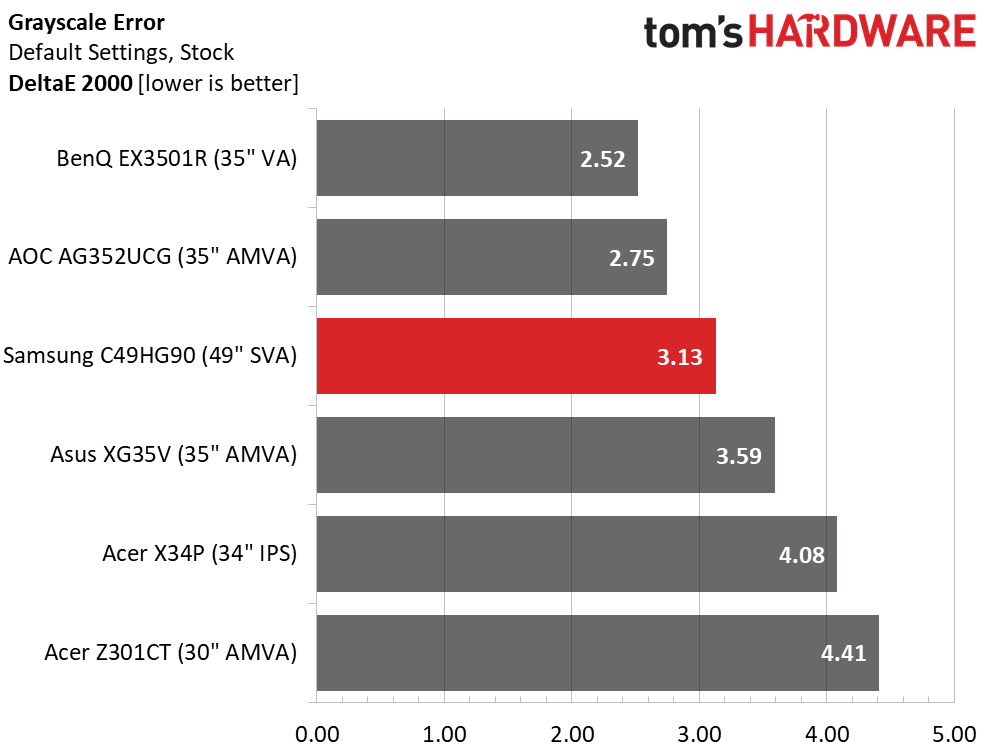
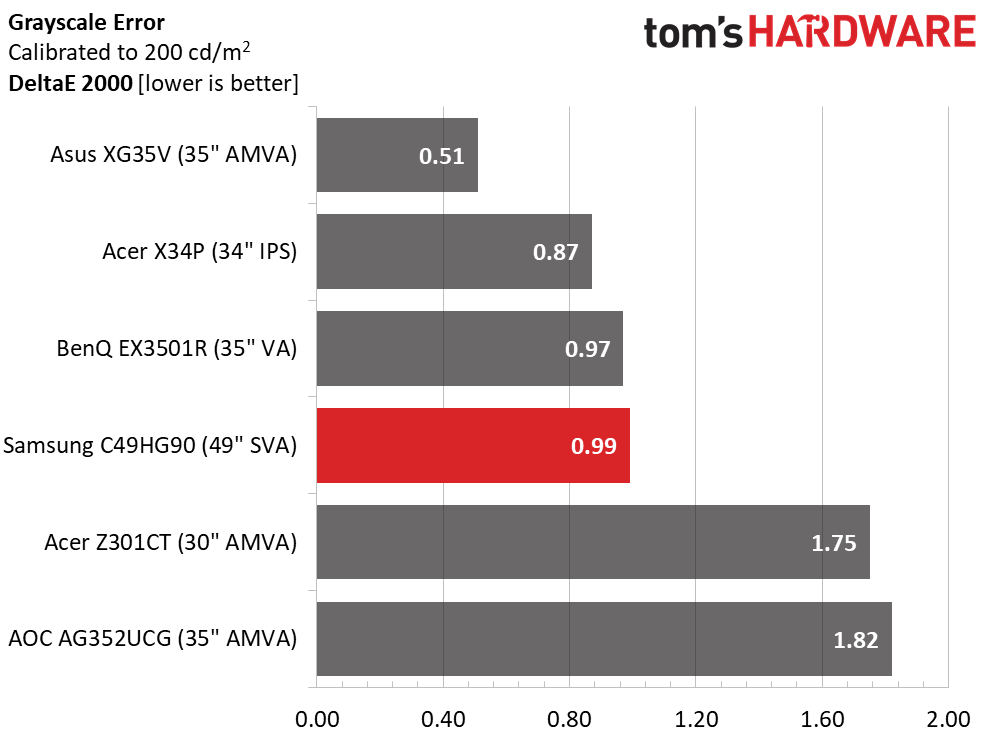
With the 80-100% steps showing errors over 3dE, the average value before calibration is 3.13dE. That’s good enough for a third-place finish among our gaming monitor group. Since the issues are only in a small part of the brightness range, the white balance is visually perfect. Our tweaks bring the final number down to a respectable .99dE, easily professional-grade. Calibration isn’t necessary, but we think the improvement is worth the effort.
Gamma Response
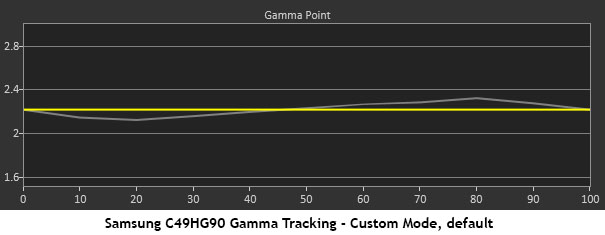
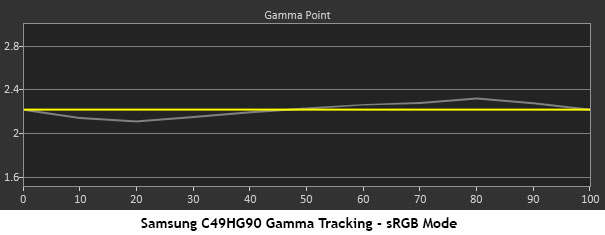
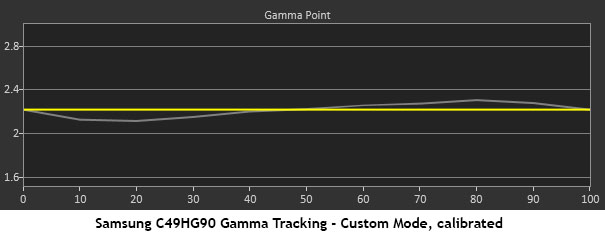
The CHG90’s gamma tracking is very accurate. No matter what other changes w made, the resulting chart was the same. The above results all show Gamma Mode 1. If you’d like a brighter presentation, select Mode 2. For a darker look, go for Mode 3. In every case, the trace remained horizontal with only the slightest deviations on either side of 50% brightness.
Comparisons
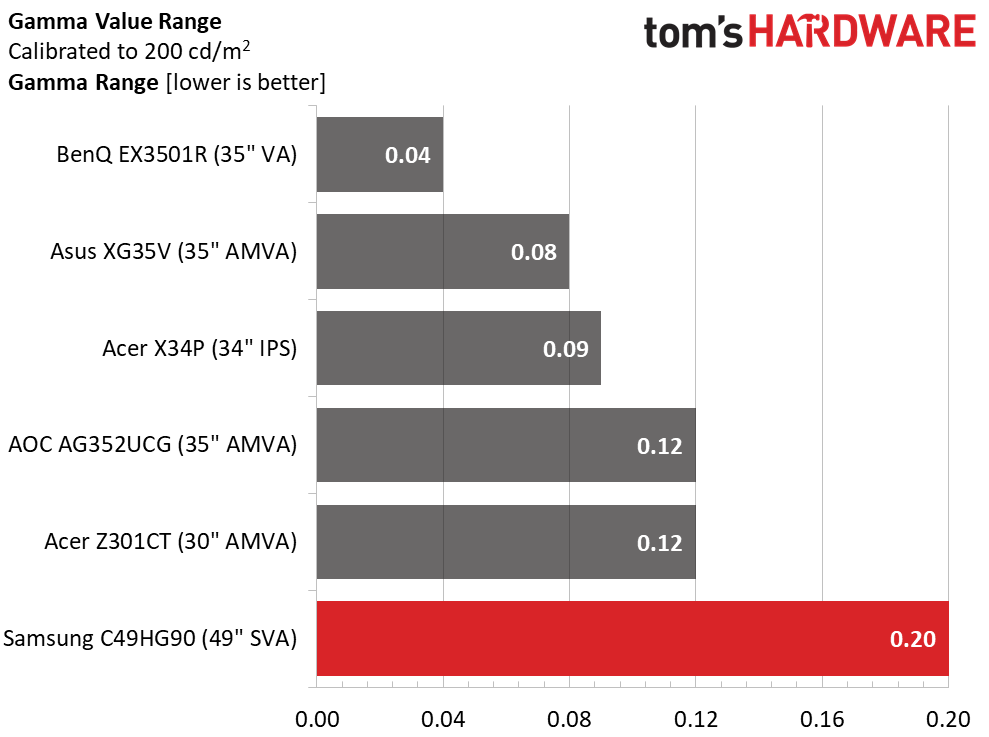
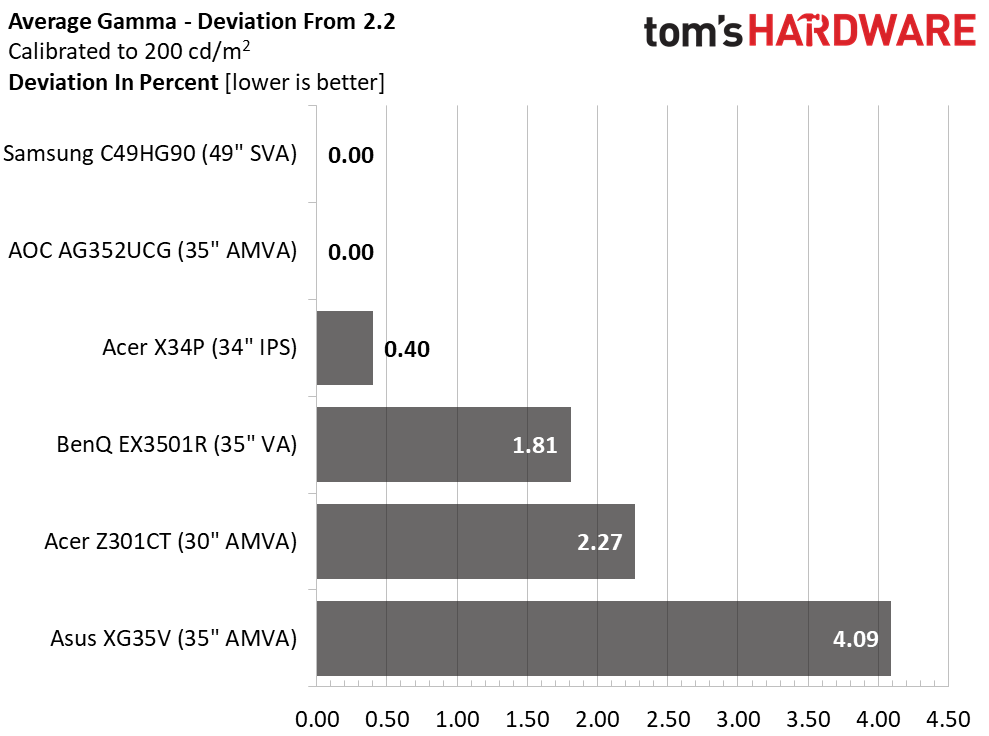
The Samsung’s range of values is slightly higher than the rest thanks to those variations on either side of 50% brightness. But the final average is spot-on at 2.2, right where it should be. Since this is a VA monitor, you may prefer the darker Mode 3 setting. It offers a bit more depth but can sometimes look murky in shadow areas. You can tweak the Black Equalizer setting to bring back some of that detail. Just remember you won't be adhering to video standards.
Color Gamut & Luminance
For details on our color gamut testing and volume calculations, please click here.
Get Tom's Hardware's best news and in-depth reviews, straight to your inbox.
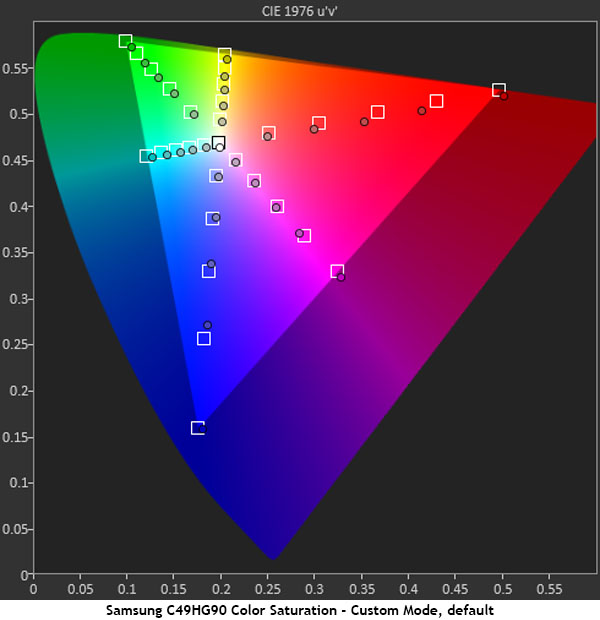
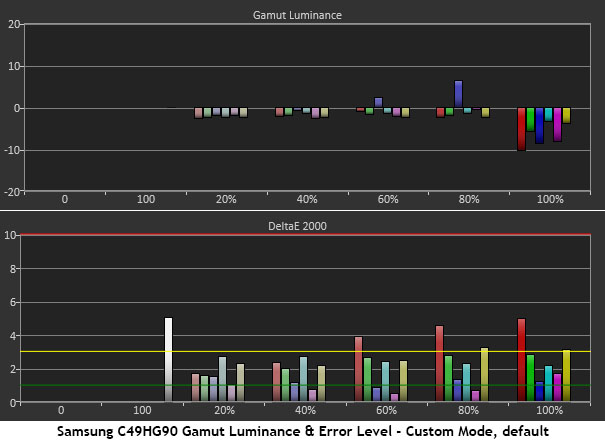
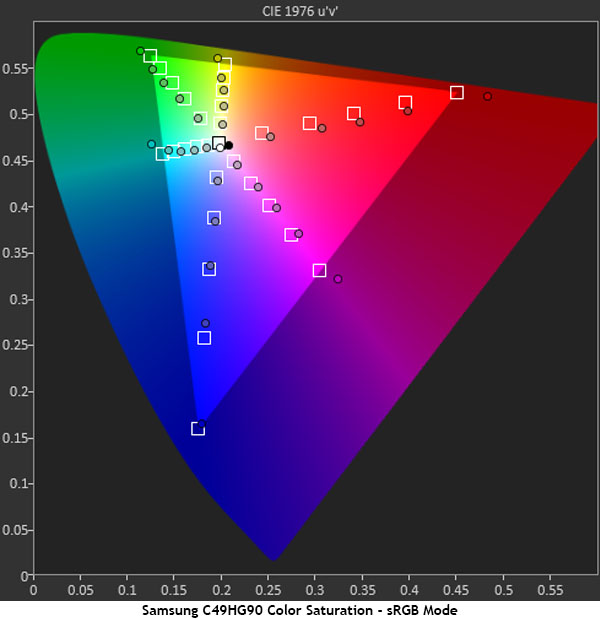
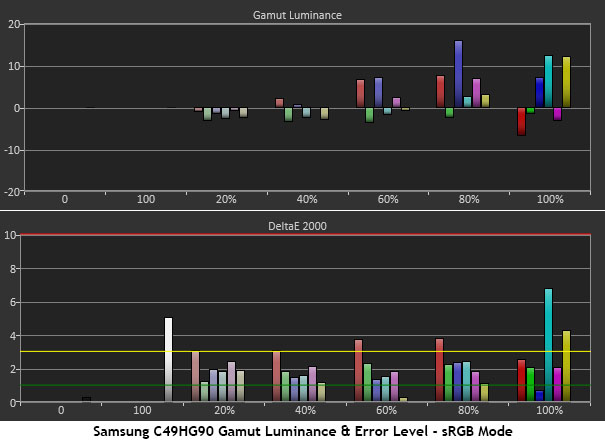
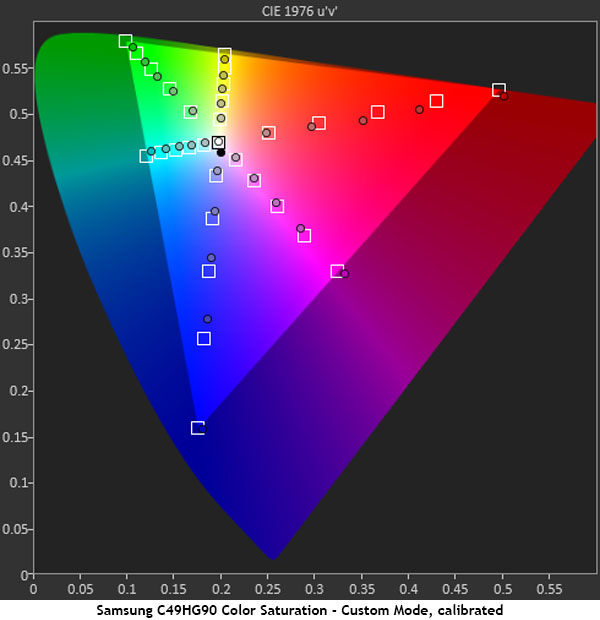
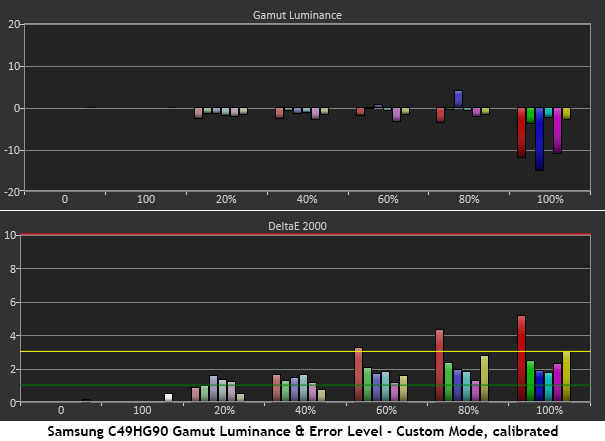
By default, the CHG90’s Custom mode conforms to the DCI-P3 gamut. It came up slightly short on the cyan/green/yellow portion of the triangle, but red, magenta and blue were very close to their targets at 100% saturation. Red and blue’s inner levels were slightly under, but for the most part, we had no issues with color accuracy. Luminance levels were neutral and balanced except for the 100% points, which were a little light in red, blue and magenta.
The sRGB mode measured well in blue and green with a little over-saturation at 100% red. Again, the lower levels were closer to target. Nearly all errors were below the visible threshold for both gamuts. If you calibrate, you’ll be locked into DCI-P3 because the sRGB mode grays out all image controls except brightness. SDR games and movies will look a little more vivid than they should, but some users will likely prefer that.
Comparisons
The CHG90 starts out at a low 2.32dE average color error, which means calibration is unnecessary. Our adjustments improved that number slightly to 1.90dE. We saw a more visible gain in white point accuracy, and that’s why we prefer the calibrated image.
We’ve returned to our B group of monitors to compare DCI-P3 gamut volumes. Extended color isn’t common in gaming screens just yet, though BenQ’s EX3501 qualified for both comparison groups in this review. The CHG90 is right in the middle with just under 90% volume. Color is part of the UHD standard’s evolution, and future screens will likely be able to hit 100%. We’re just not quite there yet (even professional monitors do well to hit 95%). Since there’s plenty of bonus color, it’s easy to engage in color-critical work within the sRGB realm on the CHG90 by using a custom software profile.
MORE: Best Gaming Monitors
MORE: How We Test Monitors
MORE: All Monitor Content
Current page: Grayscale, Gamma & Color
Prev Page Brightness & Contrast Next Page HDR Grayscale, EOTF & Color
Christian Eberle is a Contributing Editor for Tom's Hardware US. He's a veteran reviewer of A/V equipment, specializing in monitors. Christian began his obsession with tech when he built his first PC in 1991, a 286 running DOS 3.0 at a blazing 12MHz. In 2006, he undertook training from the Imaging Science Foundation in video calibration and testing and thus started a passion for precise imaging that persists to this day. He is also a professional musician with a degree from the New England Conservatory as a classical bassoonist which he used to good effect as a performer with the West Point Army Band from 1987 to 2013. He enjoys watching movies and listening to high-end audio in his custom-built home theater and can be seen riding trails near his home on a race-ready ICE VTX recumbent trike. Christian enjoys the endless summer in Florida where he lives with his wife and Chihuahua and plays with orchestras around the state.
-
lhughey 1080p? Hard pass on this. It needs at least 1440 and 1600 would be better. I know that diminishes the market for this, but people willing to pay $1000 for a monitor are going to be have a strong video card. Nvidia is about to drop a new generation of cards also, so the entry to 3840*1600 is about to move down to GT2070 series.Reply -
Fait When someone comes out with one that is 4k HDR10+ G-sync and 144 or 240Hz, then I will get excited. The specs here just aren't that impressive.Reply -
milkod2001 Dear Samsung. Drop the facking curve, make it 32'' 4k, 100Hz, factory calibrated and we all be happy. Kind regards Most customers.Reply -
SkyBill40 I saw one of these in the wild recently. It was, in a word, impressive. That said, the 1080p resolution is likely a no go for many despite the high refresh rate and excellent quality VA panel. The curve doesn't appeal to everyone but having a smooth rather than flat view in terms of peripheral vision is pretty much a requirement for something of this size. If I had the desk space for it, I would definitely be in the market... much to my wife's dismay.Reply -
Alpha Gametauri Ehh, i think i will stick with my Alienware 3418DW's at 3440x1440 res, 120hz, and GSync. Plus, i'm dual screening either way.Reply -
10tacle Yeah I immediately lost interest when I read it was 1080 on the vertical resolution. I can't stand that pinched look and lacking in vertical resolution with a super wide screen even at 21:9 aspect ratio, let alone this one at 32:9. To me it's like looking at a monitor with eyes half closed. I remember losing my 16:10 ratio 25.5" Samsung 1920x1200 monitor and upgrading to a 16:9 27"1440p monitor. It took a while to get used to the loss of vertical height even though it was a resolution upgrade.Reply
But it's nice to see a true 10-bit panel of this size in a sub-$1,000 (USD) price range, so kudos for Samsung on that. Just give me more vertical resolution on these extreme ulrawides and I'm sold.
21240082 said:If I had the desk space for it, I would definitely be in the market... much to my wife's dismay.
That's what kills me about women. We men have to fight for a little master bedroom closet space for our few clothes and shoes while they pack it wall to wall with their ever growing clothes and shoe collection from weekend shopping trips. Then we are lambasted for wanting our tech toys which are only purchased once every several years. -
SkyBill40 Reply21240211 said:21240082 said:If I had the desk space for it, I would definitely be in the market... much to my wife's dismay.
That's what kills me about women. We men have to fight for a little master bedroom closet space for our few clothes and shoes while they pack it wall to wall with their ever growing clothes and shoe collection from weekend shopping trips. Then we are lambasted for wanting our tech toys which are only purchased once every several years.
To be honest, she's really not that bad. She doesn't like that gaming is a hobby of mine and feels it to be a wasteful time sink, but she is fine with me doing my thing when I feel like doing it. Beyond that, I just have some exceedingly expensive hobbies: firearms, computing, high end A/V, and cars. :/
While I could probably make it work (or any other for that matter), I hold off due to her sacrificing for the greater good and spending money on our house and such rather than expensive individual things with limited purpose. It's fine... though I won't lie that I *am* in the market for a new display as my 1920*1200 60Hz Samsung is long in the tooth and holding back my beastly 1080. -
bolkar Such a waster opportunity. 1080p vertical? really? This beast have half the pixels of my 27 inch 4K monitor, even though this is 49inch. Double the pixels on both directions then we have something to talk about...Reply