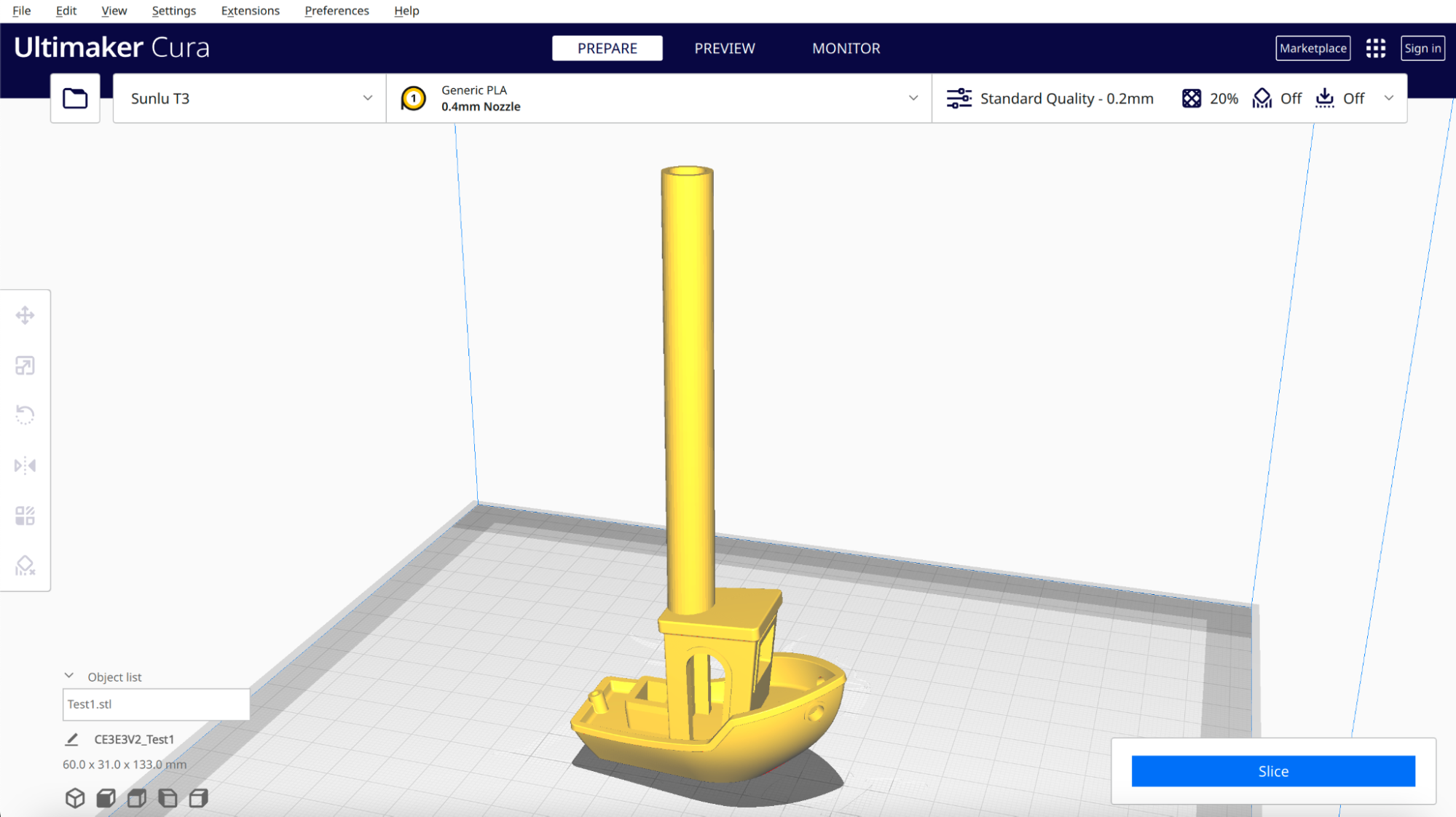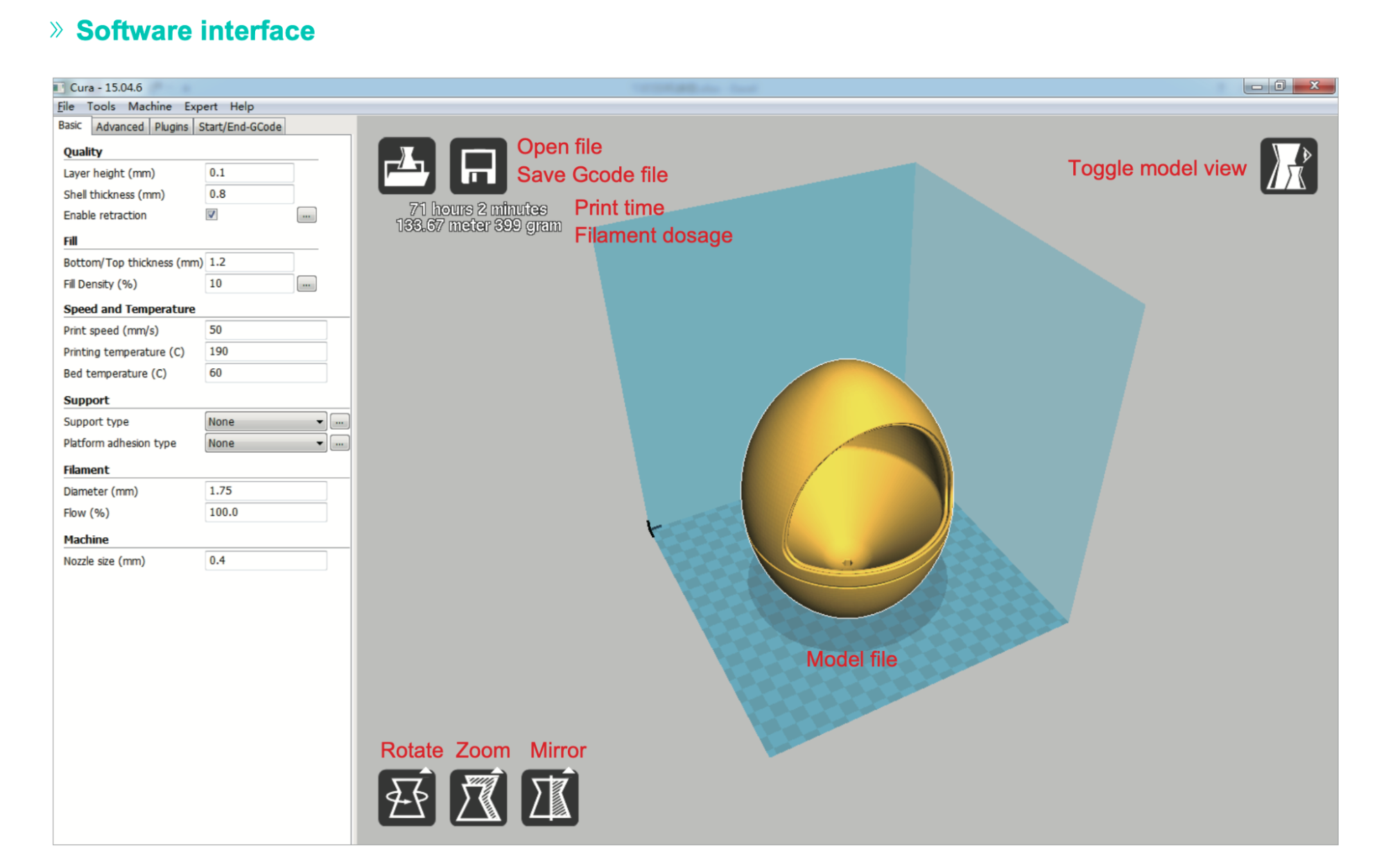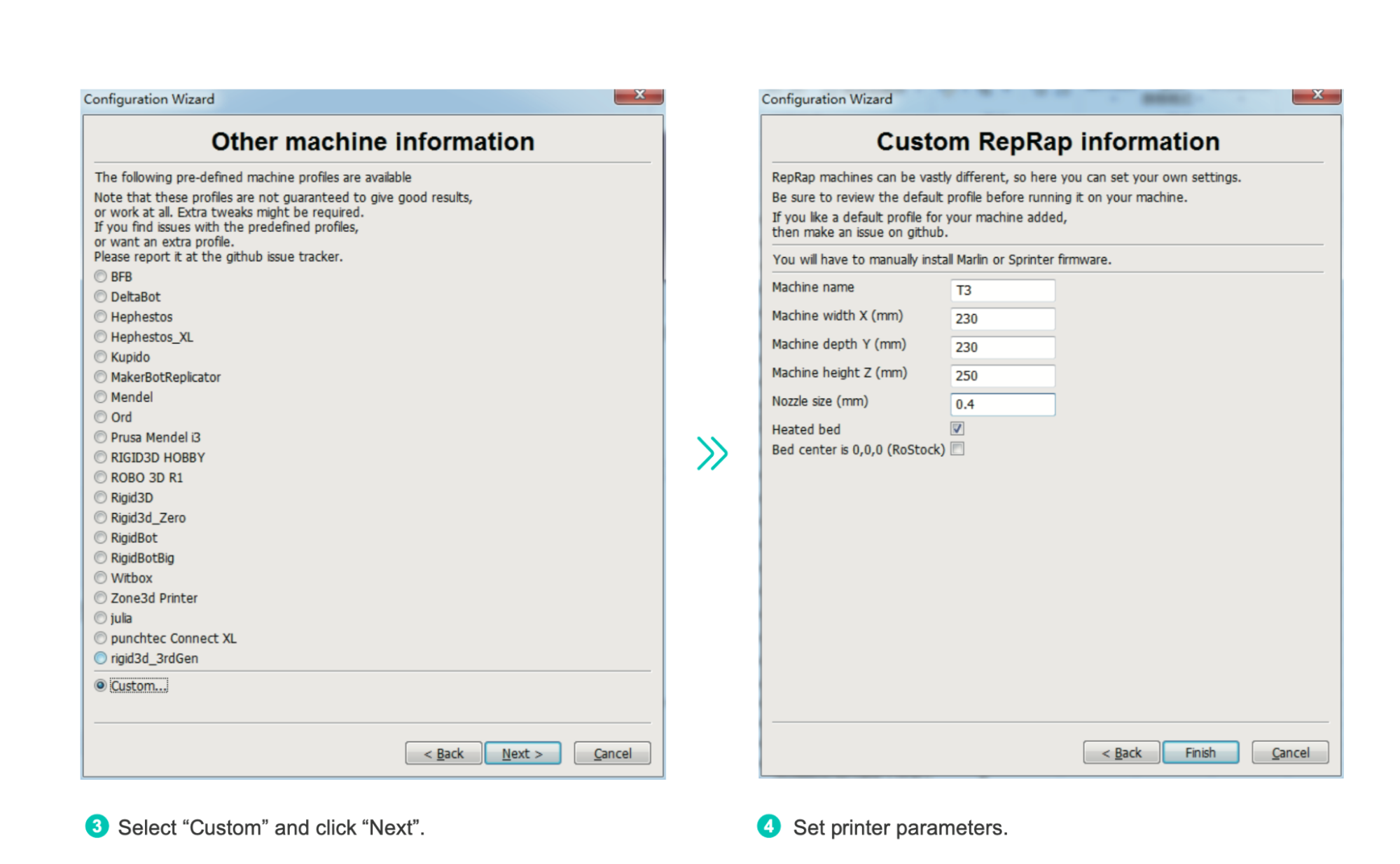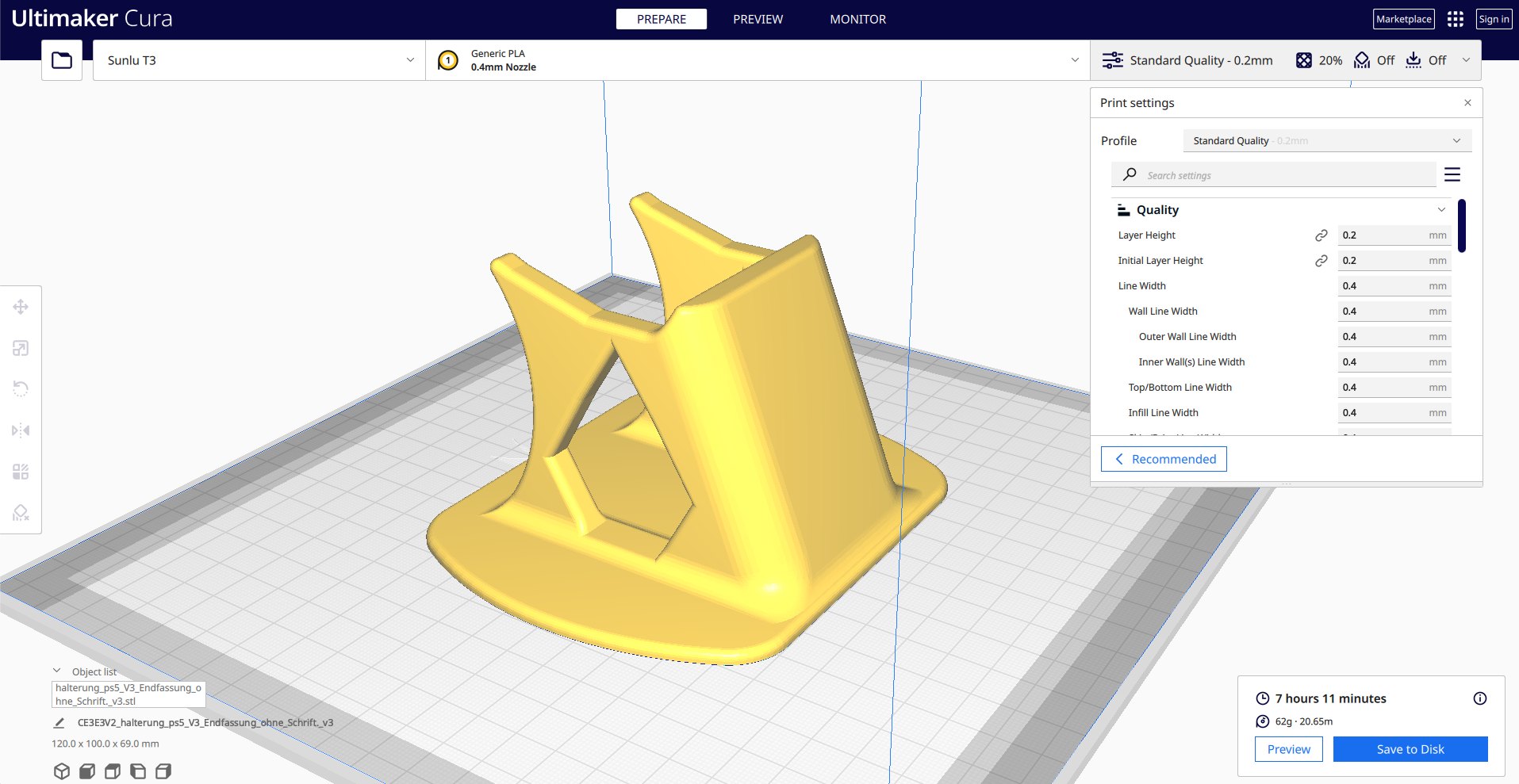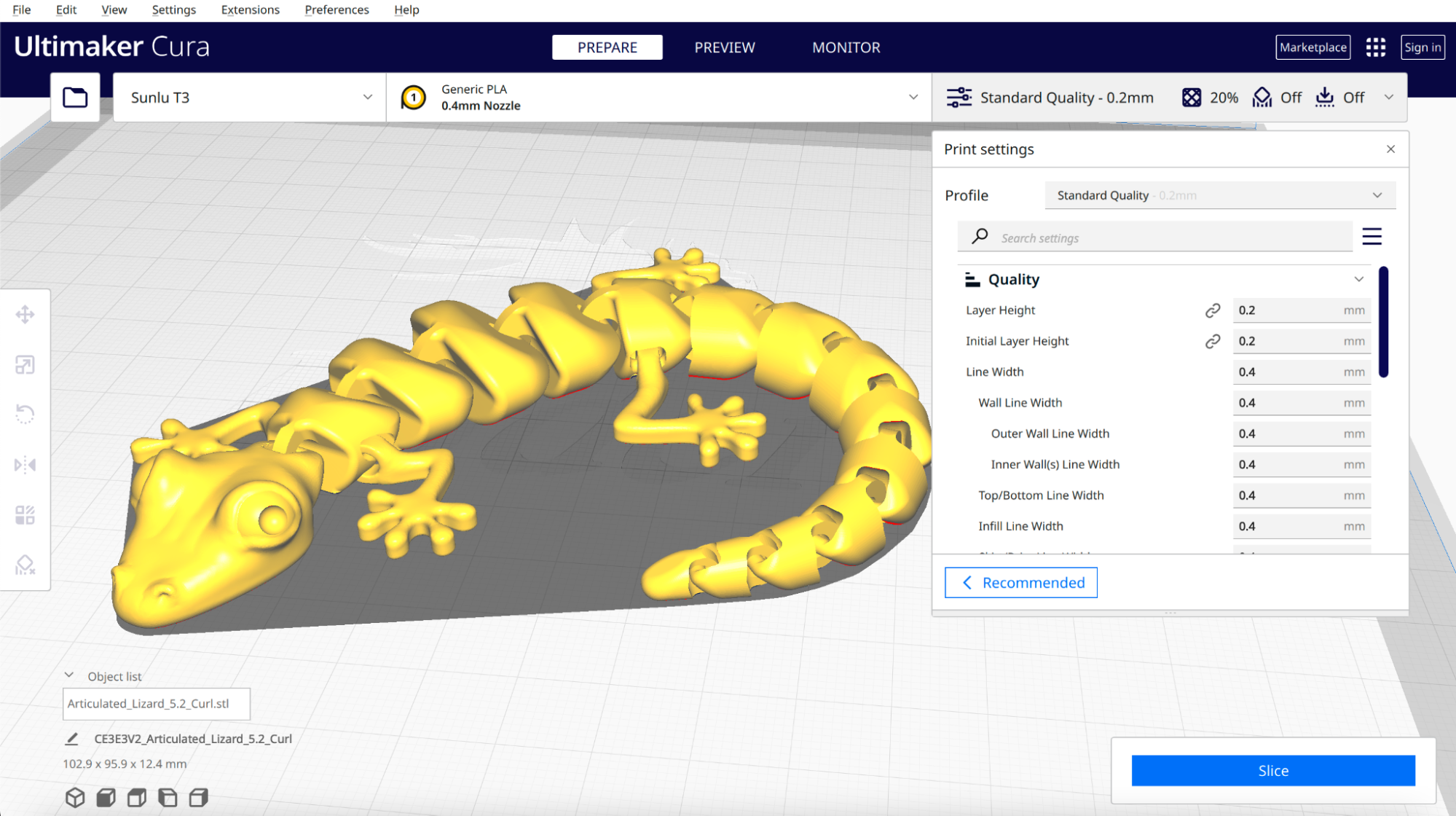Tom's Hardware Verdict
Advertising an eye-watering 250mm/s print speed, the Sunlu T3 makes some bold claims but failed to back them up during testing.
Pros
- +
Silent stepper drivers and quiet mechanical system
- +
Inexpensive retail price
Cons
- -
Fast Print mode results in poor quality models
- -
Included software doesn’t include a profile
- -
Default Power Loss Recovery creates visible defects
- -
Automatic build platform leveling still requires manual input
- -
No pre-sliced test models included
Why you can trust Tom's Hardware
The Sunlu T3 (sometimes referred to as the Terminator 3 on the Sunlu site) is a $219 3D printer with a spec sheet that seems almost too good to be true. With a standard 220mm x 220mm x 250mm build volume and a Bowden extruder, the Sunlu T3 is a typical Creality Ender 3 clone with a few additional features that help it to stand out. Sunlu has advertised the 250mm/s Fast Print mode with the tagline “Fast beyond imagination! Print quality remains excellent!”, which will certainly entice budget-minded consumers looking for the fastest machine in the sub-$250 market.
The Fast Print feature had major issues during testing and produced models that had poorly extruded infill, misaligned toolpaths, and large holes in the surfaces of the model. While it may be possible to dial in these issues, it’s hard to see how it would make more sense to dial in the T3 for Fast Print mode instead of simply including an optimized print profile. This issue combined with the generally poor software experience and lack of instruction prevent this from competing with the best 3D printers and make it hard to recommend at all.
Specifications of Sunlu T3
| Machine Footprint | 15.7 x 15.7 x 18.5 inches (400mm x 400mm x 470mm) |
| Build Volume | 8.7 x 8.7 x 9.8 inches (220mm x 220mm x 250mm) |
| Material | 1.75mm PLA, PLA+, PETG |
| Nozzle | .4mm |
| Max. Nozzle Temperature | 260°C / 500°F |
| Max. Bed Temperature | 100°C / 212°F |
| Printing Speed | 20-250mm/s |
| Build Platform | Magnetic Flexible Removable Platform |
| Connectivity | USB, microSD |
| Interface | Monochrome LCD with clickwheel |
Unpacking and Assembling the Sunlu T3
Unpacking and assembling the Sunlu T3 is a very fast process, owing to the partially-assembled state that the printer ships in. The base has all of the wiring and electrical connections already complete, and the frame with the X-axis has already been assembled. Only four bolts through the base are needed to complete the assembly of the printer, with an additional three bolts holding the spool holder to the top of the machine.
Sunlu includes a miniature spool of white PLA with the printer, something that is substantially more useful than the typical small coil of material included with low-cost printers. All of the usual accessories are packaged with the T3, including a scraper, flush cutters, a USB cable, and a handful of Allen keys.


The T3 that was shipped to me had scratches and gouges on the base as well as the frame, indicating that it had probably been assembled at some point before being shipped to me. It’s hard to say whether this is a normal part of the QC process or if this model was a return, but it was a red flag I noted when putting the printer together.
Design of Sunlu T3
From a few feet away, it would be difficult to tell the Sunlu T3 apart from the Creality Ender 3 Pro and the dozens of similar clones. That being said, the T3 has a few notable surprises hidden under the hood. The overall printer frame is what you would expect from an Ender 3 clone at the sub-$250 price point, including a single Z-axis threaded rod, a top-mounted spool holder, and a side-mounted power supply.


The filament run-out sensor on the T3 is unlike most other filament run-out sensors I’ve seen. This sensor includes a pressure switch that must be depressed to load filament, and I found the narrower-than-normal filament travel path through the sensor made it difficult to push filament all the way through without pre-bending it first. The T3 features an anodized aluminum extruder which uses a Bowden tube to feed filament to the hotend. In addition, the extruder motor on the T3 has a dedicated cooling fan, most likely added to compensate for the extra heat generated on fast print mode.
Get Tom's Hardware's best news and in-depth reviews, straight to your inbox.


Just like the higher-end Creality Ender 3 S1, the T3 has tensioning knobs on the X and Y axes which allow for on-the-fly tensioning of the belts. This feature isn’t included on the original Ender 3 Pro or other low-cost clones, which indicates the T3 is positioned as a higher-end machine.
The hotend assembly contains a few interesting features not typically found at this price point. The assembly contains two fans: one for cooling the hotend and one for cooling the part as it is printed. The hotend cooling fan has a plastic fan that guides the airflow directly over the hotend cooling fins, a feature that is a welcome addition. In addition, a BLTouch-style leveling probe provides automatic bed leveling by probing the bed at various points to create a three dimensional map of offset amounts.
User Interface on Sunlu T3
The Sunlu T3 features a monochrome LCD with a click-wheel as a primary user interface. This LCD is located on the base of the printer and faces upwards, which means that during a print it is frequently inaccessible as the build platform will sit directly over it. Considering that the UI contains various features such as Live Z Offset adjust, Fast Print, and more, it’s a strange design decision to have the LCD obscured in a way that would prevent users from accessing it during printing.
The Fast Print, Power Loss Recovery, and other features are all easily found by scrolling through the various menus. The general experience is slightly underwhelming when compared to the colorful touchscreen LCD interfaces found on newer machines like the Elegoo Neptune 3, but it’s hard to fault the T3 for this considering the low cost of the printer.
Calibrating and Leveling Sunlu T3
The Sunlu T3 uses an automatic leveling probe to calibrate the build platform and also includes thumbscrews under each corner of the bed for leveling the platform. This probe touches down at 16 points across the build platform to automatically compensate for any curvature. Ideally, the build platform is perfectly planar and the nozzle is perfectly perpendicular to this surface. In practice, platforms tend to have some degree of warpage which can be detected and compensated for by moving the nozzle up and down slightly in real-time during printing.

Inexpensive printers like the Voxelab Aquila X2 use a fully manual leveling process, which is time-consuming and can be difficult for beginners. More expensive machines like the Prusa MK3S+, include sensors that automatically level the platform before printing with minimal operator intervention required. The Sunlu T3 falls somewhere in between, automatically calibrating the build platform offsets using the built-in sensor but still requiring some initial manual leveling with the integrated thumbscrews.
Build Platform on Sunlu T3
The Sunlu T3 uses a heated textured removable flexible magnetic build platform (whew!) which worked perfectly throughout this review. This build platform has a grid printed on it, as well as a Sunlu support email address. The grippy, textured surface works great for keeping parts locked on during printing, but they detach easily when the platform is peeled off after printing and flexed.
This style of build platform is ideal for beginners, and the forgiving nature of the grippy texture keeps parts locked down even if the calibration offset isn’t perfect. The texture gives printed parts a slightly matte appearance on whatever surface was facing the platform, which is something that some users may want to be aware of when printing models with visible surfaces.
Power Loss Recovery on Sunlu T3
In addition to the filament run-out sensor, the Sunlu T3 also offers Power Loss Recovery. This feature is a little different than pausing a print during a filament run-out event, so it’s worth investigating a little further. The Marlin firmware used by the T3 offers Power Loss Recovery via the M413 command, which will periodically store the print job state information to the SD card. If power is interrupted, this information is used to resume the print at the point of failure.


While writing this information to the SD card, the printer will pause for a moment before resuming the print. This pause causes filament to ooze slightly while stationary, which leaves a visible bump where the extruder pauses. This can be easily visualized on the Blossom Vase by Andreas Mass, which was printed in using a single spiralized contour. With Power Loss Recovery disabled, the vase looks stunning and is completely free from defects. With Power Loss Recovery enabled, the pause results in a regularly occurring series of bumps that are present throughout the entire print.
It’s hard to imagine a scenario where this level of visual defect is acceptable. I lived in Florida for several years where momentary power outages were common during storms. These outages typically lasted a few seconds to a few minutes, so I purchased a 900W UPS from Amazon which provided plenty of power to bridge the gap. This solution allows for worry-free printing, and I don’t have to be concerned about the visual defects caused by the Power Loss Recovery feature. A solution like this avoids the visual defects associated with the Power Loss Recovery feature on the T3, and would be my recommendation over the integrated solution.
Printing on the Sunlu T3
Most 3D printers include demo models which allow the customer to evaluate the performance of the printer without need to prepare any files themselves. Typically, a demo model should be robust enough to print reliably if the printer isn’t perfectly calibrated while also demonstrating the technical capabilities of the printer. Some printers include exemplary demo prints, like the tiny book that includes even tinier legible font included with the Anycubic Photon M3 Premium, one of the best resin 3D printers.
I’ve seen many strange models included as test prints with 3D printers, but a model included with the T3 is definitely the strangest. The T3 doesn’t include any pre-sliced models for printing, but it does include a model named “Test1.stl”, which is a standard Benchy model with the smokestack extended to an eye-catching 94mm above the top of the model. It’s unclear what Sunlu is attempting to demonstrate with this included test model, but it’s definitely good for a laugh if you want a Benchy that looks different from the rest.
Slicing Software for Sunlu T3
Software is the area where the Sunlu T3 falls far behind the competition. This is a shame because it is the easiest and lowest-cost area for companies like Sunlu to improve the performance of their machine. Sunlu includes a copy of Cura 15.04.6 for Windows on the microSD card, a legacy slicer software that was originally released in 2016. There doesn’t seem to be a compelling reason why this slicer was selected by Sunlu, and the included digital pdf manual dedicates only two pages to the setup of the T3 with this software.
Setting up the T3 on Cura 15.04.6 involves populating a total of six fields: Machine Name, Machine Width, Machine Depth, Machine Height, Nozzle Size, and Heated Bed. There is no additional Start or End g-code, no optimization for this specific machine, and no reason why Sunlu couldn’t have included a slicer software that is more recent than the six year old Cura 15.04.6.
The latest release of Cura (5.2.1) offers a multitude of improvements over the version included with the T3, and it’s unclear why Sunlu opted to include the older version software. From a user standpoint, it’s frustrating to see a printer that has specialized hardware like the T3 be so neglected in regards to software development. It’s especially frustrating when the software is free and open-source and it requires minimal work to include a more recent version with the machine.
Ultimaker Cura Standard Quality Setting for Sunlu T3
| Layer Height | 0.2 mm |
| Infill Percentage | 20%, Cubic |
| Print Speed | 50mm/second |
| Extruder Temperature | 200 degrees Celsius (392 degrees Fahrenheit) |
| Heated Bed Temp | 50 degrees Celsius (122 degrees Fahrenheit) |
| Print Time | 2 Hours, 36 Minutes |
Given the similarities between the Sunlu T3 and the Creality Ender 3 Pro, it shouldn’t be a surprise that the printer profiles developed for the Ender 3 Pro also work very well with the T3. The latest version of Cura (5.2.1 as of the writing of this review) ships with an excellent profile for the Creality Ender 3 Pro already included, which I used to print files on the T3. Currently, there is no included profile for the T3 included with Cura by default.
The Standard profile easily handled the Articulated Lizard v2 by McGybeer, printing successfully on the first attempt. The walls are clean and consistent, and the model has full articulation between joints. Printed using TTYT3D Silk PLA, the Articulated Lizard v2 printed in just over 2 and a half hours and was easily detached from the flexible platform.
Fast Print Mode on Sunlu T3
Sunlu advertises the T3 as being able to print at speeds up to 250 mm/s, a substantial improvement from the typical 45-50 mm/s found on the default profiles for printers like the Creality Ender 3 Pro and the Prusa MK3S+. This 250mm/s number shows up in multiple places on the Sunlu site, including the URL, name of the printer, and on pictures of the machine. With this emphasis on print speed, it’s clear that Sunlu is advertising the high print speed as a way to differentiate the T3 from the dozens of similar Creality Ender 3 clones currently on the market, such as the Anycubic Kobra Go and Elegoo Neptune 3.


The 250 mm/s speed is unlocked by enabling “Fast Print” mode on the UI of the printer, which is a binary toggle and is turned on by default. There doesn't appear to be any additional hardware that has been added to assist in this speed increase; it’s solely accomplished by sending a command to the printer mainboard during printing. Selecting “Fast Print” will add an “F” to the UI of the printer during printing directly next to the elapsed print time, and disabling it will change the “F” to an “N”. During printing, the mode can be toggled on and off, and the letter indicating this mode will automatically update.


Printing with Fast Print mode was a surprisingly disappointing experience. Enabling Fast Print sped up the motion of the printer substantially, but the quality of printed models was simply unacceptable for a 3D printer being sold in 2022.
For example, the PS5 Controller Stand by holonda_3d took 6 hours and 36 minutes to print using a .2mm layer height and default print settings in Cura. Enabling fast mode reduced this print time to 2 hours and 37 minutes, an impressive decrease in total print time. However, this increase in print speed came with a steep decrease in quality.


The difference between the prints is immediately noticeable. The Fast Print version suffers from incomplete layers, pillowing on top layers, visibility misaligned extrusions in the Z axis, and a general lack of consistency throughout. The standard version suffers from none of these defects, and instead only has some slight issues related to infill being visible through the outer perimeter of the part, an issue that can be easily resolved in the slicer software.


The universal benchmark for 3D printers, the 3DBenchy, also highlights the issues with the Fast Print mode. The top perimeters on the smokestack aren’t connected, the top layers have holes and visible pillowing, and the hull has multiple inflection points where the layers shift. Printed at normal speed, the Benchy took 1 hour and 44 minutes using a .2mm layer height and default print speeds. Fast Print completed the Benchy in just 54 minutes, but the poor quality of the resulting print is nowhere near what anyone should consider acceptable.
Sunlu has clearly leaned heavily on the Fast Print feature of the T3 as a primary selling point, but it’s difficult to imagine who could possibly benefit from using it. The fast print speed does allow for models to print much more quickly, but the defects and overall poor quality means that these parts will likely need to be reprinted at a slower speed to be presentable. While it’s totally possible that there is a use for this feature and a demand in the market, I think it’s unlikely that anyone would simply accept the Fast Print mode as-is and not instead simply incrementally improve print speed by dialing in or tuning their slicer settings.
Bottom Line
The Sunlu T3 is an interesting 3D printer that makes some bold claims, but I didn’t feel that Sunlu accomplished the intended goal of unseating other fast machines like the $799 AnkerMake M5. Enabling “Fast Print” simply increases the print speed without consideration to the overall printing process, which is an area other manufacturers have spent time and energy trying to improve.
When trying to score a printer like the Sunlu T3, I try to imagine the experience that a typical customer will have when researching, purchasing, unboxing, and setting up the printer. Considering the thin documentation and total lack of demonstration models included with the T3, there is a strong possibility that a new user would encounter a great deal of frustration when using the “automatic” bed leveling that still requires manual input, “Fast Print” that produces poor quality models, and a near-complete lack of guidance on how to create their own print profiles.
The $219 price tag of the T3 may make it appealing over the similarly-priced Creality Ender 3 Pro, but you should think about what is important to you before making a purchase. The Anycubic Kobra Go and Elegoo Neptune 3 both cost around this price or less and feature seamless automatic bed leveling, PEI build plates and better UIs. Neither of those printers has a “fast print” mode, but considering how the T3’s “Fast Print” mode performs, that’s no great loss.
MORE: Best 3D Printers
MORE: Best Resin 3D Printers
MORE: Best Filaments for 3D Printing

Andrew Sink first used a 3D printer in 2012, and has been enthusiastically involved in the 3D printing industry ever since. Having printed everything from a scan of his own brain to a peanut butter and jelly sandwich, he continues to dive ever more deeply into the endless applications of additive technology. He is always working on new experiments, designs, and reviews and sharing his results on Tom's Hardware, YouTube, and more.