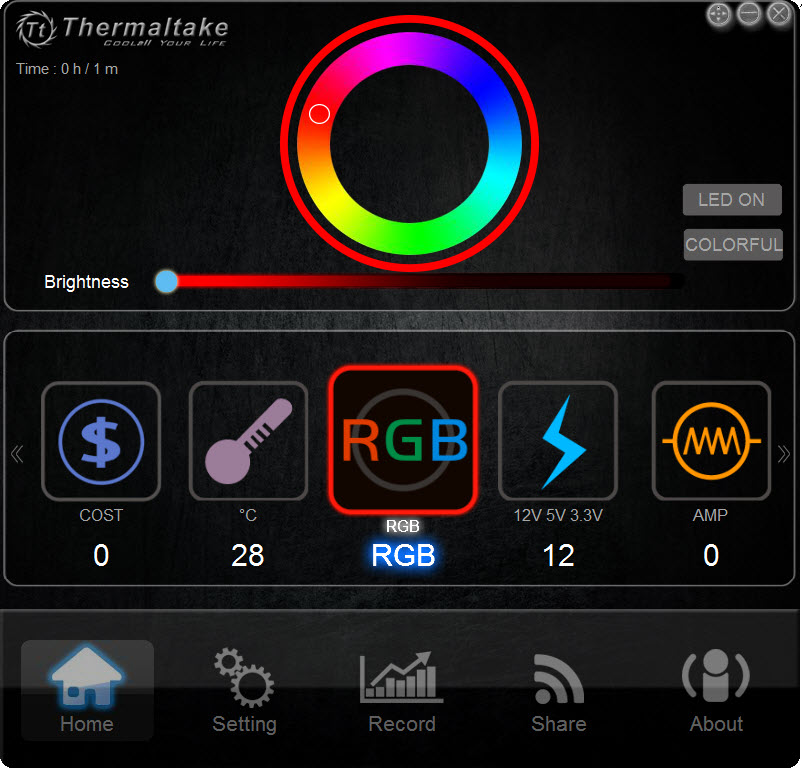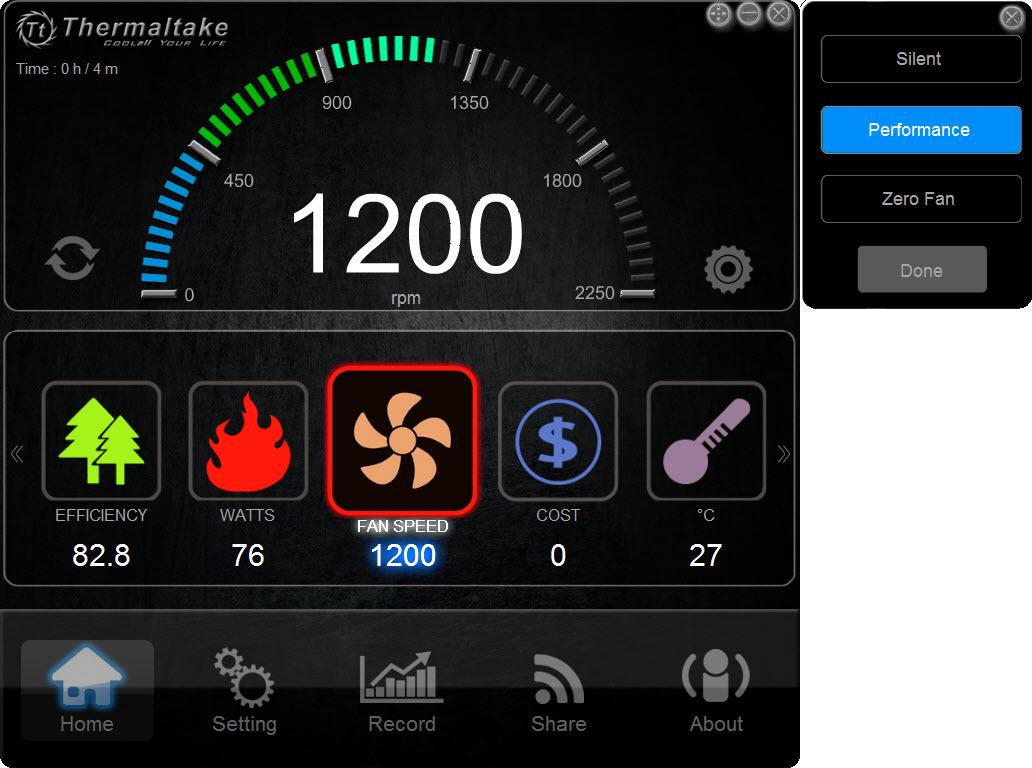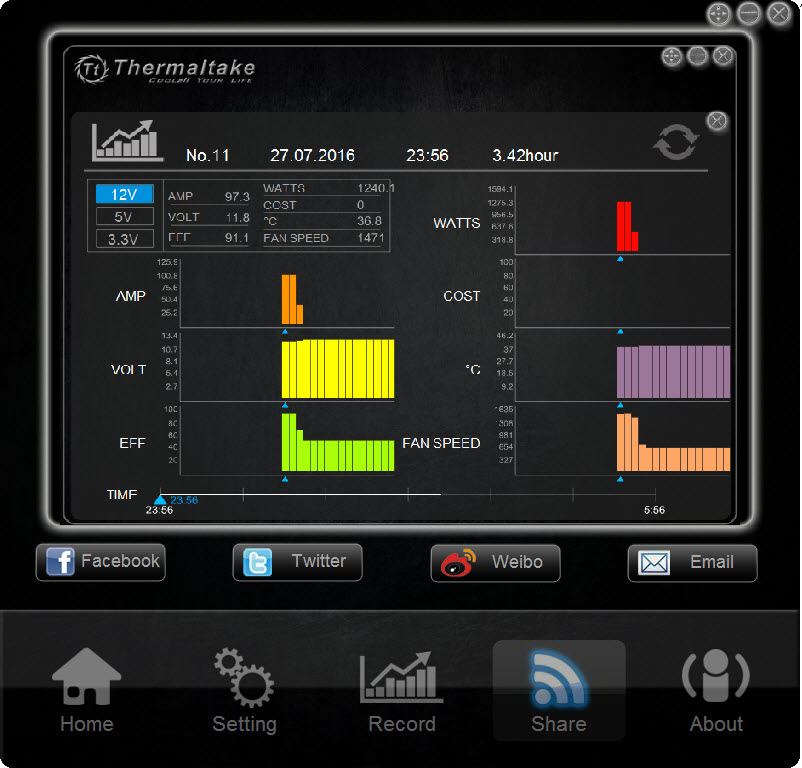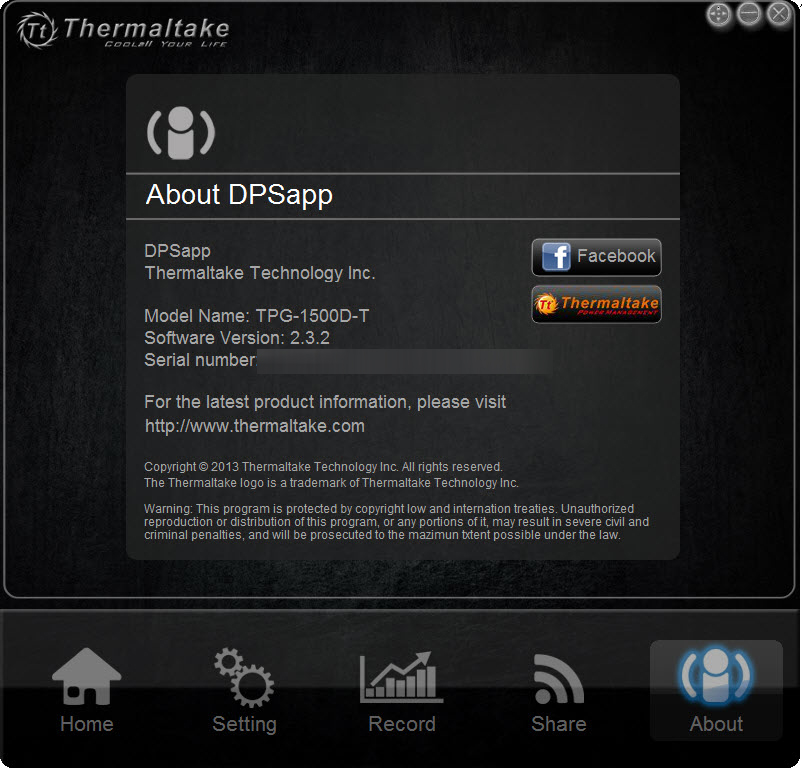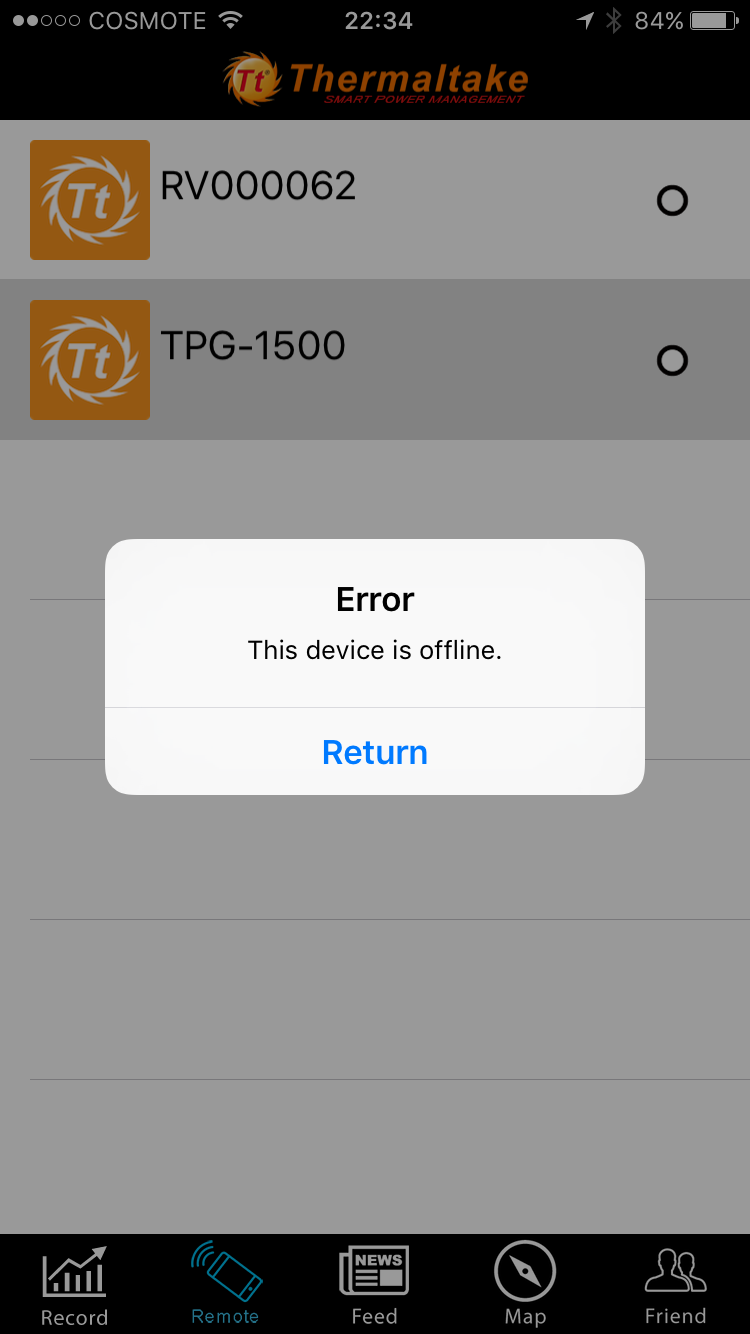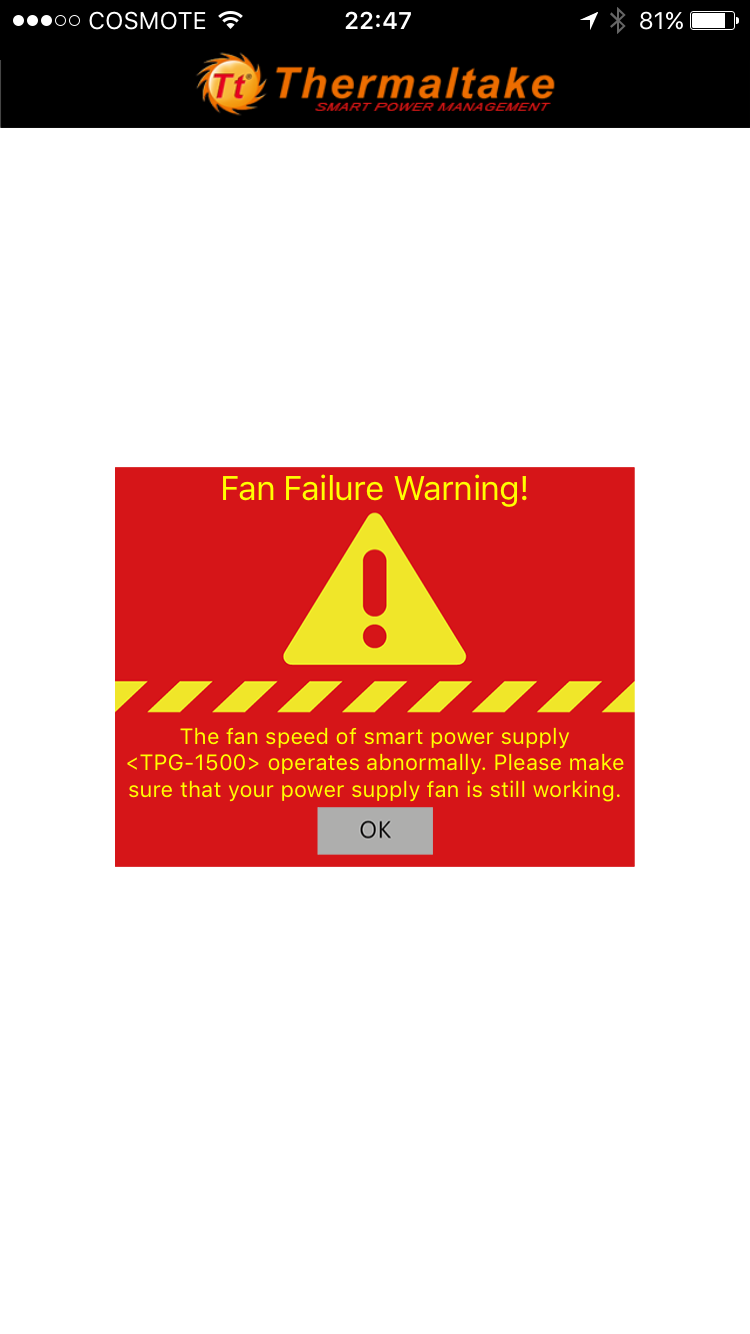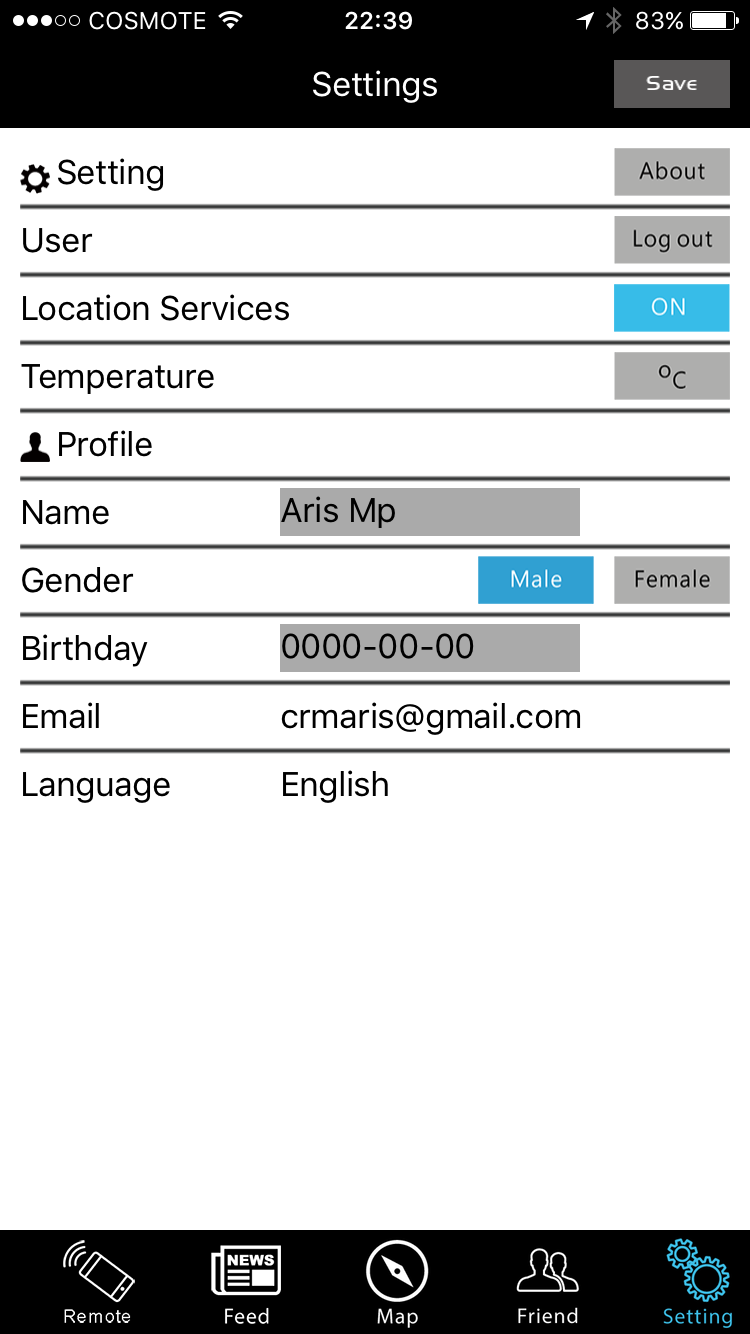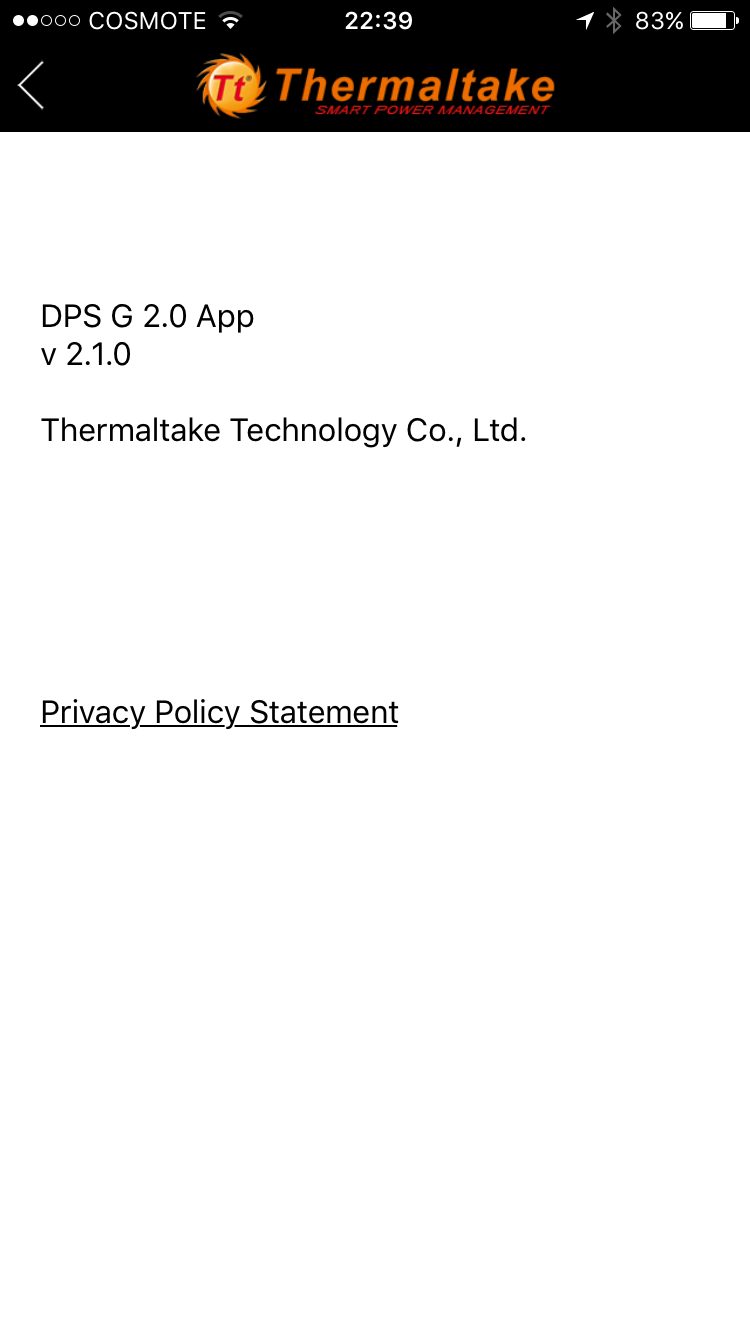Thermaltake Toughpower DPS G RGB 1500W PSU Review
Why you can trust Tom's Hardware
DPSApp And Mobile App
DPSApp
Toughpower digital PSUs that feature an RGB fan use an upgraded version of Thermaltake's software, which includes options for adjusting the LED lighting effects. The DPS G PC App 2.0 (or DPSApp, for short) is Thermaltake's client software that runs locally on the machine sporting a compatible PSU. Through it, you can keep an eye on efficiency, wattage, voltage, and temperature, along with certain CPU and GPU parameters.
DPSApp offers real-time alerts covering major problems that have to do with fan speed abnormalities, over-temperature conditions (over 60 degrees C), and voltage problems (over/under five percent of the nominal levels). The interface is simple, but it offers plenty of important information. The only measurement it's missing is input power, or the wattage drawn from the mains network. We don't understand how Thermaltake overlooked this since it's already available, and indeed needed for the efficiency calculation.
You can set the fan profile to one of three available options (performance is the default). Unfortunately, you can't create your own profiles, which we know a lot of advanced users would appreciate. We'd also like to see DPSApp let enthusiasts customize the interface a bit, at least allowing them to change the icon order around.
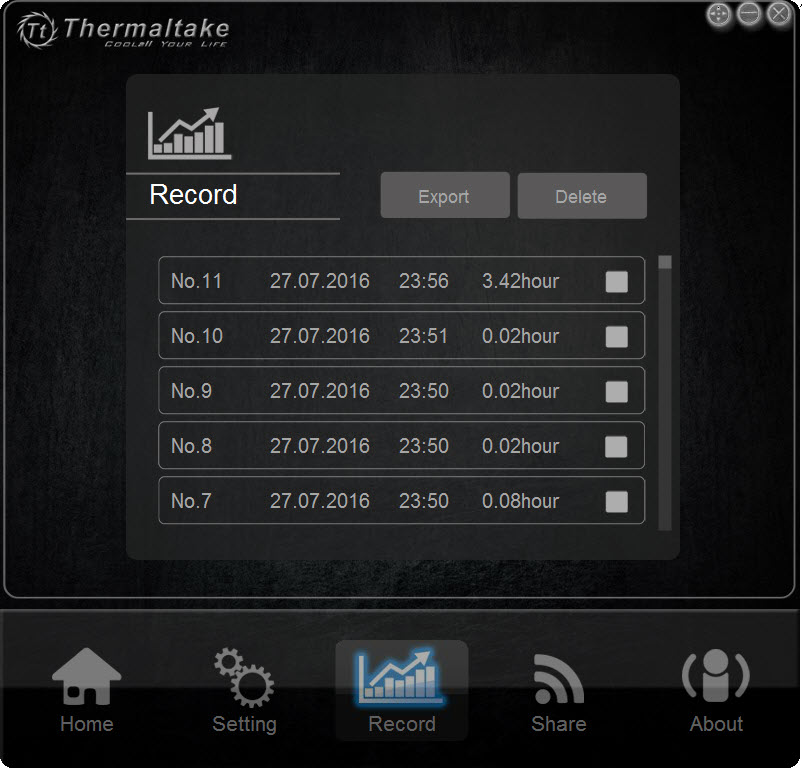
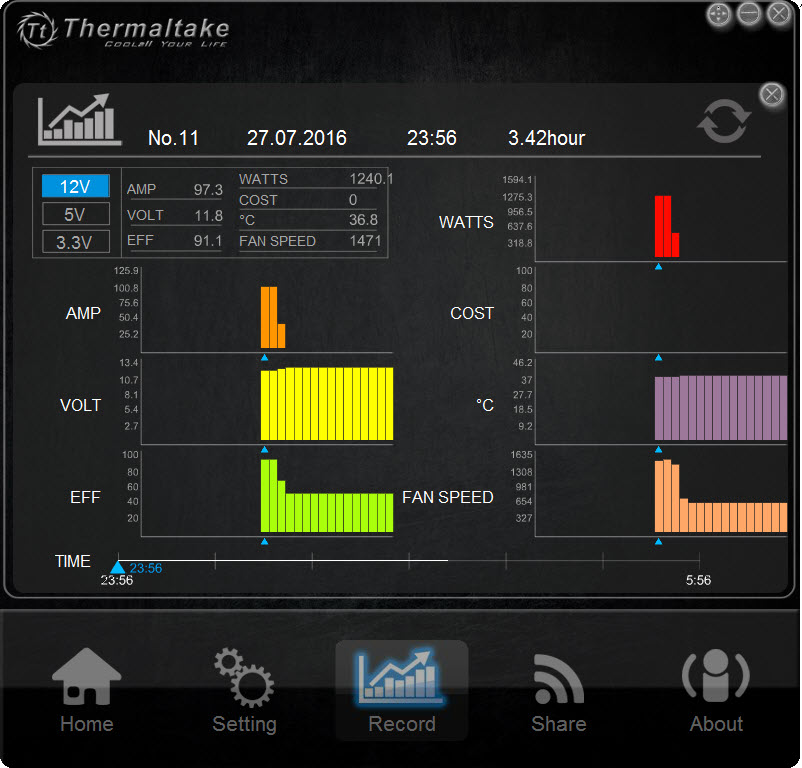
The logging function is automatically enabled once the PSU starts. You're given absolutely no control over where files are stored or how often samples are logged. Both settings are exposed through Corsair's Link app, which we consider to be the most sophisticated PSU control/monitoring program out there. In order to lower the default interval of one minute to six seconds, we had to modify the "settings.ini" file located in the same folder as the DPSApp executable. We also think you should have the freedom to turn logging on or off.

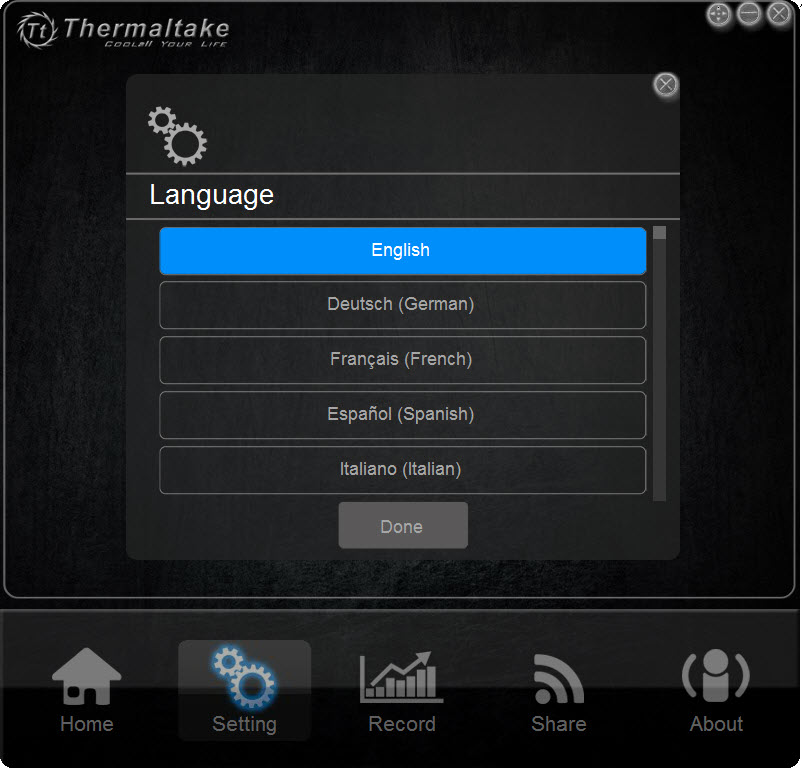
There are many interesting options in the settings menu, including a setting for changing the interface language.
If you want to share your PSU statistics, this is enabled through the "Share" menu where you can upload DPSApp data screenshots to Facebook, Twitter, Weibo, or just email them.
The "About" menu provides information about the PSU's model and serial number, and also reports the software version.
Get Tom's Hardware's best news and in-depth reviews, straight to your inbox.
DPS G Mobile Application
Thermaltake also provides a mobile app that facilitates the monitoring of one or multiple compatible PSUs through any smart device. You have access to efficiency, fan speed, wattage, voltage, and temperature data. In addition, you can remotely shut down or restart the system. The DPS G Mobile app is available on iOS and Android devices.
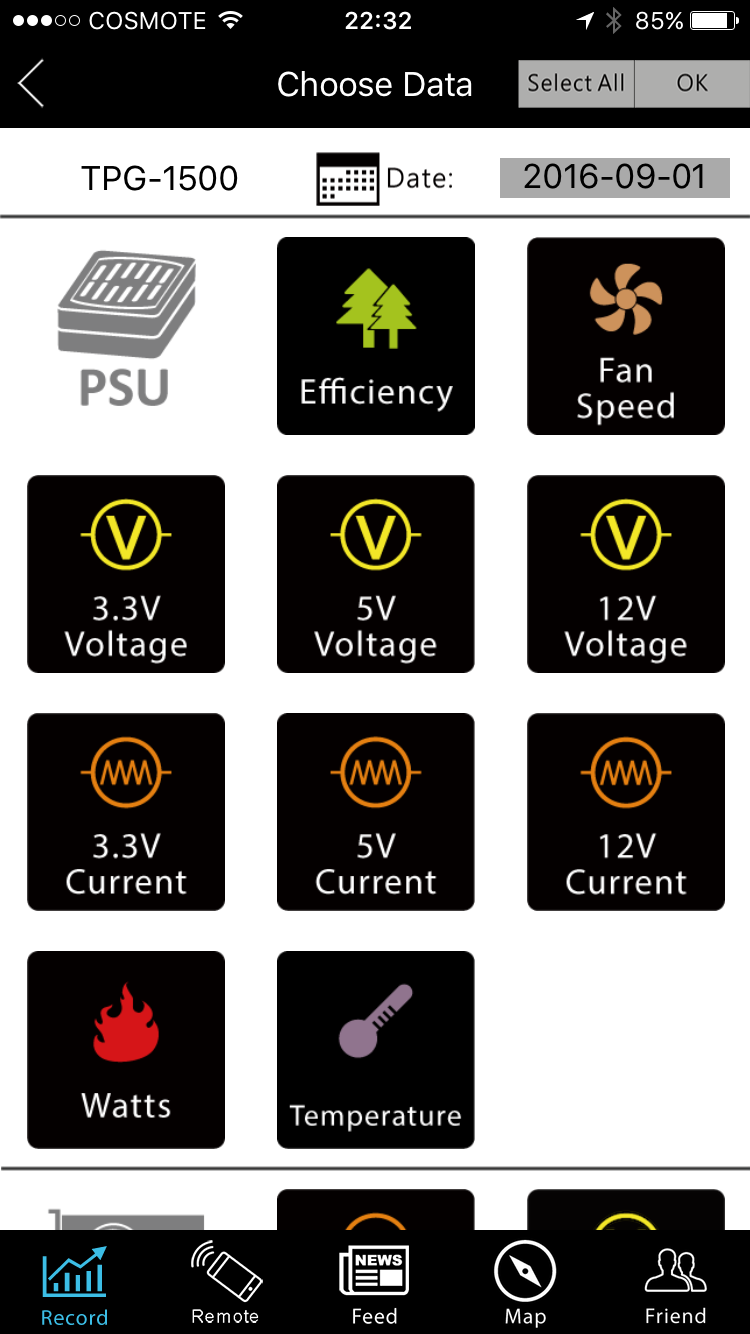
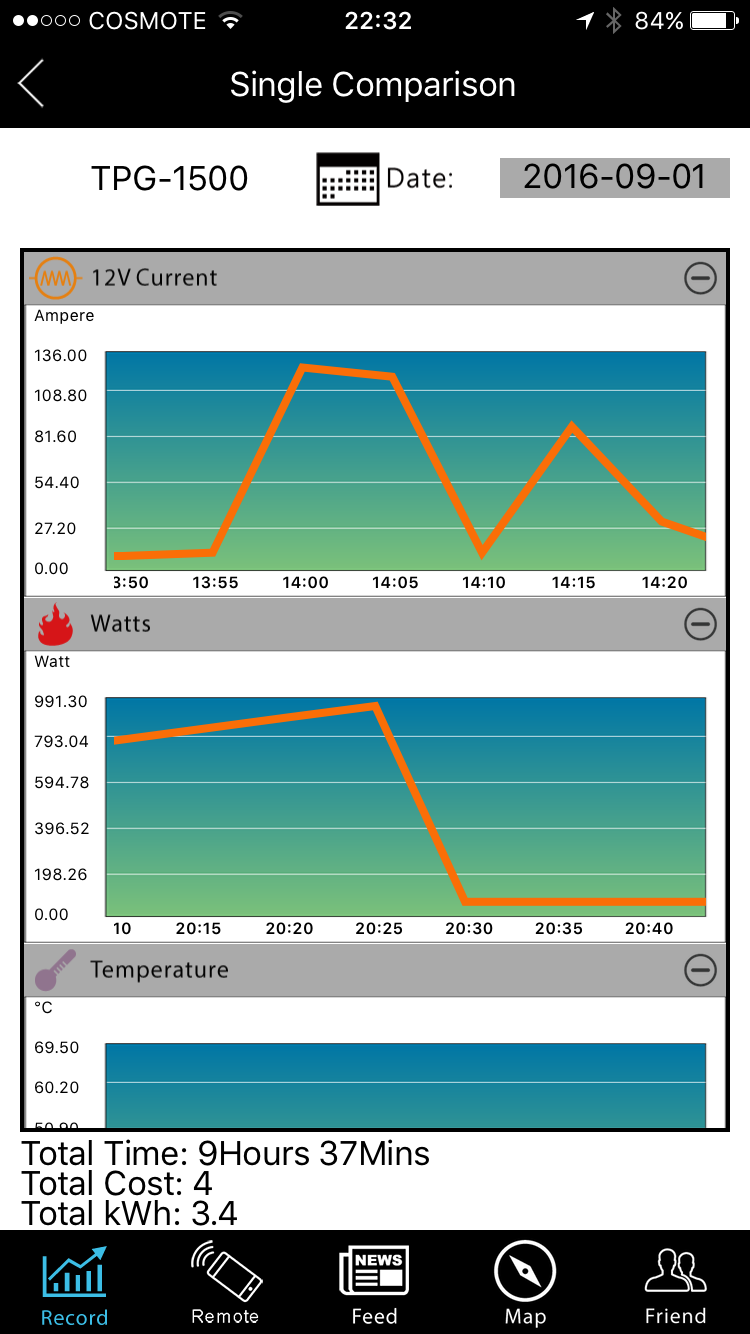
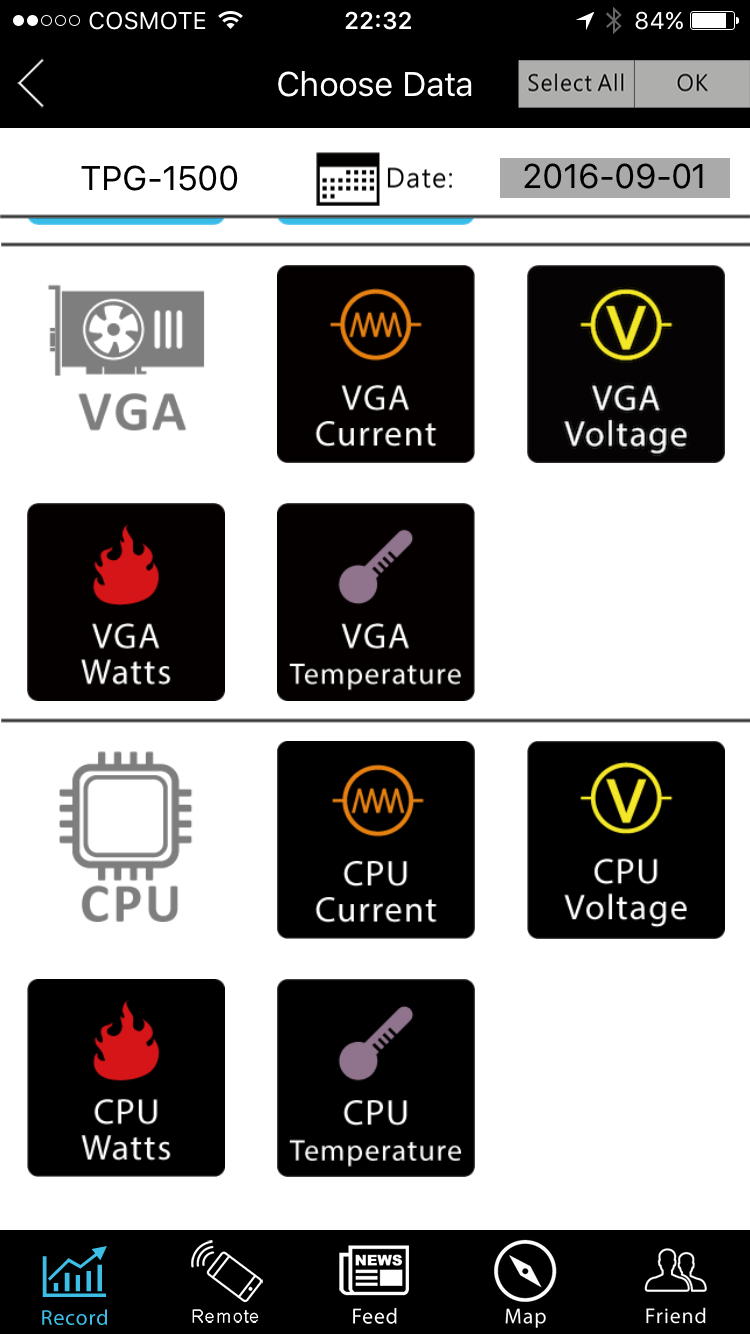
From the "Record" menu, you can choose the PSU you want to monitor and check its statistical data. You also have access to the system's CPU and GPU temperature and wattage information. If you want, you can use the "Select All" option to choose all connected Thermaltake PSUs. Various graphs show the data changes over time.
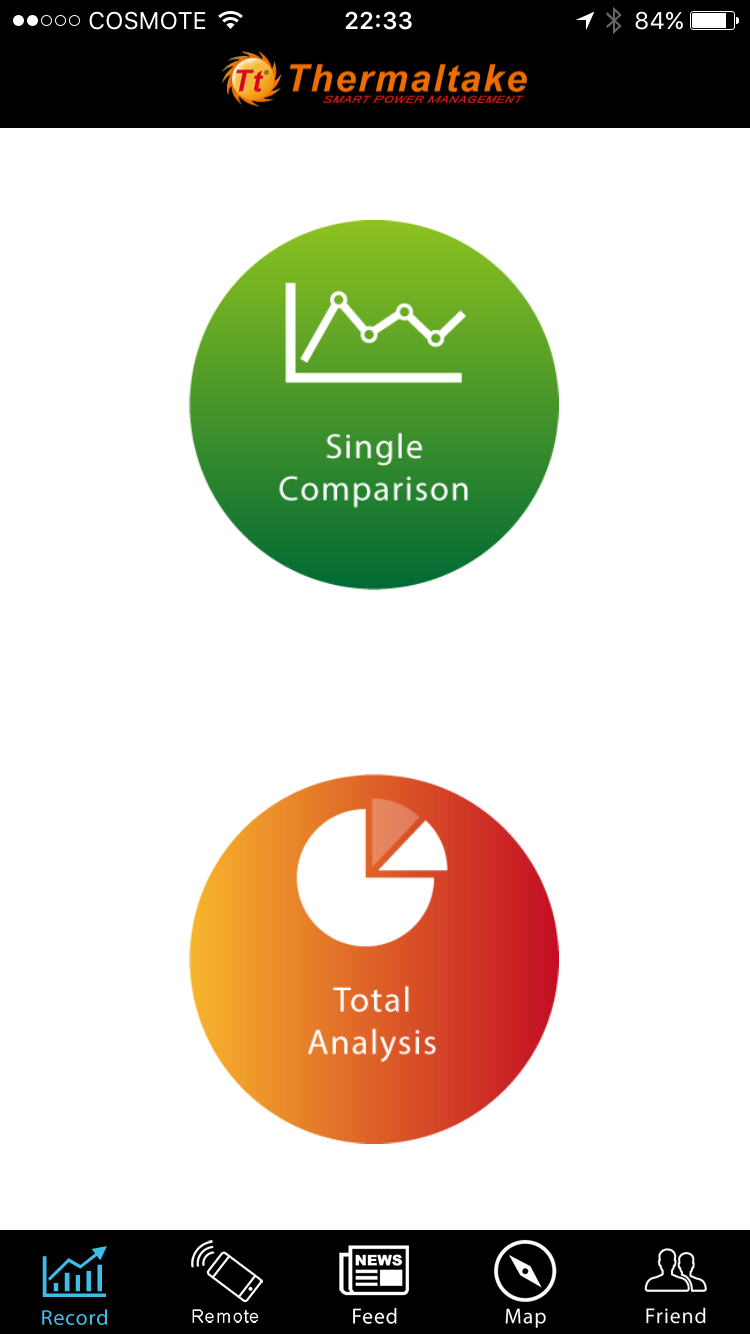
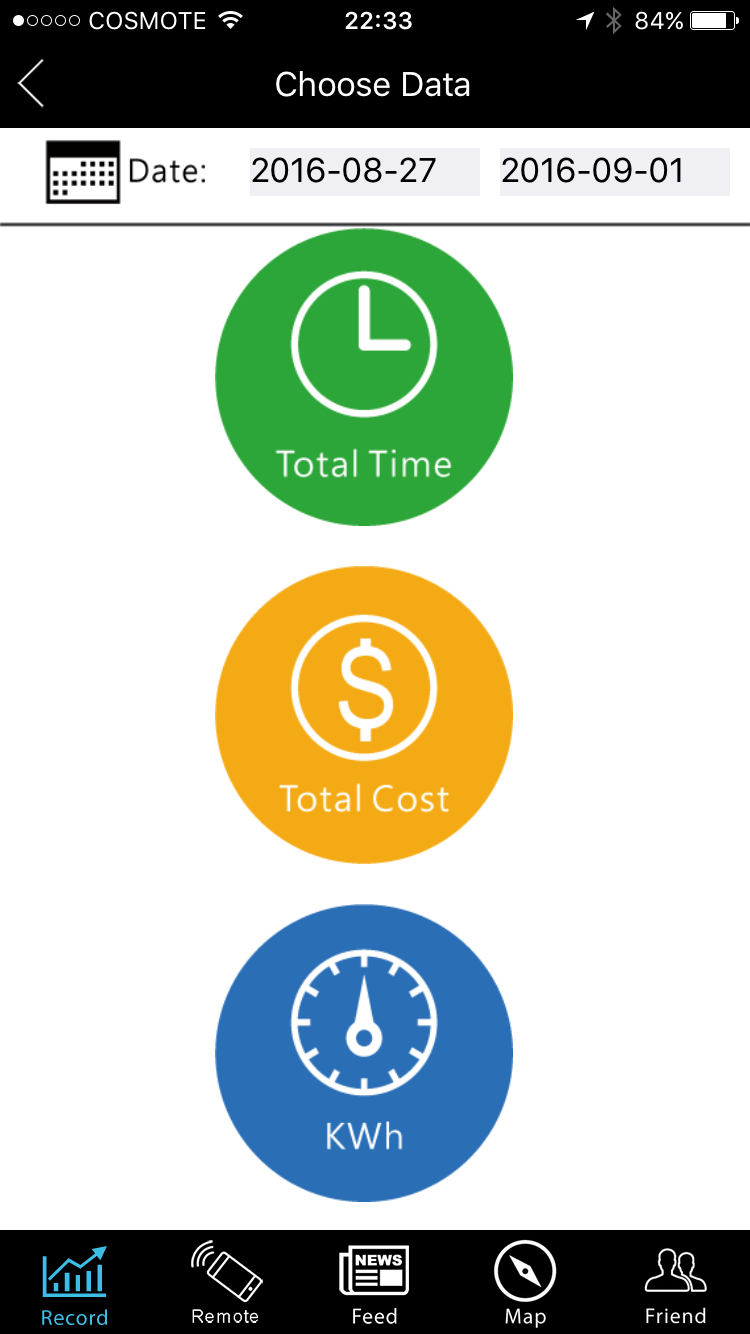
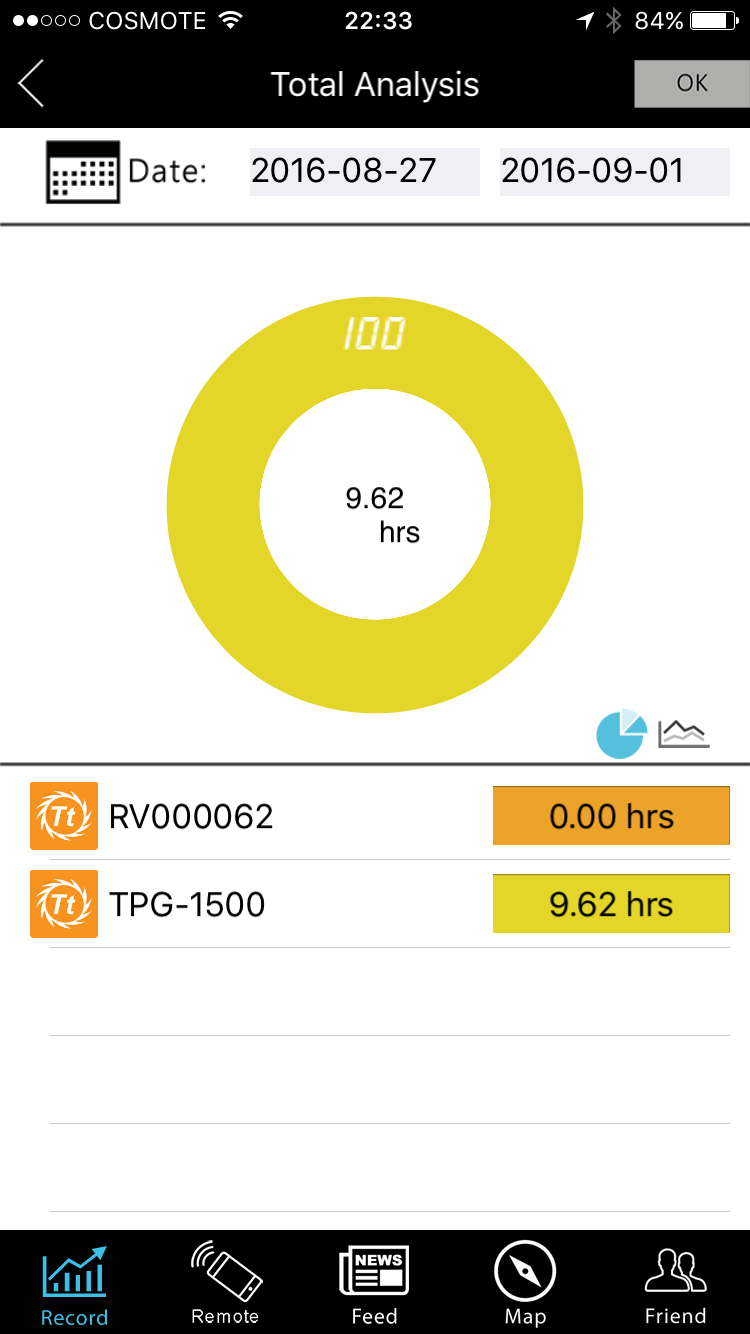
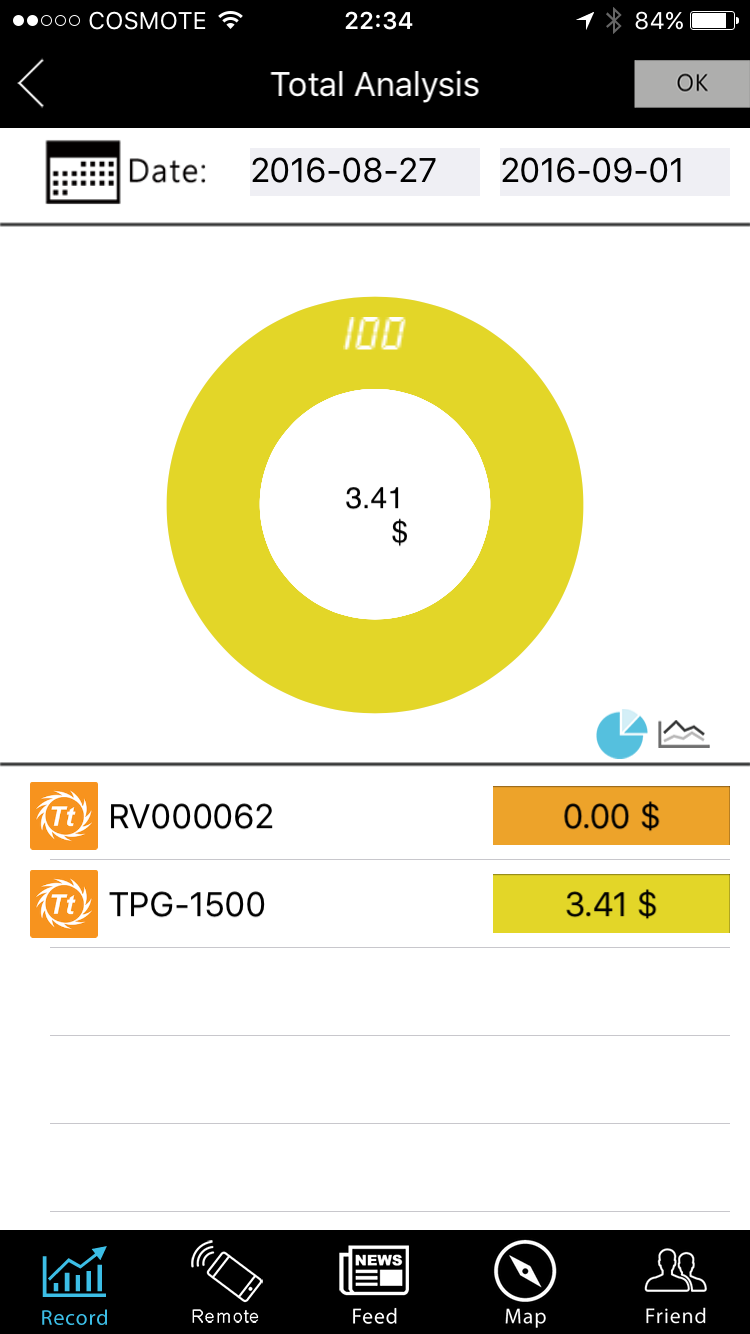
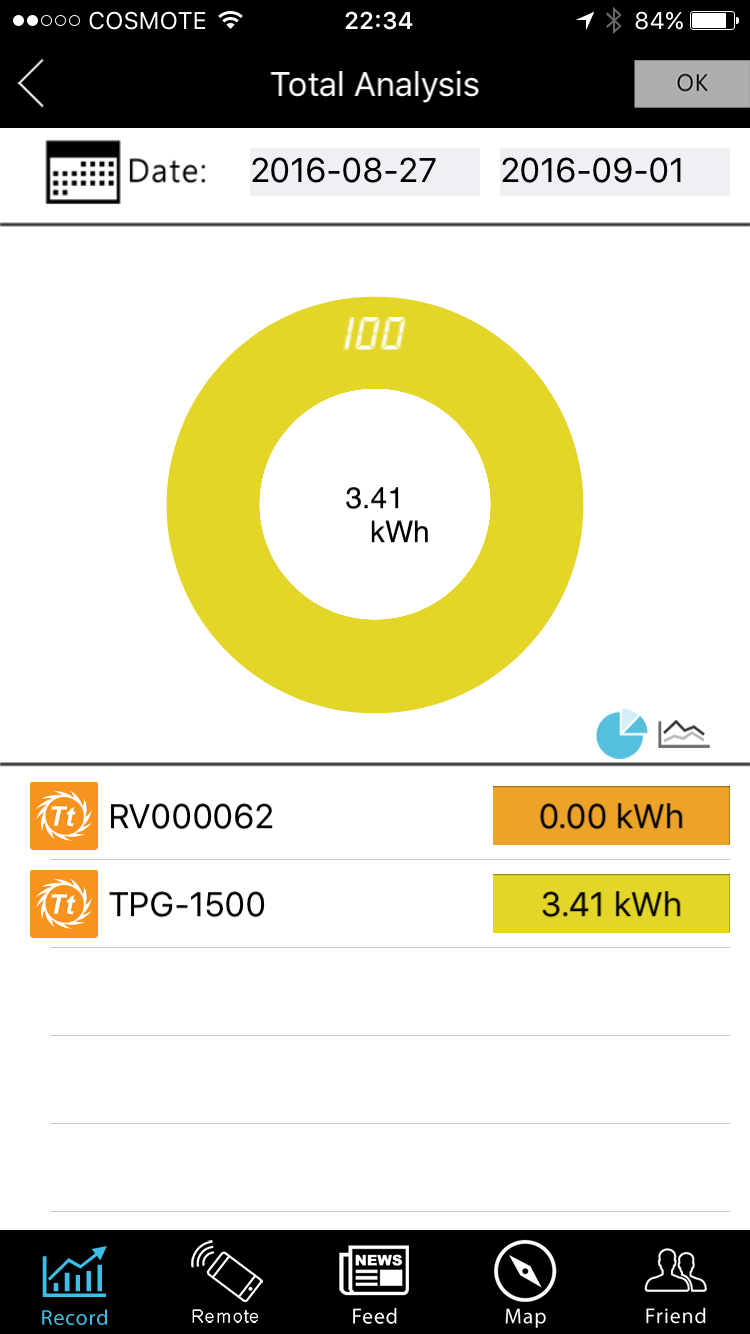
The total analysis option shows information that has to do with the PSU's up-time, total cost, and KWh. The data can be presented in various ways: percentages, line charts, or pie graphs.
Initially, the program couldn't "see" our TPG-1500D-T. We had to disconnect the PSU's USB cable and reconnect it to rectify the problem.
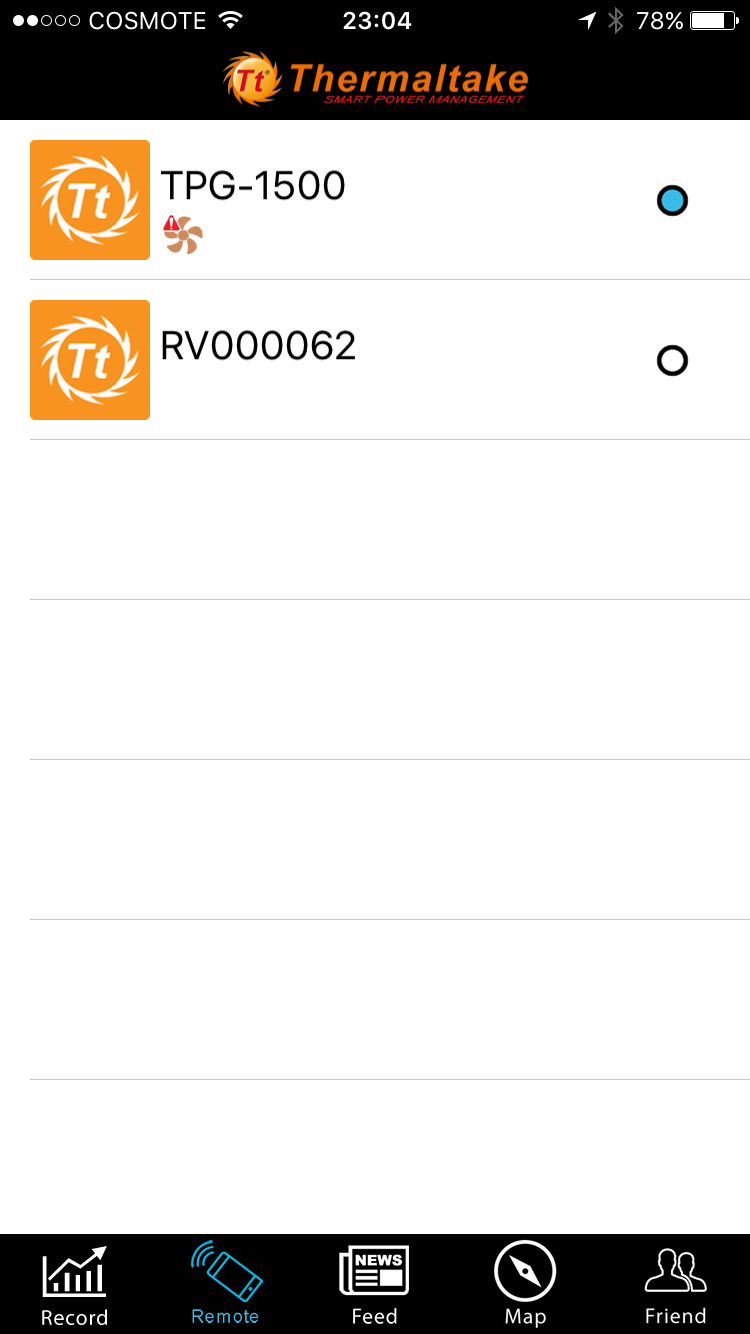
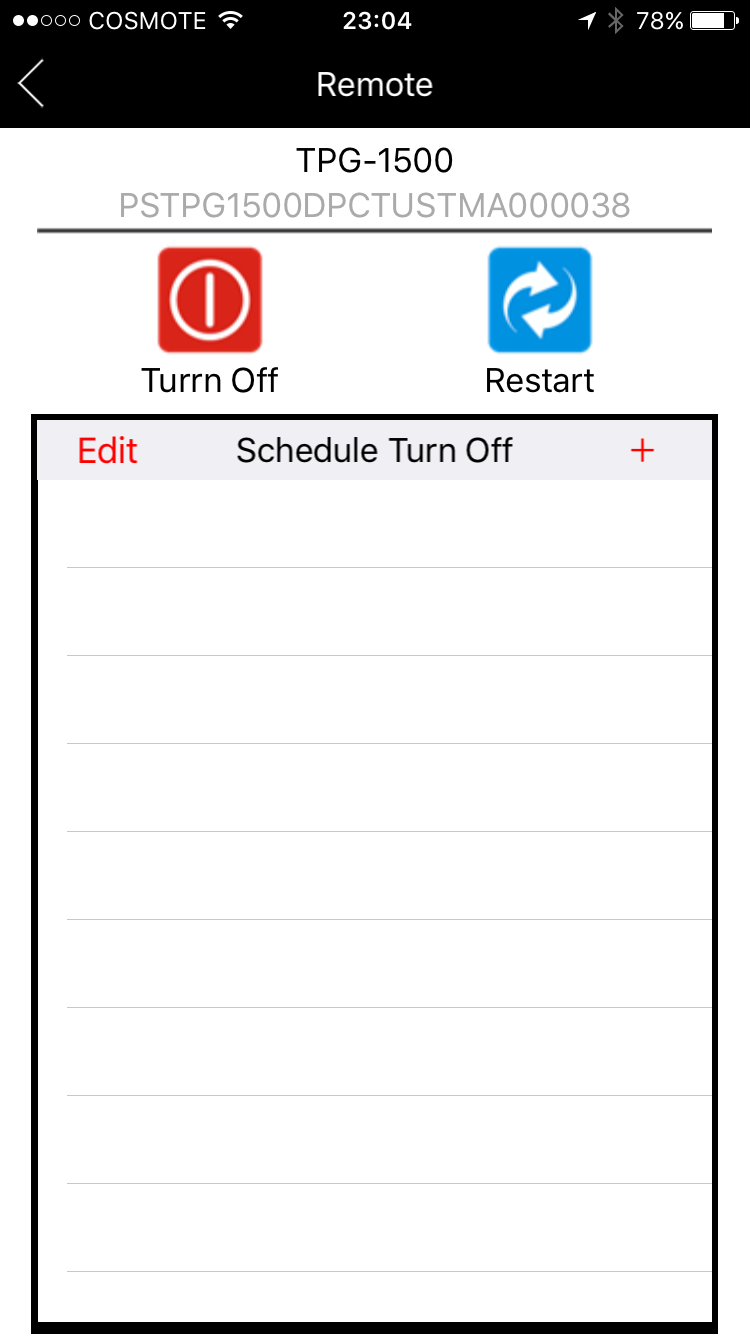
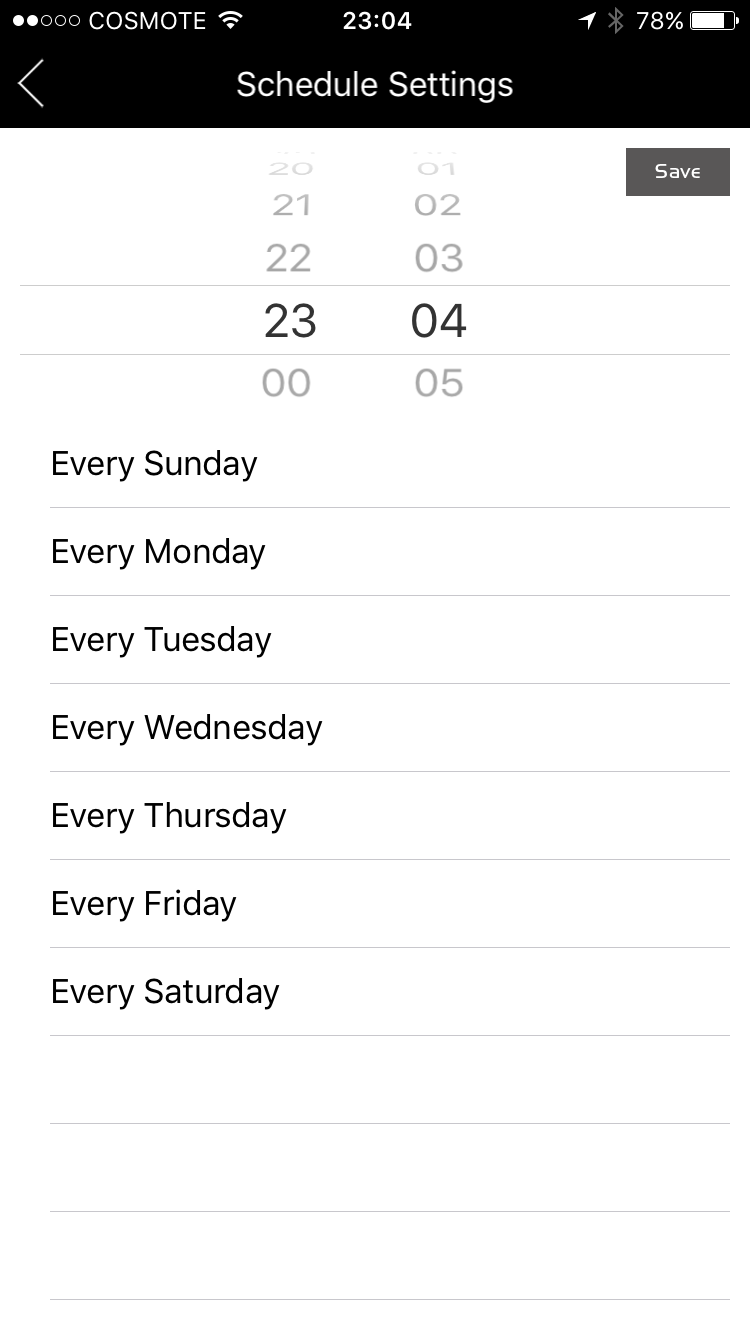
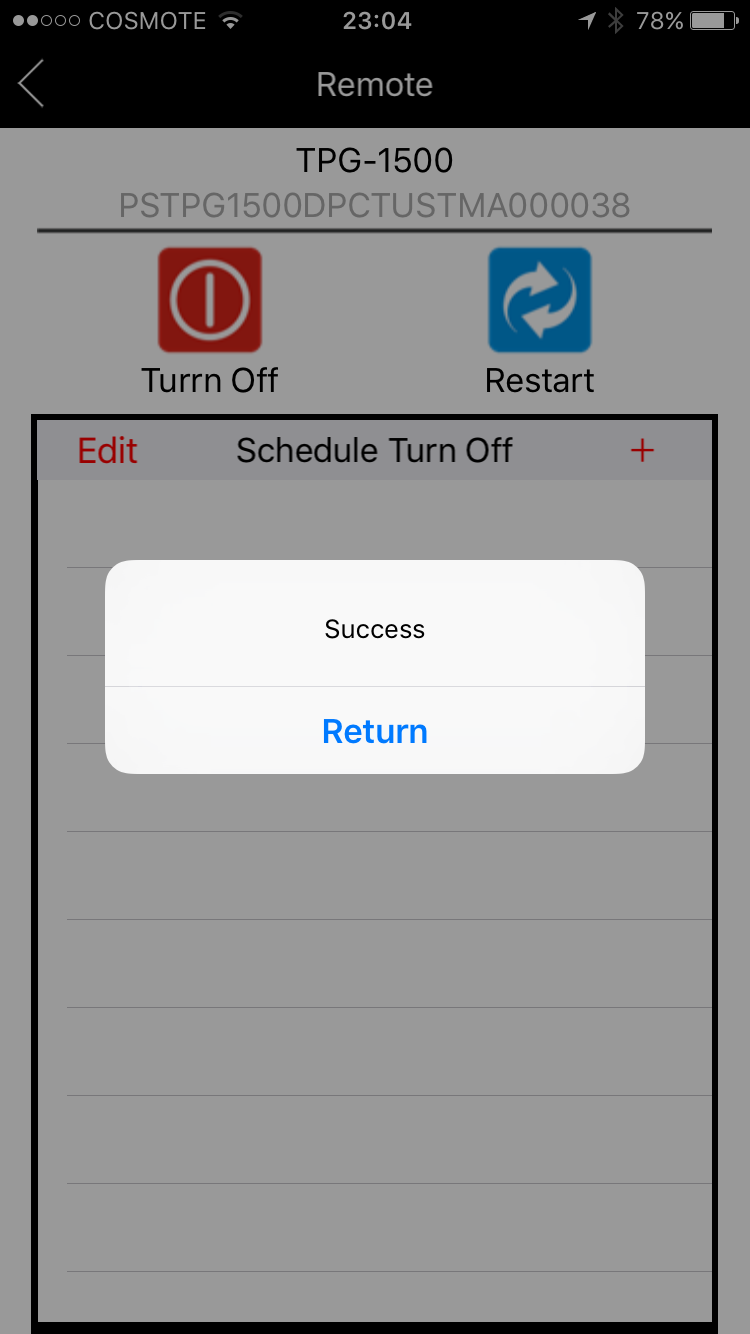
The TPG-1500D-T is shown as active, and we are able to remotely control it now. We can turn off the system or restart it immediately. There is also an option to perform both actions based on a schedule.
If/when you get such a notification, shut the system down as soon as possible. The remote shutdown feature comes in handy in this case.
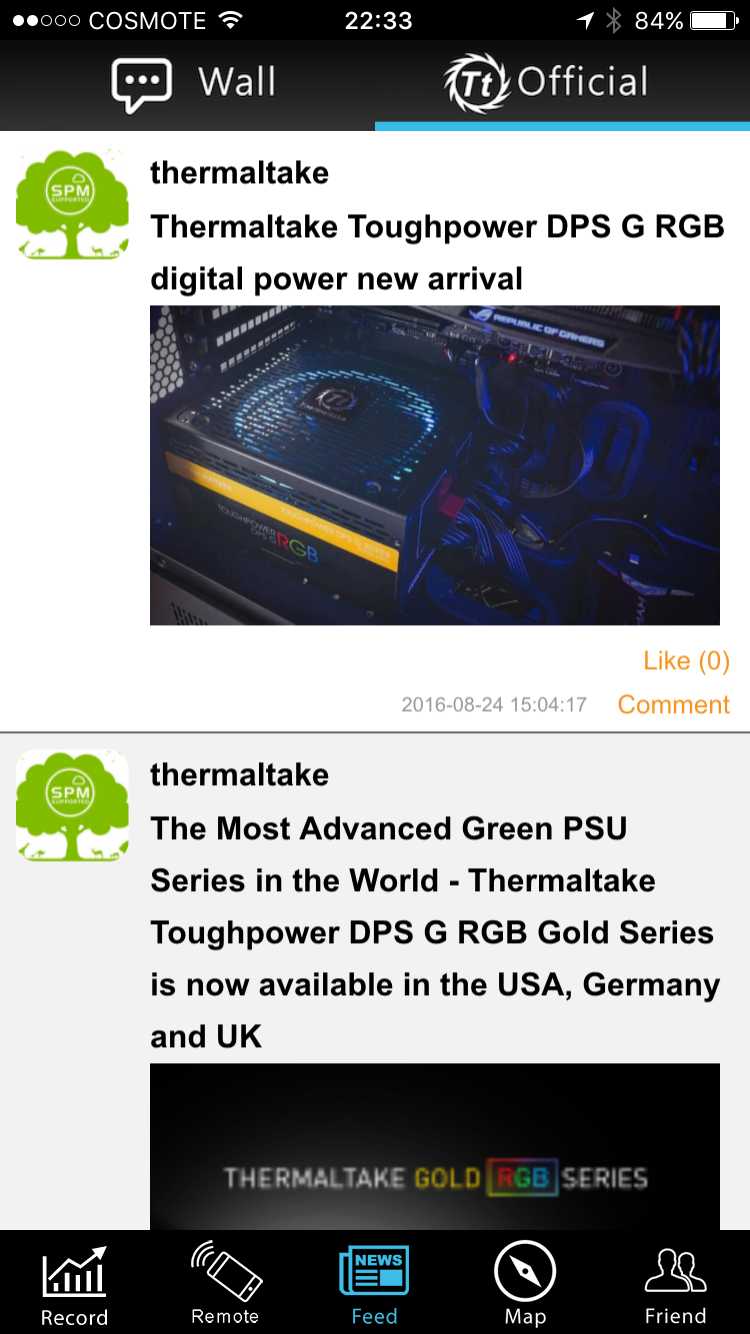
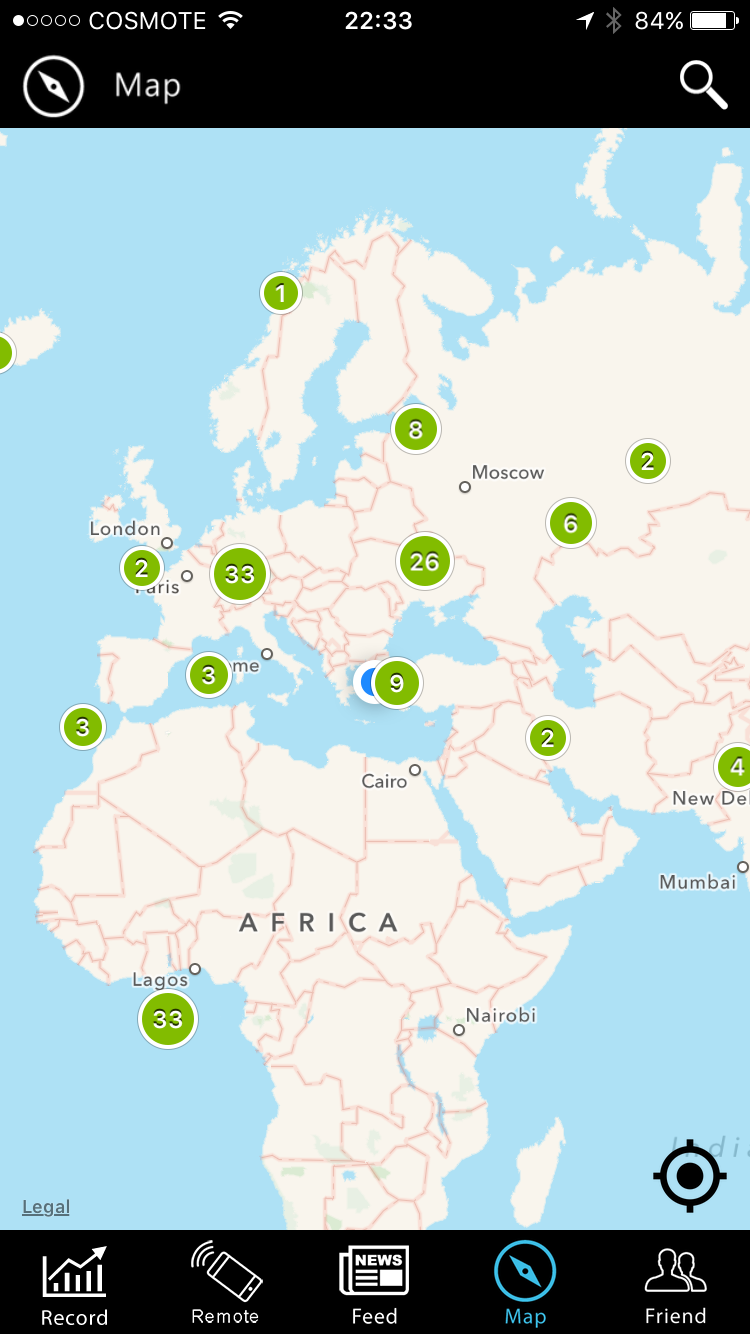
These are the "Feed" and "Map" pages. The former allows you to check your own data and status on the wall. The official page is where Thermaltake provides press releases and new product information. The latter lets you check on others using the SPM platform. Only the users who have enabled sharing are shown. Finally, there is a page called "Friend", where you can maintain a list of friends and send them messages.
Next up is the settings page. From here you can log out of the app, toggle location services on or off, select a temperature format, enter your personal details, and choose a preferred language.
Current page: DPSApp And Mobile App
Prev Page Smart Power Management Platform Next Page A Look Inside And Component Analysis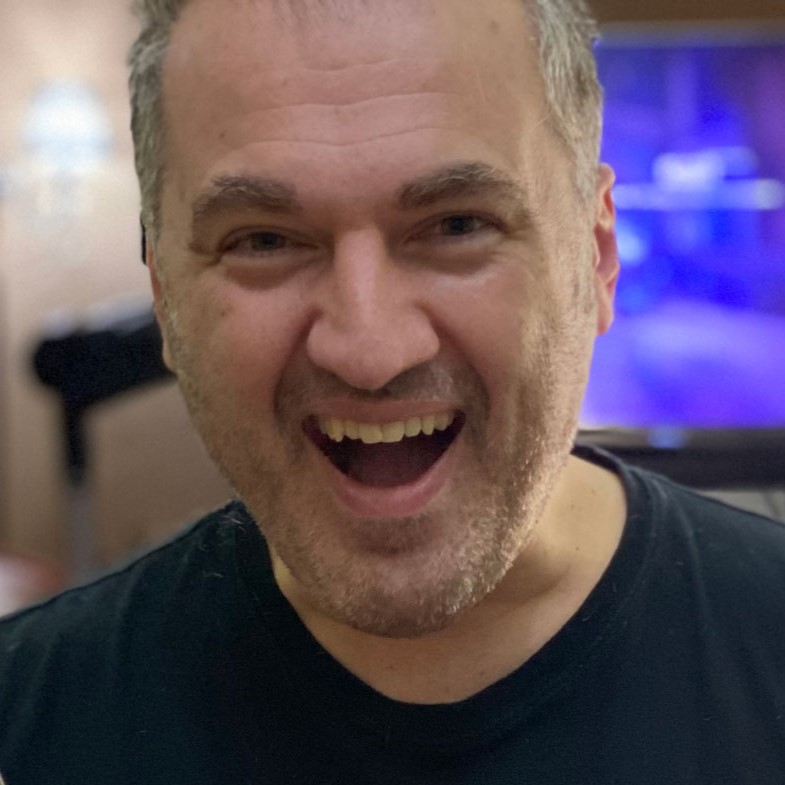
Aris Mpitziopoulos is a contributing editor at Tom's Hardware, covering PSUs.
-
spat55 So basically a poor performing PSU at this price point and the only good thing is a RGB fan I won't see because my PSU is always face down and preferably under a PSU cover, okay got it.Reply -
g-unit1111 What's the point of having an RGB ring on a bottom mounted PSU where nobody will see the fan anyways? :??:Reply
Also those cables - the word "eyesore" comes to mind! I would be replacing those with some custom ones ASAP! :ouch: -
spat55 Reply18628558 said:What's the point of having an RGB ring on a bottom mounted PSU where nobody will see the fan anyways? :??:
Also those cables - the word "eyesore" comes to mind! I would be replacing those with some custom ones ASAP! :ouch:
Yeah it's just a crap unit which is hoping the kids orgasm over those RGB lighting, it's doing my head in but I'm sure it'll soon become mainstream then die. -
powernod Extremely dissapointed by Thermaltake.Reply
Only at the TPG-1250D-T they used the new & excellent CST platform by CWT.
For all the other wattage models so far, ( 850 & 1500watt ) they used mediocre platforms by Enhance.
I had high expectations for Tt's new line of PSUs, but they were proven futile. -
Virtual_Singularity Thanks for another thorough, excellent, psu review, great job Aris. Disappointed by TT, as well. That is one flawed, less than mediocre (esp for the price) unit, OEM'd to Enhance by another predictable 3rd party company. Some pretty lights on the fan and it's 1600 watt helm of their "flagship" series moniker is supposed to justify that $430 pricetag? Fails to meet minimum atx specs in several areas, hold up time for such an expensive unit is also unacceptable. Similar to the MasterWatt Maker, it can't hope to compete with similar units from their competitors, which are lower in price, better in efficiency and overall specs.Reply -
Nuckles_56 The 12V CL1 was certainly one of the more interesting waveforms I've seen in a while. But overall I'm pretty disappointed in Thermaltake for producing such a over priced under performing PSUReply -
Br1414 Typo? 16 amps is the max legal load on a 20 amp 120v plug, thus option A apparently. Option B appears to be the old wall A/C style 20 amp 240 volt plug. Both a t slot styles. So maybe you rig something, but more or less you need an electrician just to use this thing safely! I guess you got the money...Reply -
Valantar Individually sleeved cables in the traditional "ketchup and mustard" colours? Wow, that made me laugh. Out loud. Might be suitable to some kind of early 2000s retro theme build?Reply
Also, I love the pixelated 8-bit-ish thing you've got going on with the ripple graphs on page 9. Perhaps
Otherwise, this was pretty much as expected. A useless product (the world does not need more 1000W+ PSUs), with useless features (RGB in a place where it'll be invisible in 90+% of modern cases), at a useless price point. That it performs badly as well just adds icing to the turd.