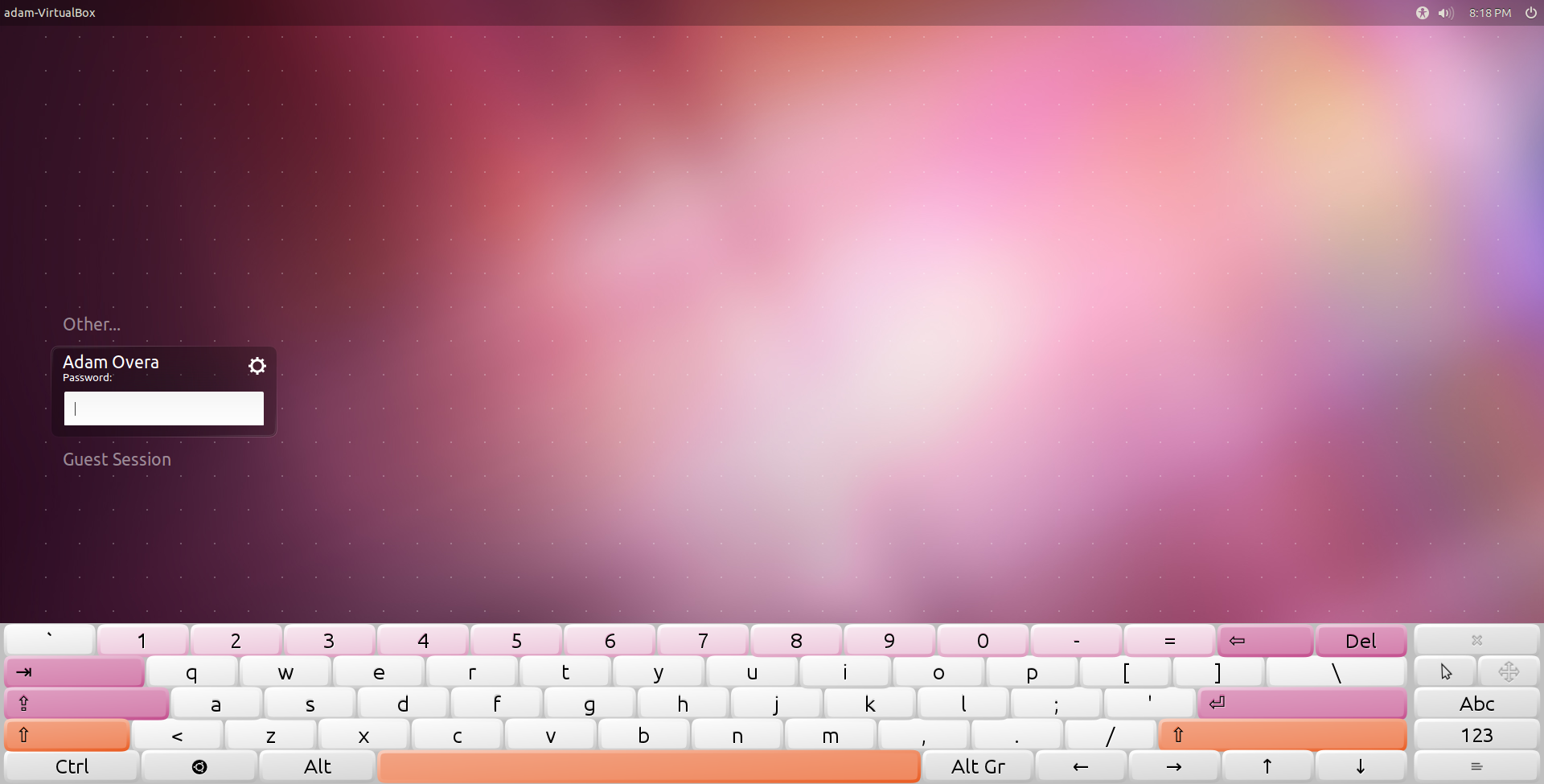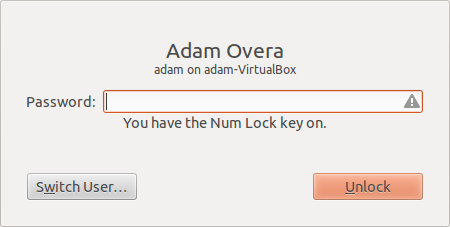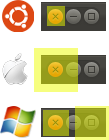Ubuntu 11.10 Review: Benchmarked Against Windows 7
Three months have passed since the latest version of Ubuntu launched. With its classic desktop gone, Oneiric Ocelot is all Unity. The training wheels are off; no turning back now. Is Ubuntu ready for touchscreens? And how does it compare to Windows 7?
uTouch
uTouch is Unity's multi-touch gesture language. The gestures haven't changed since Ubuntu 11.04. So, for a complete explanation of uTouch gestures, see our Natty review. In that article we used an Apple Magic Trackpad to give uTouch a spin. For this review, we switch to an actual touchscreen.
The Fujitsu T580 convertible tablet PC packs an Ubuntu-friendly N-Trig DuoSense touchscreen, making it perfect for going hands-on with uTouch, though the setup was not without its quirks.
As a convertible tablet PC, the T580 has traditional keyboard/mouse inputs, but we went about this part of the review completely in tablet mode. In order to expose any touch-only shortcomings in Unity, we interacted with Ubuntu 11.10 as is if there was no mouse, keyboard, or even stylus.
LightDM Login
Our first concern was logging in. Luckily, LightDM holds accessibility options in the upper right-hand corner, including the all-important on-screen keyboard.
Unfortunately, the lock screen does not.
Planning on using Ubuntu on a slate? Deactivate the screen lock (via Screen in System Settings) or plan on a hard reset every time the unit goes idle.
Get Tom's Hardware's best news and in-depth reviews, straight to your inbox.
Unity Panel
Tapping the small Panel indicators and dropdown menu items requires an extra bit of concentration. You need to be ultra aware of what pixel your fingertip actually touches. This makes interacting with the Panel indicators a frustrating affair.
Using the global menu with only touch input isn't impossible like we initially thought in our review of Ubuntu 11.04. Since the Fujitsu T580 is a tablet PC, there is an on-screen cursor. Tapping an empty area of the Panel places the cursor on the Panel, thus executing a hover to expose the foreground application's global menu. However, as with the indicator menus, global menu dropdowns also require extra care to avoid mis-taps.
But the worst Panel element for touchscreens only appears on maximized applications. The tiny round window controls in the top-left corner of the Panel are nearly impossible to use properly. Because the new placement is in the corner where the Panel meets the Dash button in the Launcher, accidents are irritating and plentiful.
Unity Launcher
Moving the Dash button from the Panel to the Launcher was definitely a good move for touchscreens. The Launcher Dash button is significantly larger than the old Panel Dash button, which essentially eliminates tapping accidents. However, the uTouch gesture for right click is a two-finger tap, and Launcher entries are much too small for two fingers. This essentially makes all the Launcher menus unavailable on touch-only input devices.
Unity Dash
Although Lenses appear larger than the Panel indicators, they prove to be as difficult to select. Likewise, the collapsible menus to See more/fewer results can be difficult to tap. Simply placing these items inside buttons, instead of relying on tapping the actual icons/words, would make this issue go away.
When the number of app icons outgrow the amount of screen space, an extremely thin scrollbar appears for scrolling through apps. Unfortunately, actually grabbing the scrollbar is difficult (close to impossible when Dash is maximized). Worse, Dash does not seem to recognize the uTouch gesture for two-finger scrolling. This makes using Dash as a start menu nearly impossible with finger input alone.
Windows
As mentioned previously, the window controls don't do well with finger taps in the global menu, and they're no better in the window title bar. But instead of being too close to the global menu entires and Dash button, they are simply too close to each other. To further illustrate the issue, the screenshot to the right shows how large the actual active area around the close button is within a yellow square. That square is 18 pixels high by 20 pixels wide. We contrasted this versus Apple's iOS spec and Windows Phone 7's recommended range for button size.
These window controls are designed for the mouse, not touchscreens, plain and simple.
One nice change to uTouch since Natty is in Window Manipulation Mode (activated by a three-finger tap on a window). It now recognizes screen edges, which allows you to snap windows from Window Manipulation Mode.
Applications
Some applications, such as the redesigned Nautilus file manager, System Settings, Thunderbird email client, and Ubuntu Software Center all make using finger input slightly easier. However, most other applications have not been modified for Unity, and are no better (or worse) on a touchscreen than your random Windows application.
The hidden scrollbars are again a source of frustration. It's bad enough that they rely on hover to reveal the pill-shaped scrollbar, but since they occupy only a few pixels on the edge of a window, tapping them is a ridiculous challenge. It's essentially impossible when windows are maximized, with the scroll strip on the very edge of the screen. While traditional scrollbars are no picnic either, at least they are technically usable.
Overall, using your own hands as the primary input for Ubuntu 11.10 is not realistic. When using an actual touchscreen as the input instead of a multi-touch clickpad, we were able to expose a few serious issues in uTouch, and expanded upon some of the predicted issues with the Unity interface. Between Dash not recognizing the two-finger scroll gesture and the two-finger tap not working for the Launcher, the uTouch gesture language has a couple of rough edges that we could not have seen using the Apple Magic Trackpad. The small size of the Panel, including the global menu, makes that entire component of Unity a hassle for tap navigation. The window controls exemplify the sizing and spacing issues. While the hidden scrollbars and lack of a pervasive on-screen keyboard round out why Ubuntu is far from ready for use on slates.
-
Gamer Dude comptonThe best part of 11.10 is the renewed appreciation it gave me for Windows 7.LOL that bad uh well at leased there is an alternative if the Sopa takes awake my ripped Window 8 copy LOL.Reply -
jasonpwns That's the problem, I've always considered Windows king for gaming, but after looking at Doom 3, and the performance boost over Windows 7. Are we sure we're developing for the right platform? I mean games on Linux theoretically would run a lot better.Reply -
indian-art Happy with the benchmarks. I feel Ubuntu 12.04 will be even better.Reply
Just around a couple of months for its launch! -
malimbar One major irrelevancy in beginning of the article: while Mint overtook Ubuntu in Distrowatch, it's nowhere near the actual userbase: http://www.omgubuntu.co.uk/2012/02/stats-show-ubuntu-not-losing-ground-to-linux-mint/Reply
Interesting article otherwise, and very well done. I particularly like how it highlights major areas that ubuntu developers need to work on, but still gives ubuntu as a OS credit where it deserves it. It's more worthwhile IMO to review LTS releases (and one is coming up soon), but in the meantime it's great to see where Ubuntu is right now. -
rmpumper jasonpwnsThat's the problem, I've always considered Windows king for gaming, but after looking at Doom 3, and the performance boost over Windows 7. Are we sure we're developing for the right platform? I mean games on Linux theoretically would run a lot better.Reply
If you did not notice, all of the 3 tested games are OpenGL which is barely supported in Win7. How about we see some DirectX9 10 and 11 games before making silly conclusions? And in any case, who gives a rat's ass about Doom3 - 7 year old awful game? -
Gamer Dude jasonpwnsThat's the problem, I've always considered Windows king for gaming, but after looking at Doom 3, and the performance boost over Windows 7. Are we sure we're developing for the right platform? I mean games on Linux theoretically would run a lot better.To bad Microsoft has a Monopoly on DX architecture.Reply