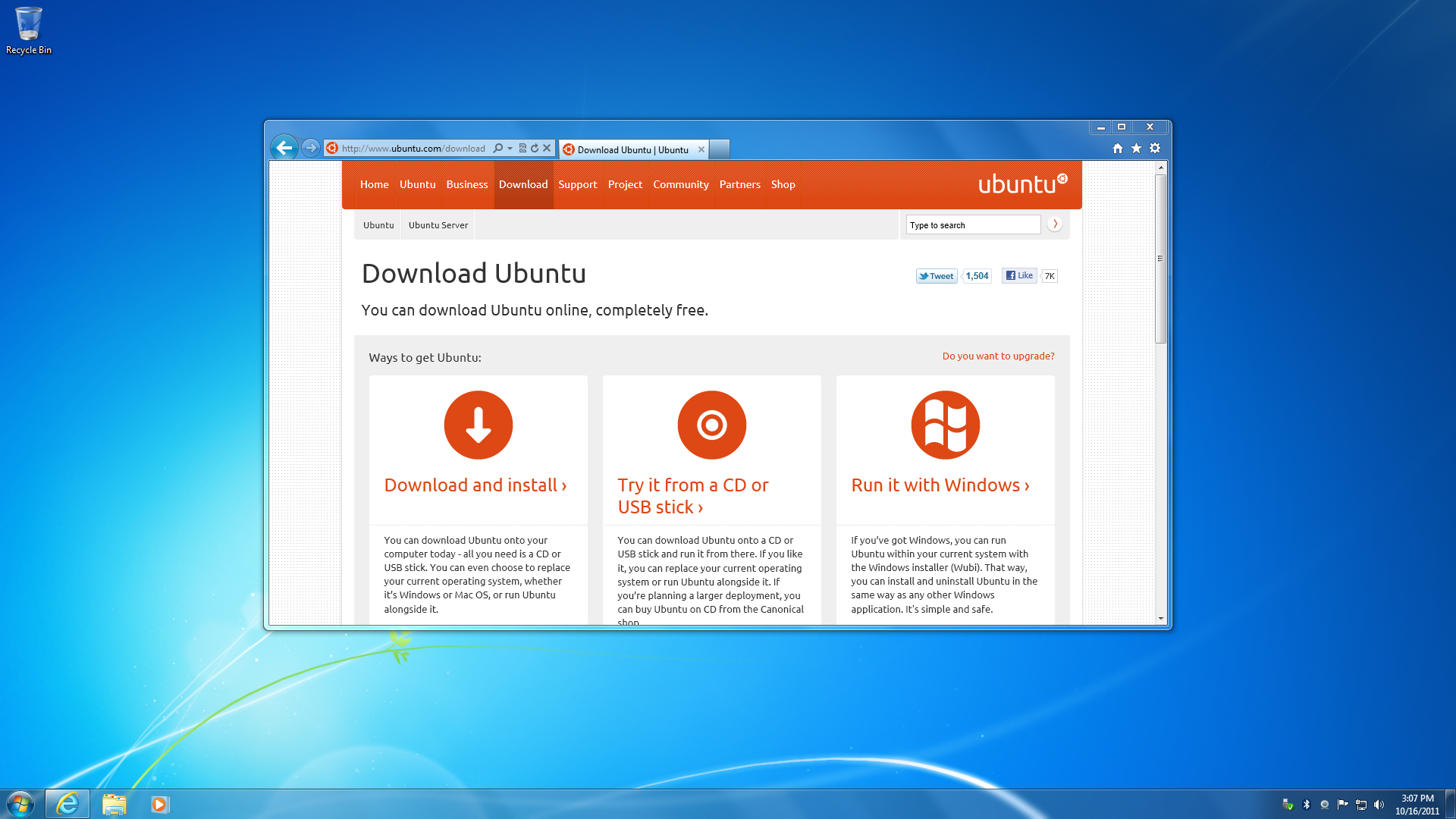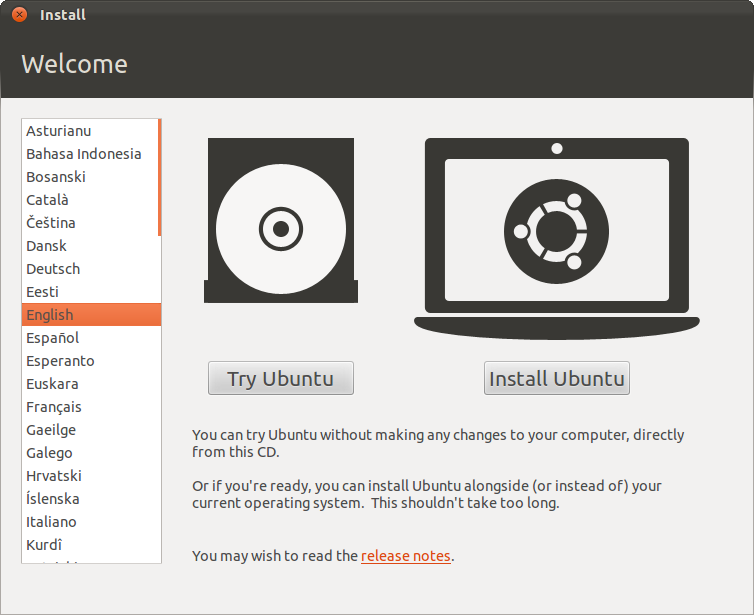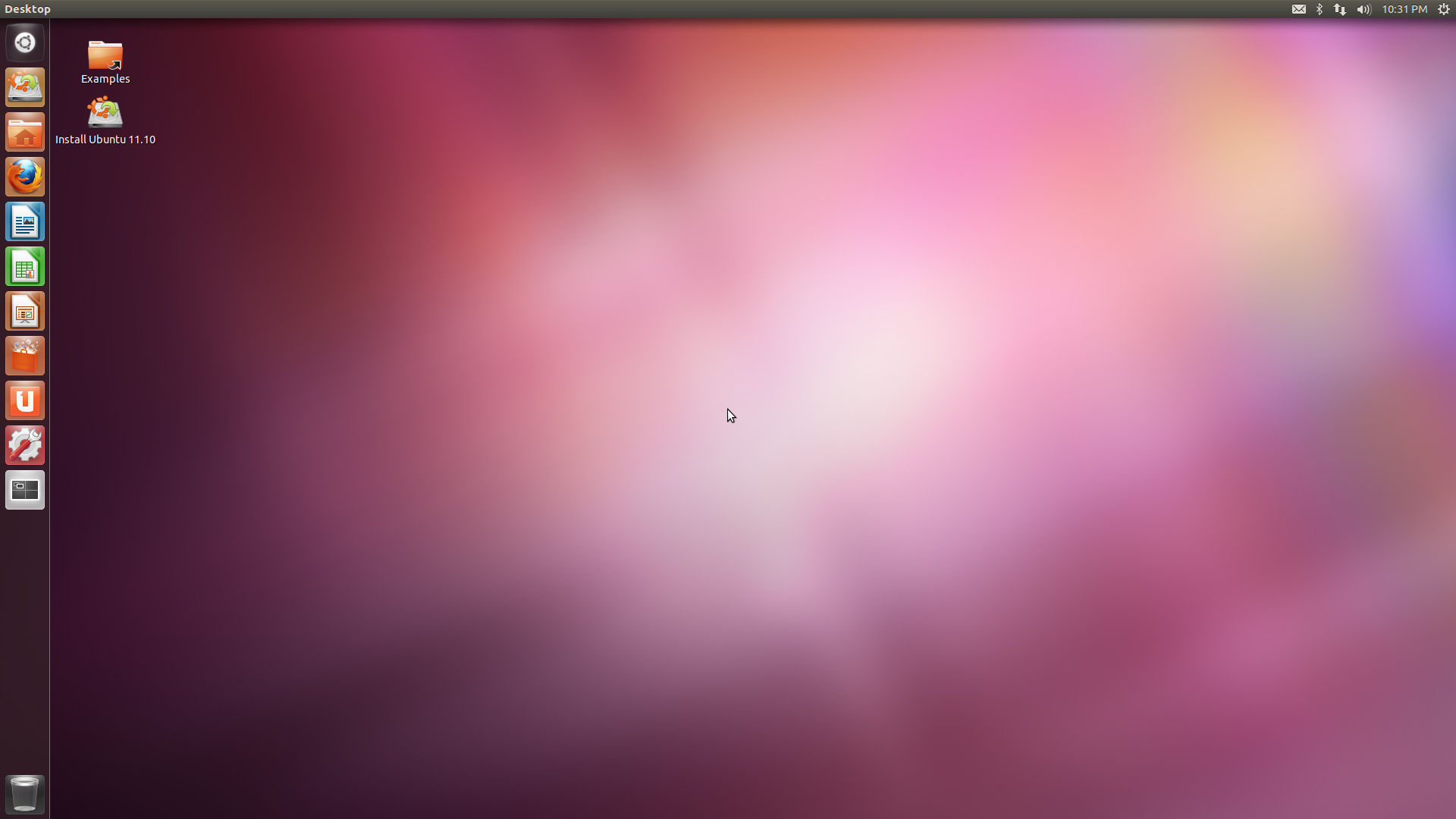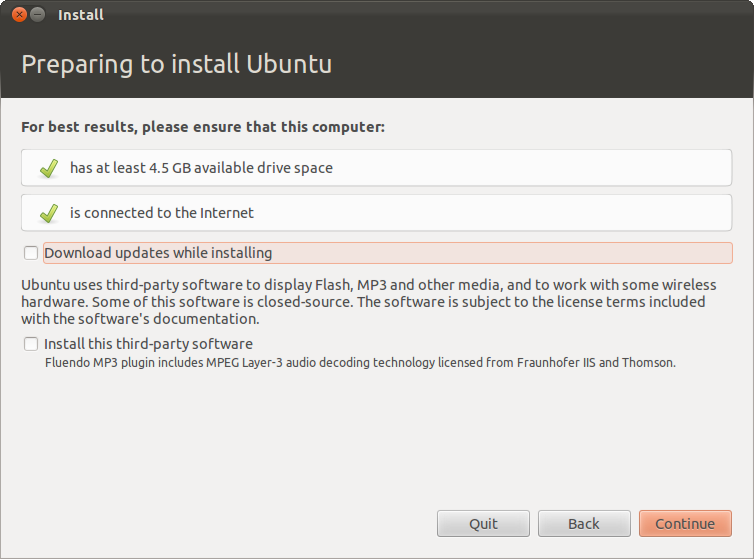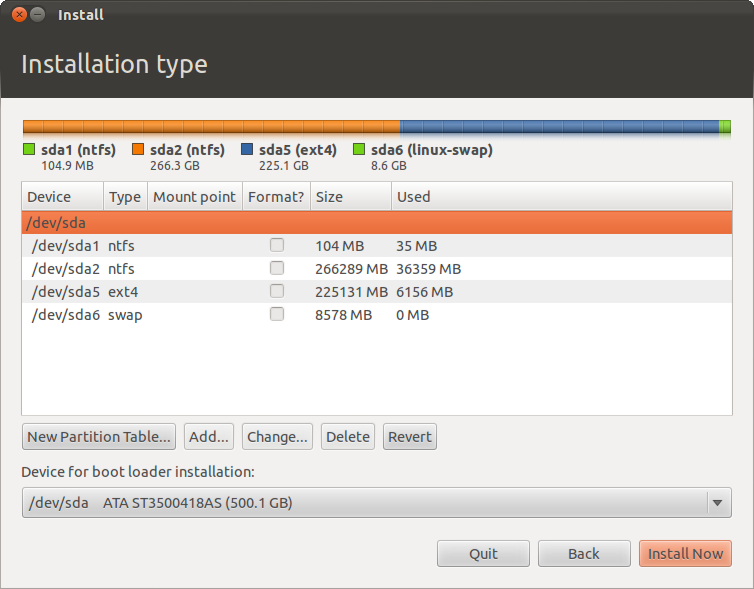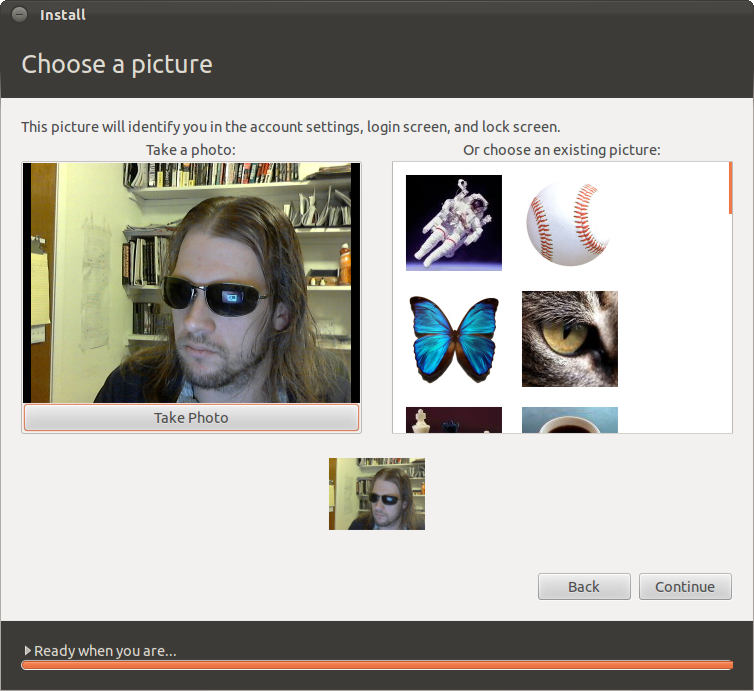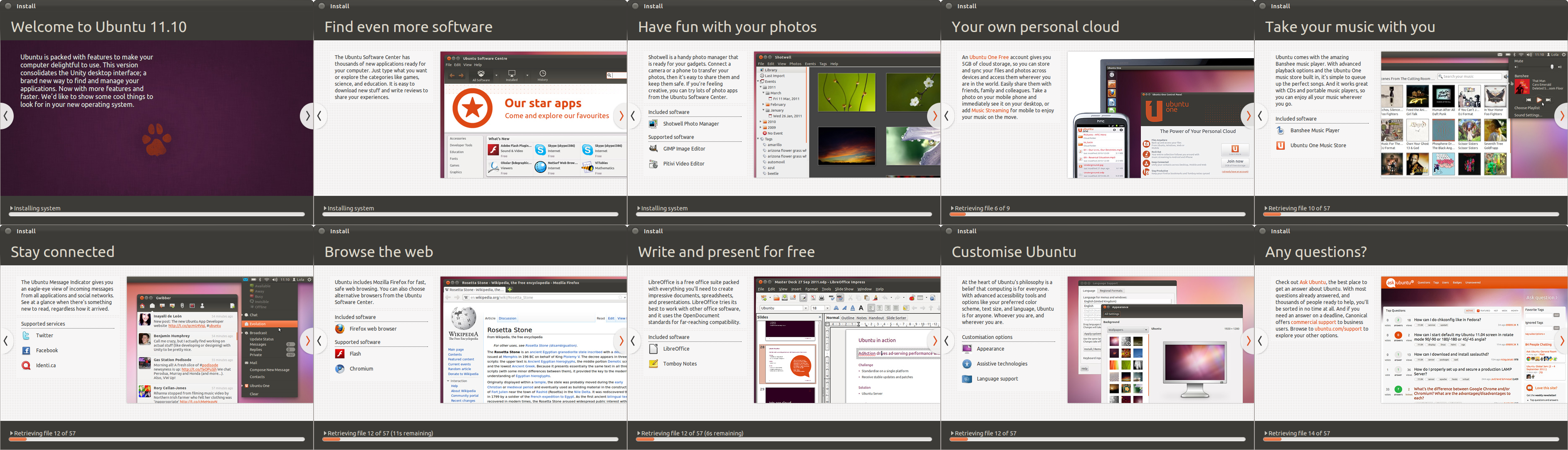Ubuntu 11.10 Review: Benchmarked Against Windows 7
Three months have passed since the latest version of Ubuntu launched. With its classic desktop gone, Oneiric Ocelot is all Unity. The training wheels are off; no turning back now. Is Ubuntu ready for touchscreens? And how does it compare to Windows 7?
CD And USB Installation Guide
The installation procedure is mostly the same as it was in Ubuntu 11.04 'Natty Narwhal', with just a few changes to the graphics, an accessibility menu, and one new optional step. However, these articles attract a lot of new faces, so we can't everyone already has experience installing Ubuntu every six months. So, let's quickly recap the installation procedure.
First, choose which installation method you want to use: CD, USB stick, or Windows installer (we'll go into more depth on the Windows installer on the next page).
If you choose the CD or USB-based flash drive method, decide between the 32-bit or 64-bit versions. Let your hardware dictate this one. In other words, grab a 64-bit copy if you have more than three gigabytes of system memory.
Once the ISO file is done downloading, burn it to a CD using your favorite CD burning software or create a bootable flash drive. While there are multiple methods for getting an ISO file to boot from a USB stick, we prefer UNetbootin. This application works for most Linux distributions, is free and open source software (FOSS), and runs on all three major PC platforms (Windows, Mac OS X, and Linux).
Regardless of whether you burn a CD or create a bootable USB stick, the next step is to make sure your BIOS is set to boot from the right input device. If you burned a CD, you'll be greeted with the option to Try Ubuntu or Install Ubuntu.
Choosing Install Ubuntu begins the installation wizard. Choosing Try Ubuntu takes you to the live desktop environment. If, on the other hand, you went with UNetbootin and the USB-based media, you're automatically sent to the live desktop.
From there, you can start the installation wizard at any time from either the desktop or Launcher shortcuts labeled Install Ubuntu 11.10.
Get Tom's Hardware's best news and in-depth reviews, straight to your inbox.
After language selection, the next step is to make sure your system has at least 4.5 GB of hard drive space and an active Internet connection. You may also choose to Download updates while installing Ubuntu and Install third-party software on this screen.
The updates are going to happen one way or another, either now or after the installation, so unless your Internet connection is tiered, taxed, or throttled, there's no reason not to get them out of the way. We highly recommend checking the box for third-party software as well. This includes codecs for MP3 and DVD playback, as well as Flash and other non-FOSS modern day necessities.
The next step is to determine how Ubuntu is installed. This page will be different depending on the what is currently on the drive targeted for installation. If the target drive is blank, the options will be to Erase disk and install Ubuntu or Something Else. If the drive has a copy of Windows (XP, Vista, or 7) installed on it, the options will be Install Ubuntu alongside Windows, Replace Windows with Ubuntu, or Something Else. If the drive already has an older version of Ubuntu installed (for instance, the most recent LTS release), the options will be Install Ubuntu 11.10 alongside Ubuntu 10.04.3 LTS, Upgrade Ubuntu 10.04.3 LTS to 11.10, Erase Ubuntu 10.04.3 LTS and reinstall, or Something Else.
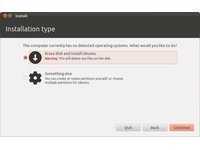
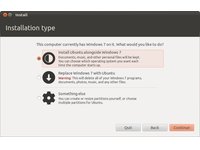
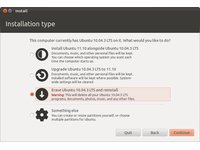
These options are pretty self-explanatory. Choosing any of them except for Something Else results in a slider on the next screen that lets you decide how much space to allocate for the new Ubuntu installation.
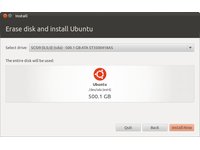
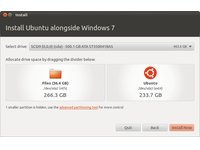
Choosing Something Else opens the advanced partitioner.
From here, you can manually partition the drive, choose the file system, and assign mount points.
Next is the obligatory timezone selection, followed by keyboard layout.
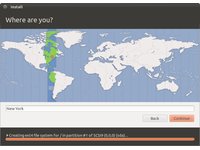
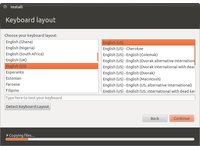
Now it's time to fill out personal information. Inputting your full, real name in the Your name: field automatically populates the Your computer's name: field with the first name given and the motherboard or system model number of your PC. Likewise, the Pick a username: field defaults to the first name you entered in the Your name: field. However, all of these fields are independently configurable. A password must be chosen and confirmed (the strength of the password appears to the right of the Choose a password: field). Towards the bottom of the screen, there is the choice to Log in automatically or Require my password to login, as well as the option to Encrypt my home folder.
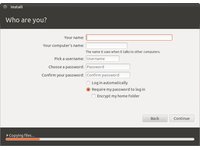
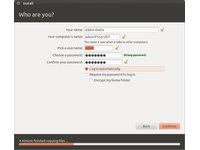
If your system has an integrated or plugged-in webcam, a new extra step appears during installation. Here you can choose to take a photo of yourself using the device. This photo is used as your avatar throughout your newly-installed copy of Ubuntu 11.10. Alternatively, you can simply pick one of the pre-existing avatars. The selection here is the usual offerings: astronaut, butterfly, cat, dog, chess pieces, and so on.
All there is left to do now is watch the installation slideshow and learn a little bit about Oneiric Ocelot in the process. The screenshot below contains all ten of the updated installation slides for anyone interested.
Upon completion, the installer either forces you to restart or gives you the option to Continue testing in the live environment.
If you do not want to go over the procedure for the Windows installer, feel free to skip the next page.
Current page: CD And USB Installation Guide
Prev Page New Kernel, Login, Email, Backup, And More Next Page Wubi Installation Guide-
Gamer Dude comptonThe best part of 11.10 is the renewed appreciation it gave me for Windows 7.LOL that bad uh well at leased there is an alternative if the Sopa takes awake my ripped Window 8 copy LOL.Reply -
jasonpwns That's the problem, I've always considered Windows king for gaming, but after looking at Doom 3, and the performance boost over Windows 7. Are we sure we're developing for the right platform? I mean games on Linux theoretically would run a lot better.Reply -
indian-art Happy with the benchmarks. I feel Ubuntu 12.04 will be even better.Reply
Just around a couple of months for its launch! -
malimbar One major irrelevancy in beginning of the article: while Mint overtook Ubuntu in Distrowatch, it's nowhere near the actual userbase: http://www.omgubuntu.co.uk/2012/02/stats-show-ubuntu-not-losing-ground-to-linux-mint/Reply
Interesting article otherwise, and very well done. I particularly like how it highlights major areas that ubuntu developers need to work on, but still gives ubuntu as a OS credit where it deserves it. It's more worthwhile IMO to review LTS releases (and one is coming up soon), but in the meantime it's great to see where Ubuntu is right now. -
rmpumper jasonpwnsThat's the problem, I've always considered Windows king for gaming, but after looking at Doom 3, and the performance boost over Windows 7. Are we sure we're developing for the right platform? I mean games on Linux theoretically would run a lot better.Reply
If you did not notice, all of the 3 tested games are OpenGL which is barely supported in Win7. How about we see some DirectX9 10 and 11 games before making silly conclusions? And in any case, who gives a rat's ass about Doom3 - 7 year old awful game? -
Gamer Dude jasonpwnsThat's the problem, I've always considered Windows king for gaming, but after looking at Doom 3, and the performance boost over Windows 7. Are we sure we're developing for the right platform? I mean games on Linux theoretically would run a lot better.To bad Microsoft has a Monopoly on DX architecture.Reply