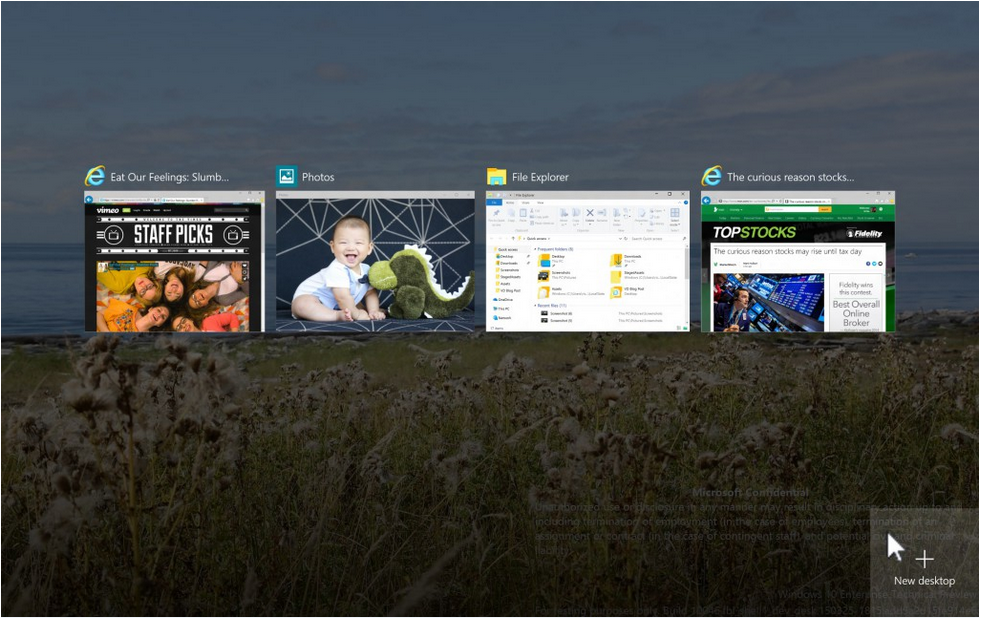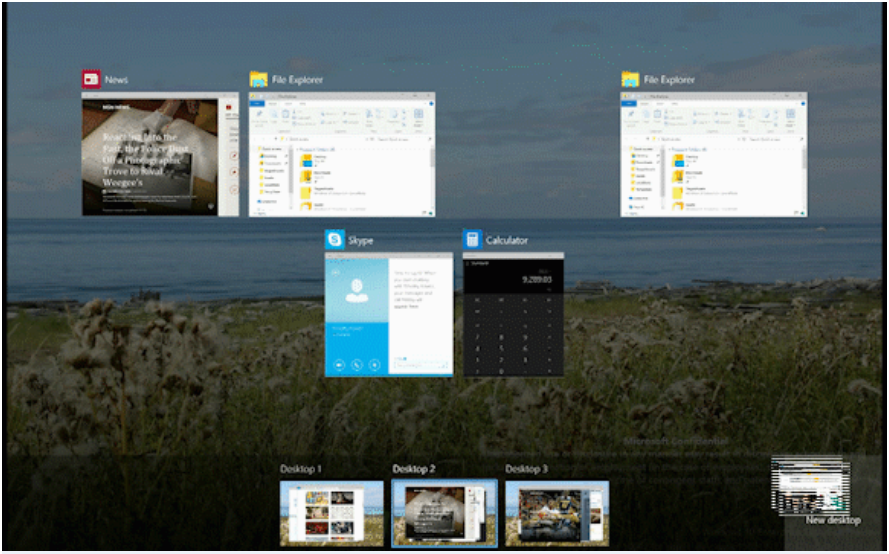Microsoft Promises Native Virtual Desktop Experience For Windows 10
Virtual desktops is a feature that has been in use for several years on numerous Linux distributions. Inside of Windows, the feature has been available through various add-ons and programs, but it has never been a widely used feature, and it has never been built straight into Windows and available right after installation. That changes with Windows 10.
Virtual desktops are exceedingly helpful when you have multiple applications running at the same time. For example, you might constantly need to resize and move windows around if you have a single desktop while trying to work.
If there are multiple virtual desktops for you to switch through, however, you are able to group windows as needed, and avoid constantly trying to resize windows to make everything fit on the screen simultaneously. This significantly improves organization as well as your time.
If you work on several projects at the same time, this feature only becomes more useful, as you can have a Web browser with several tabs and a word document open in each desktop. This allows you to keep Web pages and information pertinent to each project segregated.
There will be no limit to the number of desktops you can have open at any given time. In order to create a new desktop, you simply need to click the task view button, and click a button labeled New Desktop.
Switching between desktops is similar, by clicking task view and then selecting the desktop to which you wish to go. If you are unsure which desktop you want to switch to, you can hover over them to see previews of open applications.
Moving applications from one desktop to another can also be done from the task view menu using the previews. From the task view menu, application previews open, you will be able to drag and move the application preview to another desktop. Alternatively, you can drag it to the New Desktop button to create a new desktop for that application.
Get Tom's Hardware's best news and in-depth reviews, straight to your inbox.
Microsoft has also added a few keyboard commands geared towards navigating the virtual desktops. These commands will help you quickly move from one desktop to another, create a new desktop, or close the current desktop without needing to go to the task view menu. The task view menu can also be accessed through a keyboard command.
- WIN + CTRL + LEFT/RIGHT: Switch to previous or next desktop
- WIN + CTRL + D: Create a new desktop
- WIN + CTRL + F4: Close the current desktop
- WIN + TAB: Launch task view
Windows 10 is expected to launch sometime this summer. Microsoft has not said when exactly, but as the new OS nears completion, Microsoft has been showing off several new features included in Windows 10.
RELATED:
- Windows 10: The Major New Features, In Pictures
- Here Is What You Need To Run Windows 10
- Microsoft's Project Spartan Browser: An Early Look
Follow Michael Justin Allen Sexton @LordLao74. Follow us @tomshardware, on Facebook and on Google+.
-
SCUZNUTS I was really excited when I thought it was native integration for VR HMD's like the Oculus Rift.Reply
Still good to see for Windows, but its a feature been around for a long time (Linux). -
nikolajj How is this better than minimizing windows, or just having them behind the top window? Then I can just tab between them.Reply -
firefoxx04 Talk about OLD news LOL? We have had Virtual Desktops sense the beginning of Windows 10.Reply
That being said, I too never use them. Rarely use them in Linux, usually by accident. I guess it would be nice to have one desktop for play, one for school or work.. but what else? -
Reply
Hasn't it already had this for a few months now?
Talk about OLD news LOL? We have had Virtual Desktops sense the beginning of Windows 10.
It's not about the feature itself. It's about the usability of the feature.
People have been complaining that they can't drag & drop windows from one virtual desktop to the next. This is for them. -
Reply
How is this better than minimizing windows, or just having them behind the top window? Then I can just tab between them.
Alt-Tab works well if you only use your windows when maximized.
As soon as you need to use multiple windows side by side, bringing all the necessary windows to front can be a lot of work.