Tom's Hardware Verdict
The Dell S2721QS 4K monitor brings IPS-level colors and some handy features, like a versatile stand with height adjustments and picture-in-picture for connecting dual systems. But don’t get it for HDR.
Pros
- +
Accurate, bright image
- +
Slim bezels
- +
Helpful productivity features
Cons
- -
Low-impact HDR support
- -
Clunky OSD
Why you can trust Tom's Hardware
For productivity hounds, it’s hard to resist the allure of a new 4K monitor. That extra resolution can make a lot of impact, even in the popular 27-inch form factor. IPS panels have been gaining popularity among both general use and the best 4K gaming monitors of late, with options delivering good colors and performance for under $500. So how does a 27-inch 4K monitor stand out among the best budget 4K monitors?
The Dell S2721QS ($360 MSRP/ available for $330 as of writing) takes its shot with slim bezels emphasizing a modern (but not perfect) look, a versatile stand and productivity features that aren’t forced on you but offer great flexibility, especially if you’re often working with many windows or multiple PCs.
Dell S2721QS Specs
| Panel Type / Backlight | IPS / W-LED |
| Screen Size / Aspect Ratio | 27 inches / 16:9 |
| Max Resolution & Refresh Rate | 3840 x 2160 @ 60 Hz |
| Native Color Depth and Gamut | 8-bit / sRGB |
| Response Time (GTG) | 4ms (extreme), 5ms (fast), 8ms (normal) |
| Max Brightness | 350 nits |
| Contrast | 1,300:1 |
| Speakers | 2x 3W |
| Connectivity | 2x HDMI 2.0 |
| Row 9 - Cell 0 | DisplayPort 1.2 |
| Row 10 - Cell 0 | 3.5mm jack |
| Power Consumption | 28W |
| Dimensions (WxHxD w/base) | 24.1 x 15.8 x 6.9 inches (612.1 x 401.3 x 175.3mm) |
| Weight | 10.4 pounds (4.7kg) |
| Warranty | 3 years |
Assembly and Accessories
Assembling a monitor has never been easier than it is today. The Dell S2721QS is no exception, and I was easily able to get it working in a few minutes without any tools. The stand screws into the base with an included Phillips-head screw that features a little handle that makes turning by hand easier. After, it’s easy to tighten it even further with a screwdriver for a sturdy stand, regardless of the panel’s position.
Next, the stand simply slides into an open space in the back of the panel, providing a pair of reassuring clicks along the way. There’s also a 100 x 100mm VESA mount if you want to go that route. (Note that the S2721Q, which is the same monitor with a non-adjustable stand, comes with a VESA mount cover, but the S2721QS model we’re reviewing does not.)
The S2721QS comes with an HDMI cable and power cable, since the power supply is built into the monitor itself, but no DisplayPort cable, despite having a DisplayPort 1.2 port.
Product 360: Dell S2721QS








A monitor can go a long way in transforming your home office’s vibe. With its silver, trapezoid-like base and thin bezels, this is a modern-looking screen, despite the more moderate price. The plastic bezels surrounding the screen only measure about 0.04 inch (1mm) thick on three sides, but when the monitor’s on there’s a black border on the panel itself measuring an extra 0.2 inch (5mm). So, this isn’t an invisible border, but it’s still quite minimal whether the screen’s on or off and definitely more trim than what you get with some other budget 4K screens, such as the Asus VP28UQG. The S2721QS’ bottom bezel, meanwhile, is thicker at 15mm (0.6 inch). To my dismay, there’s also a darker grey here than the silver stand. Instead, a Dell logo on the bottom bezel gets the silver color.
Speaking of mismatched colors, the backside of the S2721QS is neither silver nor gray, but rather a sort of white-gray. There’s also texturing here that reminds me of tree bark and a silver Dell logo stamp. I’m not sure why Dell couldn’t settle on one color theme for this monitor, especially with the silver stand offering such a polished feel.
Your cables go up vertically into the port bank at the back of the monitor. There are two HDMI 2.0 ports, a DisplayPort 1.2 and a 3.5mm headphone jack. There’s also a Kensington security lock back there. The underside of the panel also has two bottom-firing speakers, as well as four buttons for controlling the on-screen display (OSD) and the power button.
The S2721QS’ stand will take up about 7 x 9.5 inches (LxW) on your desktop. It’s sturdy, yet offers a lot of flexibility: -5 to 21 degrees tilt, 30 degree swivel to each side, height adjustment of 2.5-5.5 inches (63.5 - 139.7mm). You can also turn the monitor vertically into portrait mode, which is somewhat rare in a budget monitor.
Height adjustment made it easy to align the monitor with my line of vision in the hopes of encouraging a more natural and comfortable position as I work for hours. The panel felt reliable and wobble-free, no matter the position I left it in or how aggressively I was typing or shaking the desk. Plus, there’s a long cable management slot in the stand to help keep a tidy desk.
OSD Features of Dell S2721QS
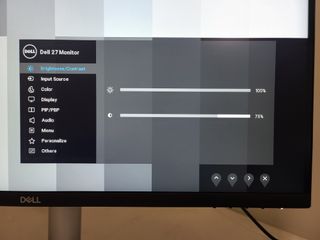
Multitaskers can opt to download the Dell Display Manager application, which lets you quickly toggle preset modes and adjust brightness and contrast. There’s also the Easy Arrange feature that makes it simpler to set up zones of various sizes for snapping up to six windows. Once set, your windows will size automatically and snap into that zone when dragged over. It also has big yellow borders come up to make things even easier.
A five-way joystick can really ease navigation of a monitor’s OSD, but the S2721QS opts instead for four buttons under the right side of the bottom bezel. These are shaped differently and slightly more distanced than the power button to the left of them, but that doesn’t mean I’ve never accidentally turned the monitor off when trying to bring up the menu.
Some of the most helpful features in the OSD, outside of image calibration, are the Picture-in-Picture (PIP) and Picture-by-Picture (PBP) options. They let you view the image of two connected systems, for example a Raspberry Pi and your regular PC, on the monitor simultaneously. With PBP you’ll view both computer screens in split vision, and PIP puts one computer’s image pup up inside another. Sadly, you have to be using an HDMI and DisplayPort connection to use this feature (no dual HDMI connections). This is disappointing in general, but more so considering Dell doesn’t include any DisplayPort cable in the box.
Let’s talk tweaks. The OSD has sliders for brightness/contrast, plus a Color menu. In Color, you’ll find the S2721QS’ preset modes: Standard (the default), ComfortView (reduces blue light levels), Movie, FPS, RTS, RPS, Warm, Cool and Custom (R,G,B, sliders up to 100%. With each profile’s default settings, Standard, FPS, RTS and RPS didn’t make Windows 10 look much different from each other at a quick glance. We stuck with the default settings for our testing.
The OSD’s Display menu has options for aspect ratio, sharpness (set to 50% by default), response time (normal/8ms -- the default, fast/5ms, extreme/4ms), a dark stabilizer (0 by default, goes up to 3, not available with Smart HDR, PIP or PBP) and the option to use Smart HDR, which is off by default (more on this in the Hands-on section.)
In the audio menu, you can set volume or even turn off the S2721QS’ two speakers. The Menu menu (yes, you read that right) lets you control the OSD, like the language and for how long it stays up after you press a button (up to 1 minute). The Personalize section is where you can set Shortcut keys, how the power button LED functions or activate Fast Wakeup.
In the Others menu, you can access display info or turn on DDC/CI and LCD Conditioning. The latter feature is supposed to “help reduce minor cases of image retention” and will take “some time to run, depending on the degree of image retention,” the monitor's manual says. We didn’t have any image retention issues in our short time with the monitor, so we couldn’t test this out. But if you plan on keeping your monitor for a very long time, this may one day come in handy.



Although enabling the feature seemed to remove docking options from my connected laptop’s screen, I found Easy Arrange handy for heavy productivity.
Hands-On with the Dell S2721QS
















WIth its out-of-box settings, the S2721QS was a reliable workhorse. Brightness was ample, even with the monitor facing a sliding door letting daylight in. Default settings have the S2721QS set to 77% max brightness, and I never felt the need to dial it up.
Colors on Windows looked as expected, including the red on the Tom’s Hardware website. I saw no immediate or pressing color issues. Spreadsheets and small text looked sharp in 4K, helping me work with numerous spreadsheets and windows. Aiding in productivity even further was the aforementioned Dell Display Manager app. Docking windows has never been easier.
One small nitpick is in screen uniformity. This can vary from unit to unit, but our S2721QS did seem to show some subtle uniformity issues that were particularly noticeable with a mostly white screen. The borders looked very slightly darker, almost creating a shadow-like effect. You’d have to be looking very hard at a white screen to notice the issue, but we have seen other reports of this as well.
The S2721QS should be a perfect host for watching Black Panther in 4K. We pressed play on a downloaded copy, first trying it out in SDR because without DisplayHDR brightness certification or even HDR10 support, we’re not expecting this to be the best HDR monitor.
With Black Panther playing I could again tell the S2721QS was providing enough nits, as overhead lighting and sunlight coming in from a sliding door behind me didn’t detract from the image. I could see my reflection only in the black parks of the screen. In a crash scene, I could see a hint of my shadow in the gray smoke and blue-gray sky.
Colors looked strong, with red standing out. Okoye’s battle gear popped, as did her red dress. The monitor also picked up other subtle colors, like the green in a mostly yellow-beige adobe wall or sunlight touching the top of Black Panther’s hair. I had no trouble seeing detail in dark parts of the movie, like the casino or nighttime scenes. The Dell S2721QS captured faint colors, like the change in T’Challa’s hair as the sun hit it from the sunlight represented by a blend of oranges, pinks and whites on the right side of the screen.
From a perpendicular view, the Marvel movie looked slightly less bright, and I could see reflections in the further third of the screen in light scenes and half the screen in dark scenes. But these shadows were faint and tolerable. I wouldn’t have any problem watching the entire film with a friend on the S2721QS. And that includes with audio.
We also played around with the S2721QS Smart HDR profiles, Desktop, Game and Movie presets to see if they’d provide a boost to SDR content. If you turn Smart HDR on and then off or vice versa, there’s a long pause, but toggling through the different Smart HDR profiles happens instantly. There’s no overwhelming difference between the three profiles in these modes. You’ll need a very sharp eye to notice the differences. Again, red outfits seemed to look more strong. Okoye’s green blanket also had slightly more pop with a Smart HDR profile on versus off. An orange explosion looked a little more saturated, too. It’s a welcome enough burst of color to leave on with HDR material, but the impact is also small enough that you can ignore it too.
The pair of 3W stereo speakers on the bottom of the S2721QS are surprisingly loud and were able to fill up a medium-sized home office. I could still hear Shuri and Agent Ross talking even while I typed on a mechanical keyboard. Music was also loud enough for a jam session, but the bass needed more power. Overall, my playlist sounded slightly tinny coming out of the S2721QS. But the speakers are still a sufficient substitute for cheap plug-in speakers or one of the best gaming headsets and can get you through a film or album.
Our copy of Black Panther is also HDR, but the S2721QS doesn’t have the sort of specs to make a big impression. Color and contrast lacked a significant boost or pop compared to SDR content, including with the Smart HDR image profiles.
You’ll want a higher refresh rate (and one of the best graphics cards) to do serious 4K gaming. But the S2721QS is passable for games that don’t require a lot of graphics horsepower, such as eSports titles. Overwatch with a GTX 1060 graphics card, for example, usually ran at 49-59 frames per second (fps) at low settings and 35-46 fps with ultra (the highest) settings. If you have an AMD graphics card, FreeSync will work from 40- 60 Hz to fight screen tearing. The monitor also lets you pick GTG response time but notes that the lowest response time of 4ms may bring “slight and noticeable visual artifacts,” in addition to reducing motion blur, depending on the system and title.
In terms of the game’s image quality, colors looked accurate and nuanced, like the hint of olive in Ashe’s golden gun. Red, again, took the lead. A red-orange wall in the training room, for example, looked redder on the S2721QS. I could also find detail in the bright white mountaintops cast in sunlight in the distance.
Brightness and Contrast on Dell S2721QS
Our testing makes use of a Portrait Displays SpectraCal C6 colorimeter. To read about our monitor tests in-depth, check out Display Testing Explained: How We Test PC Monitors. We cover brightness and contrast testing on page two.
To see how the Dell S2721QS stacks up against other 27-inch 4K monitors in this price range, we brought in the Lenovo ThinkVision S28u and LG 27UK500, making this a battle of the IPS screens.



The Dell took an early lead when it came to max brightness, hitting 80 nits higher than second place, the LG. Our review unit also was competitive in the black level test, although both the Lenovo and LG did better here. This led to solid contrast levels for an IPS panel in our contrast ratio test. The Dell S2721QS posted a max contrast ratio of 1,101:1, just a hair behind the LG 27UK500 at 1,160.2:1.
Grayscale and Gamma Tracking on Dell S2721QS
We describe our grayscale and gamma tests in detail here.
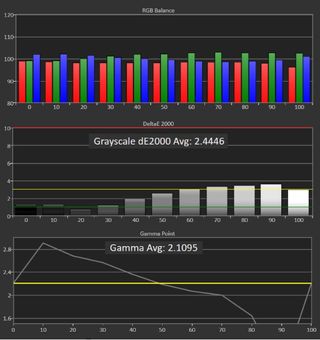
The Dell S2721QS’ charts above show strong performance. With a grayscale Delta E (dE) average of 2.5, errors here shouldn’t be visible to the human eye (which happens around 3dE). Gamma is also close to the 2.2 ideal; however, at 10% brightness it gets a bit high, making it more difficult to see shadows. And there’s a notable dip from 60%-90%. At these brightness levels, highlights are harder to capture.


The S2721QS’ 2.45dE grayscale error puts it at the top of the pack. The other two monitors show visible errors, with the ThinkVision getting last place at 4.99dE. For each monitor we’re looking for the tightest gamma range possible. The S2721QS does okay here, but the Lenovo is the clear winner.
Color Gamut Accuracy of Dell S2721QS
For details on our color gamut testing and volume calculations, click here.
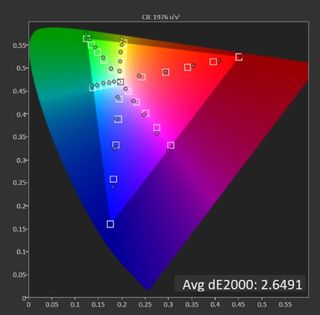
Our review focus looks pretty in line with the sRGB color space. Most noticeable, there’s some oversaturation of blue and red from 60% on. But the white point is almost perfect.


The Dell posted a 2.65dE color error, again suggesting no visible errors in the sRGB space. That’s better than the Lenovo (3.56dE) and LG (4.10), which are both above the 3dE threshold. If you like an extra colorful image, the S2721QS will suffice. The Lenovo ThinkVision S28u is more colorful; 114.90% sRGB coverage is nothing to sneeze at. However, for both DCI-P3 and sRGB the Lenovo has more color.
HDR Performance of Dell S2721QS



This is an sRGB-native monitor, but since Dell markets the S2721QS as an HDR display, we’ve also included charts for the DCI-P3 space for the monitor’s three Smart HDR modes. All three show undersaturation of red from the 60-80% saturation points and blue at 100%, while also struggling with heavy saturation of green.



Above, you’ll find grayscale, gamma and EOTF charts for all three Smart HDR image profiles. The Game mode offers the most balanced RGB, while all three show good EOTF tracking.
Bottom Line
When shopping for a PC monitor, sometimes you have to make a lot of compromises to get a good price. The Dell S2721QS doesn’t sacrifice much, especially if you’re not looking to do any serious gaming. You get a reliable stand with tilt, swivel, height and portrait adjustments. Plus, if you grab your own DisplayPort cable, you can connect two PCs and view both on the S2721QS simultaneously. This is a screen made with careful consideration for those trying to get stuff done.
But while the S2721QS is billed as an HDR monitor, it doesn’t have the power to make HDR media really stand out and doesn’t even have HDR10 certification. And for a modern-looking monitor, OSD control could be a little easier.
If you plan to bring your own stand, you can save a few dollars by opting for the Dell S2721Q, which is the same monitor but with a non-height adjustable stand.
Overall, the S2721QS brings a reliable, colorful image along with some extra features to help sweeten the pot. In the 27-inch budget 4K category, it’s a top contender.
Scharon Harding has a special affinity for gaming peripherals (especially monitors), laptops and virtual reality. Previously, she covered business technology, including hardware, software, cyber security, cloud and other IT happenings, at Channelnomics, with bylines at CRN UK.
-
branny2002 Hi, you have reviewed both the Dell S2721QS and the ASUS VG289. which are both effectivly entry level 4k IPS monitors in the £250-£350 price bracket In your opinion which is the better choice for a dual monitor general computing/4k movies set up? current UK prices Dell £254.99 - Asus £329.97Reply -
Gurg I upgraded in November to a Samsung 32"4k 60hz @ $270 from an older AOC 28" 4k 60hz. The beauty about a 32 or 34" for gaming or viewing content is that the screen almost covers your whole eyesight when sitting at normal desktop distance. That really makes for a much more immersive experience especially when gaming at4k.Reply
Not sure I would want anything larger than 34" for desktop unless it was for engineering or similar business professional usage. -
Julez29 Very nice Monitor(s)Reply
up until a week ago I used a DELL UP2414Q and U2515H on a dual-monitor stand.
Now I upgraded to two of these S2721QS (the cheaper stand version wasn't available anywhere) I can run both over a TB3 Dock to my MacBook Pro 15" in 4k@60 over DP, very comfy. And with macOS HiDPI support I treat them as "6k" displays (looks like 3016x1692) for space but crisp.
Highly recommended! -
Shraj001 ReplyJulez29 said:Very nice Monitor(s)
up until a week ago I used a DELL UP2414Q and U2515H on a dual-monitor stand.
Now I upgraded to two of these S2721QS (the cheaper stand version wasn't available anywhere) I can run both over a TB3 Dock to my MacBook Pro 15" in 4k@60 over DP, very comfy. And with macOS HiDPI support I treat them as "6k" displays (looks like 3016x1692) for space but crisp.
Highly recommended!
I currently have U2515H and thinking of buying two of these. How is this compared to U2515H? Considering this is more of a budget range and U2515H is their premium ultrasharp range, is there much of a difference? -
Julez29 Reply
As the U2515H has 2560x1440 and the S2721QS is 3840x2160 the resolution alone is more than doubled, with macOS‘ great scaling for HiDPI you can run them from looks like „1920x1080“ all the way up to „3008x1692“ (rendered as 6k) and everything is crisp and smooth.Shraj001 said:I currently have U2515H and thinking of buying two of these. How is this compared to U2515H? Considering this is more of a budget range and U2515H is their premium ultrasharp range, is there much of a difference?
I do CAD, Simluation, coding and office, so no colour accuracy necessary for me…
I found them for 335€ each at „Saturn“ electronics (GER) -
Shraj001 ReplyJulez29 said:As the U2515H has 2560x1440 and the S2721QS is 3840x2160 the resolution alone is more than doubled, with macOS‘ great scaling for HiDPI you can run them from looks like „1920x1080“ all the way up to „3008x1692“ (rendered as 6k) and everything is crisp and smooth.
I do CAD, Simluation, coding and office, so no colour accuracy necessary for me…
I found them for 335€ each at „Saturn“ electronics (GER)
Thanks for your reply. I am hobby photographer, I also work in technology and play games occasionally so basically looking for an all-rounder:)
I think I will go with this one and also keep my U2515H for photo editing.
Currently selling for 373 AUD (€234) in Australia.
Thanks for your advice. -
Julez29 Reply
Happy to help, but just for curiosity: Is that „with or without VAT“, as we europeans always see and only care about „with VAT“.Shraj001 said:Thanks for your reply. I am hobby photographer, I also work in technology and play games occasionally so basically looking for an all-rounder:)
I think I will go with this one and also keep my U2515H for photo editing.
Currently selling for 373 AUD (€234) in Australia.
Thanks for your advice.
Just beware that these are only monitors, no USB Hubs or Cardreaders integrated (as with the UP2414Q) -
Shraj001 ReplyJulez29 said:Happy to help, but just for curiosity: Is that „with or without VAT“, as we europeans always see and only care about „with VAT“.
Just beware that these are only monitors, no USB Hubs or Cardreaders integrated (as with the UP2414Q)
VAT is charged as GST (goods and service tax) in Australia, which is standard 10% for everything. This price includes GST.
I have a targus docking station, that supports up to two 4K monitors, so it should be OK.
Thanks again!

