Tom's Hardware Verdict
The Raptor 27 is a stunning first effort gaming monitor for Razer, combining high style and excellent performance in a solidly built package that’ll be the envy of fellow gamers. It lacks an sRGB mode, but its wide DCI-P3 gamut looks great with both SDR and HDR content and will appeal gamers seeking vibrant color.
Pros
- +
Excellent HDR contrast
- +
Saturated color
- +
Near-100% DCI-P3 coverage
- +
Fantastic style and build quality
- +
FreeSync & G-Sync Compatible
- +
144Hz refresh rate
Cons
- -
No true sRGB color mode
- -
User must manually switch between SDR and HDR modes
Why you can trust Tom's Hardware
The Raptor 27 is a stunning first effort gaming monitor for Razer, combining style and excellent performance in a solidly built package that’ll be the envy of fellow gamers. It lacks an sRGB mode, but its wide DCI-P3 gamut looks great with both SDR and HDR and will appeal to gamers seeking vibrant color.
High performance and smooth video processing is a given when it comes to gaming monitors. But the best gaming monitors today also inject an element of style into the mix. Many PC builders create lavish systems with RGB lighting and unique PC cases in the hopes of standing out at the next LAN party. Monitors are also part of that equation, and the Razer Raptor 27 (MSRP $699.99 at the time of writing) is sure to induce a lot of envy.
To say Razer’s first gaming monitor goes above and beyond in the style department would be an understatement. This is one of the best-looking monitors we’ve ever seen. Plus, it checks all boxes specs-wise: a 144Hz refresh rate, FreeSync and G-Sync Compatible, an IPS panel, QHD resolution, HDR and DCI-P3 extended color. Sporting some serious build quality, the Raptor 27 is a fantastic first effort for Razer.
Razer Raptor 27 Specifications
| Panel Type / Backlight | IPS / W-LED, edge array |
| Screen Size / Aspect Ratio | 27 inches / 16:9 |
| Max Resolution & Refresh Rate | 2560 x 1440 @ 144Hz |
| Native Color Depth / Gamut | 10-bit (8-bit+FRC) / DCI-P3, HDR10, DisplayHDR 400 |
| Response Time (GTG) | 4ms |
| Brightness | 350 nits SDR, 420 nits HDR |
| Contrast | 1,000:1 |
| Speakers | None |
| Video Inputs | 1x DisplayPort 1.4, 1x HDMI 2.0, 1x USB-C |
| Audio | 3.5mm headphone output |
| USB 3.0 | 2x down |
| Power Consumption | 46w, brightness @ 200 nits |
| Panel Dimensions WxHxD w/base | 24.2 x 15.4-19 x 7.5 inches (615 x 391-483 x 191mm) |
| Panel Thickness | 1.5 inches (39mm) |
| Bezel Width | Top/sides: 0.3 inch (8mm), Bottom: 0.5 inch (12mm) |
| Weight | 20.9 pounds (9.5kg) |
| Warranty | 3 years |
The Raptor 27 starts with a premium-quality IPS panel that runs natively at 10-bits using an 8-bit core with Frame Rate Conversion (FRC). This gives it the necessary bandwidth to run HDR content without downsampling. It’s compatible with the HDR10 standard and bright enough to meet VESA’s DisplayHDR 400 certification. Although it has an edge-array backlight, it still manages over 4,000:1 contrast in HDR mode.
The native refresh rate is 144Hz with FreeSync supported over HDMI and DisplayPort. The monitor is also G-Sync Compatible, which we confirmed with our testing.
The real star here is the styling and build quality, which goes beyond most of the gaming monitors we’ve reviewed. There’s shockingly little plastic here. The pedestal-style base is all metal, made from a solid forged piece. The back of the panel is covered with expensive-feeling fabric, and the RGB lighting glows softly around the base, casting a colorful glow on the desktop. If you want to attract attention at your next gameplay gathering, the Raptor 27 will have everyone staring.
Unpacking and Accessories
The Raptor 27 ships fully assembled. It also comes with all necessary cables: HDMI, DisplayPort, USB-C and USB Type-A. The power supply is a small external brick and hooks up with a special cable to the panel. How special? We’ll tell you about the Razer’s unique approach to cable management below.
Get Tom's Hardware's best news and in-depth reviews, straight to your inbox.
Product 360


Up front, the Raptor 27 is all business with thin 8mm bezels around the top and sides and a 12mm strip at the bottom. The screen is flush-mounted, so you won’t see a frame when the power is off. With an image on the screen, the border is barely noticeable. Instead, your eyes are drawn to the lighting effect glowing around the base that’s controllable via Razer’s Synapse and Chroma apps. Color changes slowly through the full spectrum and makes the monitor look like it’s floating above your desk. It’s seriously cool, and there’s nothing else like it available right now. If you need to turn it off, you can disable it in the on-screen display (OSD).
Around back you’ll find a small joystick that controls all monitor functions. There’s also a soft-woven fabric that covers the entire backside. It’s black and looks and feels like high-end speaker grill cloth. The look is broken only by a small Razer logo and the two tracks that support the stand’s height adjustment.
Speaking of support, the Raptor 27 is unique here as well. Rather than the usual mono-pole upright, the display uses a pedestal stand made from forged aluminum. Thick and substantial, it’s the most solid monitor stand we’ve experienced. It’s attached to the panel with two sliders that allow for a 3.6-inch height adjustment. There is no swivel or portrait mode, nor is there a VESA mount. The stand is non-removable. If you raise the panel all the way up, you can tilt it back 90 degrees, which makes plugging in cables super easy.
Cabling is where things get even cooler. The Raptor 27 comes with bright green flat cables for every input on the panel, including power. The cables route through channels in the stand and exit out the back at desktop level. It doesn’t get cleaner than this. The green glows in contrast to the matte-black finish, and the whole thing just looks stunning. Additionally, the cables feature right-angle connectors to help keep them secure.
Inputs include one each of HDMI 2.0, DisplayPort 1.4 and USB-C. The latter can carry video and supports the two downstream USB 3.0 ports. There are no internal speakers, but you get a 3.5mm headphone jack.
OSD Features
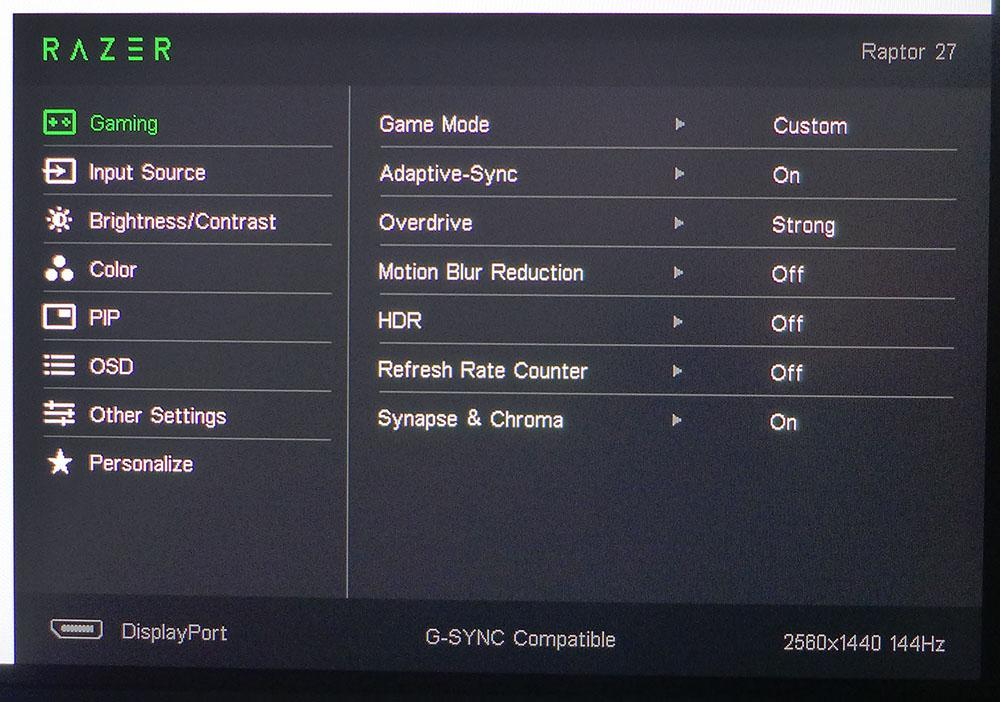
Gaming is front and center in the Raptor 27’s OSD with six picture modes, motion blur reduction (backlight strobe), a frame counter and Synapse and Chroma for controlling the RGB lighting effect glowing around the base. The HDR toggle is also important because you have to manually turn the feature on and off when viewing HDR content. There’s also a three-level overdrive control.
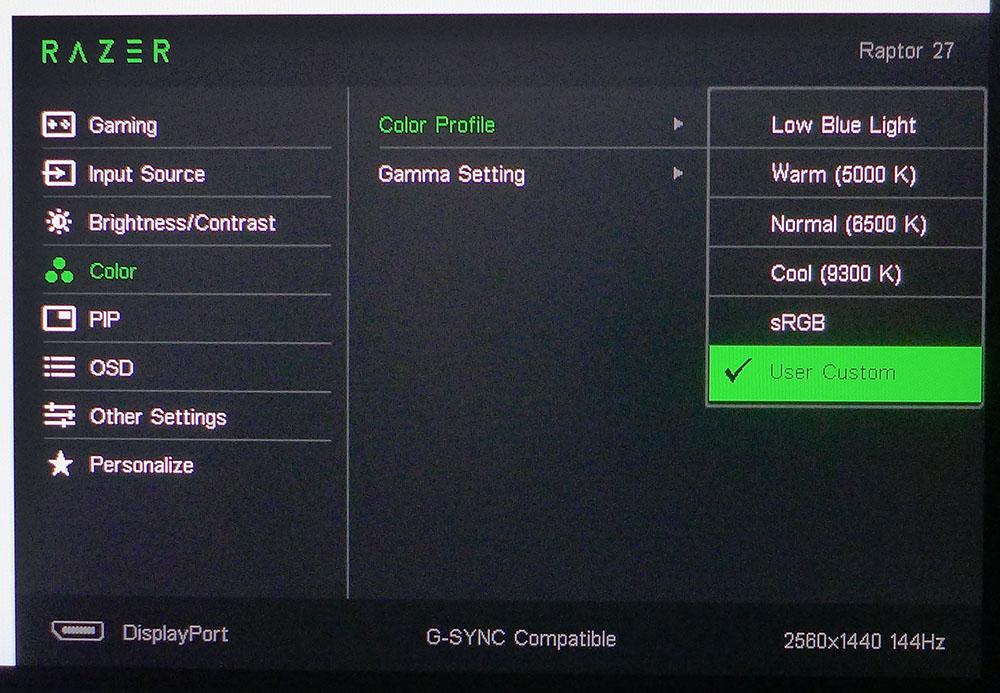
The Raptor 27’s image is reasonably accurate out of the box, but it benefits from calibration. Tweakers will want to make use of the three gamma presets and single-point white balance controls to achieve an even better picture. We managed excellent results during our tests with just a few small adjustments. The only caveat is that DCI-P3 is the one and only available color gamut. There’s an sRGB option in the color temp menu, but it doesn’t shrink the monitor’s native gamut to that level. This means SDR content looked very colorful and vibrant but not entirely accurate. The color temp options also include a low blue light mode.
Setup and Calibration
The Raptor 27 ships in a mode appropriately called Default, but if you change any setting, it automatically switches to Custom. The image looks okay without calibration, but you can improve color and grayscale accuracy if you tweak the RGB sliders in the custom color temp mode.
A few small adjustments made a visible difference. Gamma tracked well in any case, so you can leave it on its 2.2 preset. HDR color is fixed (all image settings are grayed out). That’s not a problem because the Raptor 27 has good HDR accuracy. Our only complaint is there’s no true sRGB mode. All content must be viewed in the DCI-P3 color space. However, the Raptor 27 covers more of that than nearly every other monitor we’ve tested.
Here are our recommended settings, which we used during testing:
| Picture Mode | Custom |
| Brightness 200 nits | 67 |
| Brightness 120 nits | 50 |
| Brightness 100 nits | 0 |
| Contrast | 48 |
| Gamma | 2.2 |
| Color Temp User | Red 49, Green 51, Blue 51 |
Gaming and Hands-on
We certainly enjoyed using the Raptor 27 for gameplay and video though. Just having the Raptor 27 on our desktop was an experience. It simply drips with style and elegance. And it has an image to match. Contrast was excellent, especially in HDR mode, where the static contrast ratio is more than 4,500:1. That’s thanks to lower black levels and well over 400 nits of max brightness.
Color was the most impressive thing. We’ve reviewed other monitors with DCI gamuts, but the Raptor 27 delivers just a bit more. It has the largest gamut we’ve measured in a gaming display.
It’s possible to engage HDR in the Raptor 27’s OSD even if you’re viewing SDR content. This increases the image’s contrast almost in the manner of a dynamic contrast feature, but doesn’t clip shadow or highlight detail. We played Tomb Raider this way, and the effect had a positive impact. But whether HDR was on or off, SDR color was richly saturated beyond the game’s sRGB palette. While not strictly accurate, it’s a pleasing effect that will appeal to many. A true sRGB mode would be nice for color-critical work since the Raptor 27 can be calibrated to a high standard. Perhaps this could be added in a future firmware version.
Playing HDR-enabled games, like Call of Duty: WWII, really showed off the benefits of that extra dynamic range and color. We didn’t miss the higher pixel density of a 4K gaming monitor; the fast frame rates afforded by the Raptor 27’s lower QHD resolution meant super-quick panel response with no perceptible input lag.
Framerates on our AMD Radeon R9 285-based PC hovered around 80 frames per second (fps) in Call of Duty: WWII and 90 fps in Tomb Raider. FreeSync worked without a hitch, as did HDR. Wh HDR engaged, overdrive wasn’t unavailable. But that wasn’t a problem because FreeSync ensured there were no tearing artifacts. Motion blur was minimal, and once we switched to our PC running an Nvidia GeForce GTX 1080 Ti Fe graphics card, frame rates were maxed out at 144 fps much of the time.
We tried motion blur reduction, but it brought nothing to the table. It limited the refresh rate to 120 Hz, prevented us from using FreeSync or G-Sync Compatibility and reduced brightness by 40%.
The Windows desktop looked bright, saturated and clear on the Raptor 27. A 27-inch QHD screen delivers a pixel density of 109 ppi (pixels per inch), which is an ideal balance point between clarity and performance.
MORE: Best Gaming Monitors
MORE: How We Test Monitors
MORE: All Monitor Content

Christian Eberle is a Contributing Editor for Tom's Hardware US. He's a veteran reviewer of A/V equipment, specializing in monitors. Christian began his obsession with tech when he built his first PC in 1991, a 286 running DOS 3.0 at a blazing 12MHz. In 2006, he undertook training from the Imaging Science Foundation in video calibration and testing and thus started a passion for precise imaging that persists to this day. He is also a professional musician with a degree from the New England Conservatory as a classical bassoonist which he used to good effect as a performer with the West Point Army Band from 1987 to 2013. He enjoys watching movies and listening to high-end audio in his custom-built home theater and can be seen riding trails near his home on a race-ready ICE VTX recumbent trike. Christian enjoys the endless summer in Florida where he lives with his wife and Chihuahua and plays with orchestras around the state.
-
Ninjawithagun HDR400 is a joke and shouldn't even exist. For a true HDR experience, HDR1000 is the milestone for which all HDR monitors should be measured.Reply -
BrushyBill Reply
Yeah I get that. I'm personally not a fan of Razer. I just wanted to know if anyone knew the specific Panel they used for this thing.sizzling said:Barely any better than monitors selling for £200 less. That’s Razer branding.
