Why you can trust Tom's Hardware
Making any change to the Raptor 27’s image options sets it to Custom picture mode. There, you’ll find gamma presets and a single-point white balance control. The only color gamut available is DCI-P3, so you’ll have to view your SDR content with more color than intended.
Grayscale and Gamma Tracking
We describe our grayscale and gamma tests in detail here.
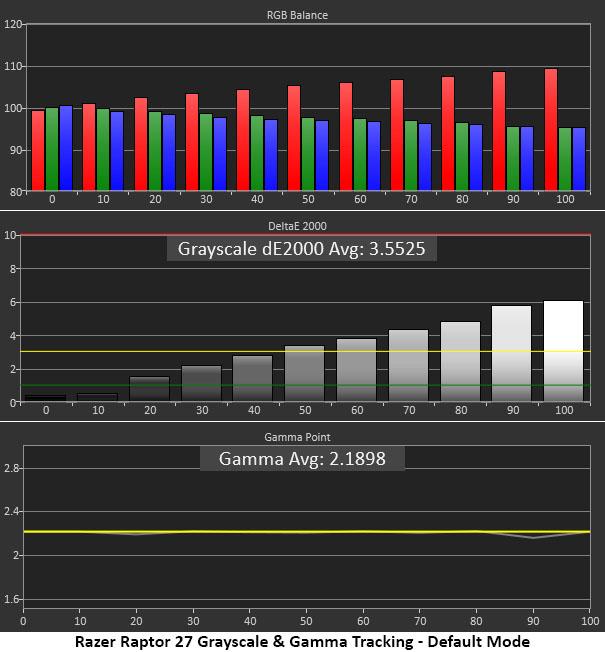
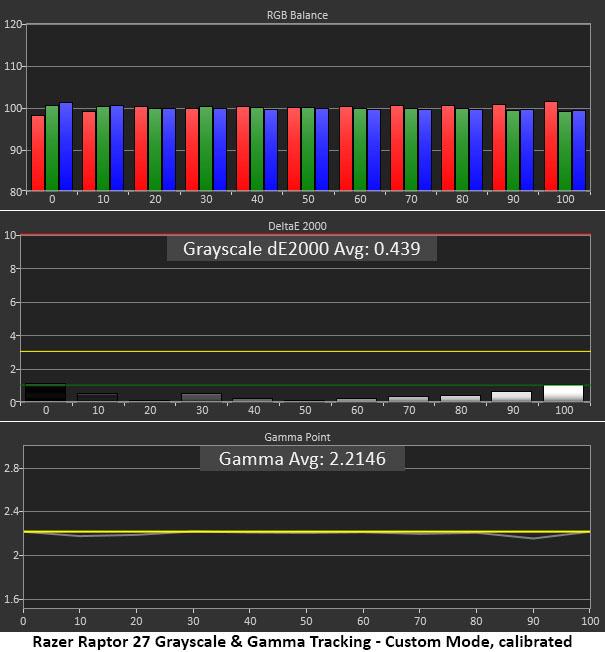
In Default mode, grayscale looks slightly warm with brightness set above 50%. The brighter the content, the greater the error, with the whitest highlights having a red tint. Gamma tracking is about as close to perfect as it gets with no visible issues and only the tiniest measured dip at 90% brightness. This helps make color saturation tracking much more accurate.
After tweaks to the RGB sliders (second chart), we maintained the contrast level while eliminating any trace of grayscale error. All values are below 1 DeltaE (dE) with an impressive average error of just 0.44dE. That’s easily at the professional level and better than most monitors we’ve tested. Gamma remains spot on with a 2.21 average value.
Comparisons
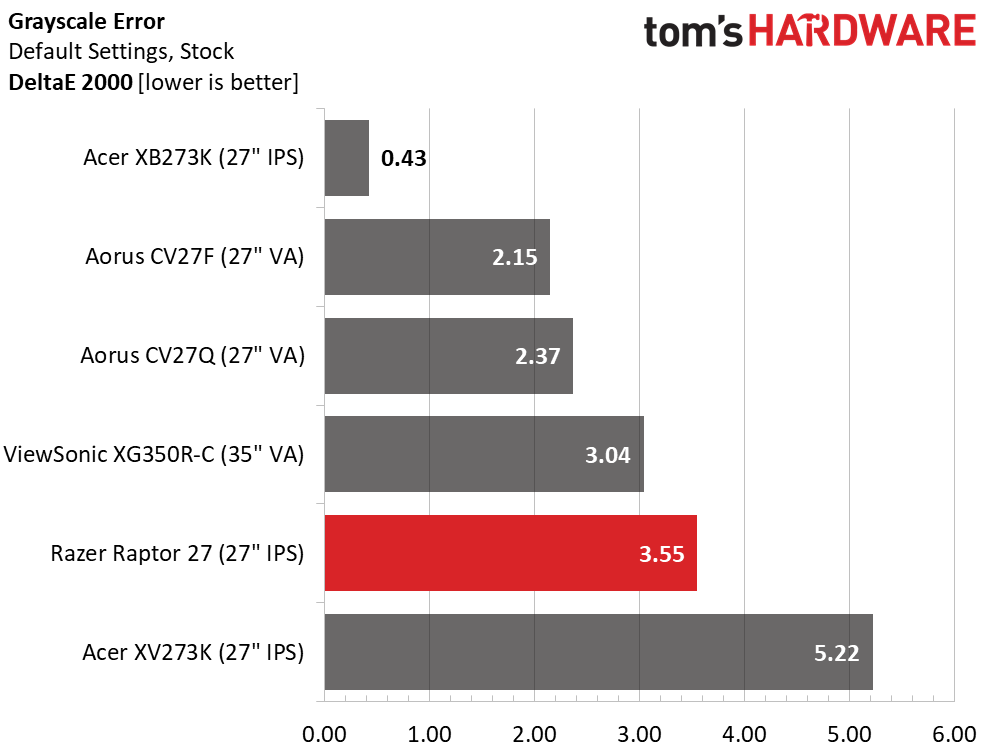
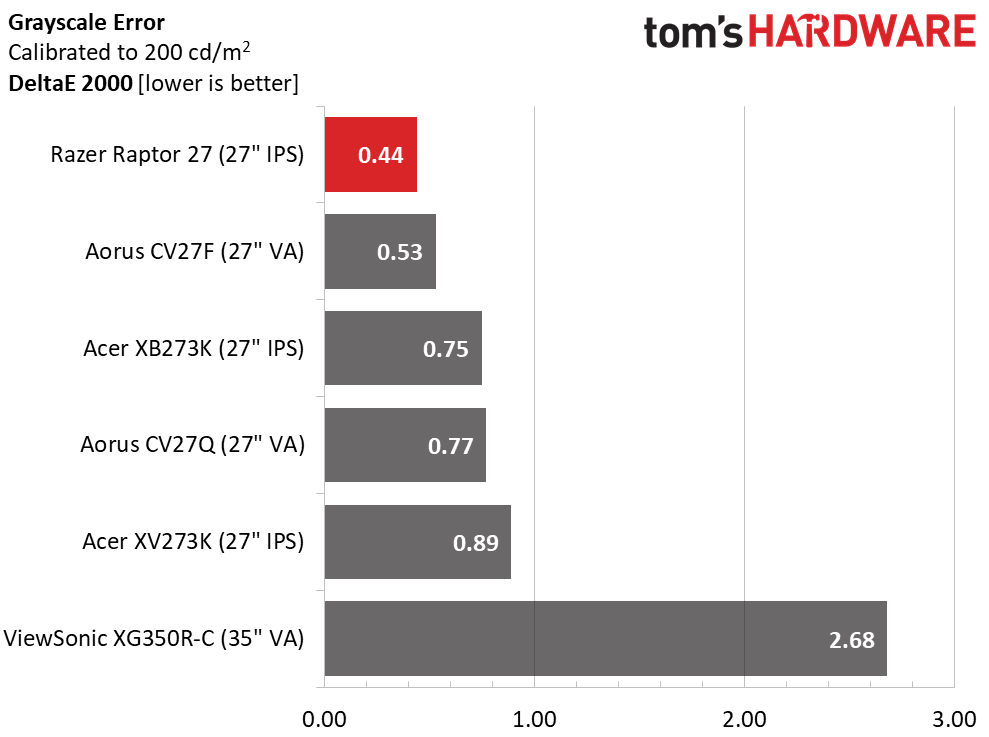
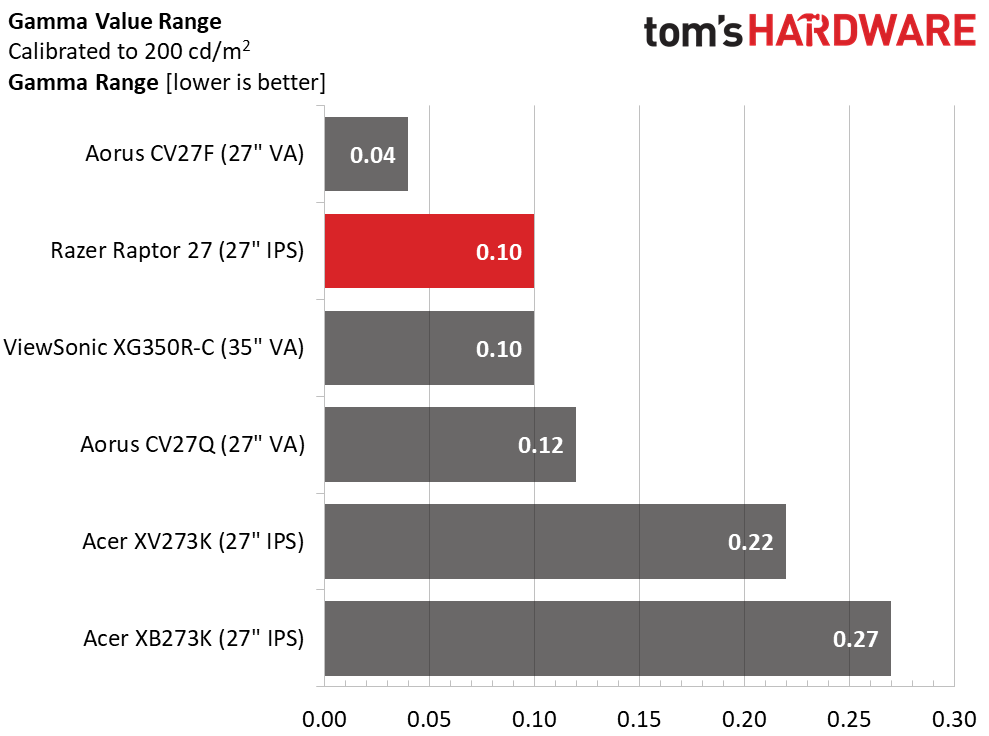
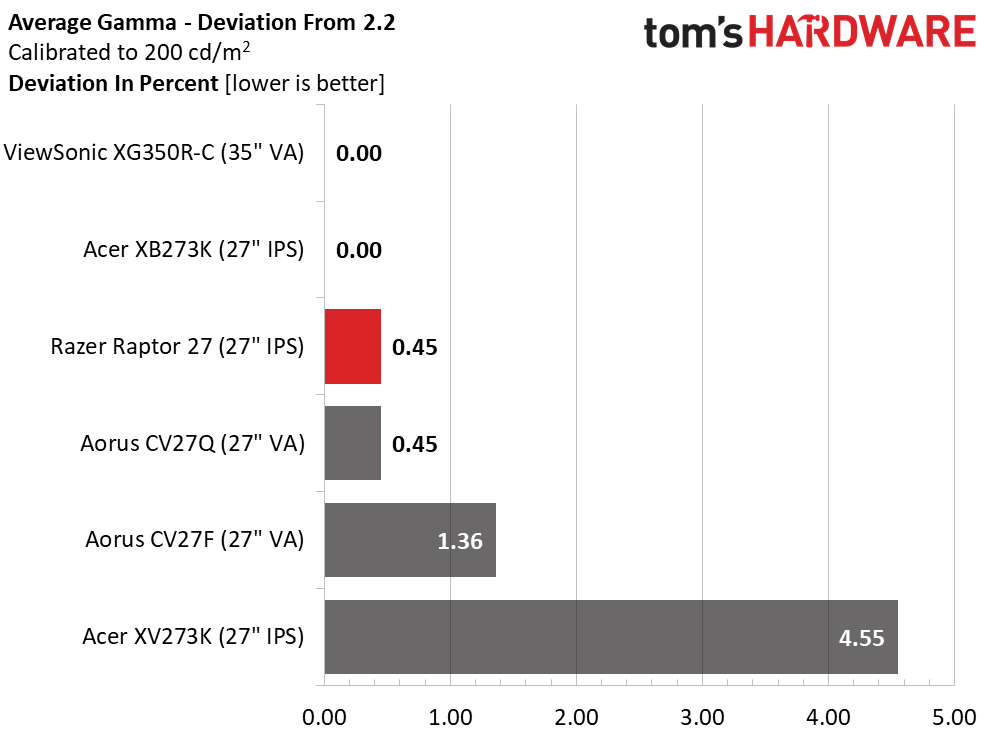
With default settings, the Raptor 27 shows a grayscale error of 3.55De, which is average. The other screens in our comparison group show minor grayscale errors, but the XB273K is certainly an over-achiever. You can enjoy the Raptor 27 without calibration, but we recommend calibrating so it can reach its full potential. After a few minor tweaks, the image looked significantly better (see our recommended settings).
We didn’t have to do anything to adjust the Raptor 27’s gamma. It tracks to near perfection whether you calibrate or not. This helps improve perceived contrast and makes color saturation tracking more accurate at all points within the gamut triangle. Our sample’s range of values was just 0.1 with a 0.45% deviation from 2.2.
Color Gamut Accuracy
For details on our color gamut testing and volume calculations, click here.
Get Tom's Hardware's best news and in-depth reviews, straight to your inbox.
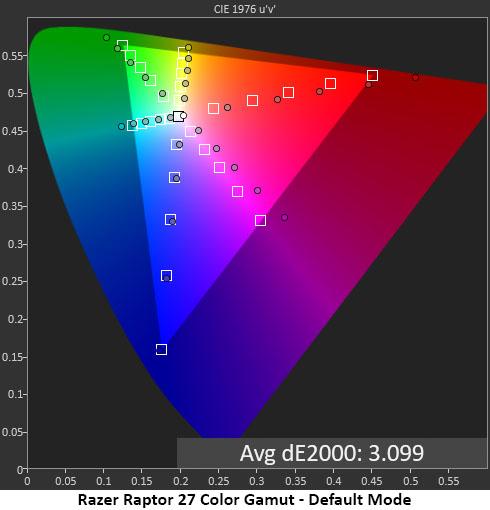
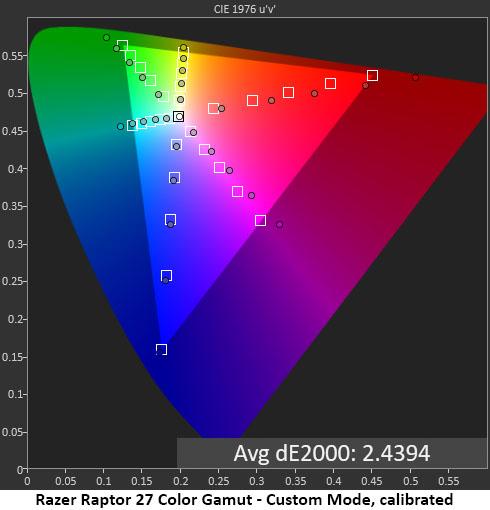
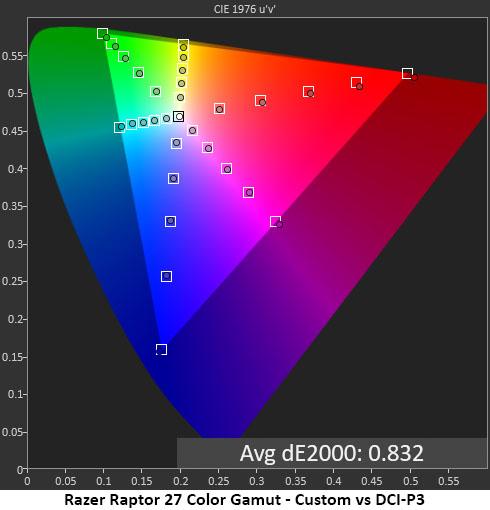
We took our baseline measurements in comparison to the sRGB color gamut. You can see how much extra color the Raptor 27 has in the first and second charts. Blue tracks about the same for both sRGB and DCI-P3, but red and green are far more saturated.
Calibration via our recommended settings (second chart) brough the white point at the center to its target, but there was still a slight hue error in magenta. That’s because the Raptor 27’s native gamut is DCI-P3, which becomes obvious in the final chart, where every point is right on the money.
If you need a DCI reference monitor, this is probably the least expensive one available. While it’s oversaturated for SDR/sRGB content, its extra color will likely appeal to many gamers who aren’t highly concerned with gamut accuracy.
Comparisons
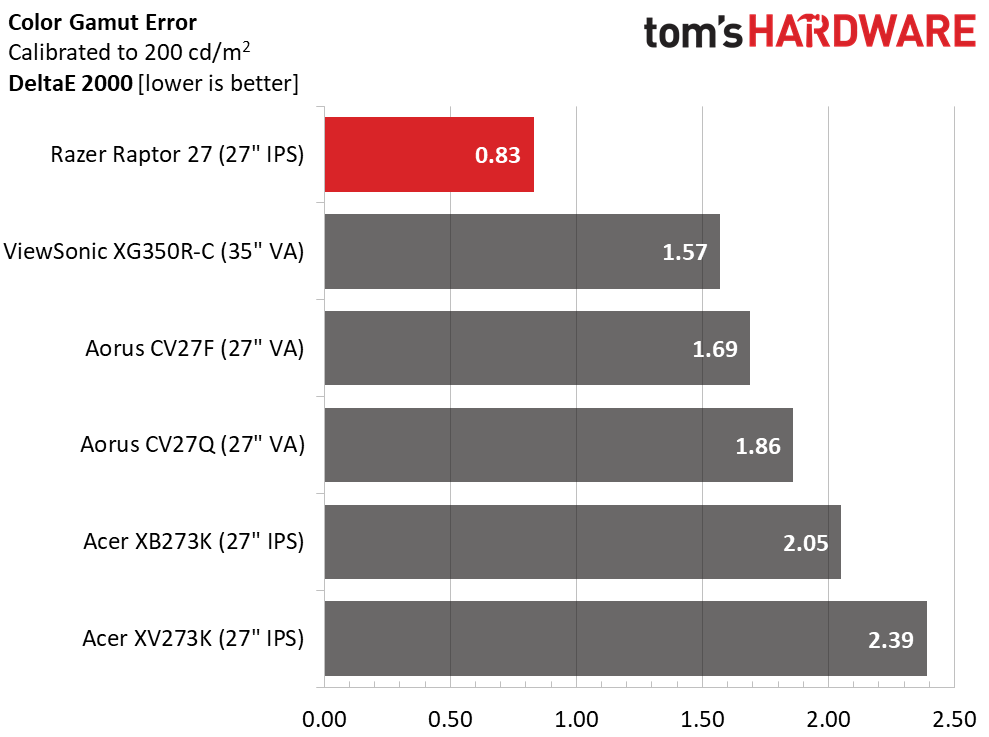
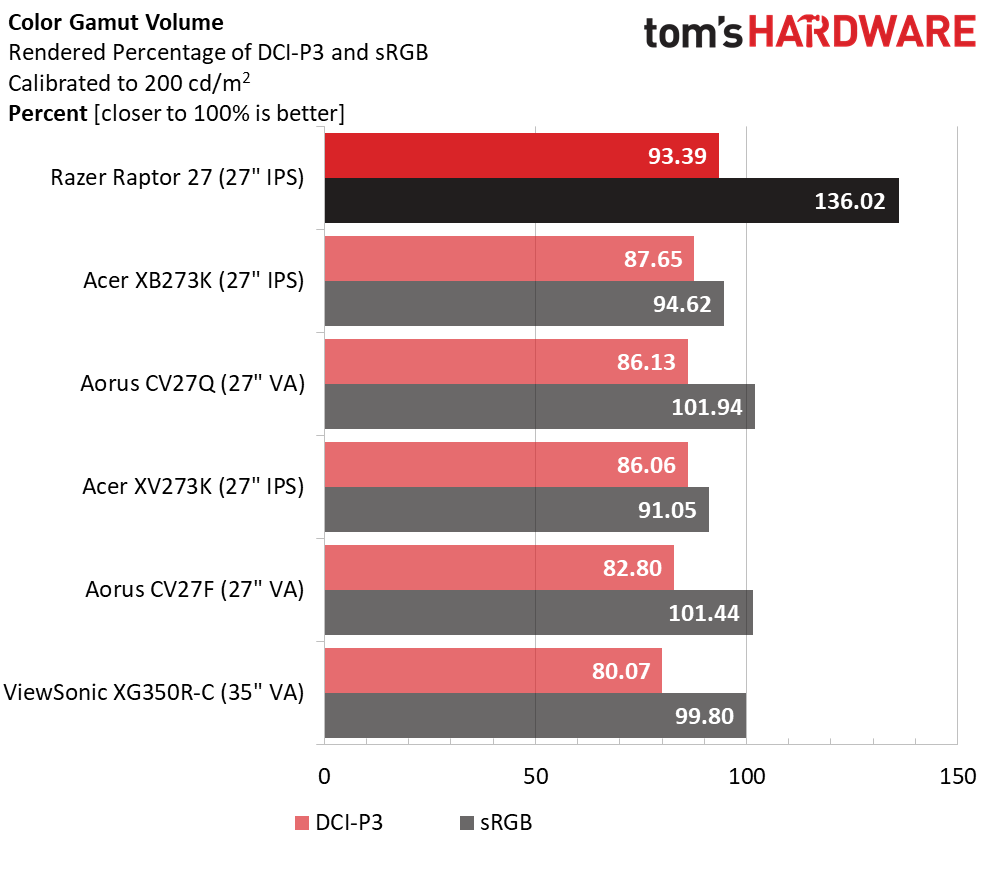
The Raptor 27’s final gamut test result after calibration is an impressive 0.83dE when measured against DCI-P3 and 2.44dE when compared to sRGB. Thanks to a spot-on white point, neutral color luminance and accurate gamma, content rendered in either gamut looked great. Yes, sRGB color is over-saturated, but not in a harsh or overblown way. We call it an acquired taste, but many users prefer more color saturation, even when it’s not strictly to standard.
When measuring gamut volume, the Raptor 27 topped the comparison group with 93.39% coverage of DCI and 136.02% of sRGB. As color purists, we wish there were a true sRGB mode, but you can dial back the color with a custom profile.
MORE: Best Gaming Monitors
MORE: How We Test Monitors
MORE: All Monitor Content
Current page: Grayscale, Gamma and Color
Prev Page Brightness and Contrast Next Page HDR Performance
Christian Eberle is a Contributing Editor for Tom's Hardware US. He's a veteran reviewer of A/V equipment, specializing in monitors. Christian began his obsession with tech when he built his first PC in 1991, a 286 running DOS 3.0 at a blazing 12MHz. In 2006, he undertook training from the Imaging Science Foundation in video calibration and testing and thus started a passion for precise imaging that persists to this day. He is also a professional musician with a degree from the New England Conservatory as a classical bassoonist which he used to good effect as a performer with the West Point Army Band from 1987 to 2013. He enjoys watching movies and listening to high-end audio in his custom-built home theater and can be seen riding trails near his home on a race-ready ICE VTX recumbent trike. Christian enjoys the endless summer in Florida where he lives with his wife and Chihuahua and plays with orchestras around the state.