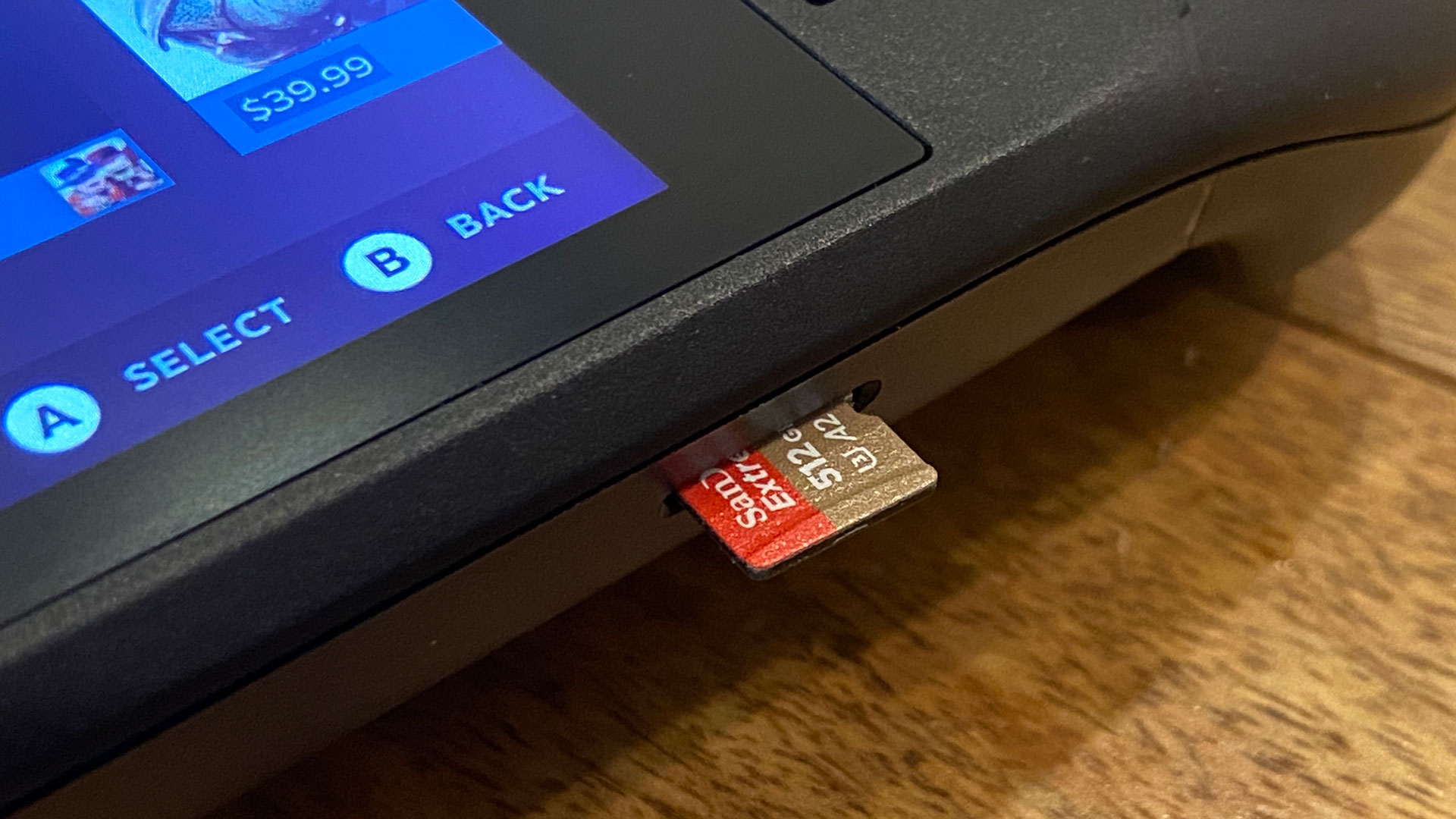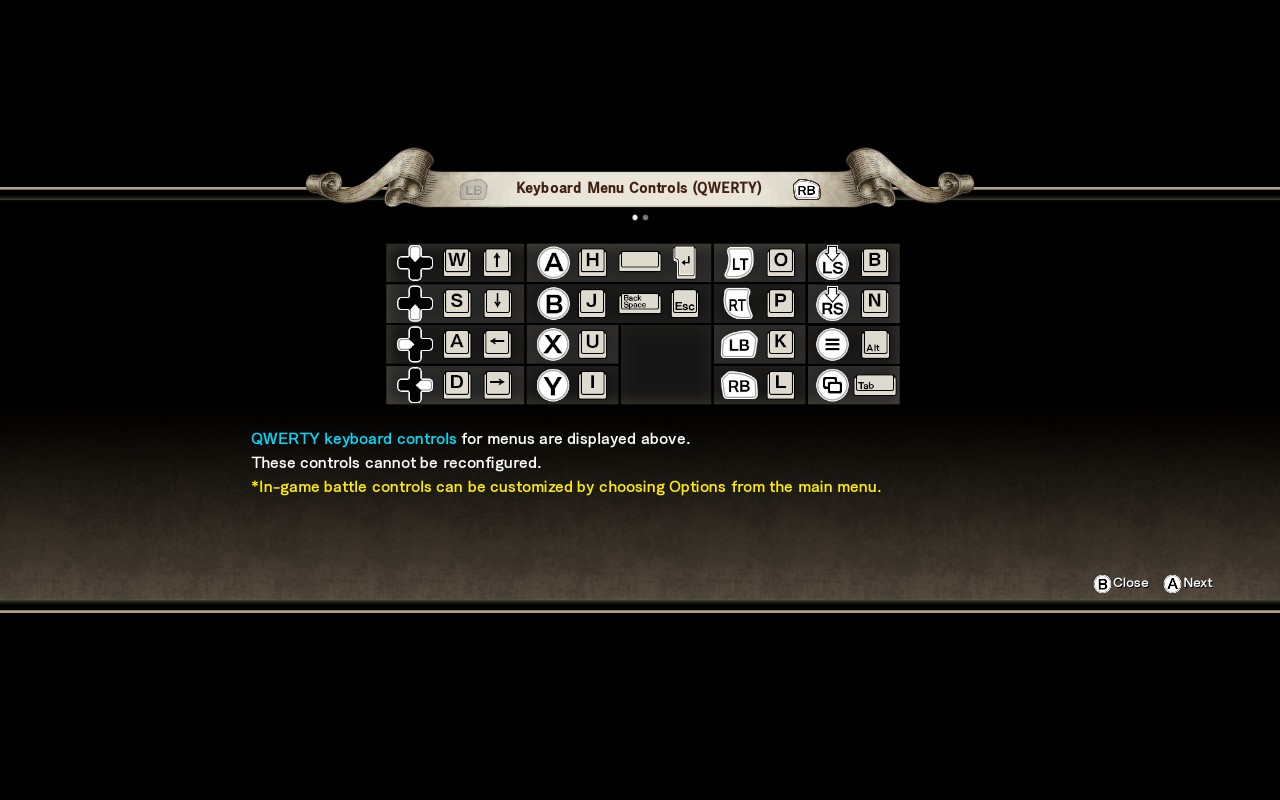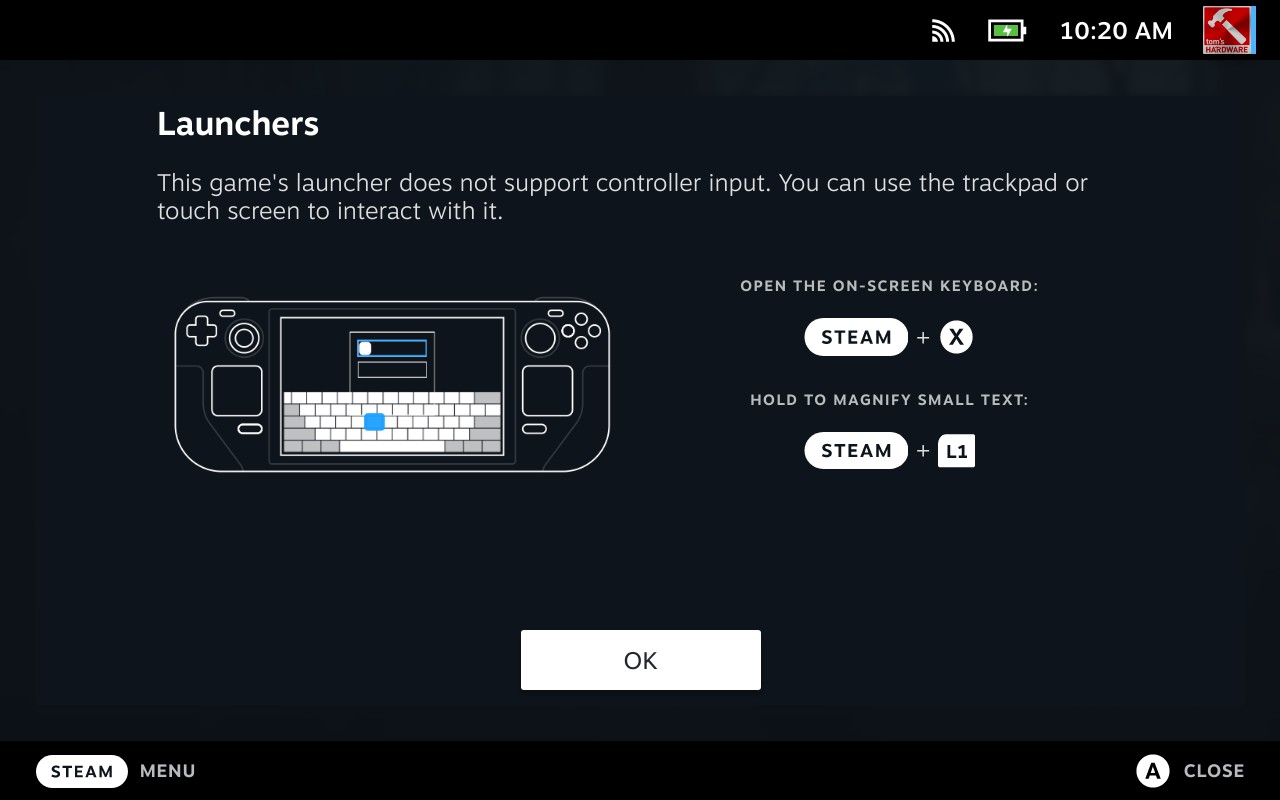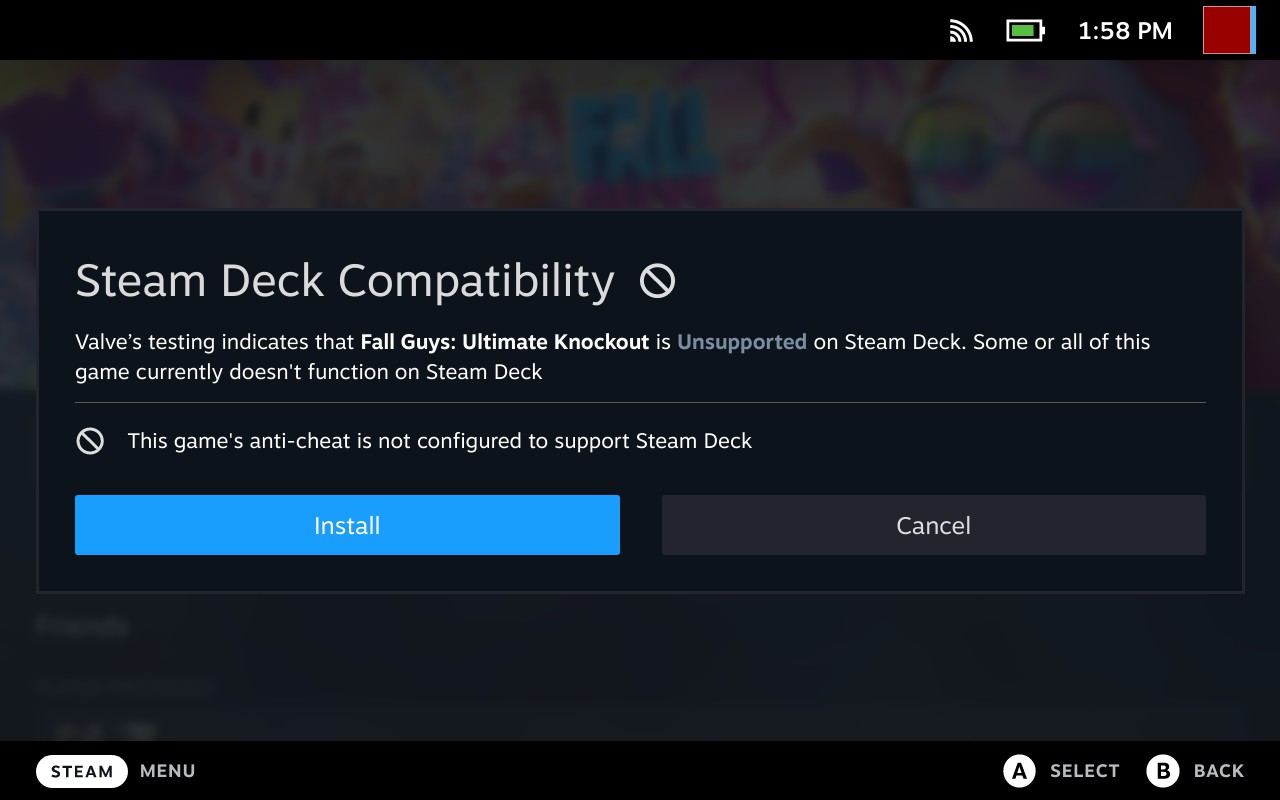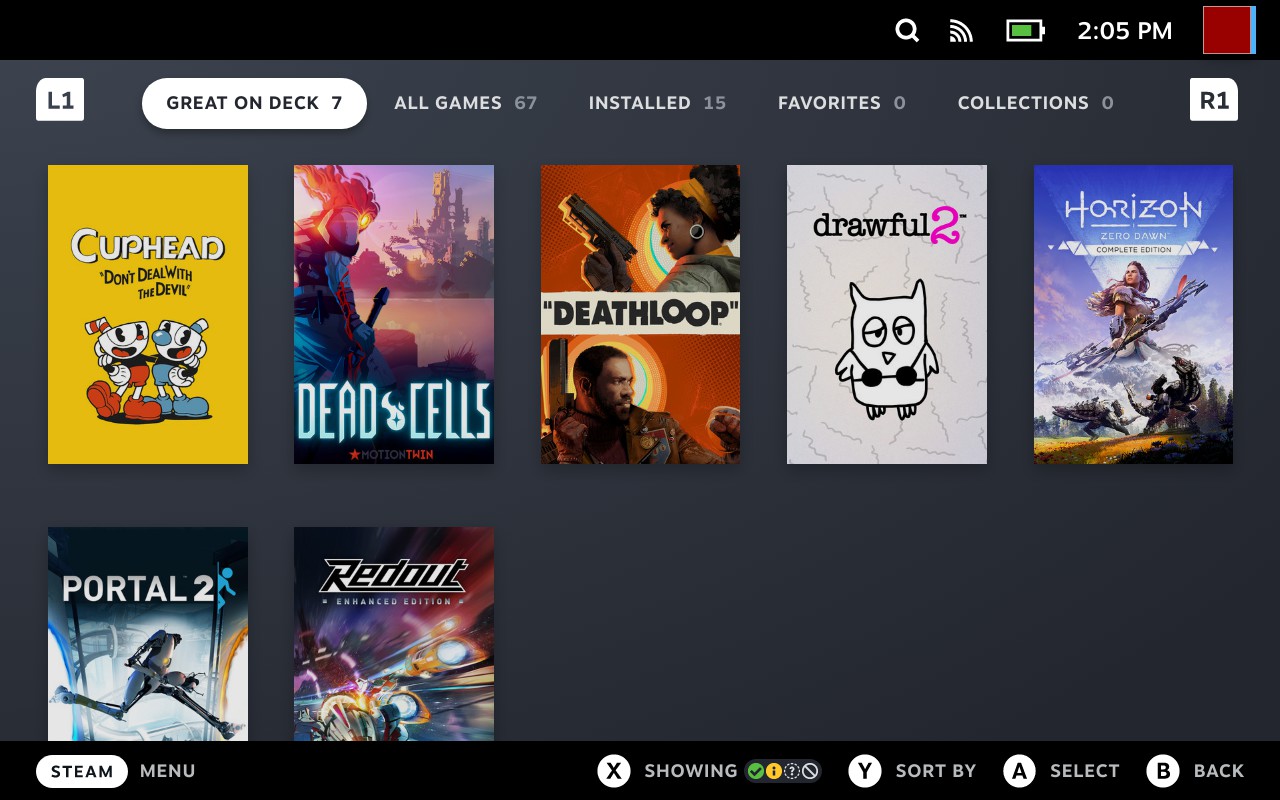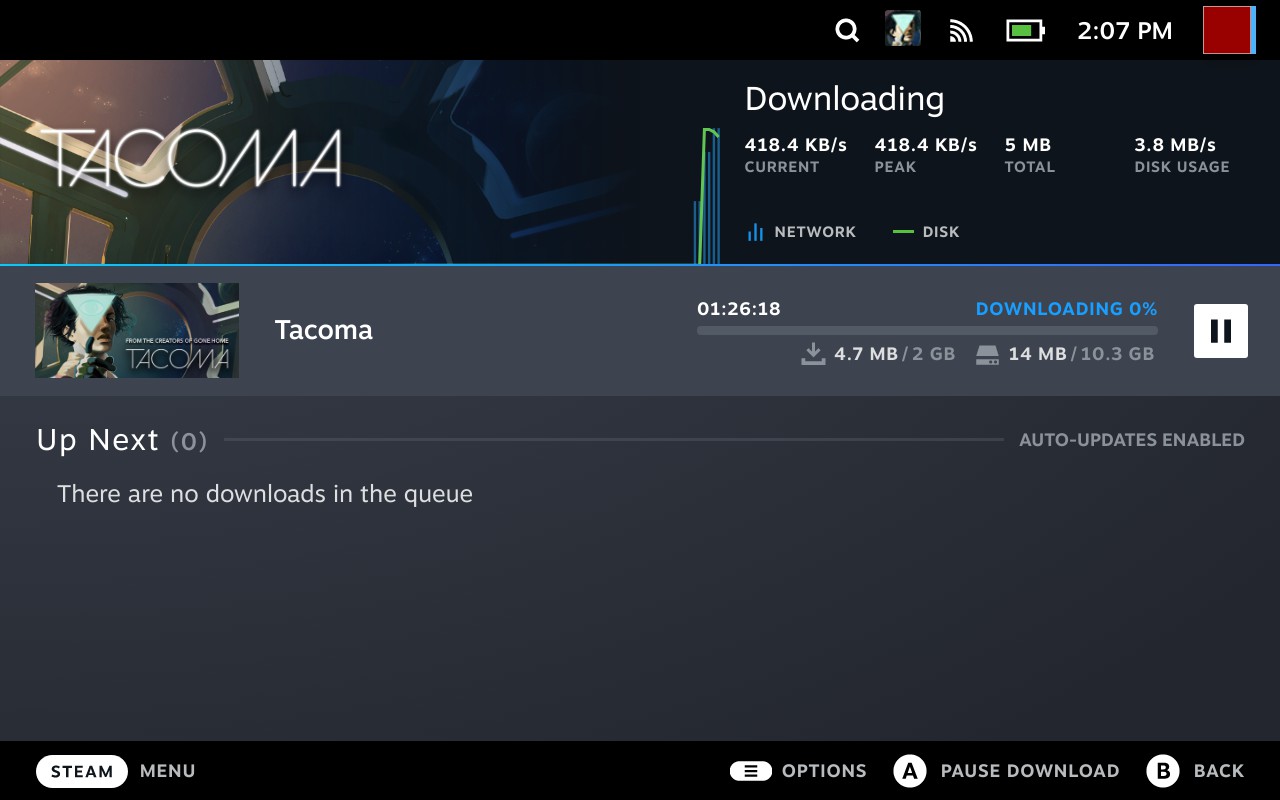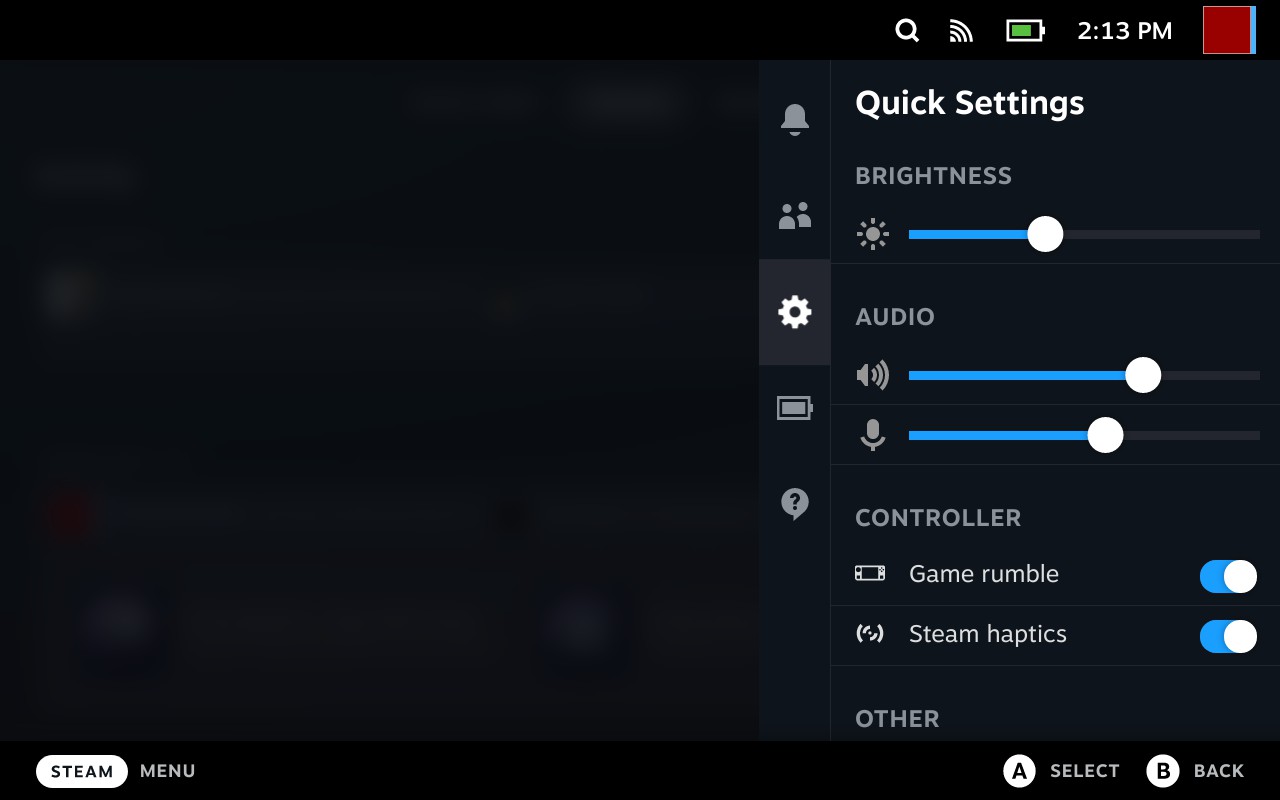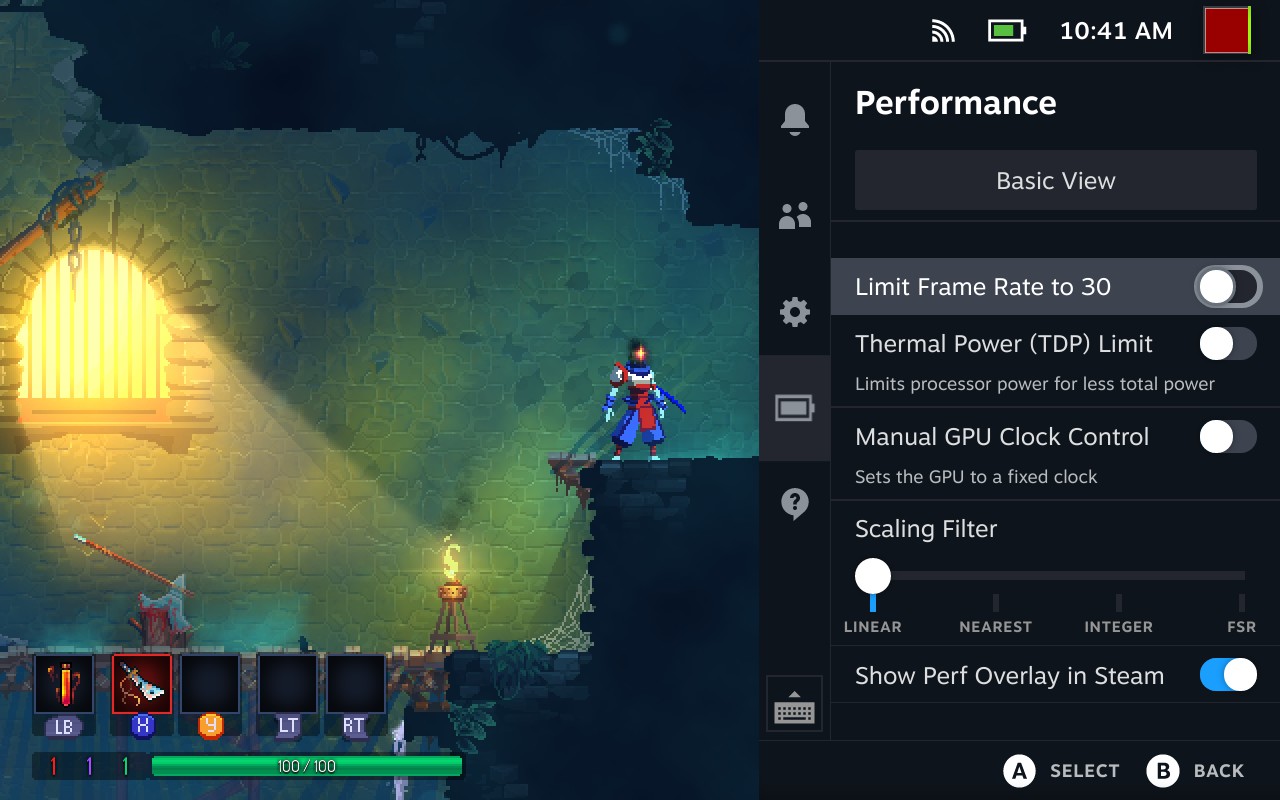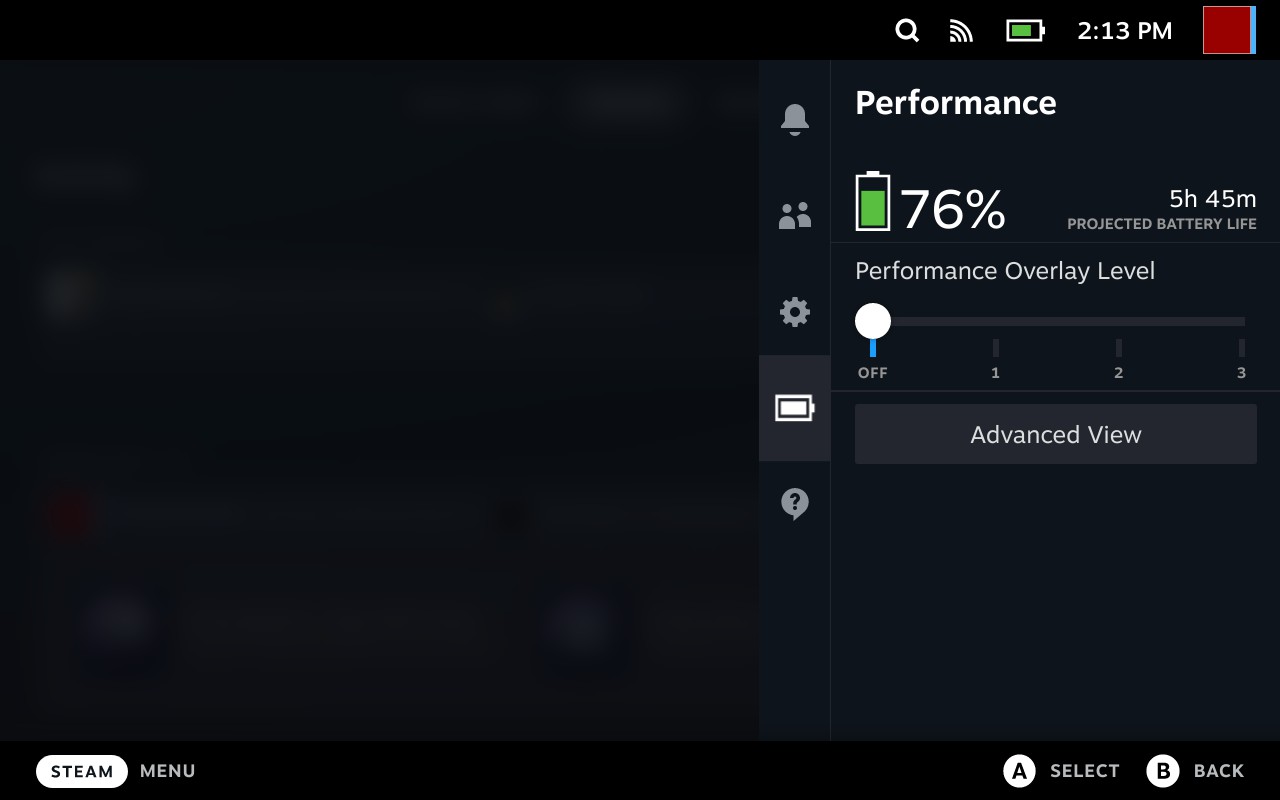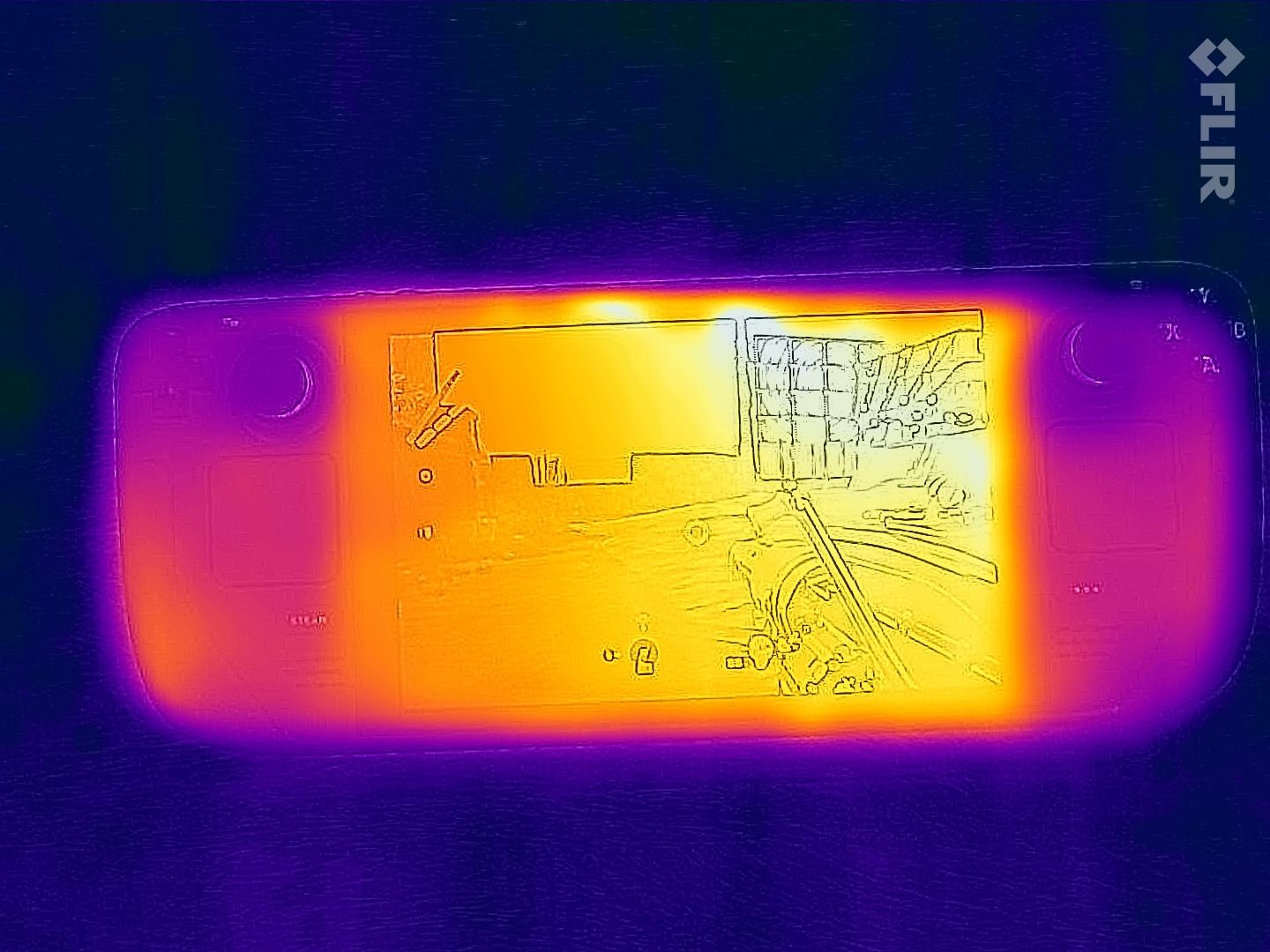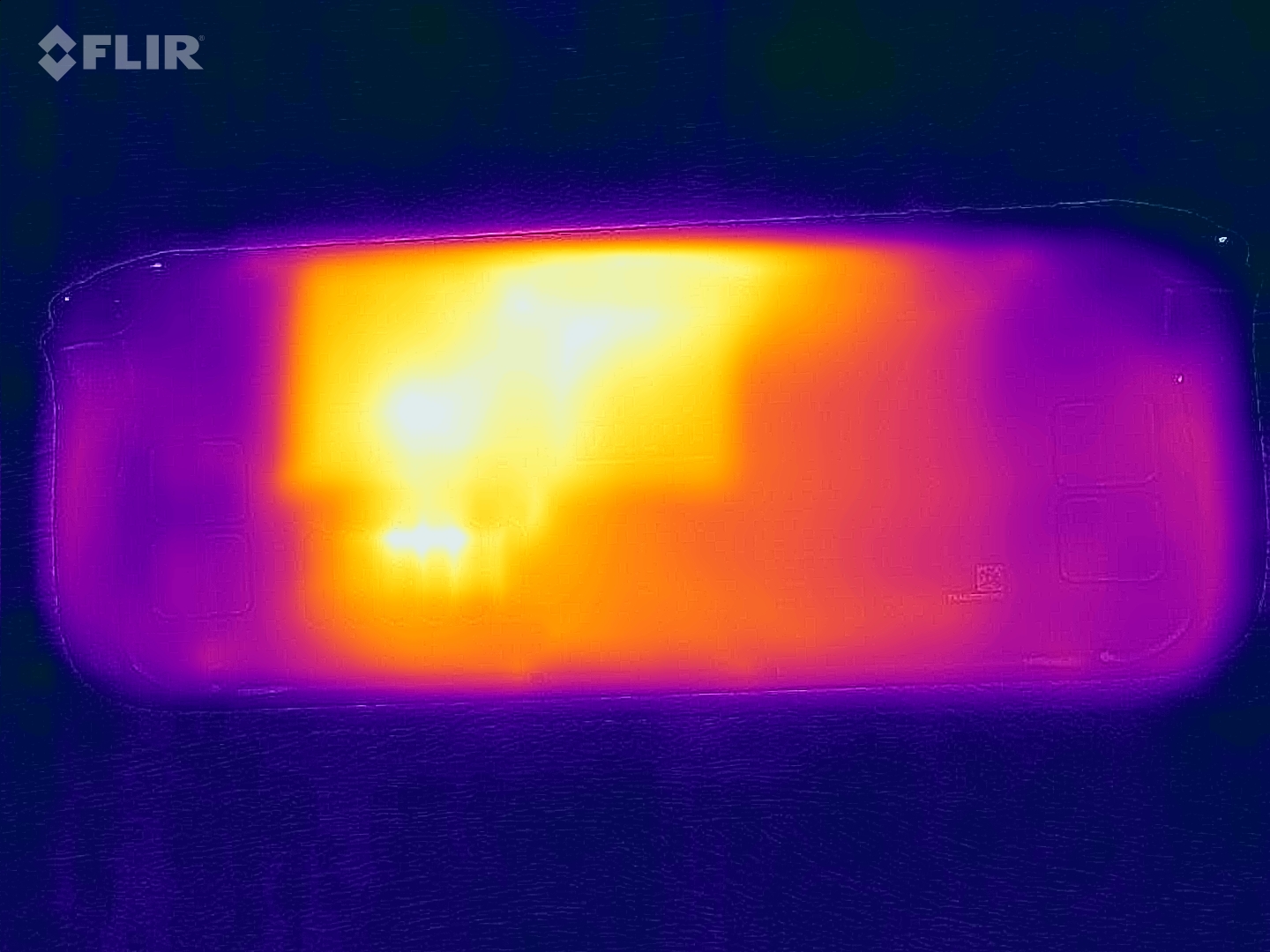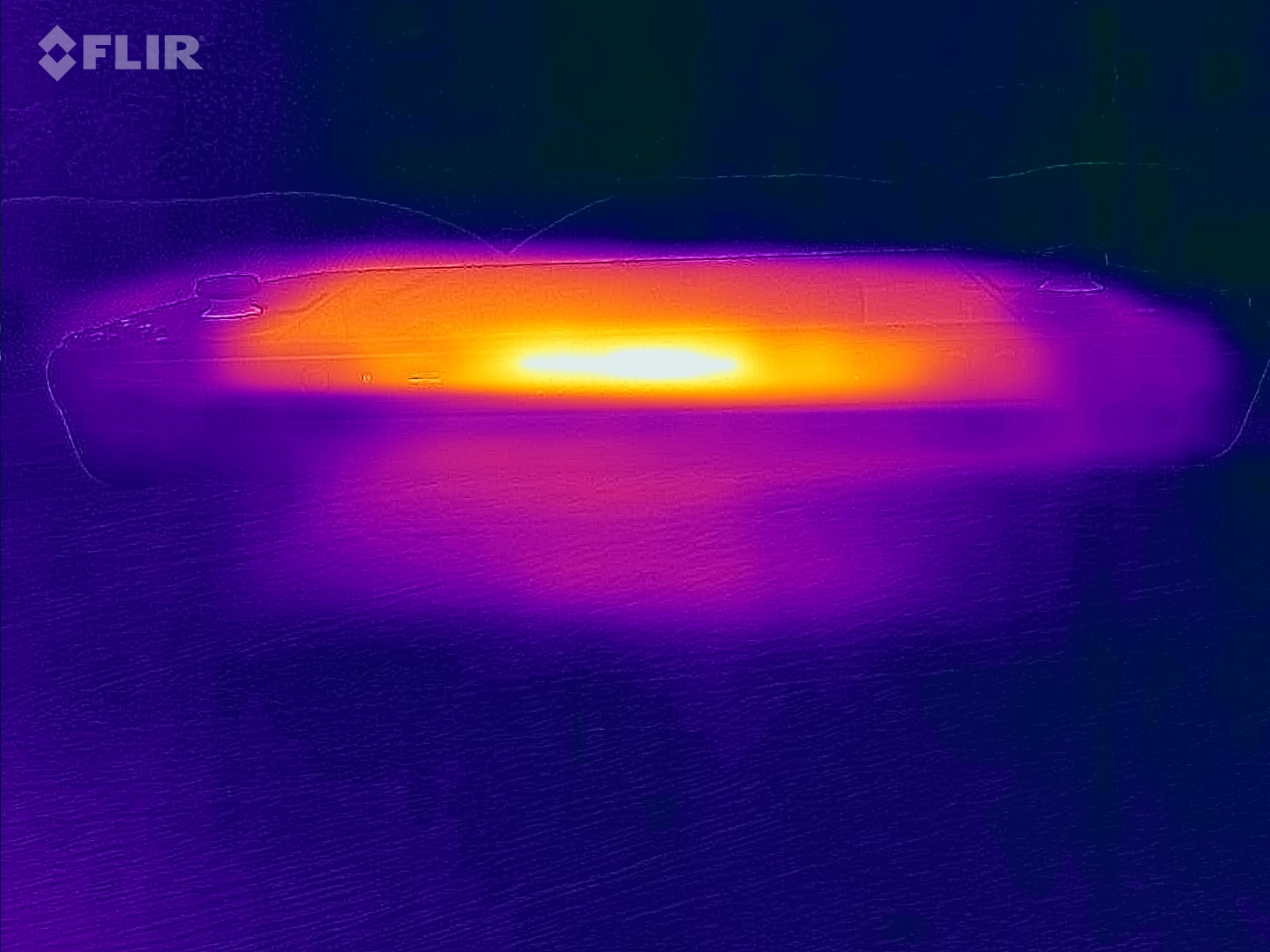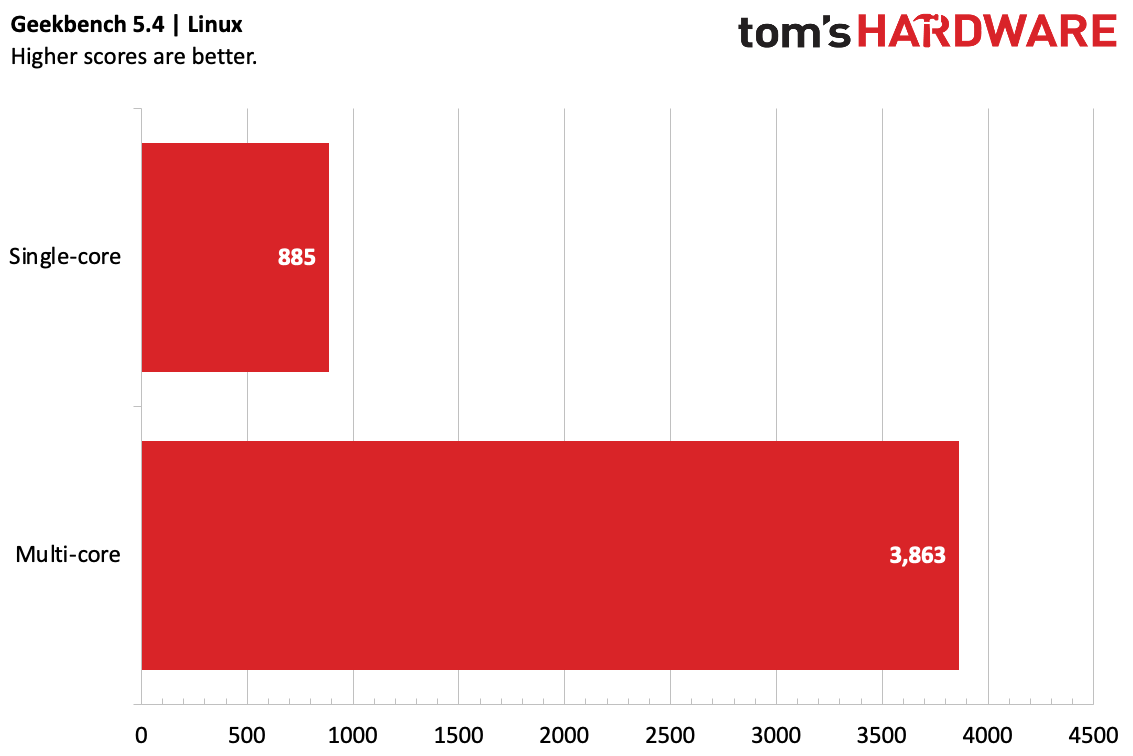Tom's Hardware Verdict
Valve's Steam Deck is a powerful, flexible gaming handheld that feels great and lets you take your games on the go. Just don't expect it to last too long, and know that some games may not work perfectly out of the box.
Pros
- +
+ Comfortable to hold, with controls that feel great
- +
+ Keeps cool where you hold it
- +
+ Most games run fine off SD card
- +
+ Anti-glare display is excellent
Cons
- -
Battery life isn't great for intense games
- -
You may not be able to get one for months
- -
Not every game works well yet or has been Steam reviewed
- -
Non-Steam games require Windows install
Why you can trust Tom's Hardware
It would be an understatement to say that PC gaming has seen a bit of a resurgence in the last few years, in spite of ongoing GPU supply issues and price gouging. So it's not entirely surprising that when Valve announced the Steam Deck ($399 to start, $649 as tested), players jumped at the opportunity to play their favorite games on what appeared to be a high-quality handheld device. After all, previous handheld PCs like the Aya Neo aren't exactly household names, and usually cost much more.
Following a hyped launch and one delay, it's now time for the Steam Deck to start shipping. And having spent quite a bit of time with it, I think this thing is pretty great, even when it's a bit wonky. As someone who started my life gaming on consoles before transitioning to being more platform agnostic, I find that the Steam Deck combines the simplicity I appreciate with the customization options I've learned to love. It's one of the best PC gaming handhelds there is, and also lets me play games however I'm comfortable playing them, much like the Nintendo Switch.
The build quality is strong and solid, and the anti-glare display is beautiful. I don't think anyone will be surprised that the battery life isn't stellar for most titles. But what will compel some people and shock others is how much of a PC this is. Some of that comes from the fact that Valve is still tinkering on the software side, and based on the improvements I've seen in my time with the device, I expect it to seem more fully baked soon. Yet it's also due to the fact that there is so much you can change, and how there are little quirks you'll have to live with or try to fix.
Most people don't need a Steam Deck (not that you'll be able to buy one easily for a long time, anyway), but many will enjoy it, despite any oddities. It's good for single-player games, indies and for hobbyists who want to mess with Linux or install Windows.
Those who care most about playing their games on the go and are willing to sacrifice fidelity for the cause will be surprised just how much computer they're getting here.
One note: We got to spend more time with the Steam Deck than we do with some other products, but that came with the caveat that the software was being finished up until release. We didn't see any major performance changes as our testing progressed, but some features were still being worked on until the very end, and we may write more about those in updates to this review or in upcoming coverage.
Design and Comfort of Steam Deck
The Steam Deck is big. It makes the Nintendo Switch look even sleeker than it already is. Your childhood Game Gear was small in comparison. This thing takes up some serious space.
But it's surprisingly comfortable to use.
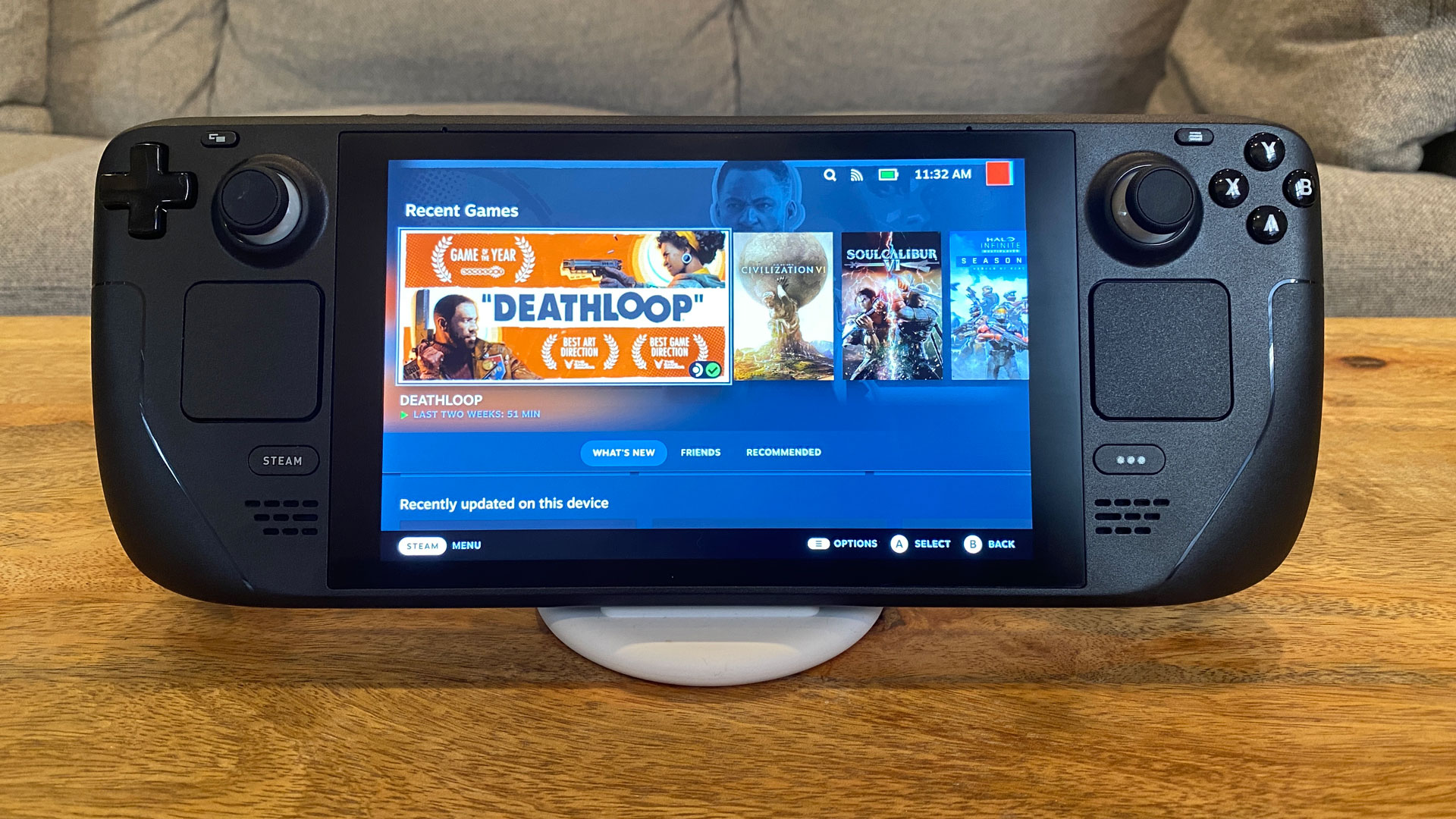

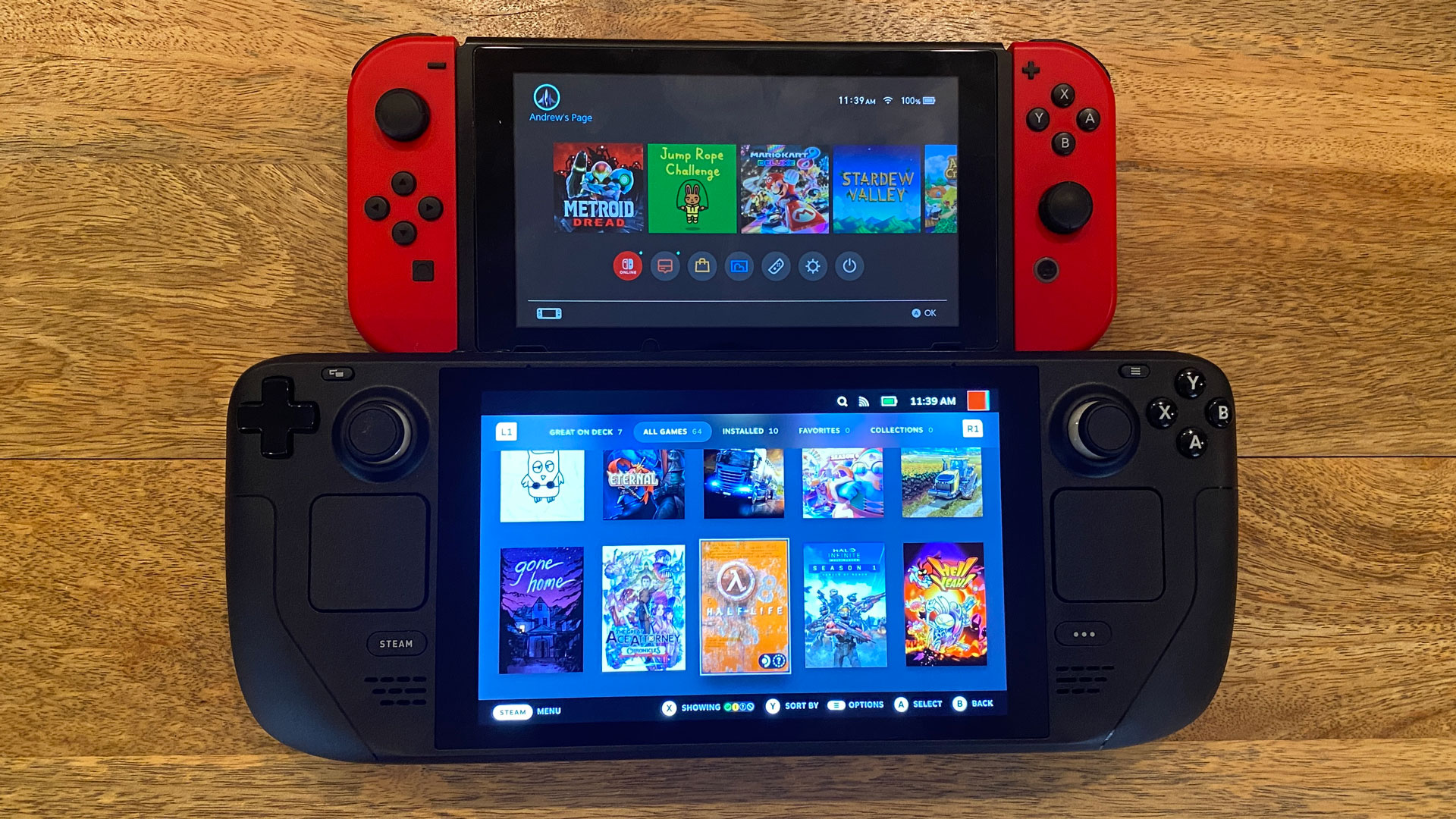
Valve's handheld is an imposing, black plastic machine, measuring 11.73 inches wide, 4.6 inches tall and 1.93 inches deep (298 x 117 x 49 mm). A standard Nintendo Switch is 9.4 x 4 x 0.5 inches, so this is far longer and thicker. Still it's much smaller than the best gaming laptops.
The build quality is really solid here. Everything feels nice, with the exception of seams that go around the sides. This, however, lets you open the device, which we'll get to later on. There are a handful of decorative lines that give it a bit of a gamer edge, but they're tone-on tone and don't stand out too much. A Valve logo is on the back of the system. There's a significant bezel around the 7-inch touchscreen. In practice, it didn't bother me much, but I wish it were smaller so Valve could have fit a slightly larger display in this chassis.
Valve has jammed a lot of inputs into a small space. There's a D-Pad, two thumbsticks, A/B/X/Y buttons, a pair of trackpads with haptic feedback, as well as view and menu buttons for games and "Steam" and a "..." options button for Steam OS (these two buttons appear to have pad printed legends, which is one of a very few areas about this thing that feels cheap). On the rear, there are four more buttons you can hit with your fingers, like you can see on many controllers aimed at gamers playing FPS titles who don't want to take their thumbs off the sticks. Additionally, you get standard bumpers and triggers.
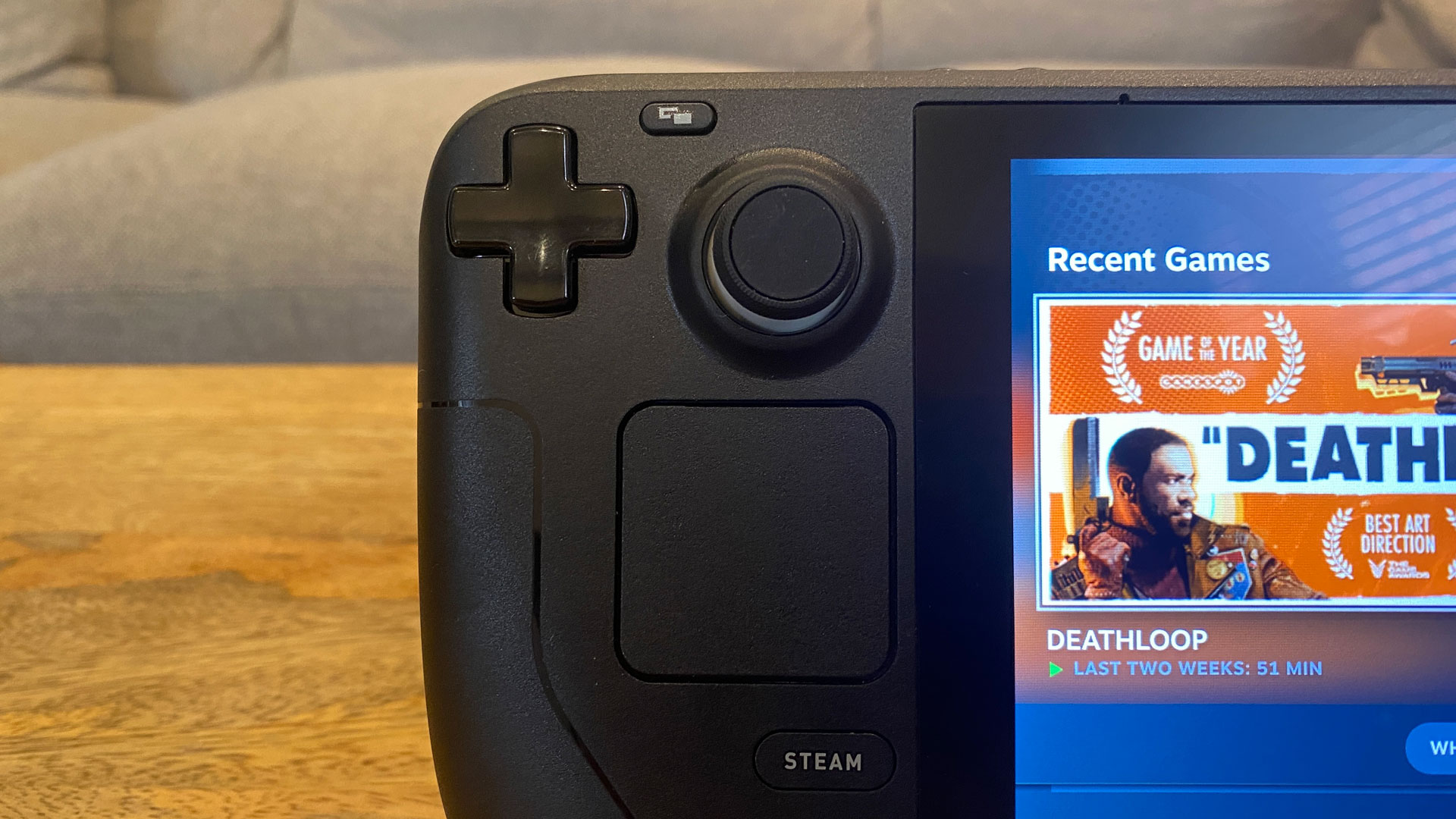


The D-pad is next to the left thumb stick, and the A/B/X/Y buttons are to the right of the right stick. This is very unlike what has been popularized by Xbox and PlayStation, but it does work. I'm 5 feet, 8 inches tall and have fairly average-sized hands. For those with smaller hands, I could see an issue where you may have to stretch to reach both the thumbsticks and triggers. One such small-handed person in my life told me they felt they were using their "full wingspan" to get their hands around it.
When you first pick the Deck up, you'll notice how hefty it feels. It weighs just under 1.5 pounds, which is a lot compared to the Switch, which is about 0.88 pounds. But the Steam Deck has far more powerful hardware packed in.
At first, I did worry about the weight. But as I used it, I rarely had an issue with it. Yes, it's heavier than the Switch I played hours of Stardew Valley on, but my hands weren't cramping up after several hours of games I've been bouncing between, like Guardians of the Galaxy and Ace Attorney Chronicles.
I have to say, I love the inputs. The thumbsticks feel excellent: smooth with just a bit of heft. Most controllers do eventually drift, but the fact that these feel solid gives me the impression that they will last a while. The D-Pad, too, feels excellent, and I'm pretty picky about these things. I think some people might wish it were a bit larger, but there's just the right amount of resistance and click.
The A/B/X/Y buttons are a bit softer than on my go-to Xbox wireless controllers and make far less noise. That lack of a click felt a bit odd at first, but I grew to appreciate the buttons quietly popping up immediately so I could mash them down again.
The haptic feedback on the touchpads is, frankly, weak. I mostly used the touchpads in games where a mouse would be better than a joystick (or as the mouse on the KDE Plasma desktop), but at least it gave me a small sense of where the cursor was moving. Still, the touchpads work great as a mouse replacement in games like Civilization VI, which was surprisingly playable on the Steam Deck.
Those two Steam OS-focused buttons are inset with the rest of the chassis. This makes it extremely unlikely that you'll press them by accident during gameplay, but I found that it also made them harder to access than they should be when you need them. They require a much harder press than anything else on the system. Start strengthening those thumbs.
The system also never feels like it's getting hot. (It sounds like it, but that's a different story.) Valve was very smart about the way it laid out the inputs and the components, and my hands weren't any sweatier than if I had used a desktop after playing. The primary intake is on the back of the system, just far away enough from the right grip buttons that you don't notice it, while hot air exhausts out the top.
Get Tom's Hardware's best news and in-depth reviews, straight to your inbox.
There are very few ports on the Steam Deck. Most of them are located along the top. There's a 3.5 mm headphone jack next to the volume buttons, and then an all-important USB Type-C port next to the power button. This USB-C port is used for charging (a 45 watt charger is included), but this is a computer, so you can also use USB hubs to connect keyboards and mice or external storage.
I often found myself wishing that the USB-C port was on the bottom of the Steam Deck, similar to the way it is on the Nintendo Switch. The power cable might be a bit in the way, but it would be better for accessories.
On the bottom of the Steam Deck, there's a microSD card slot. For the 64GB configuration, this UHS-I slot is going to be a must-have for quick and easy expandability.
Occasionally, I used the Deck with a powered USB-C hub to use a mouse and keyboard. Valve says an official Dock is coming in the spring, but right now, that doesn't help. I wish the Steam Deck had a kickstand built in so that it could be used with controllers or other peripherals anywhere. For now, you may have to turn to the 3D printing community.
Specifications and Components of Steam Deck
The Steam Deck is running on a custom AMD Zen 2 "Van Gogh" APU that the company has dubbed "Aerith." The CPU has four cores and eight threads, with a base clock of 2.4 GHz and a boost clock up to 3.5 GHz. It also has 8 RDNA 2-based compute units.
That's all paired with 16GB of LPPDR5 RAM. Storage comes in three variations: 64GB of eMMC, which is likely to be quite slow, a 256GB M.2 NVMe SSD, or, in our review unit, a 512GB M.2 NVMe SSD.
Of course, KDE Plasma and Steam OS take up space. On our unit, 465.3GB of space was available for games, DLC, screenshots and other files.
| CPU | Custom Zen 2 "Van Gogh," 4 cores, 8 threads, 2.4 - 3.5 GHz |
| GPU | 8 RDNA 2 CUs, 1.0 - 1.6 GHz |
| Memory | 16GB LPDDR5 |
| Storage | 512GB m.2 NVMe SSD (PCIe Gen 3 x4) |
| Display | 7-inch touchscreen, 1280 x 800 (16:10), 60 Hz, IPS, Anti-glare etched glass |
| Connectivity | Dual-band 802.11ac, Bluetooth 5.0 |
| Ports | USB Type-C with DisplayPort, 3.5 mm headphone jack, microSD card reader (UHS-I) |
| Battery | 40 WHr |
| Power Adapter | 45 W |
| Operating System | Steam OS 3.0 (Arch Linux, KDE Plasma on desktop |
| Dimensions | 11.73 x 4.6 x 1.93 inches / 298 x 117 x 49 mm |
| Weight | 1.47 pounds / 669 grams |
| Price (as configured) | $649 |
Gaming and Graphics Performance of Steam Deck
The potential library of games on Steam is massive, and over the coming months, a lot of people are going to tweak their favorite games to find out how they play. To test the Steam Deck, I played some games on my own, but I also ran some benchmarks.
Those tests were a mix of the ones we run on gaming laptops and desktops, as well as some games from my personal library. But because we're trying to find out how Steam Deck runs games in different ways, we ran most of them at multiple settings. In each case, we ran the benchmark at the Steam Deck's native resolution of 1280 x 800, though I imagine some gamers may see bumping down to 720p (1280 x 720) in the hopes of saving a few frames.
Additionally, we wanted to see if there was a noticeable difference between installing a game on the SSD or an SD card, so we ran the benchmarks again off the external storage. The SD card we used in this test was a 512GB SanDisk Extreme. Your results may vary on other memory cards.
One other note: the weekend prior to the review embargo, Valve implemented a change to SteamOS. Specifically, it created a toggle that, when turned on, caps frame rates at 30 frames per second (fps) and, when flipped off, tops out at 60 fps. VSync was also turned on at the system level, ignoring game settings. Valve told Tom's Hardware it intends on implementing a more granular slider and the ability to turn VSync off. We have chosen to publish benchmark numbers from tests we ran prior to the implementation, which should give a more accurate showing of what the Steam Deck can do when not tied down. Note that frame rates above 60 fps, when retested, dropped to the cap. Others, however, remained largely unchanged.
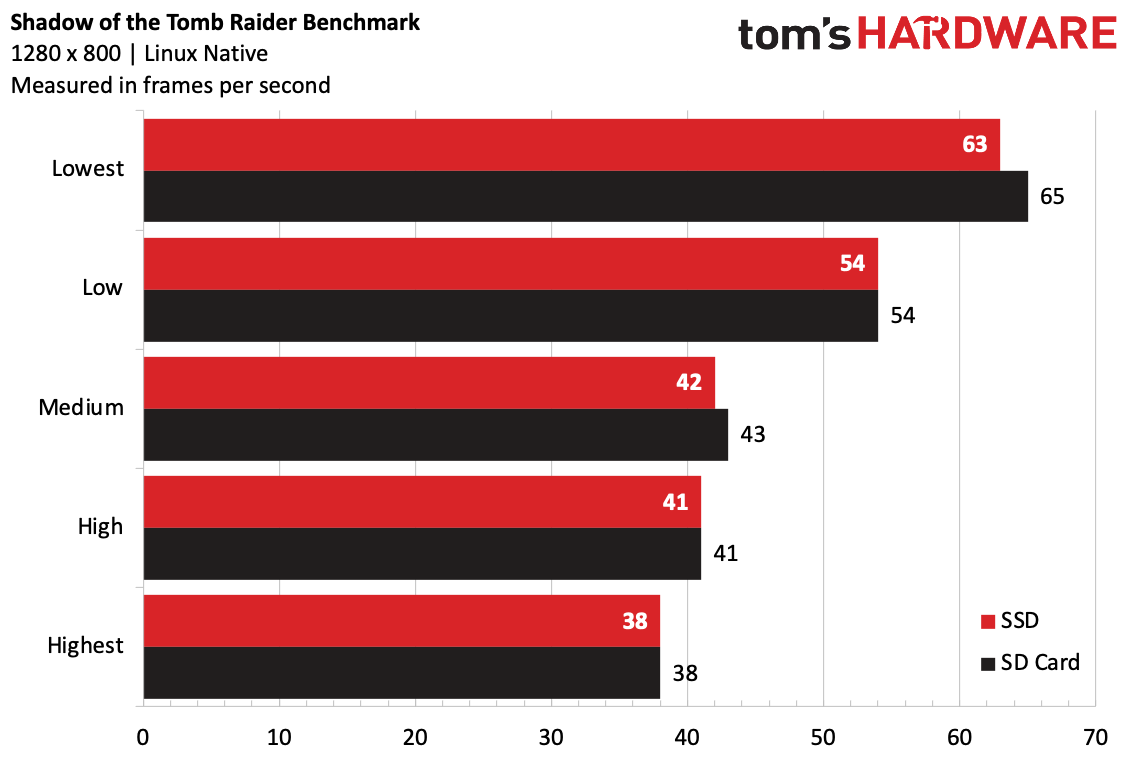
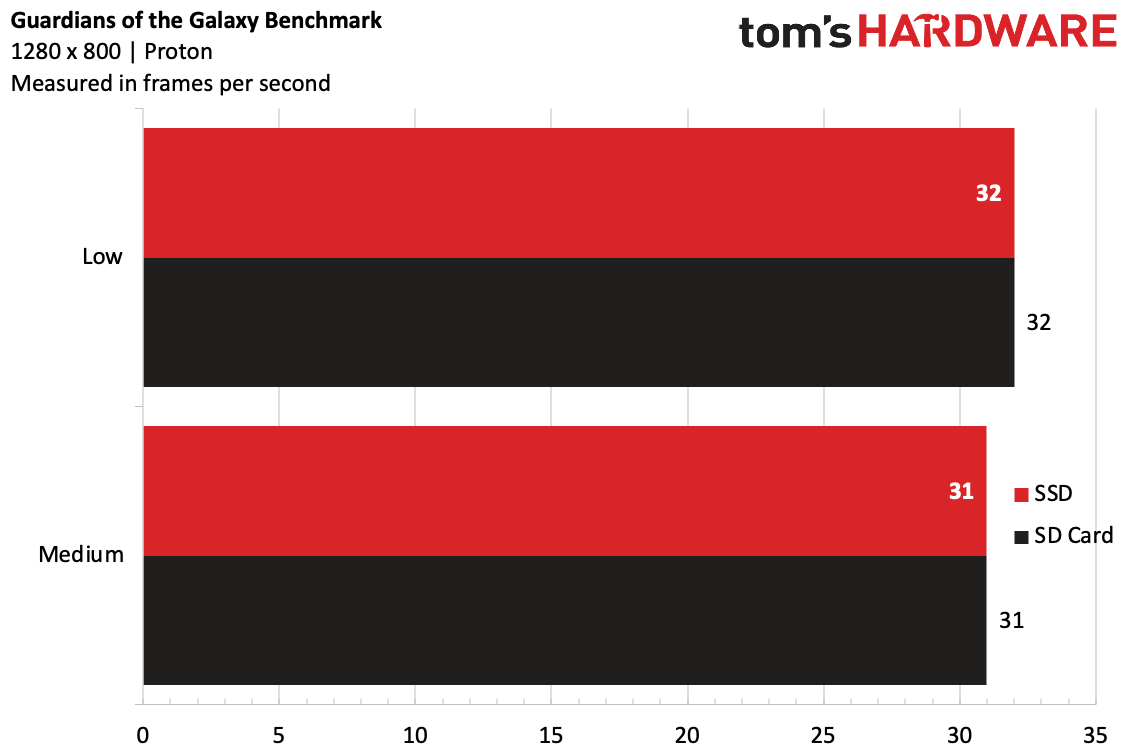
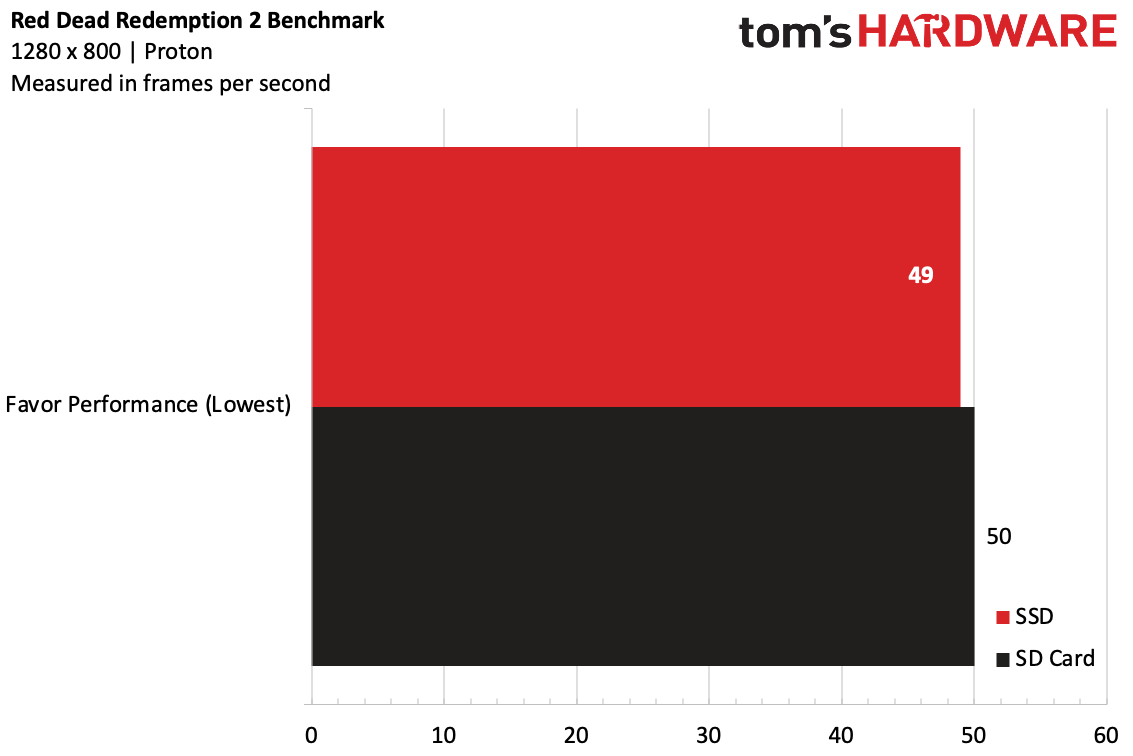

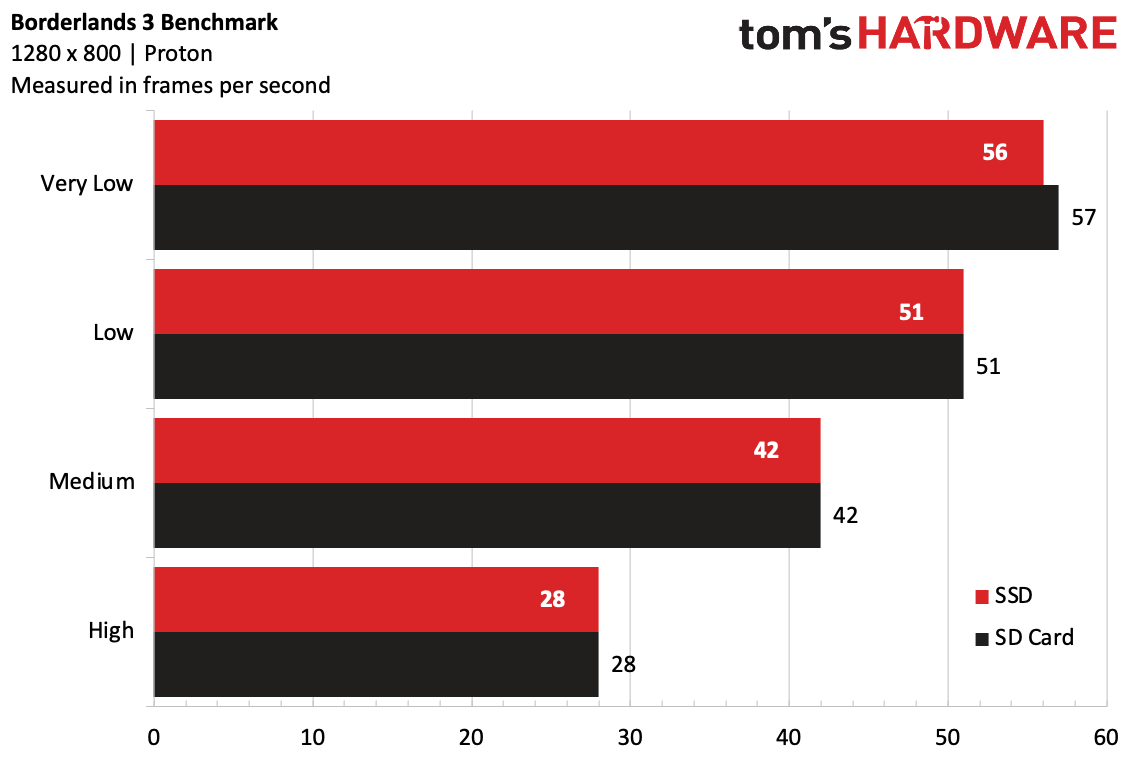
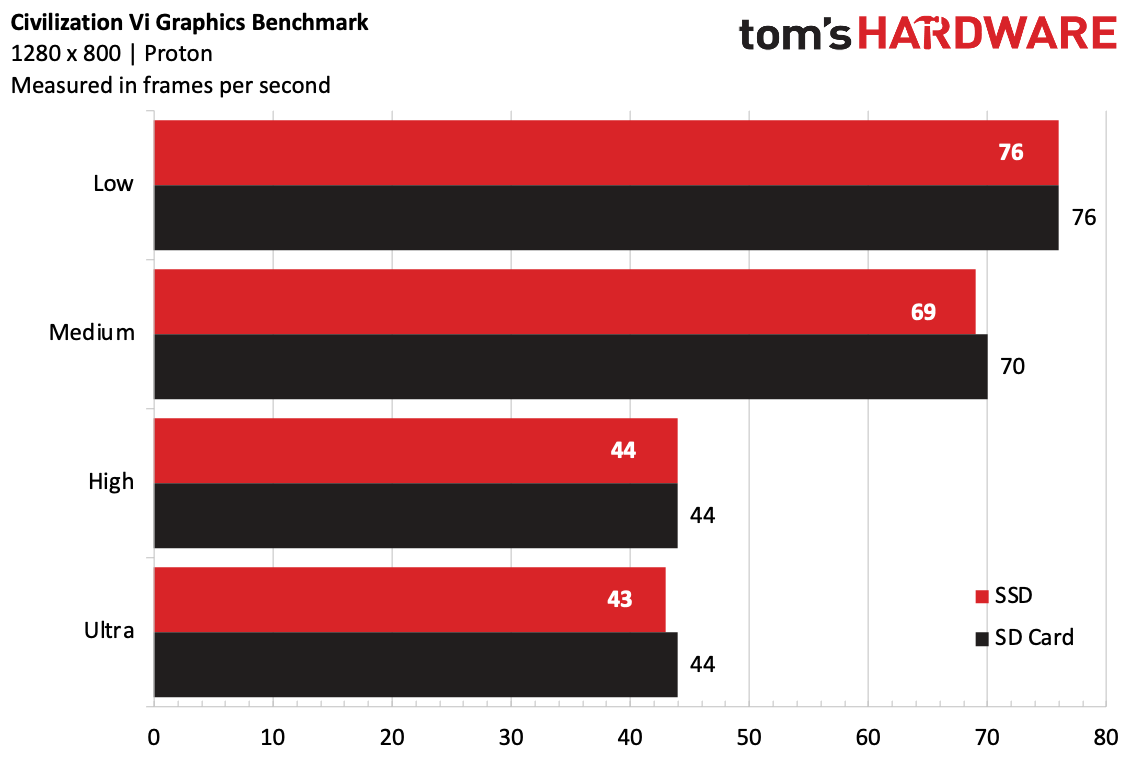
First up was Shadow of the Tomb Raider, which has a native Linux version. As of our testing, Steam marked it as "Playable." For this game, we turned off anti-aliasing, but otherwise used the game's normal graphics presets. On the "Lowest" preset, the game ran at an average of over 63 frames per second, passing just about anyone's bare minimum for playability. You could even boost it up to low (54 fps) or medium (42 fps on SSD) for a slightly better picture. Even on the highest preset, it ran at 38 fps. I have to imagine that part of why this game performed so well is that it runs on Linux, and doesn't have to go through the Proton compatibility layer.
I've been playing a lot of Guardians of the Galaxy recently, and it happens to have a built-in benchmark. That runs through the Proton compatibility layer (as do the rest of our games, and the majority of games on Steam). On low, it played at 32 frames per second, and at its medium preset the game only lost one frame, but had far lower minimum frames, effectively rendering it unplayable.
Red Dead Redemption 2 is one of our more punishing benchmarks, so I ran it using Vulkan with every setting as low as it goes. (Additionally, the presets are specific to your hardware.) The game played at an average of 49 frames per second off the SSD and 50 fps of the SD card, a negligible difference.
Borderlands 3 was also extremely playable by its benchmark's metrics. It was just shy of 60 frames per second on the very low preset, dropping to 51 fps on the low preset and 42 fps at medium. Jumping to high, however, was unplayable at an average of 28 fps.
Of the games we benchmarked, Horizon Zero Dawn is the only one that's fully Steam Deck verified. On the "Favor Performance" preset, it ran at 48 frames per second, and it reached 40 fps on the "Original" preset designed to emulate the PlayStation 4 version. At "Favor Quality," it reached 35 frames per second, but at "Ultimate Quality," even with a 30 fps average, too many frames ran below that to recommend it.
Civilization VI showed well across its various presets on the Steam Deck. It's marked playable on the Steam Deck, but even though there's a native Linux version of the game, you have to force it to use Proton to work, so these numbers are through the compatibility layer.
On the low preset, the game's graphics benchmark ran at 76 fps, while it ran at 43-44 fps at ultra. Whether you want higher frame rates or more detail, there's a preset that should work for you.
You may notice from our charts that running games off of the SD card proved effectively identical as playing the game from the built-in SSD. In the few cases where there was a difference, they were actually in the SD card's favor, although only by a single frame or so. If I didn't run these tests myself, I wouldn't believe it, but here we are. Anecdotally, I did find that some initial loading times were longer off the SD card, but these numbers suggest that you shouldn't worry about getting some external storage, though again, ours was quite fast.
Valve suggested to me that people underestimate SD card read speeds, though write speeds are an issue. The company has made it so whichever drive is playing games won't see background downloads to avoid them reading and writing at the same time, which could slow down gaming. Valve devs also suggested that many current games don't use SSDs to their full potential. I'm curious to see how that may change now that the PlayStation 5 and Xbox Series X and S come with solid-state storage.
We also ran a stress test on the Steam Deck (again, ahead of the current 60 fps cap and without VSync). Unfortunately, the Metro Exodus benchmark was a non-starter, as it requires a separate executable that you can't launch through Steam OS (we may revisit it with Windows later). Instead, I used the built-in performance overlay, which uses MangoHud, to record myself playing a bit of Deathloop at the Deck's native 1200 x 800 resolution and the Very Low graphics preset.
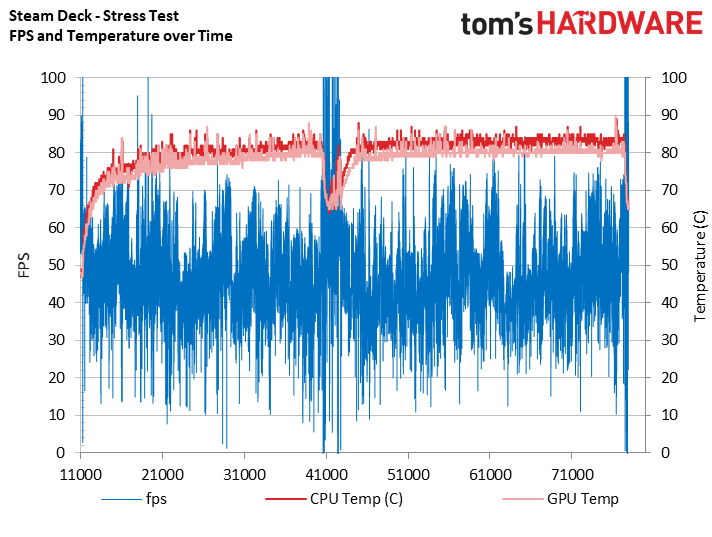
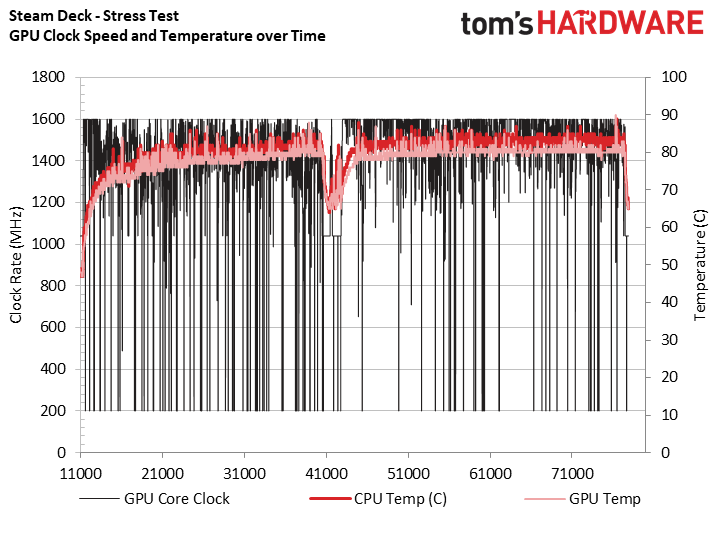
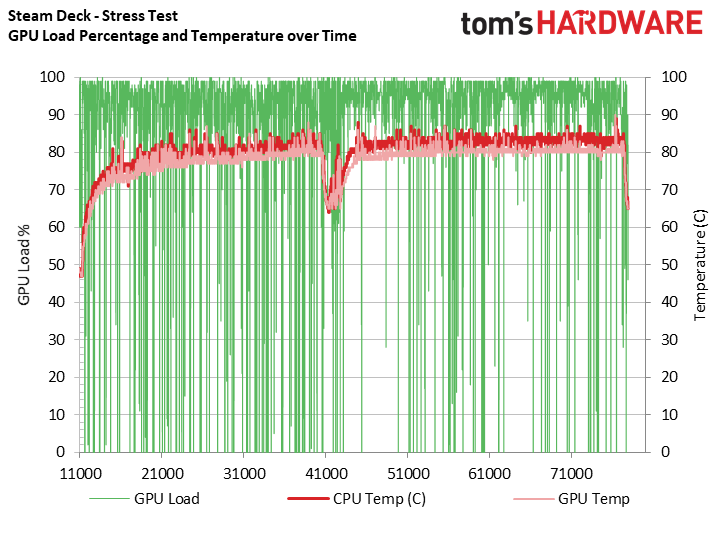
On the charts, we cut out the time downloading updates for the game, so they start when the game revs up. We also removed idle time at the end of the test, used to jump back to SteamOS and stop logging.
In our first chart, which shows frames per second and temperature over time, you can see the temperature for the CPU and GPU cores in shades of red, which are very similar here. The GPU is slightly higher. While this could vary based on the game you're playing, this isn't terribly surprising, as they're on the same silicon. There's a peak temperature of around 90 degrees Celsius near the end of the test, but under full load, the temperatures hovered around the 80 to 85 degrees Celsius range. The fps data, in blue, shows slightly higher performance during the opening part of the game, possibly because there are some more menus involved there that aren't as intensive, also possibly because the GPU is a bit cooler. But there's no sign of severe throttling for either the CPU or GPU. You may notice, in the middle, a point where I died in the game, causing a brief period in which I had to go through menus, which weren't too hard for the GPU. There, the frame rates appeared to skyrocket.
In fact, the second chart, which shows the GPU clock speeds in black, shows that the RDNA 2-based graphics routinely hit its peak 1.6 GHz clock rate, even in the latter portions of the test, which ran roughly half an hour. Additionally, throughout the test, we observed a max of 12.5 GB of RAM use, though this will vary by title.
The last chart shows GPU load in green. Note that it was running at 100% most of the time, suggesting that this game almost fully utilized it.
What Works, and Little Hiccups with Steam Deck
Besides benchmarking games, I also spent a bunch of time playing them. Valve is moving through games to mark them as "verified," "playable," "untested," or that they don't work at all. For much of my time with the Steam Deck, my library showed a mix of these, with most of them falling into the untested category. You can check the status of the games of your library with Valve's tool here.
Untested doesn't mean that a game doesn't work. For most games, I'm told, it's just a matter of getting to testing. I found it to be a mixed bag. For instance, as of this writing, no one got around to Ace Attorney Investigations, Tacoma or SoulCalibur VI, and those largely worked just fine (except for some small text in Tacoma). But Halo Infinite doesn't launch at all. Cyberpunk 2077 launches, but then often shows an error message.
When I played Guardians of the Galaxy, I found that the graphics tended to have some bugs, including lighting elements occasionally flashing when they weren't supposed to, which was distracting but didn't break the game. The game is listed as "playable." Early on in my testing, I had to avoid certain items that reveal deeper lore. Picking those up reliably crashed the game. At the time, the game was untested, but I went back to find that bug had been fixed. In fact, I finished the game on the Steam Deck.
Valve has previously suggested that if a game doesn't work on Steam Deck, it considers that to be a bug. It ends up, some of that work can be fixed on Steam's end.
"Most of the things that are causing games to not run well now are usually things that we have to fix in Proton or in the graphics driver, or in the SteamOS itself, to get the game to the same point where, you know, it would run on a normal Windows PC," Steam Deck developer Pierre-Loup Griffais told Tom's Hardware. So if a game isn't working now, there is hope.
Other aspects, like text legibility or controller support that would move a game from "playable" to "verified" would need to be fixed by the developer. When I tried Splitgate, the game was a bit confused: It knew I had a controller connected, but wanted me to go to the settings and change it away from the keyboard and mouse setting. Luckily, it let me use the controller for that, just not for the game. Once that was set, it all worked well. Hopefully, that's the type of thing that can be easily fixed.
To get through the massive Steam catalog, the company is working with third-party testing houses it has worked with previously on projects like verifying content on Steam. Those testers play the game and check them against criteria.
"The process involves releasing the results in batches," Griffais explained, which is why "bursts" of new games have been getting ratings at the same time.
Games that are rated tend to work as advertised. Verified games like Cuphead, Portal 2 and Horizon Zero Dawn were effectively launch-and-play. Playable games required slightly more work. Civilization VI needs to be launched through Proton, despite being Linux native, and when it does, it can't auto-set GPU settings. Do it once, and you're good. Dead Cells downloaded a specific version of Proton it works well with to work after an update.
Borderlands 3 and Shadow of the Tomb Raider work fine, but some of the text is small for the size of the screen. In some games, like the "untested" Guardians of the Galaxy and SoulCalibur VI, the system expects keyboard inputs until you press a button and it realizes that, hey, this hardware has a controller.
Perhaps the one big "verified" game that I had a problem with was Deathloop, which took several minutes to load initially, but then played fine.
Another fun issue has been games with launchers. It's not something you expect with a console, but SteamOS is seemingly doing its best to adapt here. The switch from Steam to a launcher designed for Windows makes for a dramatic, sometimes awkward transition, and launchers sometimes need keyboard and mouse controls (the latter can often be used through the trackpad) or the touch screen to work. I found third-party controllers also sometimes were better at navigating them than the built-in controls.
Some Steam games don't work. These are marked by Valve as "unsupported," and include VR games and some with anti-cheat software that doesn't work well, at least at the moment, with the Steam Deck. If you really want to install these games, you won't be stopped, but you'll get a notification warning you that large swaths might not work.
As I've used the Steam Deck, more and more games have been verified, so I'm confident that big names will ultimately be categorized and, if necessary, fixed. The big question is how much time it will take.
SteamOS on Steam Deck
SteamOS 3.0 is Arch Linux based, but for most people, it's just going to be the user interface to get to your games. And if you know Steam on a PC, SteamOS will look and feel quite familiar to you.
You will need an internet connection the first time you log in to the Steam Deck with your Steam account. Once you do, you'll get a quick tour of the system, letting you know which hardware buttons do what and a reminder of where the SD card reader is.
Subsequently, when you log in, it will ask you who is playing. You can have multiple Steam accounts on a Deck and switch between them.
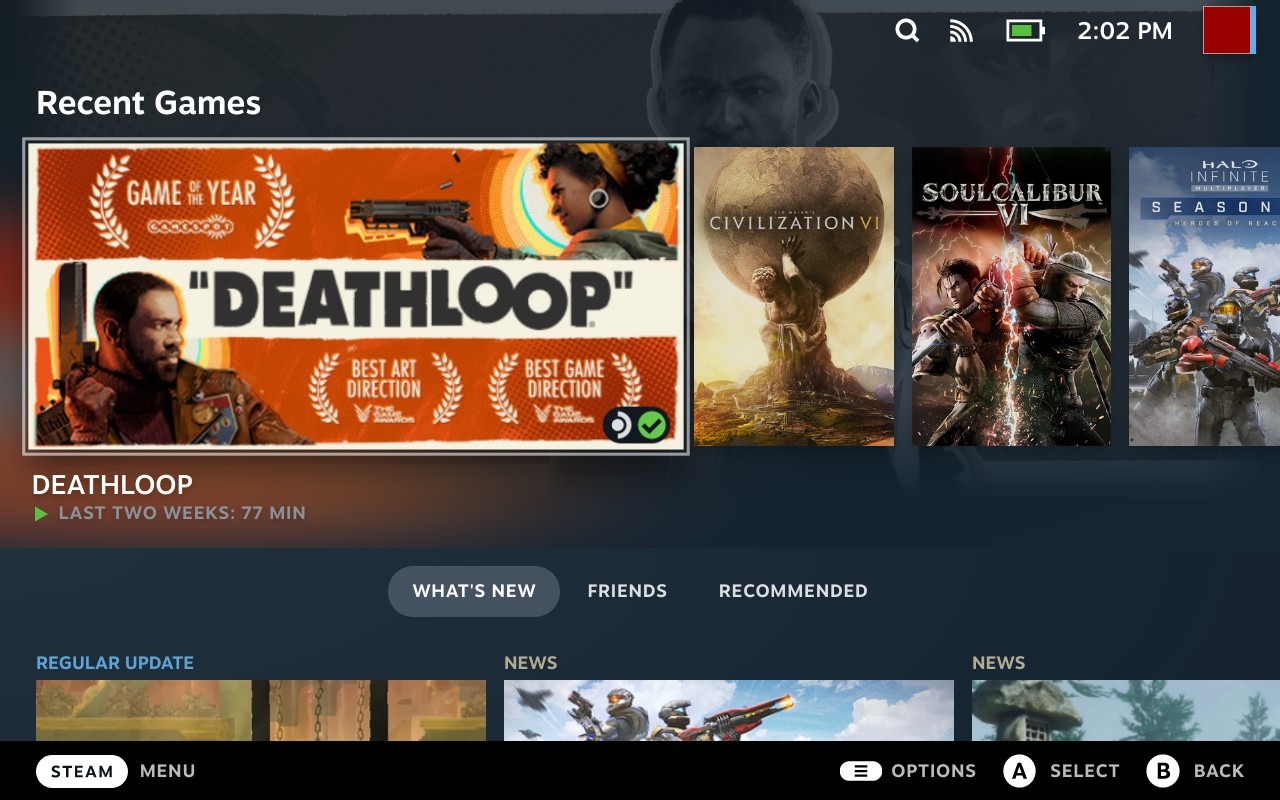
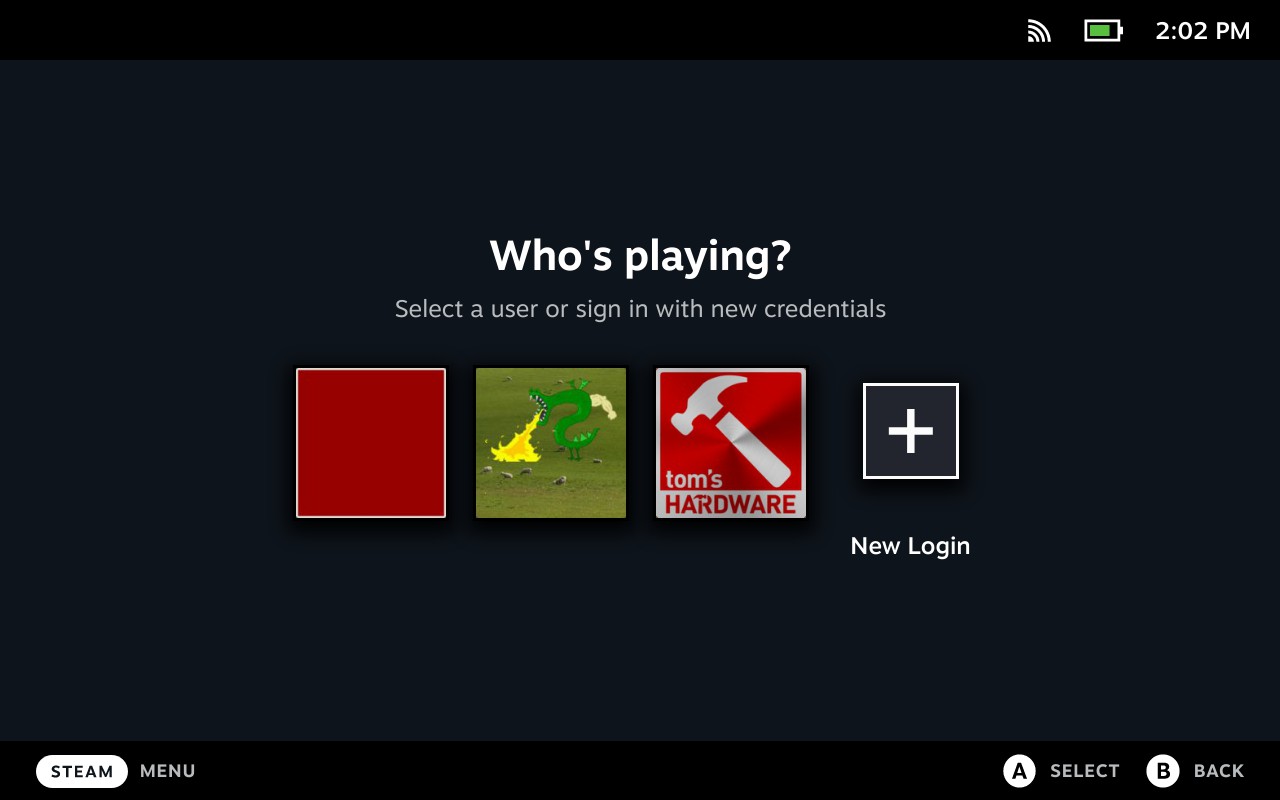
The Home screen has a list of your recent games, making it easy to drop back into anything you've been playing, whether on your Steam Deck or on a PC. This page also features news and recent game updates, as well as tabs to see your friends' activities and suggestions for what to play next. To get elsewhere in the OS, you can press the Steam button to open a menu.
Entering the library shows you all of your games on Steam. A few need to update their cover art, but most look quite nice here. You can sort the games by which ones are "Great on Deck," which means they're verified to work, or sort by favorites or installed titles. I appreciate that they extended the verification system to the store, so that you can get an idea of how a game will work before you buy it.
There are additional tabs in the menu to bring you to the store, which is effectively the same as what you see on PC, but with an interface that works better with the controller and 7-inch display. Valve has also added a new "Great on Deck" space that highlights only verified games. A tab for your friends and chat lets you communicate via voice or text (though you'll probably want to plug in a physical keyboard for the latter. Typing on the on-screen keyboard isn't nearly as fast.)
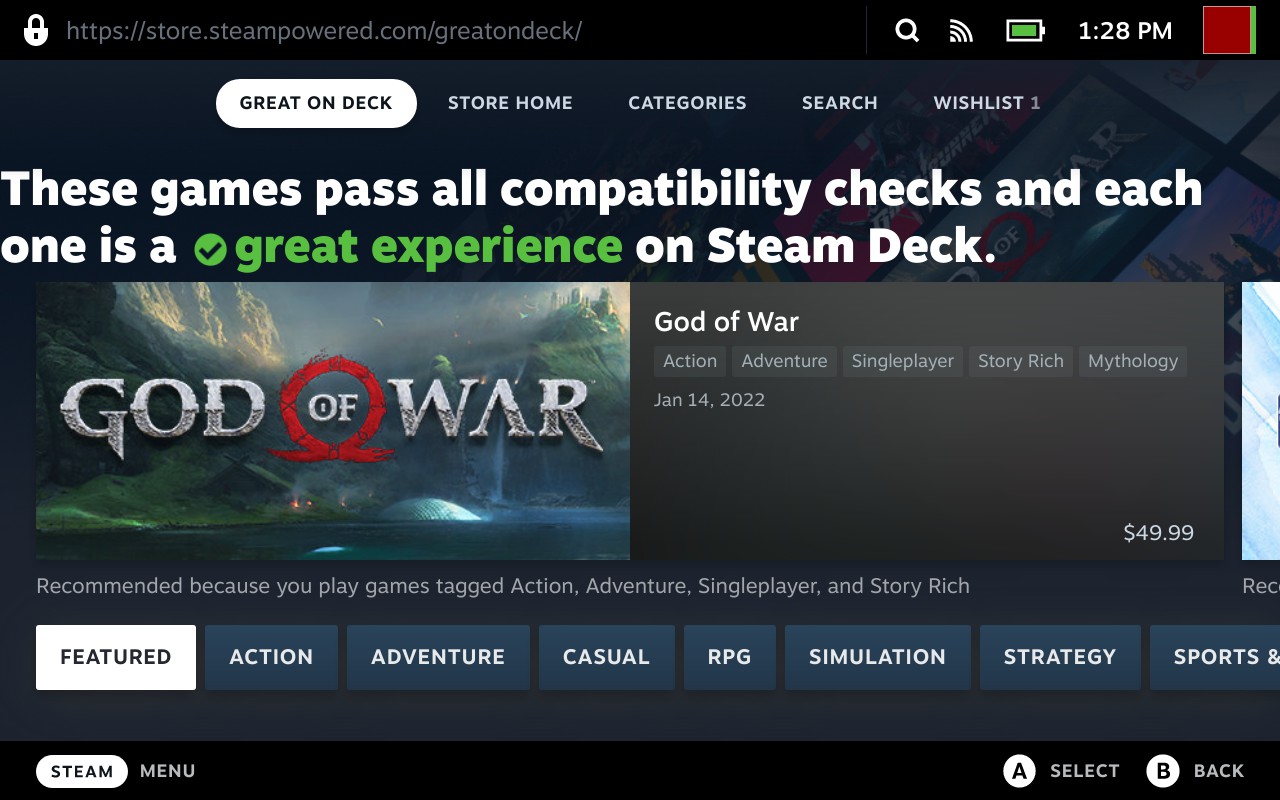

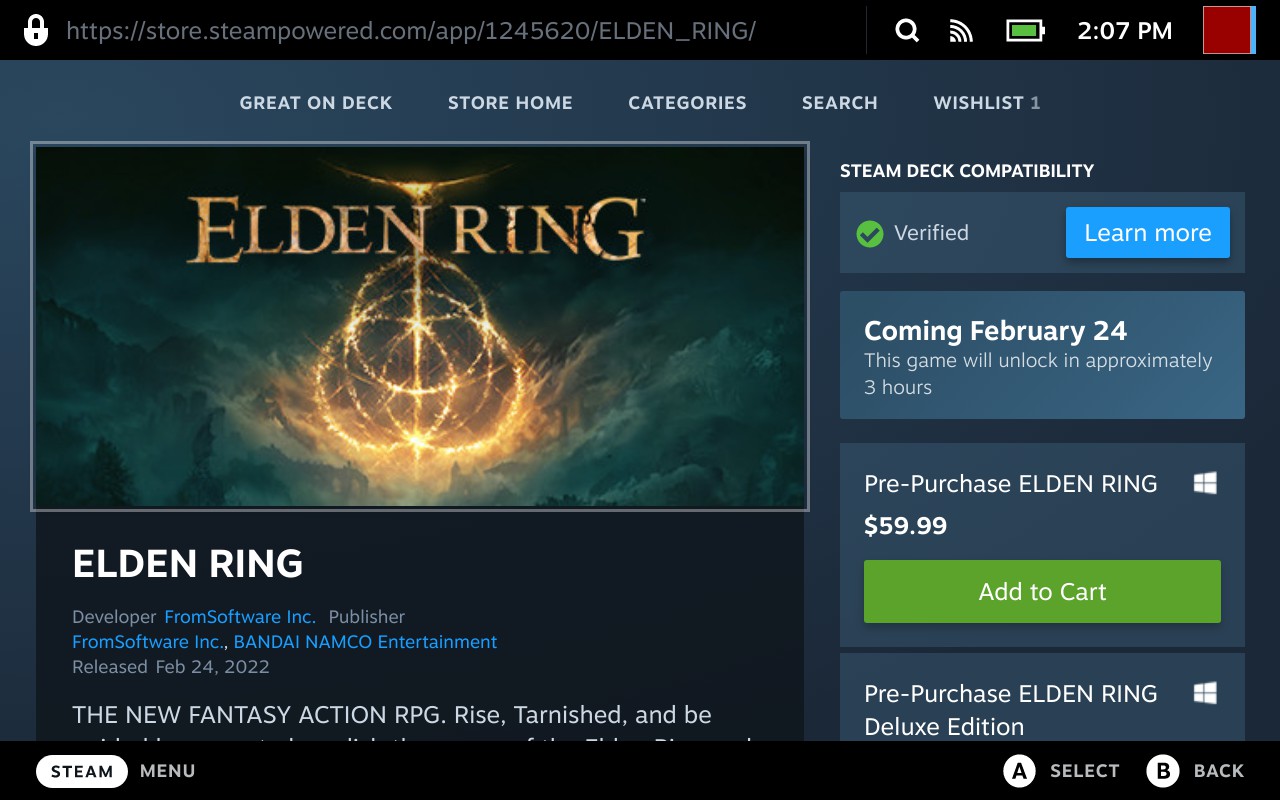
The Media section lets you check out screenshots you took with the Steam + R1 shortcut on the Deck, and you can upload those to Steam's servers to view elsewhere. I wish there were an option to move these images to a microSD card or external drive.
SteamOS's downloads section is identical to the one on the desktop, showing you what is downloading, in which order, and letting you reprioritize the list.
Perhaps the meatiest section is settings, which features everything from time zones to internet options, audio, bluetooth, display brightness, family sharing and more. Basically, anything else is tucked in here somewhere.
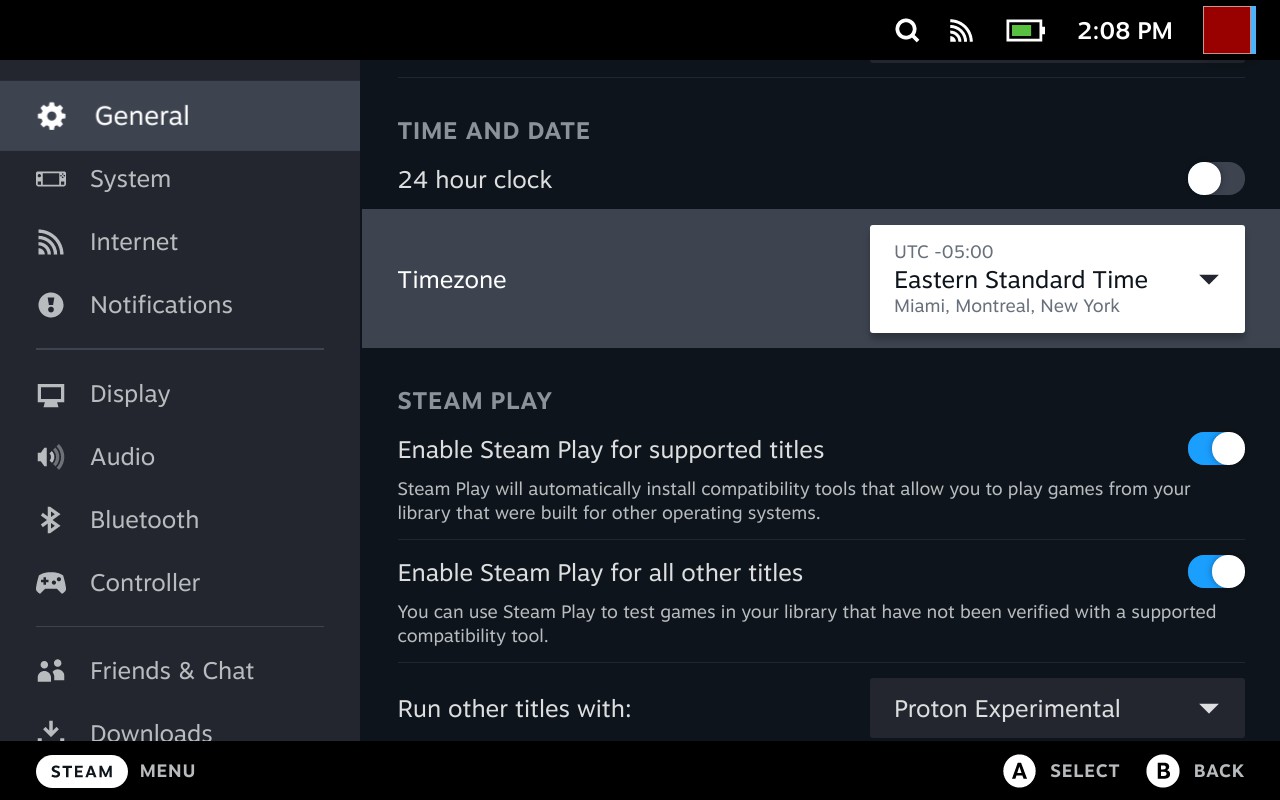
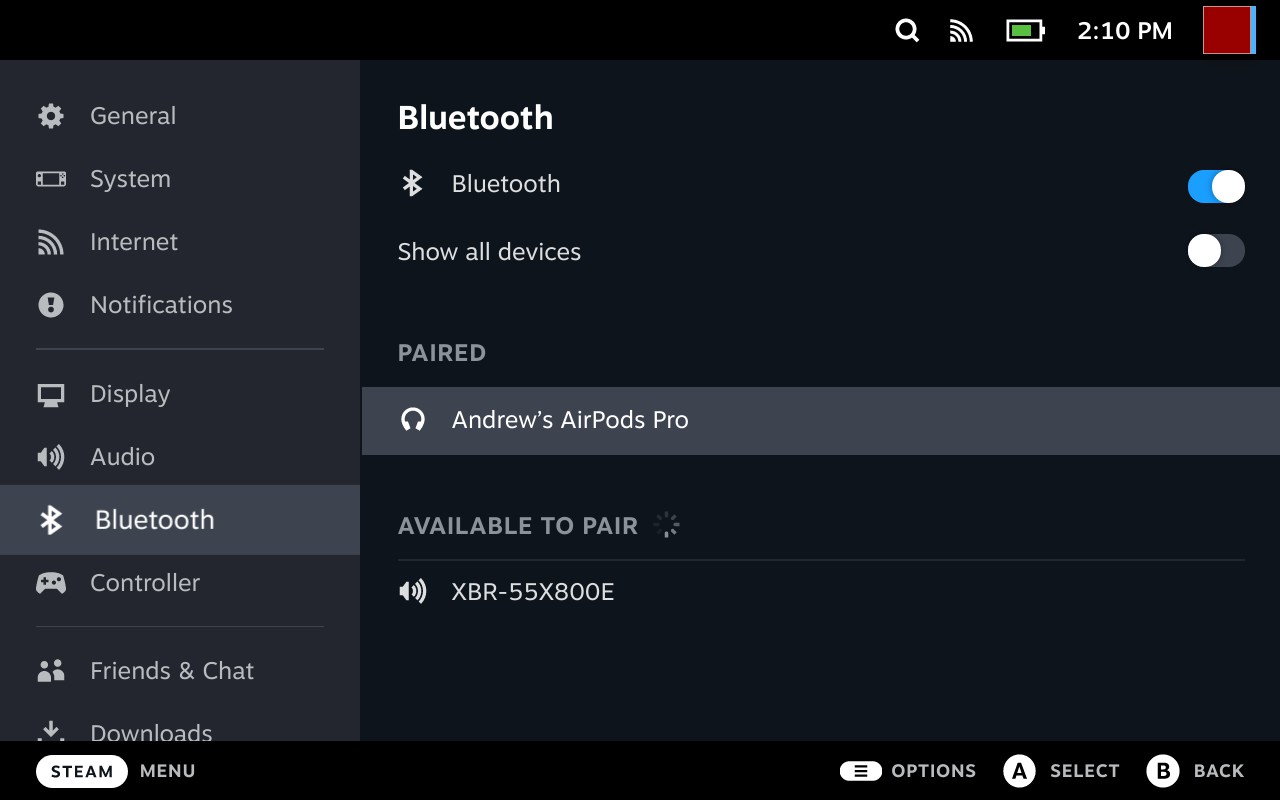
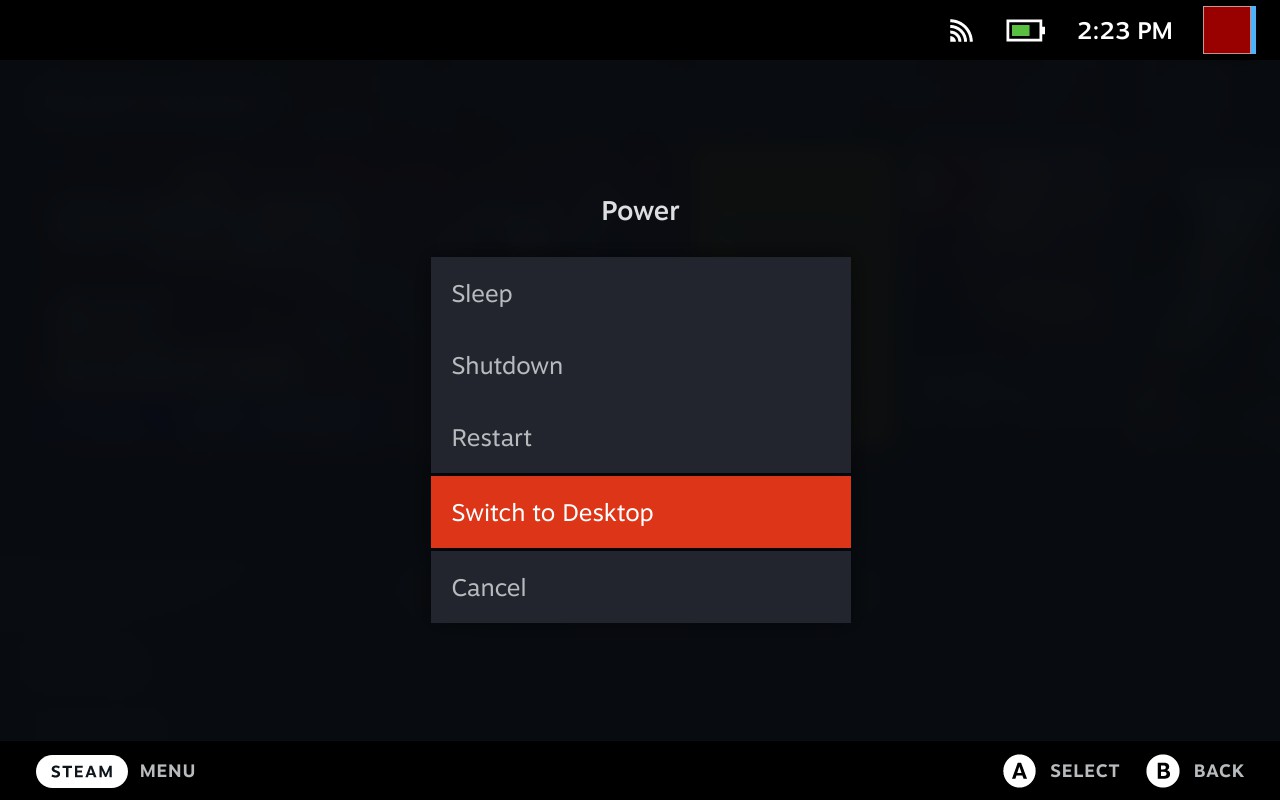
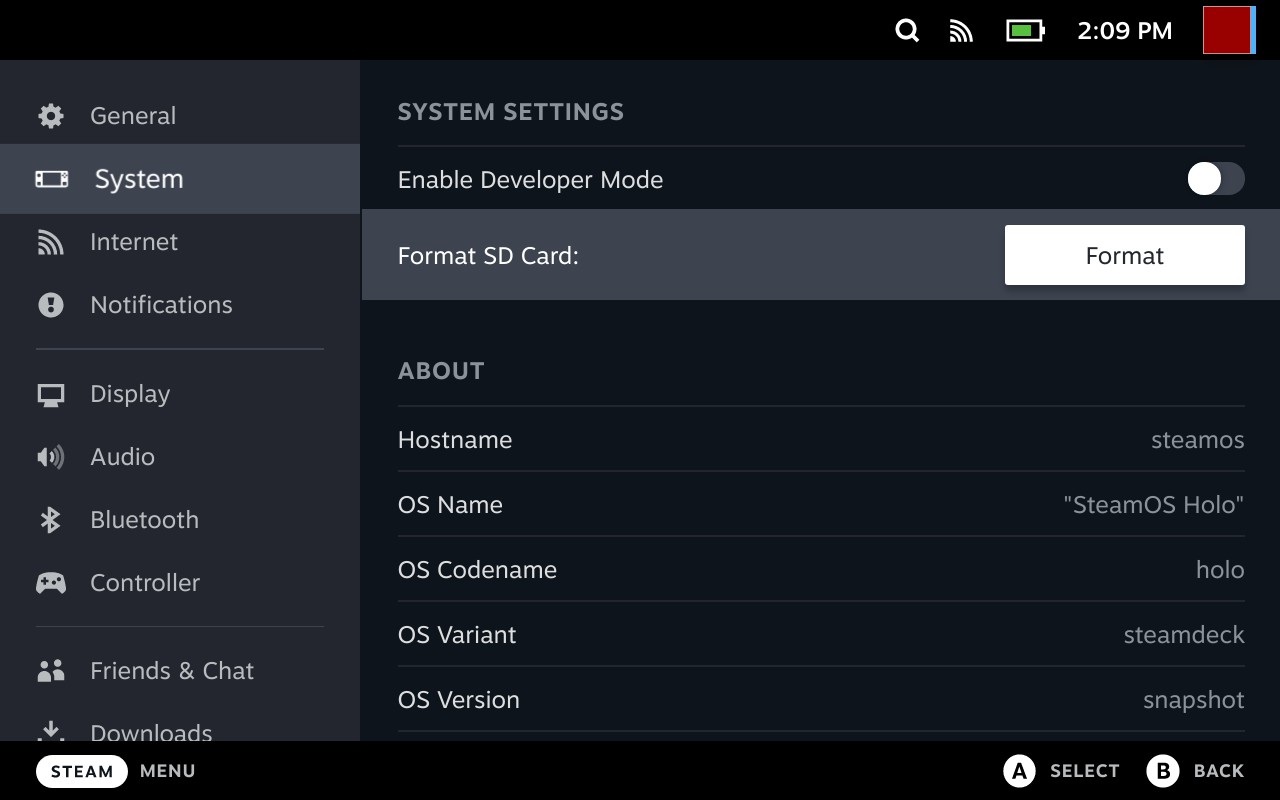
The power menu is pretty self-explanatory (and can also be accessed by holding in the power button). But besides shutting down or restarting the system, you can also use it to access the KDE Plasma desktop. More on how that works later on.
On the right side of the unit, the "..." option brings up quick settings that you can change no matter where you are in the system (it also shows your notifications and friends list at a glance). You can also check battery levels, change brightness and turn rumble and haptics on and off here. Finally, there are toggles for airplane mode, Wi-Fi, Bluetooth and night mode.
Pressing the Steam menu button while in a game brings up more specific options for it, including letting you scroll over to a map of the controls, in case you need a quick reminder. If you have multiple apps open, you can also quickly switch between them here. This works great if you're moving to a web browser or a music player, but if you try to launch a second game, Steam will toss up a warning that this may impact performance.
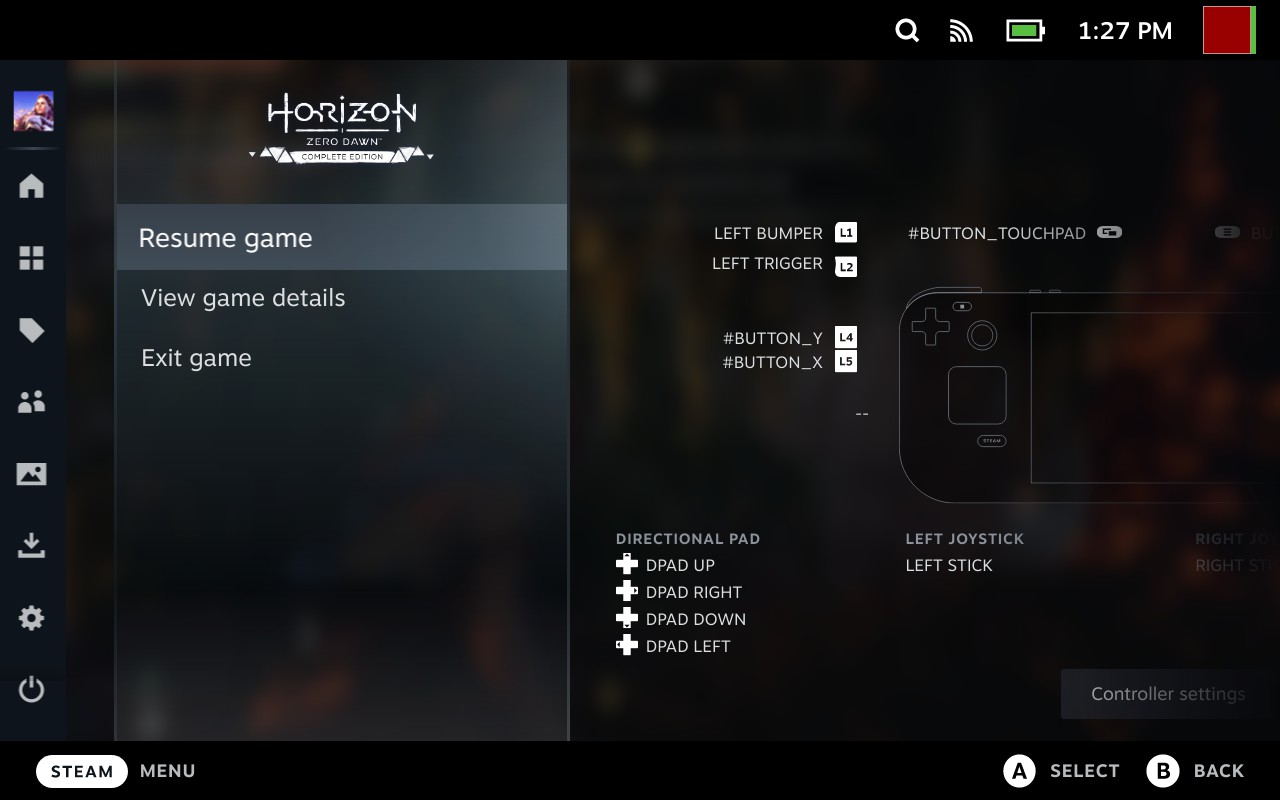
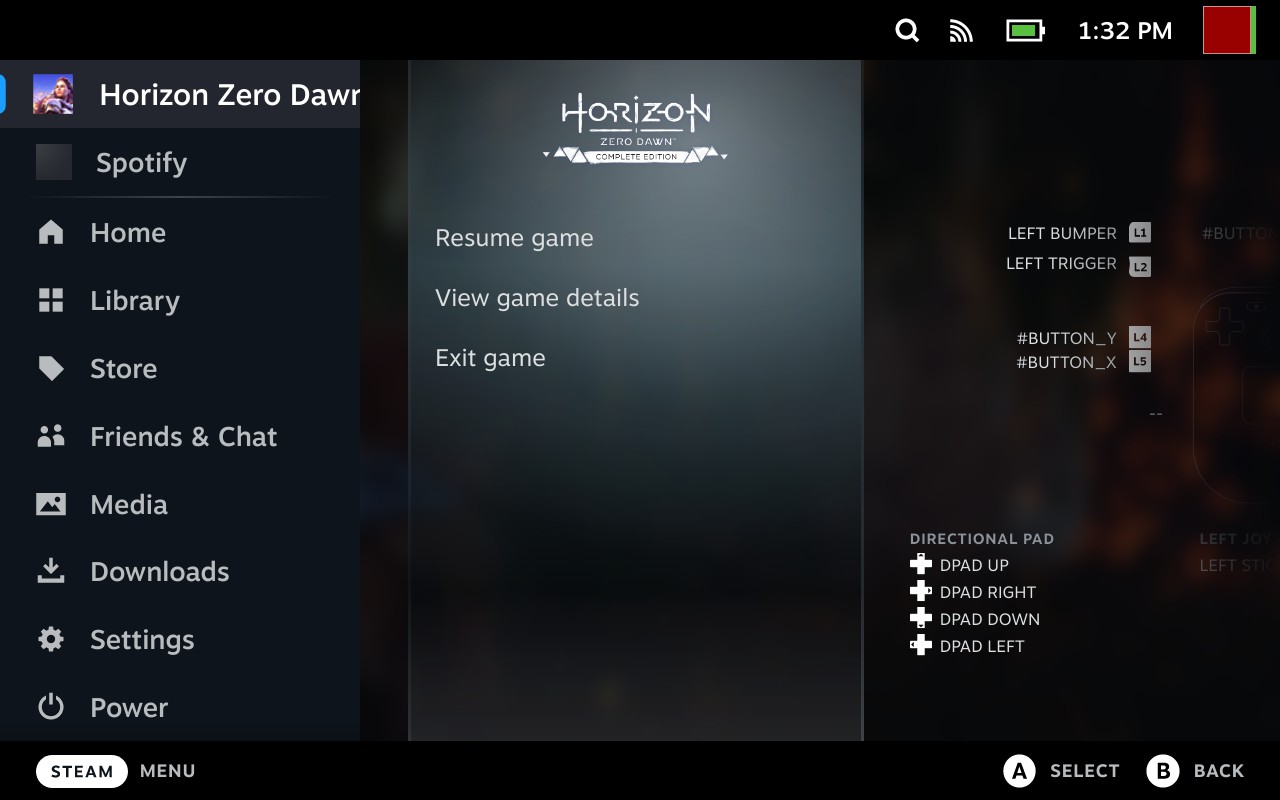
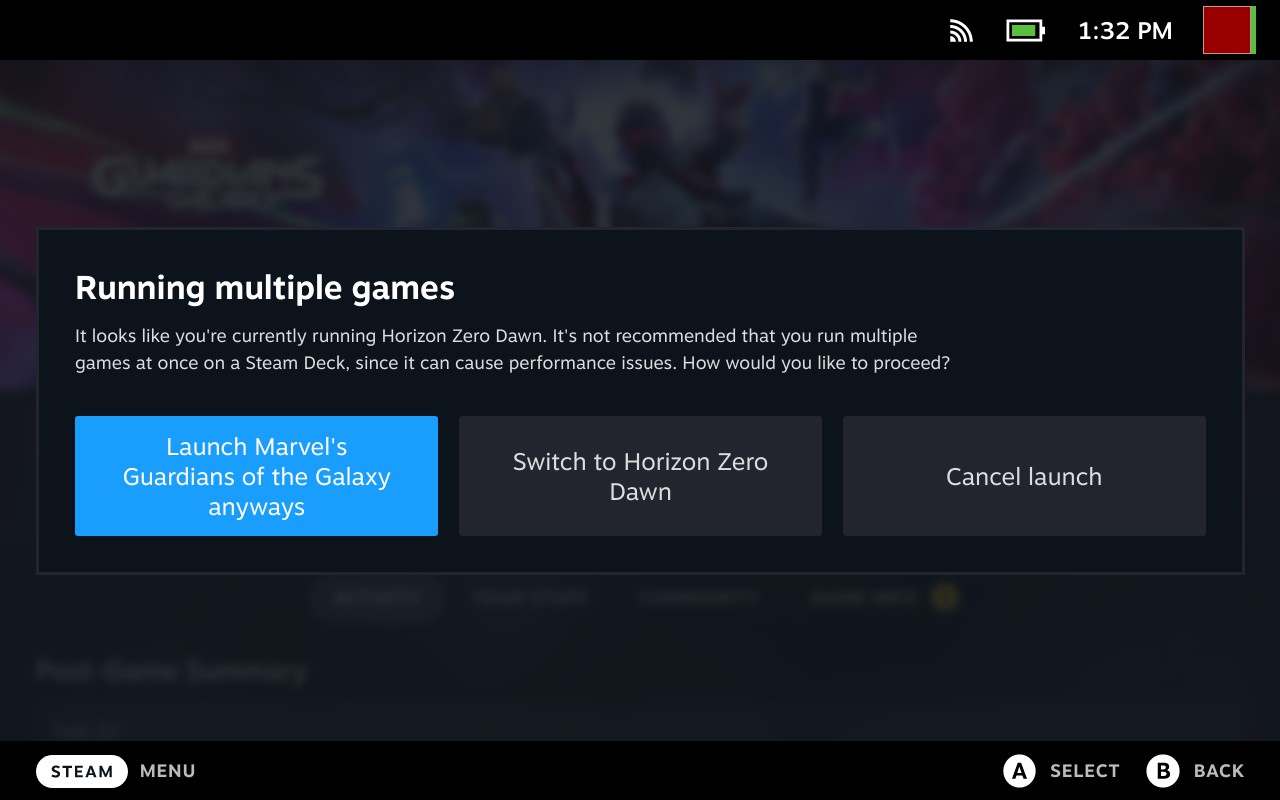
A small handful of sections of SteamOS require the use of the touch screen as the input method. I found these when looking at profiles and adding friends. I was instructed, by an icon at the top of the screen to "Use touch." It worked, but didn't seem as polished as the rest of the OS, which can use several input methods.
Advanced Power Options on Steam Deck
The performance section will be of interest to those who like to tinker, as it has options for a Performance Overlay that shows CPU and GPU load, VRAM and memory usage, as well as frame times. There are also toggles for those who want to limit frame rates, limit the thermal power, set the GPU to a fixed clock speed or enable Super Resolution upscaling, which is labeled as AMD's FSR, letting you render the game at a lower resolution and then sharpen the graphics with an algorithm. For our testing, we left these at their default settings.
These will be invaluable for those who want to stretch out battery life as long as possible. Some games have FSR built in, but using it or other scaling filters system-wide can save energy in games that don't include it. Setting a frame rate limit can also prevent the APU from using extra power. I suspect in the coming weeks and months, we'll see a lot of different variations that people try to get the most longevity out of their Decks.
The performance settings menu is also where you can launch Valve's performance layer, an implementation of MangoHud, to check on system performance, frametimes and more.
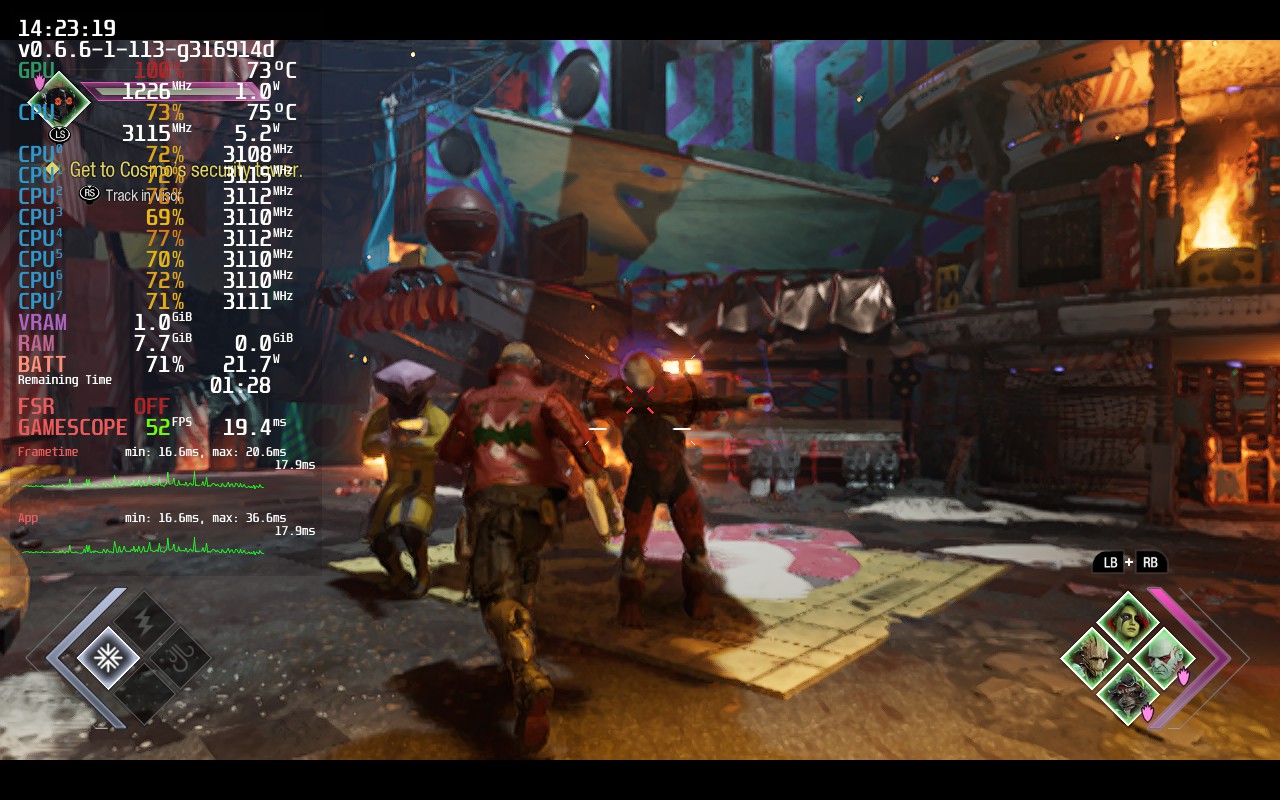
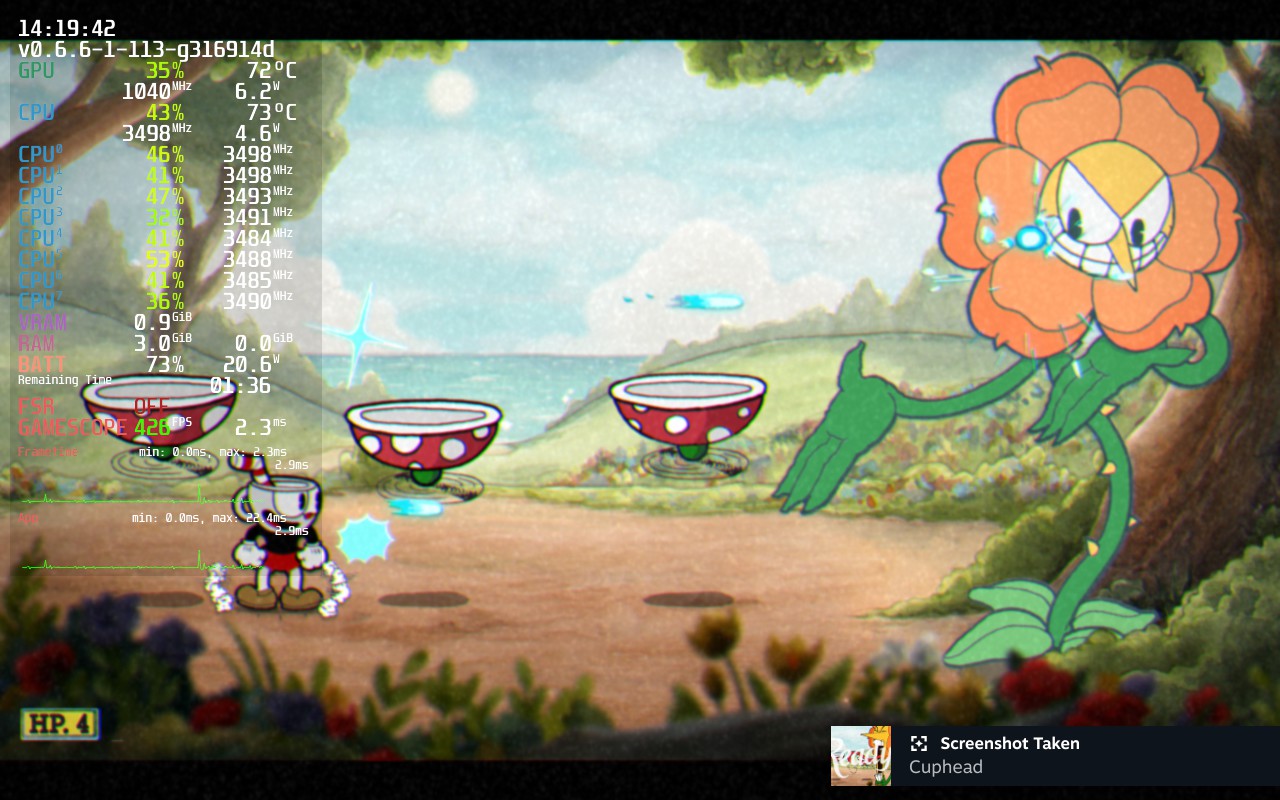
Display on Steam Deck
Valve has outfitted the Steam Deck with a 7-inch IPS touchscreen with a 1280 x 800 resolution (with a 16:10 aspect ratio). Like a standard television or productivity laptop, the screen runs at 60 Hz.
I'm quite impressed with this screen from my use. On the 512GB model, with anti-glare etched glass, the viewing angles are insanely good. Reflections only really bothered me at extreme angles, though if a light was directly above me, I could still see it in the glass.
I've been playing a lot of Guardians of the Galaxy on my desktop PC, and while I played it at much lower settings on the Steam Deck, the game still looked great. Star-Lord's jacket was the right shade of burgundy, while Groot's glowing spores lit up a dark cave.
I've also been going through stints playing The Great Ace Attorney Chronicles, which is a very colorful game, and I have no complaints here. Susato's pink kimono, for instance, looks as good on the Steam Deck as anywhere else I've played the game.
In the quick settings menu, the brightness bar can be addressed in 21 notches. (Valve claims a typical brightness of 400 nits.) I could play comfortably anywhere in the brighter half of that bar, as the display gets far more luminous than I actually needed. The lower half isn't too dim to play with if you're trying to eke out a bit more battery life, but I wouldn't recommend it for the best experience.
In the full settings menu, you can also choose when to dim the display or put the Deck to sleep. You can also create a "night" mode to reduce cool lights in the hopes of better sleeping after gaming.
Depending on the games you play, however, 60 Hz may be a bit of a letdown. Most of my go-to games are big and intensive; On the Steam Deck, there's little chance I'll even get to 60 Hz while playing. But if you're playing something with simpler graphics, like Dead Cells or Stardew Valley, and it supports higher frame rates, you won't be able to get the benefit here. (Whether you need more than 60 fps for Stardew Valley is a separate question entirely).
I thought the touchscreen would be of questionable utility at best, as most PC games are typically played with a keyboard and mouse. But I found that Steam OS works well with touch, and I even ended up using it for some in-game menus.
Suspending Games on Steam Deck
One great feature on the Switch, as well as more recent consoles like the Xbox Series X is that you can turn off your game and return whenever you're ready.
The Steam Deck has a suspend feature as well. All you have to do is tap the power button while in a game. Obviously, this won't work for online games, but for offline titles with single-player campaigns, you can pick games up when you're ready. I had no issues with suspending games I've been playing, like Guardians of the Galaxy, Ace Attorney Chronicles and Dead Cells, but some accessories don't always play nice.
For instance, I connected my AirPods Pro to the Steam Deck, and they didn't always reconnect when I returned to my game, forcing me to pause and re-pair them before continuing.
Battery Life on Steam Deck
Valve offers a range of two to eight hours of battery life in its spec sheet. I never reached that top end, but what type of battery life you get is going to vary tremendously based on the games you're playing. In my experience, it's probably closer to two to six hours.
When I played Guardians of the Galaxy on low settings with display brightness at 50%, Wi-Fi on and Bluetooth off, I played for 2 hours and 6 minutes until I got a warning that the battery fell under 10 percent and the Deck needed to be charged.
Another night, I played Ace Attorney Chronicles at the same brightness level. After an hour and a half, I had 43% battery left. That was enough for me to play another 90 minutes of Civilization VI the next night.
At one point, I used the Steam Deck for three hours straight, downloading games, browsing the Steam Store, and trying a bit of Dead Cells, Cuphead, Portal 2 and Guardians of the Galaxy. After that, I still had 37% left to go.
Games like Dead Cells and Cuphead, which are less graphically intensive, will get you more time on a charge than something like Cyberpunk 2077 or Deathloop. But just as important is if you use advanced power settings to set a limit on frames per second or other features.
"When we say two to eight hours, our expectation is that it will be under a 30 fps limit," Yazan Aldehayyat, a hardware engineer at Valve, told Tom's Hardware. He suggested that limit was a "baseline" for their testing.
"There was really no great answer besides testing a bunch of games and seeing," he said. He also suggested Valve used a modeling and projection based on the power to different components of the subsystem to get that two to eight hour range.
Another important consideration is display brightness. You can lock it in place, but I do suspect lots of people will appreciate adaptive brightness, which, like on many laptops, adjusts based on the lighting the device is in. If it gets significantly brighter or dimmer, that would make a difference.
Audio on Steam Deck
I'm very pleasantly surprised in this regard. I've easily had hundreds of laptops pass through my hands, and the Steam Deck's speakers work better than many of them.
If you wear a pair of premium headphones, the speakers won't replace them. But I was plenty happy curled up on my couch playing Guardians of the Galaxy, Civilization VI, Portal 2 and plenty of other games with just the speaker. Dialogue in games is clear and music is decent enough.
For music, the speakers are just OK. They definitely feel tuned for gaming. I downloaded Spotify on the KDE Plasma desktop, and some music didn't sound as good as it does on other systems. The Weeknd's "Gasoline" has lots of synths and drums, but they were kind of messy here, falling behind clearer vocals. A bit of extra volume would have been nice, too.
Your other options are either Bluetooth audio or a pair of wired headphones via the 3.5 mm jack. I had success with both. Either type work like they do on a PC. In some early builds of the software, there were issues with connecting and the system hanging, but those have been fixed.
Heat on Steam Deck
I haven't had a single issue with the Steam Deck getting too hot. The controls, both on the front and rear of the device, appear to be strategically placed to avoid contact with the hottest parts of the handheld.
After playing half an hour of sneaking and shooting my way through Karl's Bay in Deathloop, I took some skin temperature measurements. The spaces around the buttons and touchpads measured roughly 27.5 degrees Celsius (81.5 degrees Fahrenheit).
Temperatures were similar on the back grips near the rear buttons. In the center, closer to some of the components and the vents, temps got as high as 41.4 degrees Celsius (106.52 degrees Fahrenheit), but my hands, at worst, only touched the edge of that area.
Your hands shouldn't be covering the exhaust vents, but at 45 degrees Celsius (113 degrees Fahrenheit), that was the hottest spot on the system.
KDE Plasma Desktop on Steam Deck
I imagine that most people who buy the Steam Deck will leave it in SteamOS forever. Some industrious PC gamers might install Windows so that they can play more games without emulation (and play more games from more launchers).
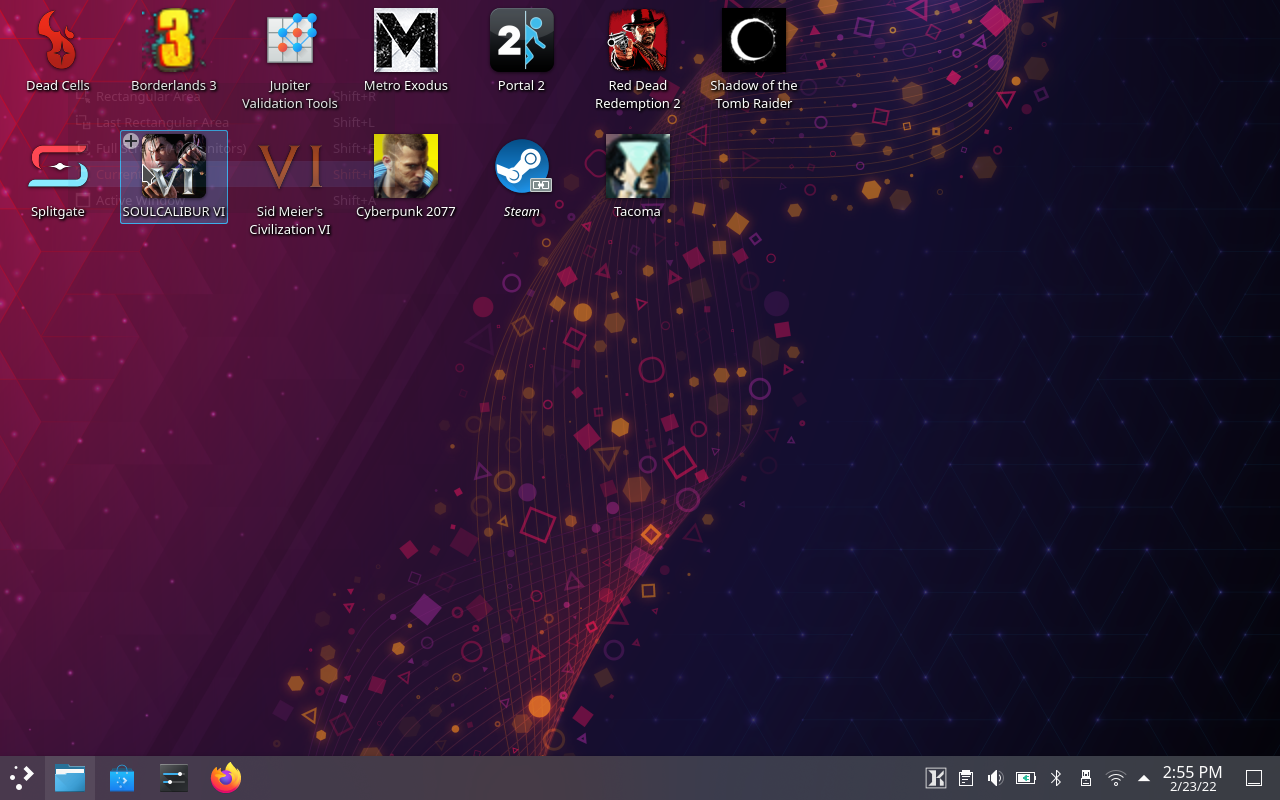


But the Steam Deck, as Valve keeps saying, is a computer, and SteamOS is based on Arch Linux. If you want the desktop, you can get to it through the power menu. This lets you get to a KDE Plasma desktop.
When you land on the desktop, you'll find all of your games installed. Otherwise, though, it's a pretty barebones Linux environment for you to use. Firefox is preinstalled, so you can download more software from there, use flatpak commands in the Command Line or from Plasma Discover, which lets you easily pick software from a catalog (Chrome is there, as are Slack, Spotify, and other popular apps, but also plenty of obscure software.).
I think I hold the claim as the first person to check my bank account on a Steam Deck, though I haven't run that world record by Valve–or Guinness.
You can move the mouse around with the right trackpad, and click with the triggers. As of this review, you still need to use a physical keyboard, as Valve hasn't gotten its virtual keyboard working here.
Since you can install anything you want and have full access to the command line, I downloaded Geekbench, an CPU-heavy performance test that we often run on laptops and desktops and ran it through the command line. The Steam Deck's custom AMD APU achieved a single-core score of 885 and a multi-core score of 3,863.
You can, if you want to, play games off the desktop, too. There's a Steam client preinstalled. For non-Linux games, you may have to go into Steam's settings and enable Steam Play, which lets games use Proton to run.
There may be times you go to the desktop to make fixes. I transferred games between the SSD and an SD card quite a bit during my time reviewing the Steam Deck. At one point, I couldn't move a game off the SSD because there was already a folder on the SD card. To fix that, I was able to access the desktop, delete that folder, and then return to SteamOS and continue normally.
In fact, being able to access the desktop at all highlights what will be a thrill for some and a hardship for others: The Steam Deck is a computer. Unlike a console, things don't always just work (or you might want to make them more complicated), but you get the tools to fix things.
The desktop also gives you access to tools that might otherwise seem inaccessible. For instance, the media menu for screenshots requires sharing to Steam to get them off the Deck. But if you know where to look on the Linux desktop, you can put them on an SD card.
You can also take the applications you download on the desktop and make them available through SteamOS. It involves opening the desktop Steam client, adding the software as a non-Steam game, and then resetting into SteamOS. It's a lot of running around, but it can be helpful. For instance, installing a music player like Spotify will let you listen to music of your choice while playing games, since you can run apps in the background. It also makes software quickly available if you happen to be using the Steam Deck as a productivity PC, though I don't think adding apps to your Steam Library will help in multi-tasking, as they tend to take up the full window. Linux is better for that.
Valve told reviewers that it is working on a way to make it easier to add non-game apps without going to the desktop.
Game Streaming on Steam Deck
One area I thought the desktop would be helpful for is streaming games. Unfortunately, as of this writing, it doesn't quite work. I logged into Xbox Cloud Streaming and Google Stadia in Chrome (Stadia requires it), and neither of them recognized the controls built into the Steam Deck. On Stadia, you could use an external keyboard and mouse, which works well enough. But I had problems with using a Bluetooth controller through the browser, too. Hopefully this gets fixed in updates soon, as I'd like to be able to stream from my couch.
Valve is aware of the issue though. The company says it has worked with Microsoft to find the issue and has checked in with Google to ensure it will work in the Chrome browser, which most streaming services either require or at least support. There is a patch, which you can check the status of here, in the works. At the moment, it only works in Chrome dev, but when that fix moves to the stable ring, the Steam Deck's gamepad should work with Chrome on the KDE Linux Desktop.
Steam Cloud and Offline Mode on Steam Deck
Whether you're like me, and use the Steam Deck to game more comfortably in parts of your house that are far from your gaming PC, or if you're gaming on a commute, the Steam Cloud support is quite good.
Since my saves were already in Steam's cloud, I was able to pick my games up right where I left them once I downloaded them to the Steam Deck. Easy.
There are, of course, some exceptions, and they're almost entirely about not having access to Wi-Fi.
If you suspend a game on the Steam Deck, you'll need to quit the game formally for that data to save to Steam's servers. Additionally, if you are playing on a train, the backseat of a car or somewhere else you don't have an internet connection, you'll need to connect to Wi-Fi and sync when you get home to be able to pick up on your gaming PC. This is one area where 5G (or even 4G LTE support) would have made a big difference. The current Steam Deck, though, doesn't even have Wi-Fi 6.
Doing any of this out of order, by the way, can create a cloud save conflict, which you may already know about if you use your Steam account on multiple computers. If that happens, you'll have to pick if you want to use what's in the cloud or the save on your device. This also means you'll want to sync with the Steam Cloud before you leave the house.
Even when you're disconnected from Wi-Fi, you can still play games without online requirements. The Deck will try to connect, but if it can't, it will run games in offline mode.
Upgradeability of Steam Deck
Technically, yes, you can open the Steam Deck. In a video released in October, the company showed how to access the M.2 storage as well as replace the thumbsticks. There are eight Phillips head screws of two different sizes, so you'll want to remember what goes where.
Valve has made its opinions on opening up the Steam Deck: "you shouldn't do any of this," it wrote in a graphic in big yellow letters in the video.
The company states that opening the case will make the system less resistant to being dropped, and that the Deck was specifically designed for these parts. The thumbsticks are custom designed, and other parts are packed tightly together. Valve is also suggesting that SSDs you find in stores could cause issues with power draw and wireless interference. It heavily recommends using the micro SD card slot. Note that Valve has utilized a shorter M.2 2230 SSD that is less common to find in stores than longer drives.
Despite this, Steam has announced a partnership with iFixit to sell replacement parts. Neither company has specified what those parts will be or how much they will cost. The iFixit teardown suggests that anyone with some experience in PCs will likely be able to make most repairs or upgrades, including thumb sticks and SSDs, though the battery appears quite difficult to remove.
That one part worries me in the long term. The Steam Deck only lasts a few hours on a charge out of the box, so its longevity may wane quickly with constant cycling. Hopefully, for consumers, a good kit will make battery swapping easier than it looks.
Windows on Steam Deck
If you have a Windows 10 or 11 installer on a USB stick, you can put it on the Steam Deck. You can see our instructions on how to install Windows on Steam Deck for more information.
Windows 11 on Steam Deck allows you to play more games, as it allows for you to install other launchers including Epic Games, GOG Galaxy, Origin and more. It also lets you run games that won't work on SteamOS due to anti-cheat.
Some games run better on Windows than on SteamOS, but surprisingly, others actually ran better through SteamOS and Proton. You can see our full benchmarks and impressions for our full testing.
Using Windows on Steam Deck gives you some of the freedom you expect from a PC, but you lose some of the integration with the hardware. The ideal would be to dual boot, but that's not available as of this writing unless you put Windows on an SD card.
Configurations and Availability of Steam Deck
Every Steam Deck is identical except for two components: the storage and the display. We tested the top-tier model with a 512GB NVMe SSD, which Valve calls its "fastest storage," as well as an etched-glass display to prevent glare. This model costs $649.
For $529, you get a 256GB NVMe SSD, and the display doesn't have etched glass. At $399, you get 64GB eMMC storage. Considering the size of most games these days, its hard to recommend 64GB of slower storage unless you only play small indie titles or can't afford the other models and intend to upgrade later.


Each Steam Deck comes with a carrying case included. The one on the $649 model is supposed to be "exclusive." Ours came with white zipper pulls and the Steam Deck logo, along with gray lining on the inside. It also comes with a cleaning cloth that Valve tells me is designed for the etched glass screen.
Also, you can't just go into a store to buy a Steam Deck. Valve is selling the hardware directly, and reservations opened up in July of 2021. You can still pre-order a Deck, but as of this writing, all orders are for "After Q2 2022." Pre-orders require a $5 deposit toward the purchase price.
Valve will be contacting people in the order they made their reservations to complete their purchase. You can still get in line, but you'll be behind everyone else. Valve doesn't have a firm date for specifically when after Q2 preorders will be fulfilled but told me that it hopes to fulfill all orders by the end of the year.
Those who have to wait a few months may be in the best position. People with the opportunity to buy immediately are likely to see the Steam Deck and SteamOS go through changes as Valve continues to tweak it, and they're less likely to know how much of their game libraries are supported. Such is the life of an early adopter. Those with a few months before their spot in line comes up will be able to watch from a distance and make more educated decisions.
But that's not a choice you can make. The order in which people will have opportunities to buy the Steam Deck was determined almost entirely by luck (and that $5 deposit) months ago, and if you don't get yours now, you may risk waiting quite a long time for your next chance. It's not an enviable position for anyone to be in.
Bottom Line
The Steam Deck is an expertly crafted exercise in compromise. Despite its lack of traditional PC power, it is probably the most interesting computer I've used in years.
On the one hand, the Steam Deck provides access to your Steam library just about anywhere, as long as those games work well enough and you don't mind playing them on low or medium settings. It's hefty, but ultimately comfortable in most hands. The display looks great on the 512GB model, and with an SD card, storage is easily expandable.
There's a certain intimacy to playing games on the Steam Deck, the same way there is on the Nintendo Switch. Sure, I can play games on my rig hooked up to a monitor or a TV. But sometimes, I'm just more comfortable curled up on the couch under a blanket with a cup of tea in reach. That flexibility has encouraged me to play some games I might not have tried otherwise.
Certain types of games will lend themselves to the Steam Deck (or handheld gaming in general) better than others. Single-player adventure games and side-scrolling indies will be more natural fits. I think any game you're comfortable playing with a controller will ultimately work. I imagine competitive players will ultimately want to keep their gaming on platforms with the most accurate input methods and the highest frame rates.
What I think will surprise some people is how much of a computer the Steam Deck is. Never mind the fact that it's running Linux with access to the KDE Plasma desktop, which could herald more Linux gaming as more people learn about Proton. I'm talking about how some things don't work perfectly. For some games, you'll have to get past launchers or set initial graphics settings or ensure it's using the right controller settings. Most of the time, I found things just worked, but when they don't, you remember that the Steam Deck, as much as it looks like a pumped-up Switch, is still deeply enmeshed in its PC gaming lineage.
Unless you're regularly streaming games to your phone over Xbox Cloud Gaming, GeForce Now or a similar service, there's not a ton of devices on the market like the Steam Deck (with the exception of a few other handheld PCs like the Aya Neo, which aren't from big brand names.) Valve is making a big bet here about local computing being the primary way to game on the go, though it wouldn't surprise me to see a version 2.0 at some point with not only an updated APU, but also 5G support.
But despite some first-gen vibes, the Steam Deck has a lot going for it. It opens up a bit of freedom you don't get by only gaming at your desk or lugging a gaming laptop around to play on the go. The Steam Deck enamored me with its finer points, but more time on the software development side will do it a lot of good, and yet so much of it already feels right. I don't strictly need to get my gaming in via the Steam Deck, but I certainly like it.
This article was originally published on February 25, 2022. It was updated on March 16, 2022 with our impressions on Windows on Steam Deck, as well as links to supporting articles.

Andrew E. Freedman is a senior editor at Tom's Hardware focusing on laptops, desktops and gaming. He also keeps up with the latest news. A lover of all things gaming and tech, his previous work has shown up in Tom's Guide, Laptop Mag, Kotaku, PCMag and Complex, among others. Follow him on Threads @FreedmanAE and BlueSky @andrewfreedman.net. You can send him tips on Signal: andrewfreedman.01
-
excalibur1814 Not sure why installing Windows is a negative. If you want ALL of your games to work (mostly)... windows.Reply
OneXPlayer and more work perfectly fine with Windows. Dual boot for the win. -
helper800 Reply
I am not sure that all games will work with even windows. Unless windows starts supporting some of the specifics of the steam deck's hardware there may be some issues. Windows is also less performant on the steam deck than on its shipped OS.excalibur1814 said:Not sure why installing Windows is a negative. If you want ALL of your games to work (mostly)... windows.
OneXPlayer and more work perfectly fine with Windows. Dual boot for the win. -
santoja Also about the windows part, I'm not sure about it, I installed battlenet and heroes of the storm on the default OS, by basically adding battle net as a steam game, following this tutorial rC08cUtcAHA:207View: https://www.youtube.com/watch?v=rC08cUtcAHA&t=207sReply
I believe that you can do the same with almost all games out there -
TerryLaze Reply
The idea here is that proton the compatibility layer for windows is not compatible with everything while running real windows would be.santoja said:I believe that you can do the same with almost all games out there
But yeah I would agree with you, it's not worth the trouble just run all of the things that are compatible it's a huge percentage, you can run the few things that aren't compatible on your main PC. -
Bamda Reply
On top of all that, you can also use tools like Steam Link to stream games to the Deck for games that don't play well on the Deck.TerryLaze said:The idea here is that proton the compatibility layer for windows is not compatible with everything while running real windows would be.
But yeah I would agree with you, it's not worth the trouble just run all of the things that are compatible it's a huge percentage, you can run the few things that aren't compatible on your main PC.