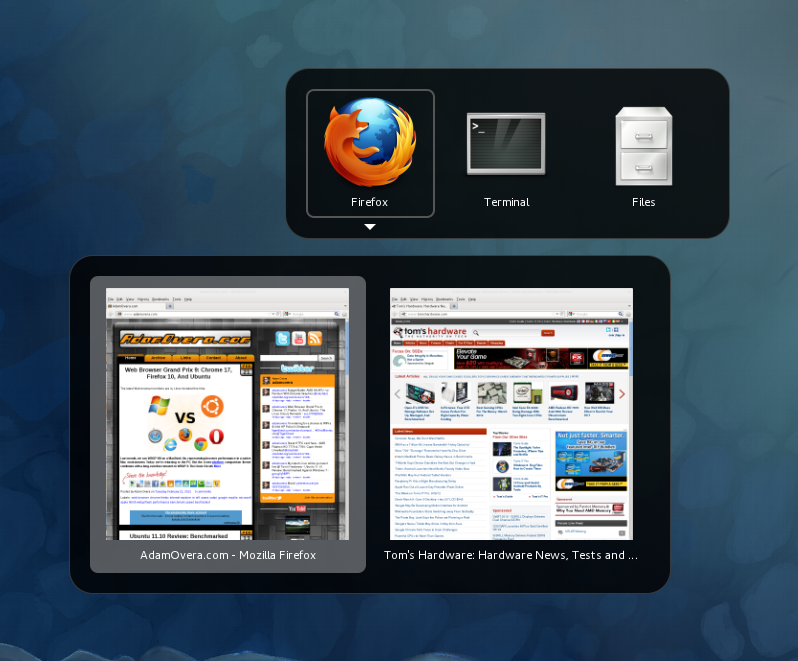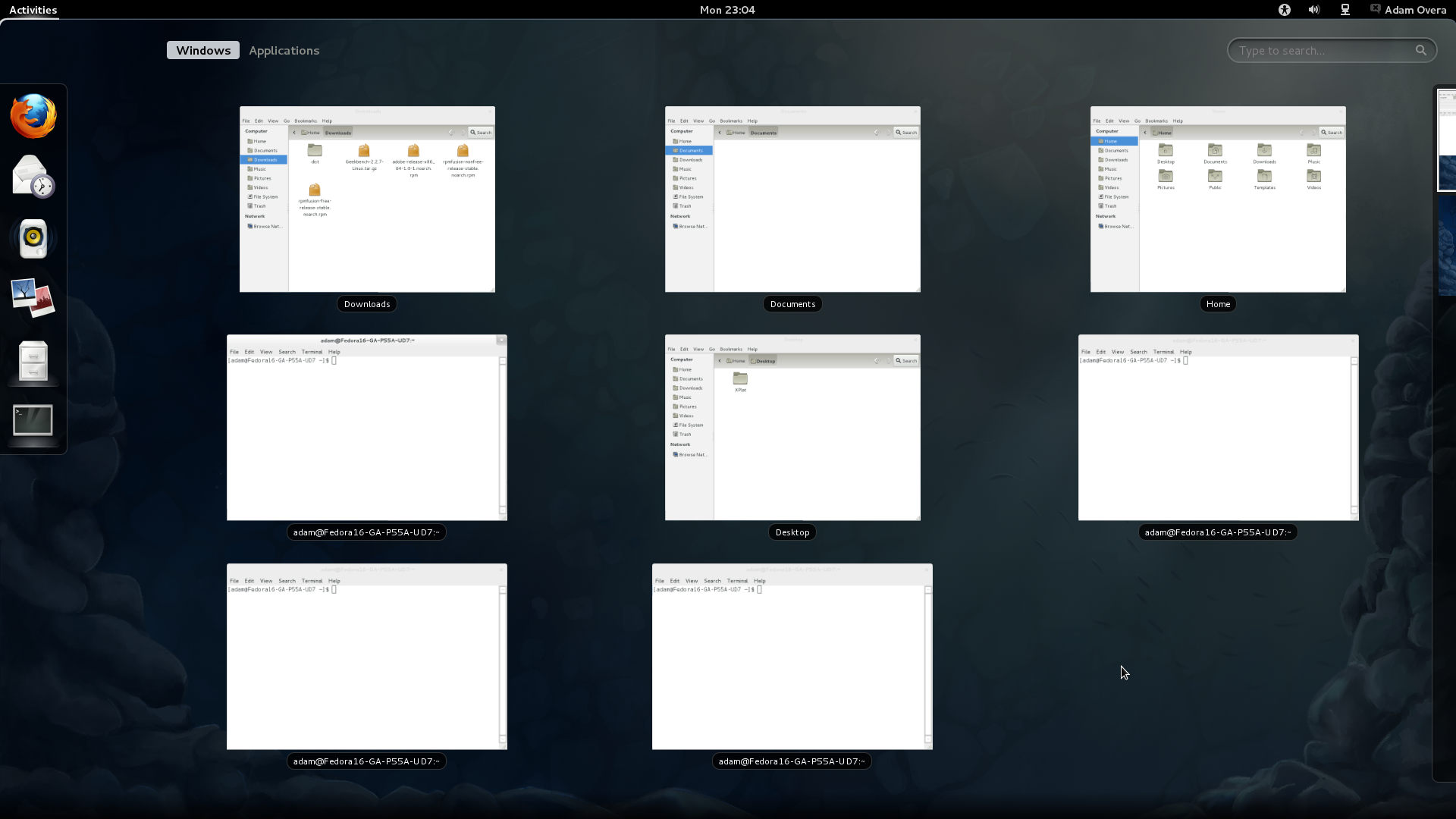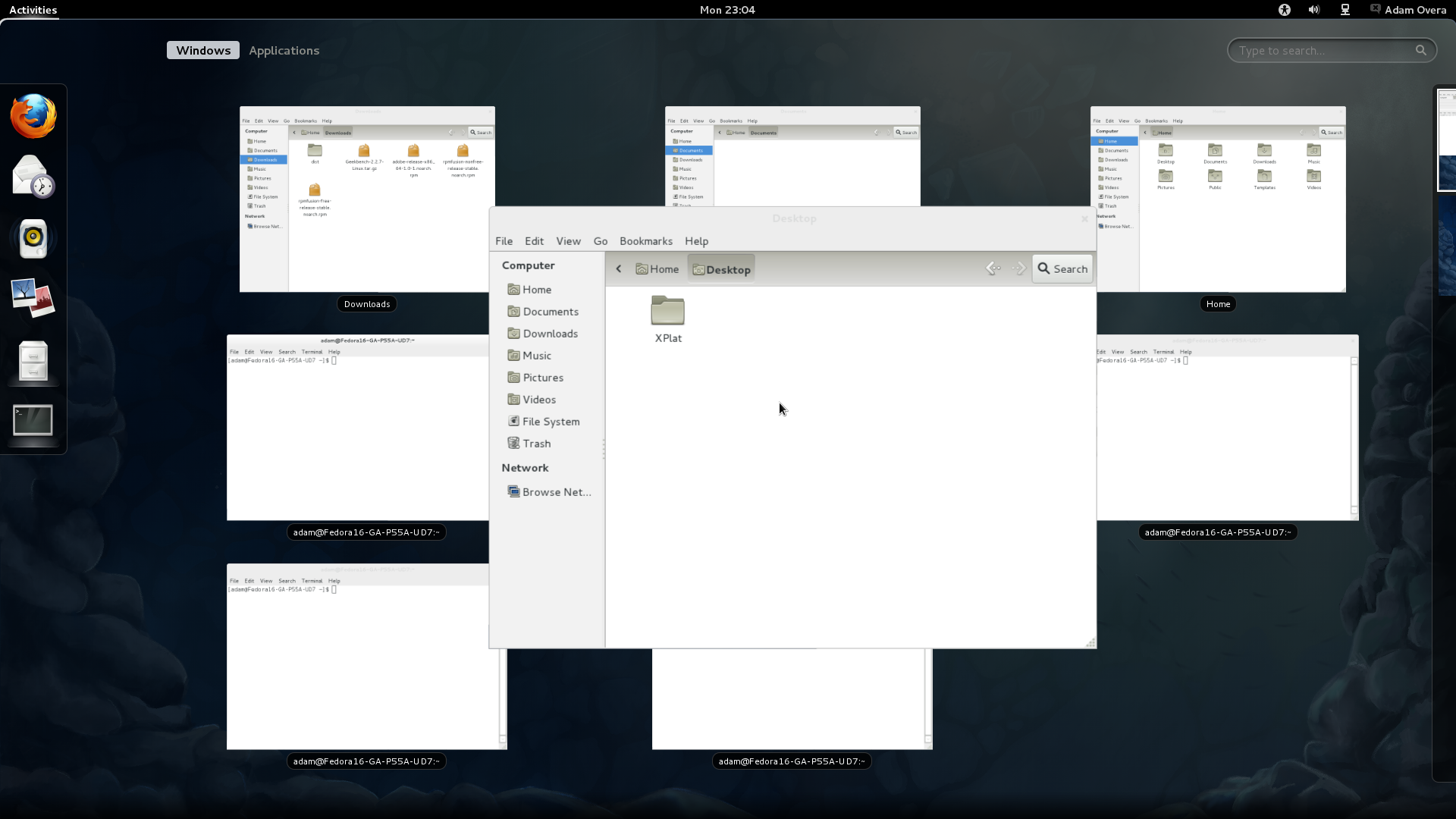Fedora 16 And GNOME Shell: Tested And Reviewed
Ubuntu and Mint don't want it; Linus called it an “unholy mess.” While most other distros are passing up or postponing GNOME Shell, Fedora is full steam ahead. Does Red Hat know something the rest of us don't? Or is GNOME 3 really as bad as everyone says?
Input Shortcuts, Tips, And Tricks
| Keyboard |
Nearly every function familiar to most desktops is somehow different in GNOME Shell. So, navigating the UI with a keyboard might feel more efficient than hunting around with a mouse. Thankfully, there are a lot of handy keyboard shortcuts available in GNOME 3.
| Keyboard Shortcut | Function |
|---|---|
| Windows Key | Opens Activities Overview |
| Alt + F1 | Opens Activities Overview |
| Alt + F2 | Opens Run Command prompt |
| Alt + Tab | Switches between open applications from left to right |
| Alt + Shift + Tab | Switches between open applications from right to left |
| Esc | Closes Activities Overview or current menu/dialog |
| Alt + ~ (tilde) | Opens the Application Switcher |
| Ctrl + Alt + Tab | Open the Accessibility Switcher which changes focus of different UI elements for keyboard control |
| Ctrl + Alt + Shift + R | Toggles Screencast Recorder on/off |
| Ctrl + Alt + Down Arrow | Switch to Workspace below current Workspace |
| Ctrl + Alt + Up Arrow | Switch to Workspace above current Workspace |
| Ctrl + Alt + Shift + Down Arrow | Moves currently selected window to the Workspace below current Workspace |
| Ctrl + Alt + Shift + Up Arrow | Moves currently selected window to the Workspace above current Workspace |
| Ctrl + F6 | Switches between windows of active application |
| Alt + Esc | Switches between windows on current Workspace |
| Prt Scr | Takes a fullscreen screenshot |
| Alt + Prt Scr | Takes a screenshot of the currently selected window |
| Ctrl + Alt + Del | Log Out |
| Ctrl + Alt + L | Lock Screen |
| Alt + Spacebar | Toggles the menu of the currently selected menu |
| Alt + F10 | Maximizes currently selected window |
| Alt + F5 | Restores currently selected window |
| Alt + F4 | Closes currently selected window |
| Alt + F7 | Activates movement control of currently selected window |
| Alt + F8 | Activates resize control of currently selected window |
| F10 | Opens first menubar entry of currently selected application |
| F8 | Selects divider in multi-paned applications |
| F1 | Displays Help knowledge base for currently selected application |
Application Switcher
Hopefully you've picked up on the fact that GNOME 3 has no on-screen task management, and the Activities overview is somewhat of a hassle. Fortunately, there is a new application-based Alt-Tab switcher.
The Application Switcher can be activated without auto-cycling through windows by holding down the Alt and ~ key. Being application-based (not window-based), the Application Switcher combines multiple windows of the same application into a single icon. Pressing the down arrow over an application icon displays thumbnails of all windows created by that application. You can use the right and left arrows to cycle through applications and windows.
Although this isn't a suitable replacement for on-screen task management facilitated by taskbars and docks, it can help shave off time you'd otherwise spend fooling around with the Activities Overview. Then again, keyboard shortcuts are never a sufficient remedy for UI design problems.
| Mouse |
If you really rely on a mouse for navigation, you're not entirely left out in the cold. Despite the extra burden that GNOME Shell hits you with, there are a few helpful mouse tricks.
| Mouse Shortcut | Function |
|---|---|
| Third Button Click (press scrollwheel) on Application Launcher | Opens application in new desktop |
| Double-click window Title Bar | Maximizes window |
| Right-click on Application Launcher | Opens contextual menu for the application |
| Ctrl + Left-click on Application Launcher | Opens new instance of application on current workspace |
| Ctrl + Scroll Wheel Up | Zooms in currently selected window |
| Ctrl + Scroll Wheel Down | Zooms out currently selected application |
| Scroll Wheel Up over Window in Activities Overview | Zooms in window preview |
| Scroll Wheel Down over Window in Activities Overview | Zooms out window preview |
Zoom Windows In The Overview
Get Tom's Hardware's best news and in-depth reviews, straight to your inbox.
The Windows section of the Activities Overview can quickly get confusing if you have multiple windows of the same or similar applications open at once.
Using the mouse scroll wheel over any of the windows in the Overview zooms in on it for greater detail. This comes in useful if you find yourself with multiple visually-ambiguous applications open. Text editor and terminal junkies are sure to find this trick essential.
Hidden Minimize
While GNOME 3 ditches the minimize and maximize buttons, right-clicking on window title bars brings up a menu that contains the option to minimize applications.
This appears to be the only way to minimize applications in GNOME Shell by default. With no task bar to speak of, who knows where they actually go? The window still appears in the Activities overview. But apparently, minimizing windows in GNOME 3 simply causes them to disappear from the windowing area.
| Touchscreen |
Unlike Canonical, which developed the fantastic uTouch gesture language, the GNOME project is working with Qt and X.org developers to bring modern multi-touch support to all of Linux. There is no telling how long this will take. But many of you may have noticed how large screen elements like window title bars and the close button have become.
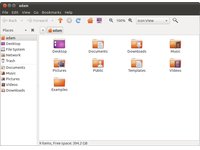
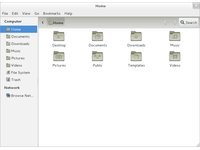
Although there are no current plans to support gestures, the enlarging of on-screen graphical elements has to be related to finger input.
There's another way you can tell that GNOME's developers were thinking about tablets: the centralized Activities Overview. In the Overview, the user interaction happens in the center of the screen. Windows are selected or moved to other workspaces from the center, out. Applications are also selected or pinned to the Dash in the same way. A centrally-oriented UI is good for touchscreen devices.
We can see how GNOME Shell might work well on slate-style tablets in the future. However, without a multi-touch framework, and with no hardware based on the software, it's anyone's guess when this might happen. If Unity is a release or two away from multi-touch nirvana, GNOME 3 is at least that far.
Current page: Input Shortcuts, Tips, And Tricks
Prev Page GNOME Shell Activities/Overview Next Page GNOME 3 Pros And Cons-
gz3ro I think the akmod graphics drivers (also found in the rpmfusion repository) would be better than simply the proprietary drivers because they also work after kernel updates.Reply -
Verrin I'm really disappointed with the direction Linux has taken in its user interfaces. I was a big fan of Ubuntu until they switched to Unity, and since then I've been jumping from distro-to-distro trying to find a desktop environment that feels comfortable, isn't terribly difficult to wrap my head around, and that is still powerful. I was using GNOME3 for a while with Linux Mint, but even with the heavy extensions, there are certain functions that I can't quite replicate from the GNOME2 heyday. I wasn't able to get into KDE or XFCE either. They feel aged and aren't quite as sleek as other modern desktop environments, even if you try to fix that by adding customs skins.Reply
In the end, I'm downgrading to a much older distro of Ubuntu, and supplementing it with Windows 7. I'll be keeping an eye in the coming years to see how these rusty GUI releases turn out-- hopefully for the better. But for now, linux has lost a lot of its useability and it's flare. I'll miss the days when upgrading to a newer distro actually felt like an upgrade, but maybe after all these mistakes, developers will learn and make Linux exciting again. I'll be waiting to see. -
Good grief. What I wouldn't have done years ago for a job that would ask me to write a review on something that would obsolete itself in six months.Reply
Nobody, IMHO, who actually uses a computer for anything of value wastes their time with Fedora. You can't upgrade it, so your own personal enhancements and bug fixes are lost. Features you like are abandoned for broken replacements. Fedora is a nightmare and has been since it began. I began the adventure years ago with Red Hat 5 and finally gave up and moved to more useful distros after Fedora 8. Fedora is now for the masochistic.
On the other hand, if you like superficiality, as in wallpaper and clock positions, and enjoy the animated struggle that comes with installing something new all the time and reporting bugs then Fedora is a good thing. -
yumri one thing which i would have liked to see on the comparesion would be open time of a Libre Word Processing file, close time of that file, open time of a database file, close time of it, open time of Firefox, close time of Firefox, open time of a typical website like this one, close time of it, install time of the OS, how fast does it run a batch file or equivalent in the OS, and etc. like that things which we actually do a lot besides gaming.Reply -
yumri It also seemed like they had a basis towards the GUI way of doing things and thought all users had forsaken CLI scripting for their installs and updates. as if you are getting Fedora you most likely know it was command line based in the start and really is still easier to do everything from command line then from any other route well Ubuntu is made with the GUI interface in mind so things are easier to do with that then with command line mainly because they hid the terminal screen in the newer versions of it.Reply
With that Fedora is also made for workstations and Ubuntu made for end user support 2 differnet applications so why only show benchmarks of end user things and not anything on network support, domain support, VM thin client viability, accessing files from the network, etc. like that things which Fedora is good at not just things which Ubuntu is I think this article was basised and another should be made with more benchmarks to not be as basised towards one or the other. -
amdfangirl One of these days, developers of GUIs will realise going "forward" doesn't equate to an increase of ease of use and functionality.Reply
Unity, Metro, GNOME 3, Etc.
Alas, I must suffer each day for the Wacom preferences panel in GNOME settings. Ties me to GNOME 3 (or a derivative). How silly. -
palladin9479 Now I'm waiting for them to do a Solaris 10 or 11 review. Their both available on x86 so they don't even need to purchase new hardware. Come on it's a "real mans" OS.Reply -
You've completely missed extensions.gnome.org and gnome-tweak-tool, and as a result your review is not an accurate reflection of gnome-shell. Gnome-tweak-tool gives things like "Have file manager handle the desktop" and "Trash icon visible on desktop", plus shell, window, and gtk theme selection, font configuration, and gnome-shell extension management. Extensions.gnome.org provides, well, gnome-shell extensions. Things like "Static Workspaces", which gives you a fixed number of workspaces. Or "Alternative Status Menu", which puts power, reboot, suspend, and hibernate on your status menu. Or "Applications Menu", which provides a Gnome2-like list of windows on the current workspace.Reply
Now, I admit that neither of these configuration options are immediately visible to a new user. Despite that, your review is bad, and you should feel bad. -
zhihao50 graph for POV-Ray is wrong, you said both of linux finished 4min before windows yet the graph show the other way around.Reply -
adamovera Cowardly AnonYou've completely missed extensions.gnome.org and gnome-tweak-tool, and as a result your review is not an accurate reflection of gnome-shell. Gnome-tweak-tool gives things like "Have file manager handle the desktop" and "Trash icon visible on desktop", plus shell, window, and gtk theme selection, font configuration, and gnome-shell extension management. Extensions.gnome.org provides, well, gnome-shell extensions. Things like "Static Workspaces", which gives you a fixed number of workspaces. Or "Alternative Status Menu", which puts power, reboot, suspend, and hibernate on your status menu. Or "Applications Menu", which provides a Gnome2-like list of windows on the current workspace.Now, I admit that neither of these configuration options are immediately visible to a new user. Despite that, your review is bad, and you should feel bad.See pages 12 through 16.Reply