Tom's Hardware Verdict
There seem to be no bad OLED gaming monitors but the Gigabyte MO34WQC2 stands out a bit with a huge color gamut, handy KVM feature and very low input lag. It’s a purchase that reinforces the mantra, “You never regret buying the best.”
Pros
- +
Stunning image with vivid color and deep contrast
- +
Wider color gamut than competitors
- +
Near perfect accuracy out of the box
- +
Excellent gaming performance with zero blur and low input lag
- +
Solid build quality with sleek styling
Cons
- -
Expensive, but so are all its competitors
Why you can trust Tom's Hardware
Despite the high prices commanded by the best OLED gaming monitors, new models are coming out as frequently as their LCD counterparts. There is a huge array of choices, ranging from 27 to 49 inches, with every size and shape in between. And you can count on any of them being a superb display. I have yet to find one that wasn’t excellent in every way.
Gigabyte has already impressed with colorful OLEDs from its Aorus line, the FO32U2P and CO49DQ. Now, its offerings extend to a Gigabyte-branded display with the MO34WQC2. It’s a 34-inch curved panel with a 21:9 aspect ratio, WQHD 3440x1440 resolution, 240 Hz, Adaptive-Sync, HDR 400, and a quantum dot layer for wide gamut color. Price? $1,070 at this writing. Let’s take a look.
Asus PA329Q Specs
| Panel Type / Backlight | Quantum Dot |
| Row 1 - Cell 0 | Organic Light Emitting Diode (QD-OLED) |
| Screen Size / Aspect Ratio | 34 inches / 21:9 |
| Row 3 - Cell 0 | Curve radius: 1,800mm |
| Max Resolution and Refresh Rate | 3440x1440 @ 240 Hz |
| Row 5 - Cell 0 | FreeSync and G-Sync Compatible |
| Native Color Depth and Gamut | 10-bit / DCI-P3+ |
| Row 7 - Cell 0 | HDR10, DisplayHDR 400 |
| Response Time (GTG) | 0.03ms |
| Brightness (mfr) | 250 nits full field |
| Row 10 - Cell 0 | 1,000 nits 3% window |
| Contrast | Unmeasurable |
| Speakers | 2x 3w |
| Video Inputs | 1x DisplayPort 1.4 |
| Row 14 - Cell 0 | 2x HDMI 2.1 |
| Row 15 - Cell 0 | 1x USB-C |
| Audio | 3.5mm headphone output |
| Row 17 - Cell 0 | 3.5mm microphone input |
| USB 3.2 | 1x up, 2x down |
| Power Consumption | 56w, brightness @ 200 nits |
| Panel Dimensions WxHxD w/base | 32 x 18.3-23.3 x 9.6 inches (812 x 465-592 x 244mm) |
| Panel Thickness | 4.25 inches (108mm) |
| Bezel Width | Top: 0.3 inch (7mm) |
| Row 23 - Cell 0 | Sides: 0.5 (12mm) |
| Row 24 - Cell 0 | Bottom: 0.7 inch (19mm) |
| Weight | 21.8 pounds (9.9kg) |
| Warranty | 3 years |
For the largest possible color gamut in any display, OLED or LCD, you need Quantum Dots and the MO34WQC2 has them. These tiny phosphors, printed on a film layer, emit their own light when excited by the photons coming from beneath. This effectively expands gamut volume by around 10%. The MO34WQC2 has one of the largest gamuts I’ve seen yet at over 110% coverage of DCI-P3. And like any OLED, its contrast is infinite thanks to black levels that are so low, they can’t be measured. The peak brightness is rated for 400 nits, and I measured a 25% window pattern at 442 nits in HDR mode. Smaller highlights can hit around 1,000 nits. The panel is curved with an 1800mm radius, which isn’t too extreme. There is no visible image distortion, but you get a sense of immersion as the sides draw comfortably into the viewpoint.
Like all the 240 Hz OLEDs I’ve reviewed, the MO34WQC2 delivers stellar gaming with perfect motion resolution, no overdrive needed, and both G-Sync and FreeSync compatibility. It has not been certified by Nvidia, but I had no problem running G-Sync at the full 240 Hz in all the games I played. Input lag is extremely low as well giving the MO34WQC2 pro competition credibility. The MO34WQC2 does not include a strobing feature, so you’ll want to have a PC that keeps frame rates over 150fps to maximize its potential.
The lengthy feature list includes Gigabyte’s full suite of Game Assist options. You get aiming points, a sniper mode, timers and stopwatch, frame counter and a dashboard with info on CPU and GPU temps, frequencies and fan speeds.
The physical build is premium all the way with a hefty metal-backed panel and a monolithic stand that features smooth ergonomics. A centrally located joystick flanked by two buttons controls the fun. You also get KVM switching with a wizard for easy setup along with PIP and PBP options. The input pack includes DisplayPort 1.4 and HDMI 2.1. The MO34WQC2 interfaces with console systems at 120 Hz with VRR. USB ports provide convenient peripheral support, and you get both microphone and headphone jacks. The only thing missing is LED lighting, but you do get internal speakers.
The MO34WQC2 is not a trivial purchase, but it competes on equal footing with other screens in its price category. It sells for $1,070 at this writing.
Get Tom's Hardware's best news and in-depth reviews, straight to your inbox.
Assembly and Accessories
Gigabyte has progressed to engineered cardboard to protect the MO34WQC2 rather than crumbly foam. The three parts assemble without tools to create a solid package. The panel has a 100mm VESA mount if you’d rather use an arm. Fasteners are included. Also in the box is an IEC cord for the internal power supply along with HDMI and DisplayPort cables. There are no USBs included.
Product 360



The MO34WQC2 is all-image from the front with a very thin flush bezel. The bottom trim is less than an inch wide and adorned only with a small printed Gigabyte logo. Under that is an OSD joystick with two control keys. One can be programmed for different quick access functions and the other is the KVM switch. The OSD includes a wizard to make setup easy so you can have two systems controlled by a single keyboard and mouse.
The stand is rock solid and moves with a firm smoothness. You get a full five inches of height adjustment along with 5/20 degrees tilt and a 30-degree swivel. All the MO34WQC2’s mechanicals have a premium feel befitting a monitor of this price. Build quality doesn’t get better than this.
In the back, you can see the current trend of OLED design where a metal-backed panel is mounted onto a smaller component bulge. The panel part is just four millimeters thick. The base is very deep and stable and shows a brushed metal plate that says OLED with a large cable hole just above.
The input panel is up and under the left side and includes one DisplayPort 1.4, two HDMI 2.1 and a USB-C port. You also get USB-A/B, one upstream and two down. Audio is supported by a pair of three-watt internal speakers and 3.5mm jacks for headphones and a mic.
OSD Features
The MO34WQC2’s OSD is loaded with options, some of which are easy to find and some that aren’t. It’s high in contrast with white text on a black background but the lettering is quite small. It’s divided into five sub-menus with additional sections for Game Assist and panel care.
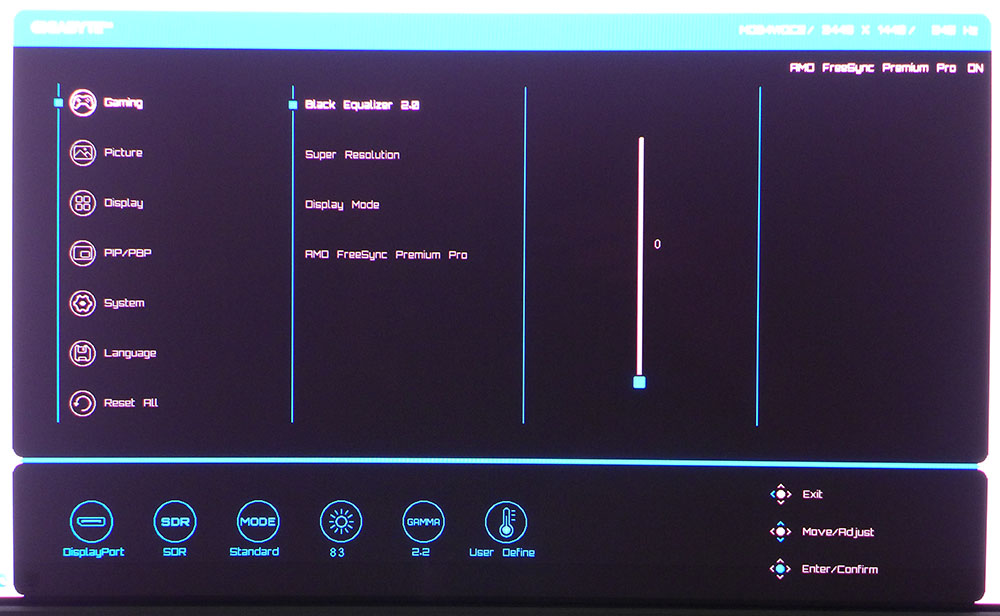
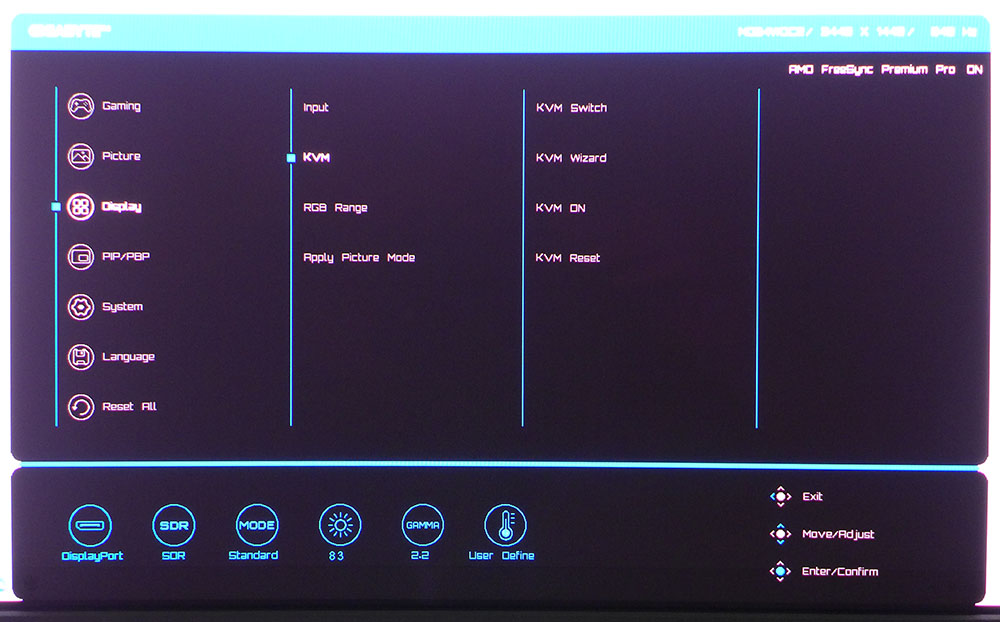
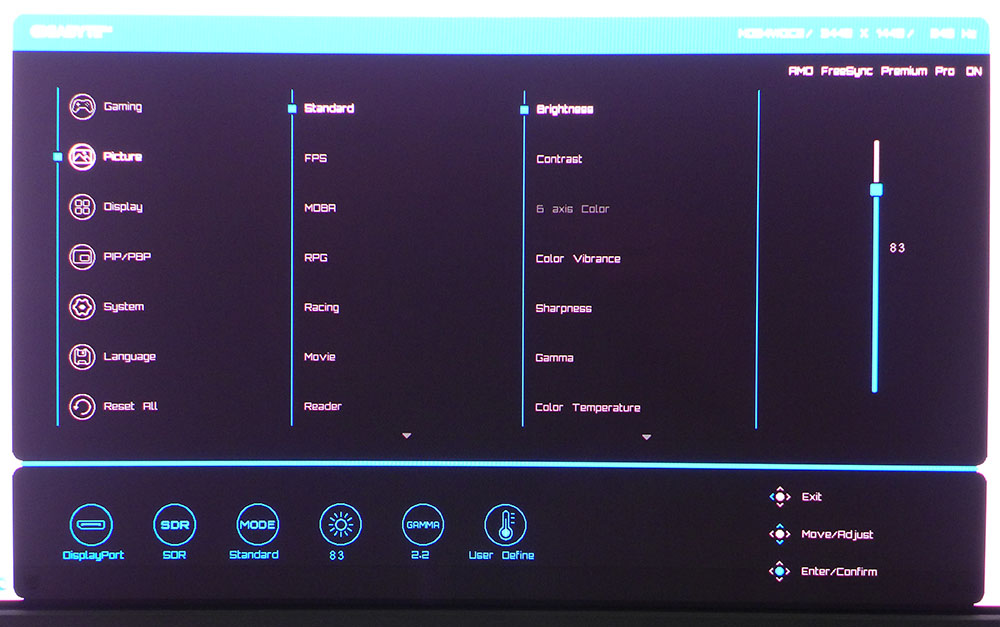
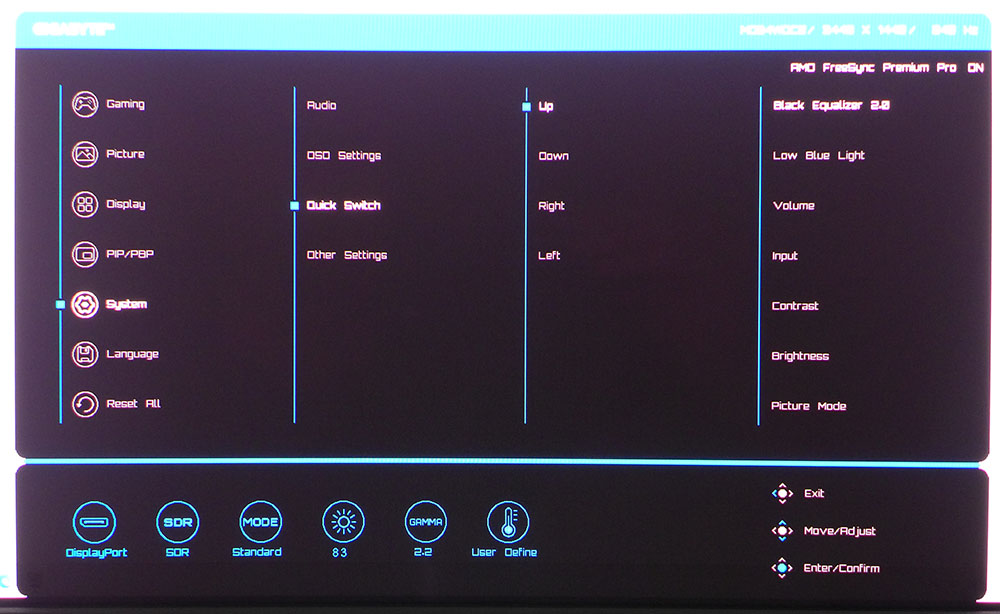
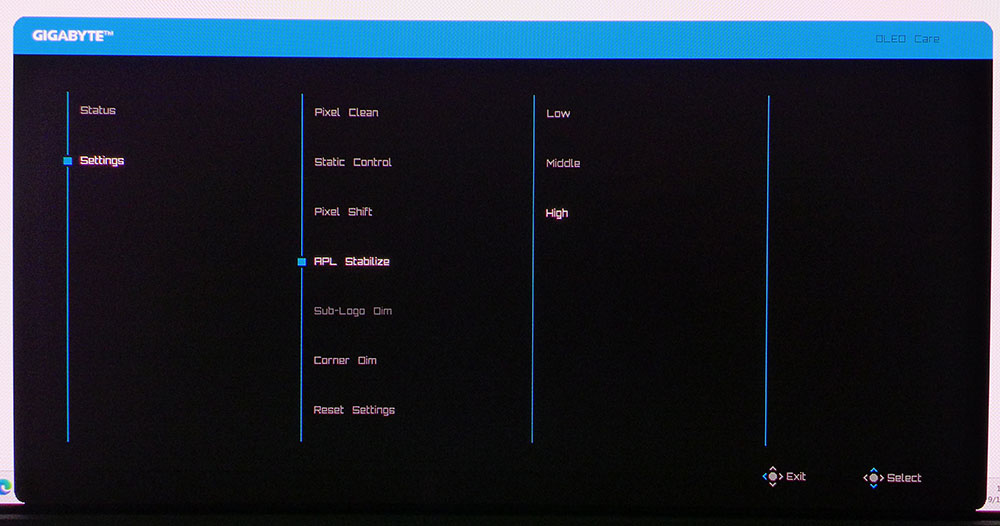
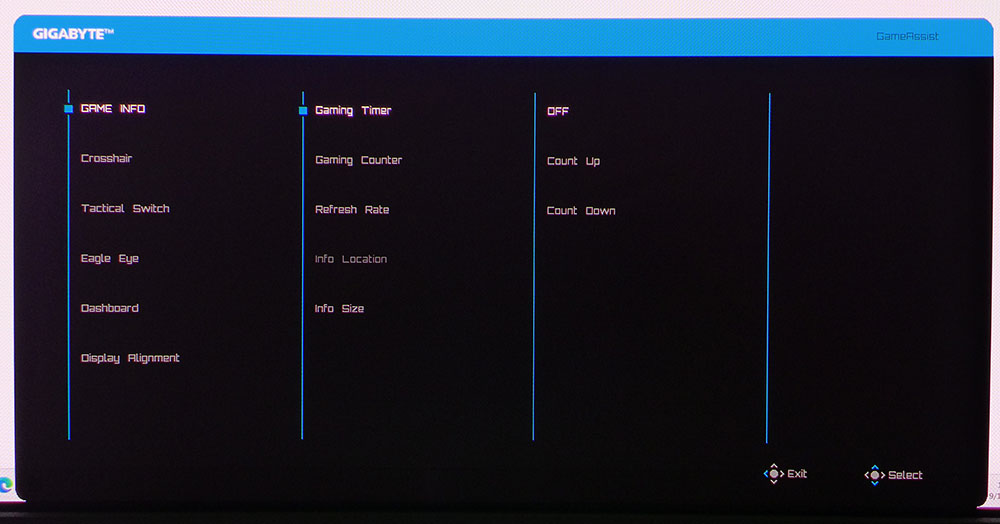
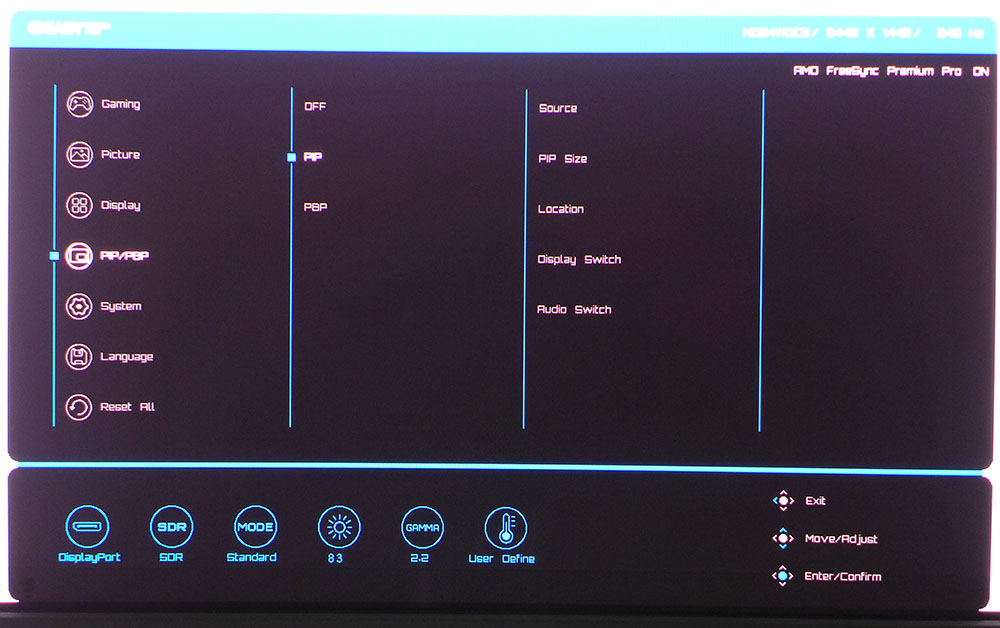
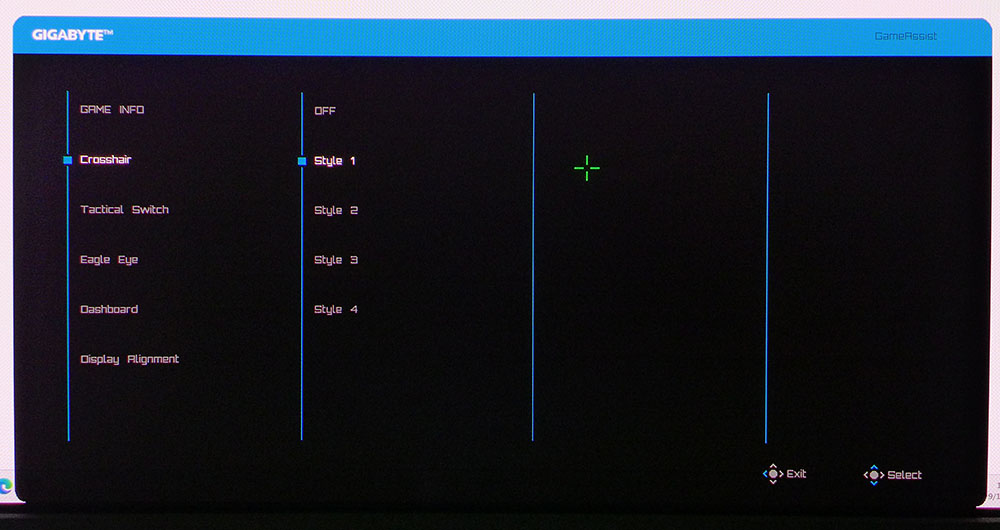
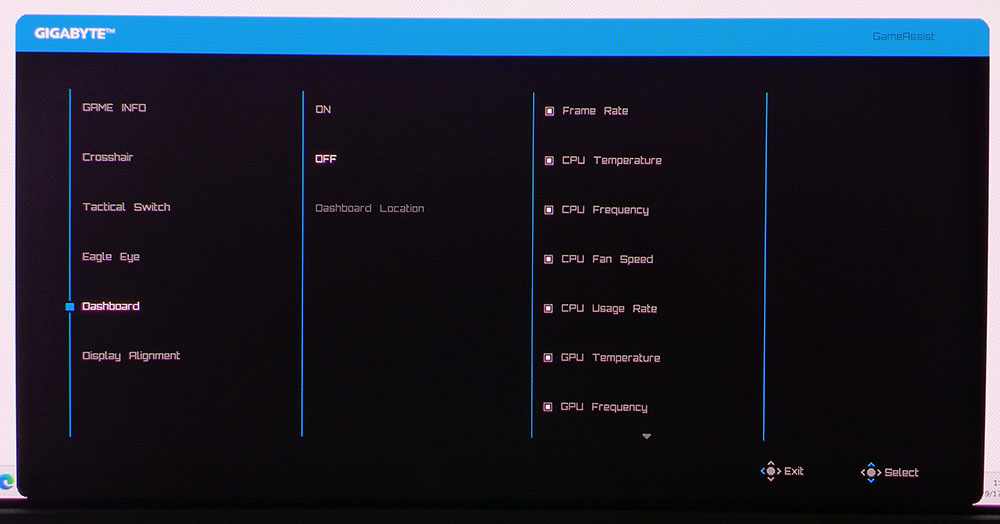
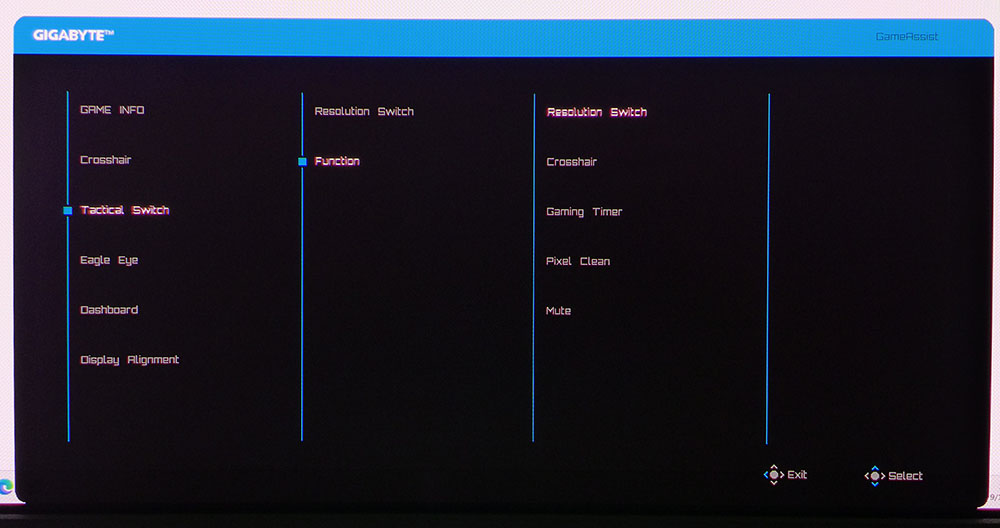
Press the MO34WQC2’s joystick and a quick menu appears. Left opens the OLED Care screen, right brings up Game Assist and up summons the full OSD.
The Gaming menu has just a black equalizer for shadow detail enhancement, aspect ratio control, super resolution (edge enhancement, leave off) and an Adaptive-Sync toggle.
All the image controls are appropriately in the Picture menu where you’ll find 10 picture modes and a full set of calibration options. You get gamma and color temp presets plus RGB sliders. The Custom mode enables six-axis color control, which was unnecessary because the MO34WQC2 is extremely accurate out of the box and does not need calibration.
The KVM wizard is in the Display menu along with an input selector and signal range options. Leave that one on auto. The MO34WQC2 has both PBP and PIP options that display two video sources at once. You can size and move the PIP window and swap the two images in PBP mode. The joystick directionals can be programmed to different functions like input, brightness and more.
It took me some time to find the MO34WQC2’s variable brightness options. This is something most OLEDs have that allows the user to keep brightness constant, or let it vary depending on screen content. You’ll get the highest light output and most image depth when it’s set to variable. Gigabyte hides this feature in the OLED care section, which is only accessible from the quick menu, not from the main OSD. It’s called APL Stabilize and by default, it’s set to Low which is effectively off. That means brightness doesn’t change. To get maximum brightness, I recommend the High setting for both SDR and HDR. Other care features here are pixel clean, pixel shift, logo dimming and corner dimming.
Gigabyte’s Game Assist is one of the most comprehensive sets of game enhancements found in any gaming monitor. You get a timer and a stopwatch, as well as a frame rate indicator. There are four different aiming points, all green in color. Eagle Eye is a sniper mode. The Tactical Switch (left control key) can be set to five different functions so you can easily change resolutions, engage the crosshair, turn on the timer, run the pixel cleaner or mute the audio. The Dashboard is a handy way to monitor temps, fan speeds and clock speeds for your PC’s CPU and GPU in real time.
Gigabyte MO34WQC2 Calibration Settings
The MO34WQC2 doesn’t need calibration in its Standard picture mode. But I reached for the RGB sliders anyway and made a tiny improvement in the numbers. Gamma runs a shade dark but that’s forgivable when contrast is this high. The native color gamut is very saturated with over 110% coverage of DCI-P3. That makes SDR content a bit cartoonish, but you can engage a very accurate sRGB mode if you want the correct gamut. I suspect most users will stick with the wide gamut for all content as I did. My recommended SDR settings are shown below.
For HDR signals, the MO34WQC2 switches automatically and grays out all picture controls. HDR is very accurate as well. My only recommendation there is to visit the OLED care menu and set APL Stabilize to High for maximum light output.
| Picture Mode | Standard |
| Brightness 200 nits | 83 |
| Brightness 120 nits | 51 |
| Brightness 100 nits | 42 |
| Brightness 80 nits | 34 |
| Brightness 50 nits | 21 (min. 3 nits) |
| Contrast | 50 |
| Gamma | 2.2 |
| Color Temp User | Red 96, Green 97 Blue 100 |
Gaming and Hands-on
When it comes to gaming, it’s difficult to differentiate between any 240 Hz OLED monitor. They all deliver perfect motion resolution and low input lag. They are a few milliseconds apart in control response but not enough to perceive a difference. Still, the MO34WQC2 is one of the quicker screens I’ve played on. That is a perception on my part in that it is very easy to be precise when moving and shooting during fast-paced action. I can place the aiming point exactly where I want even when avoiding fire coming from multiple directions. Shifting to the sides is easy to do while keeping the weapon on target. I dispatched many gory monsters during my hours of gameplay. The MO34WQC2 is truly addictive.
There is no strobing feature here so systems running slower than 150fps might have some motion blur. Adaptive-Sync always works flawlessly, so you won’t see any frame tears. I had no problem maintaining 240fps using a GeForce RTX 4090. You could run a less expensive video card and still max the frame rate thanks to the WQHD resolution. It doesn’t have as much load as Ultra HD, but with 109ppi pixel density, the picture is still sharp and detailed. The MO34WQC2’s image popped.
I also noted that its brightness was not a factor. It’s easy to be swayed by numbers and there are brighter OLEDs than the MO34WQC2. But once set up, there is no difference in contrast between any of them. Black levels are equal no matter what. And the huge color gamut of a Quantum Dot panel like this more than makes up for any brightness issues. The image produced by the MO34WQC2 is nothing short of stunning, whether static or moving.
Though USB ports aren’t a given on newer monitors, most premium OLEDs, and the MO34WQC2, have them. Kudos to its added value with a well-engineered KVM feature. You can easily hook up two systems and control them with a single keyboard and mouse. And the button to switch sources is right up front next to the OSD joystick. I also appreciated the extra key that could be programmed for different things like aiming points or resolution switch. That’s something not many monitors have.
For daily use, the MO34WQC2 is extremely colorful. Its native gamut is over 110% of DCI-P3 so for productivity, you can expect vivid hues, especially towards the red side of the spectrum. Rendering of tiny fonts and photo detail is precise and crisp. There is no edge enhancement to spoil the image. It’s razor sharp and natural at the same time. The curve is ideal for both work and play. There is no visible distortion, but the edges are just a bit closer which brings them into the user’s peripheral vision.
Takeaway: The MO34WQC2 is a fantastic gaming monitor that is also well-suited for productivity. It’s super accurate with no need for calibration, so all you need to do is plug and play. It can easily service two systems thanks to its convenient KVM feature and there is nothing it cannot do well.
MORE: Best Gaming Monitors
MORE: How We Test PC Monitors
MORE: How to Buy a PC Monitor
MORE: How to Choose the Best HDR Monitor
Current page: Features and Specifications
Next Page Response, Input Lag, Viewing Angles and Uniformity
Christian Eberle is a Contributing Editor for Tom's Hardware US. He's a veteran reviewer of A/V equipment, specializing in monitors. Christian began his obsession with tech when he built his first PC in 1991, a 286 running DOS 3.0 at a blazing 12MHz. In 2006, he undertook training from the Imaging Science Foundation in video calibration and testing and thus started a passion for precise imaging that persists to this day. He is also a professional musician with a degree from the New England Conservatory as a classical bassoonist which he used to good effect as a performer with the West Point Army Band from 1987 to 2013. He enjoys watching movies and listening to high-end audio in his custom-built home theater and can be seen riding trails near his home on a race-ready ICE VTX recumbent trike. Christian enjoys the endless summer in Florida where he lives with his wife and Chihuahua and plays with orchestras around the state.
