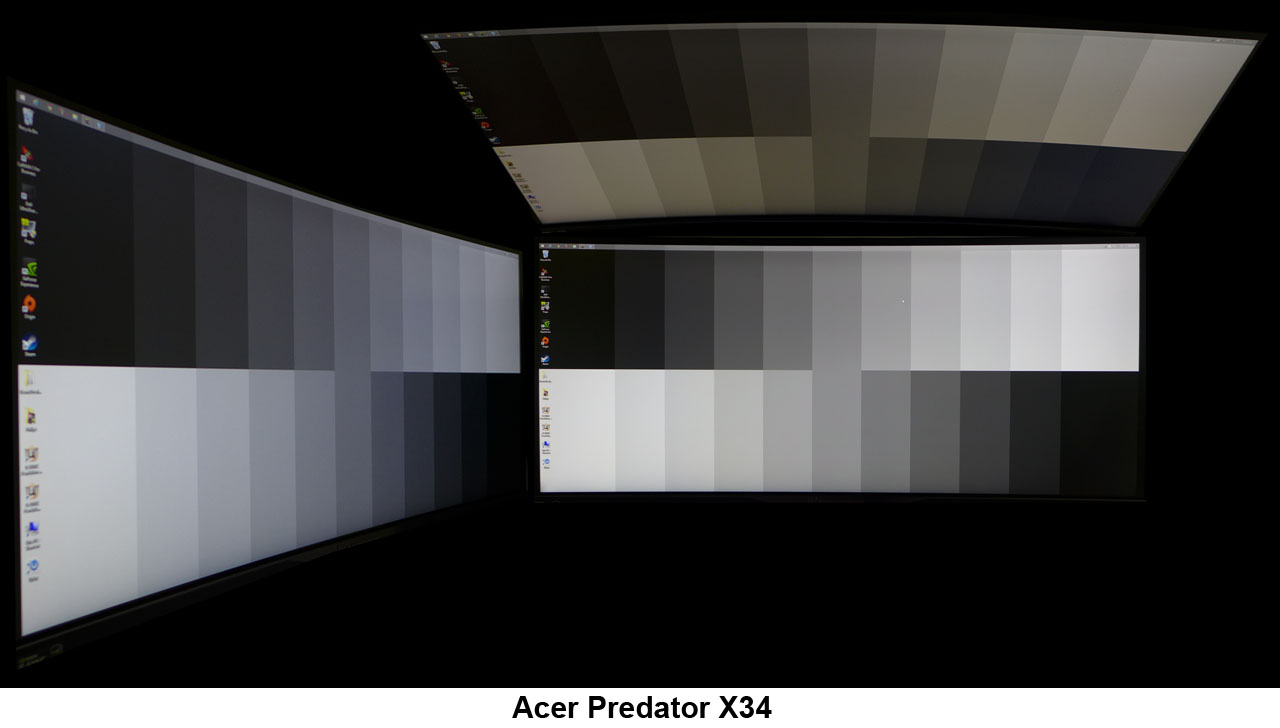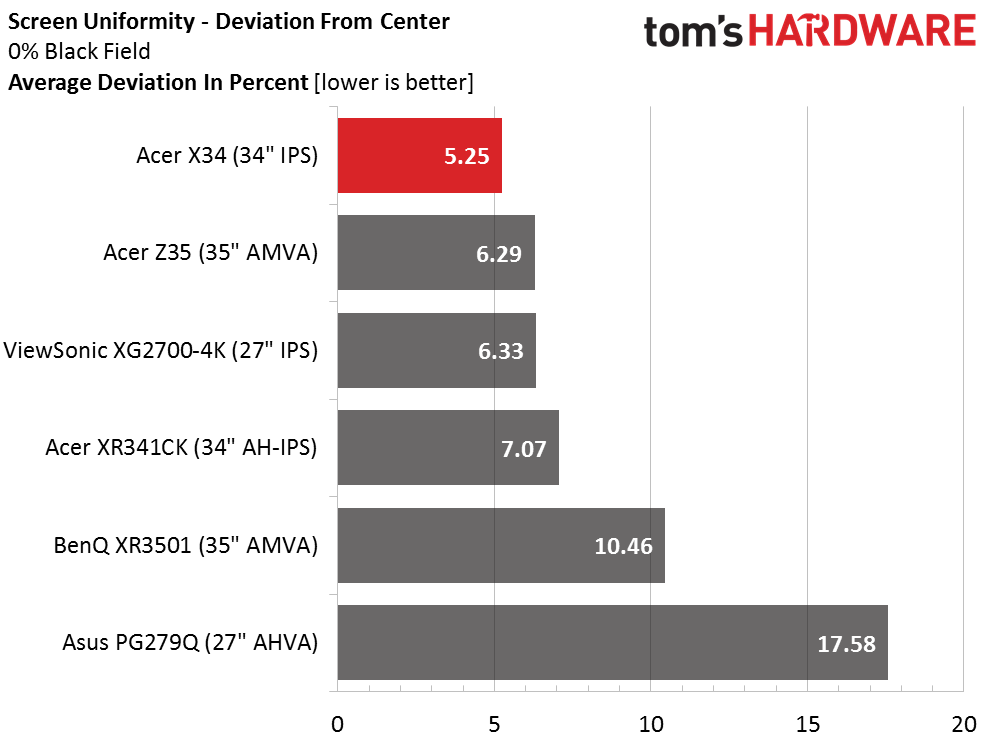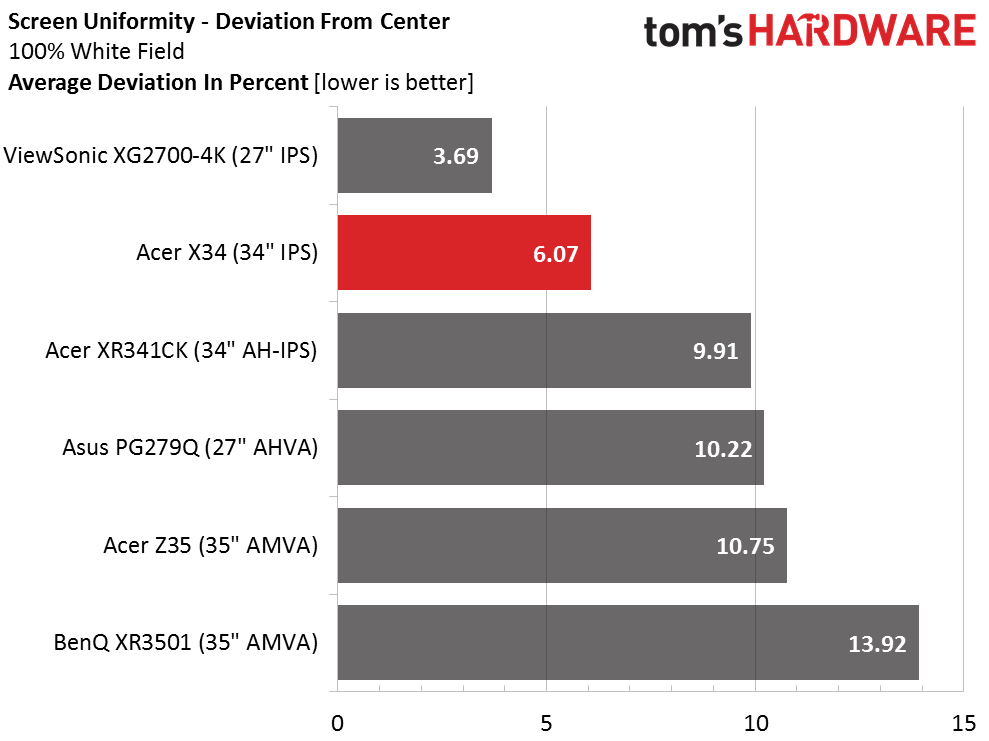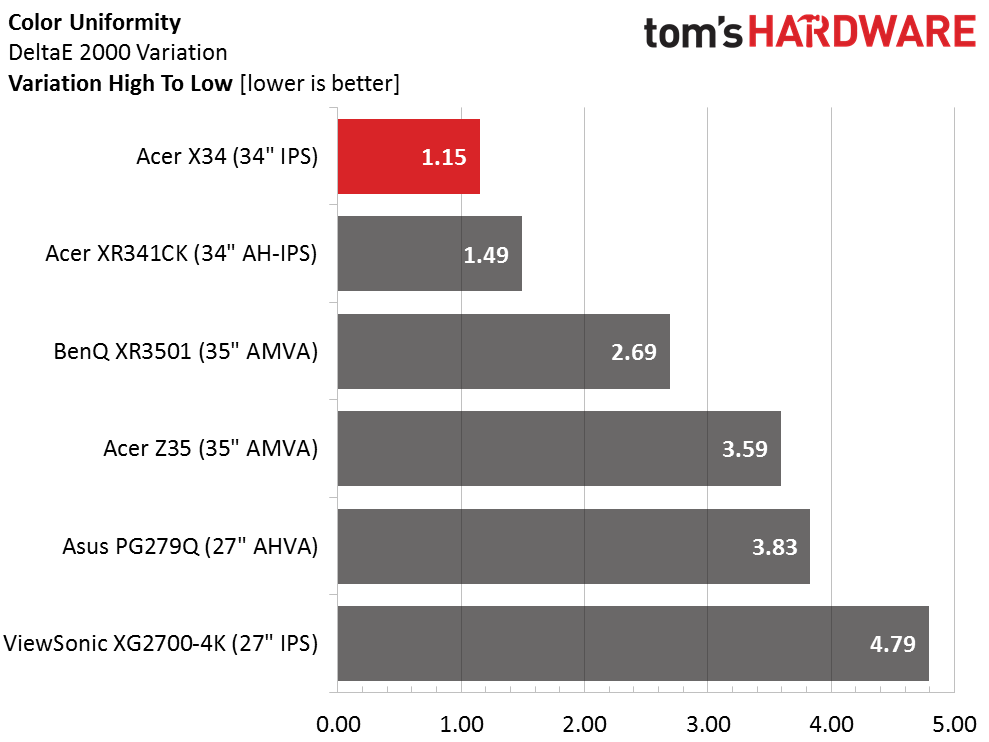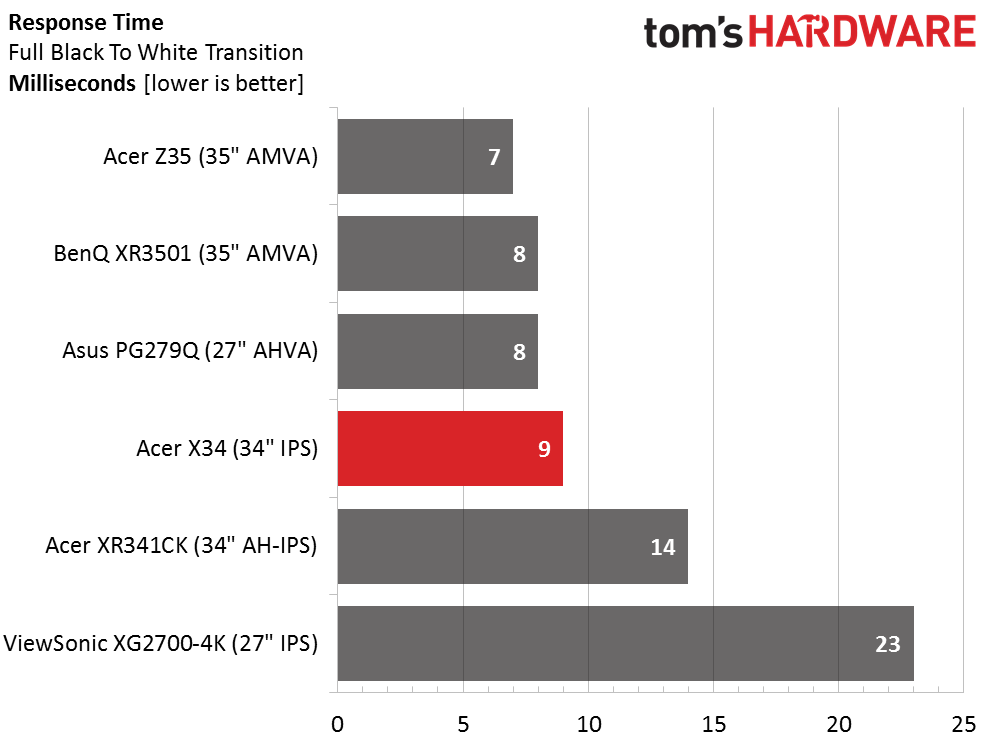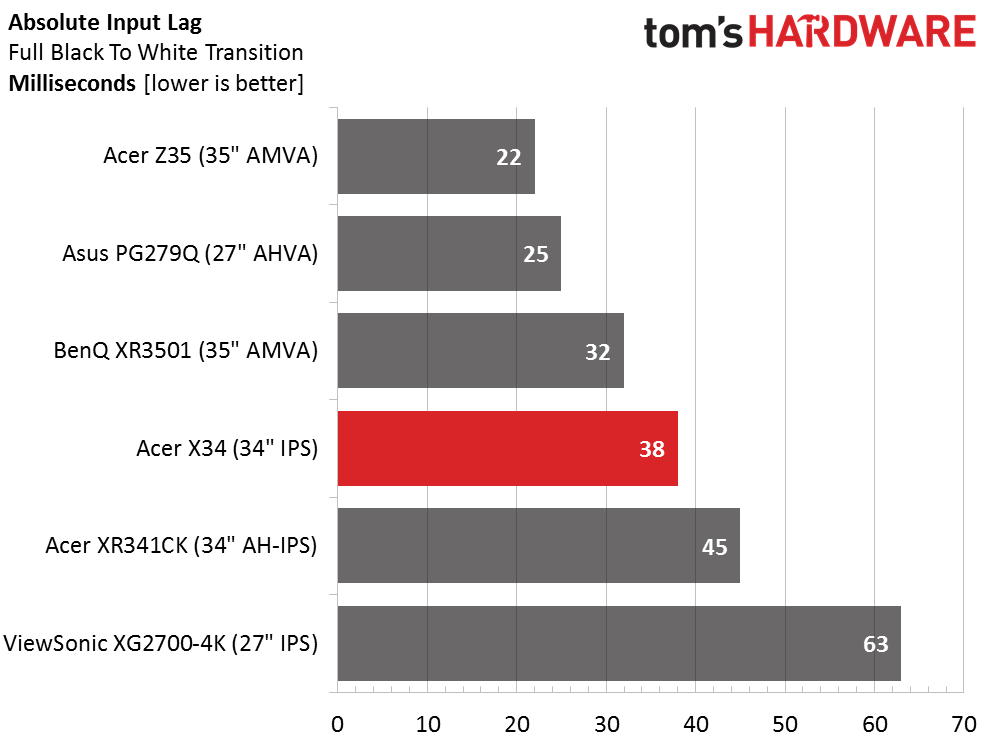Acer Predator X34 34-inch WQHD Curved G-Sync Monitor Review
Today, we're looking at Acer's flagship curved gaming monitor, the Predator X34. It offers WQHD resolution, G-Sync, a 100Hz refresh rate and DTS audio in an impressive ultra-wide package.
Why you can trust Tom's Hardware
Viewing Angles, Uniformity, Response And Lag
To learn how we measure screen uniformity, please click here.
Viewing angles work a little differently with curved screens. You're never at a constant angle of departure when you view the image off-axis. The more-subtle 3800R curve of the X34, however, means a result that's a little closer to a flat panel. IPS is still the king here and this particular part does pretty well. While you can see an obvious light fall-off, there is only a slight color shift to blue; much better than the red or green shift we usually see. Top-down viewing is not as good with a significant green tint and reduction in light.
Screen Uniformity: Luminance
We suspect the manufacturing challenges of curved panels are the reason for their high prices. The upside seems to be better quality control. We haven't seen any issues with the curved monitors that have passed through our lab tests. The X34 takes the crown with a superb 5.25-percent black field result. There is no light bleed or glow or any other artifacting going on here.
Here's the white field measurement.
The white field measurement is equally impressive at only 6.07 percent. While we can't attest to every sample, ours is certainly beyond excellent.
Screen Uniformity: Color
Color uniformity is a tough test for any LCD panel technology. A 1.15dE variance is extremely small and well below the visible level. Kudos to Acer's quality control for taking the top two places in this test.
Pixel Response And Input Lag
Please click here to read up on our pixel response and input lag testing procedures.
Get Tom's Hardware's best news and in-depth reviews, straight to your inbox.
We set Overdrive to Extreme and overclocked the refresh rate to its 100Hz maximum for our response and lag tests. The numbers are as expected. The bottom two screens run at 75 and 60Hz respectively while the top three hit either 144 or 165. While overdrive offers the quickest panel response, some monitors show too much ghosting to make it a viable option. The X34 is not one of those. Even though we saw thin white trails in the BlurBuster's UFO test, we didn't see any problems in gaming content.
Here are the lag results.
Again the fastest result will come from the highest refresh rates; 165Hz in the case of the top two displays. A delay of just over two frames at 60fps is nothing to worry about for most of us. We're not sure even that most hyper-active gamers would see a difference. But if you want the lowest possible lag, you've got to go for a higher refresh rate. That will, of course, necessitate a really fast (and expensive) video card.
Gaming Impressions
Obviously there is no reason to run a max refresh less than 100Hz if your system can remain stable at that speed. Once you've set the overclock and rebooted the X34, you're free to enjoy the chosen rate in both games and Windows applications. You can verify the signal info and G-Sync status in the OSD's info screen.
There is no lower fps point on a G-Sync monitor where frame tearing will occur. When the action drops below 30, the video card simply double-buffers each frame to prevent artifacts. So the only question with the X34 is whether or not you want to use the overdrive options.
It's easy to see a difference in the BlurBusters UFO pattern between the Normal and Extreme settings. Both will ghost a little; Extreme more so. In content, however, it's not as cut and dried. For us it depended on the intricacy of on-screen detail. In a title like Far Cry 4 where every leaf and blade of grass is rendered using complex textures, ghosting was fairly obvious. But turning overdrive off made motion blur come to the fore. It's a six-of-one, half-dozen-of-the-other proposition. Ultimately we preferred to leave overdrive on Extreme and enjoy sharper edges with clearer delineation and transition between dark and light objects.
In a less detailed game like Tomb Raider, we weren't able to see any effects of overshoot or motion blur. There just aren't enough nuances in the graphics to show artifacts like these. So the conclusion is that you'll have to reach for the overdrive's bezel hotkey and decide for yourself based on what game you're playing and the detail level you've chosen for your particular setup.
Current page: Viewing Angles, Uniformity, Response And Lag
Prev Page Color Gamut And Performance Next Page Conclusion
Christian Eberle is a Contributing Editor for Tom's Hardware US. He's a veteran reviewer of A/V equipment, specializing in monitors. Christian began his obsession with tech when he built his first PC in 1991, a 286 running DOS 3.0 at a blazing 12MHz. In 2006, he undertook training from the Imaging Science Foundation in video calibration and testing and thus started a passion for precise imaging that persists to this day. He is also a professional musician with a degree from the New England Conservatory as a classical bassoonist which he used to good effect as a performer with the West Point Army Band from 1987 to 2013. He enjoys watching movies and listening to high-end audio in his custom-built home theater and can be seen riding trails near his home on a race-ready ICE VTX recumbent trike. Christian enjoys the endless summer in Florida where he lives with his wife and Chihuahua and plays with orchestras around the state.
-
Realist9 Finally a large monitor that checks all the boxes, resolution included.Reply
Now I just have to decide between this and a 4k. :( -
WyomingKnott Serious question, and maybe I'll learn something. Didn't freesync / Gsync eliminate the need for 100hz rates?Reply -
Au_equus Which batch did this monitor come from?Reply
The predator x34 was produced in two main batches. The 2nd batch (Feburary 2016) was done to correct problems in the first batch. -
av30 There is no blb etc.. because you received a cherry picked press sample. I can't take this review at face value due to that fact. The fact is that these panels have huge quality control issues that a visit to the forums will provide evidence of. I've gone through enough panel lotteries tyvm. Buy one of these at retail and see what a difference it makes.Reply -
natedawg72 ReplySerious question, and maybe I'll learn something. Didn't freesync / Gsync eliminate the need for 100hz rates?
Not at all. The purpose of Freesync/Gsync was to increase the apparent smoothness of gameplay by syncing refresh and frame output, which also happens to reduce possible input lag somewhat.
High refreshrates (90+) still have the advantage of less pixel blur (from pixels transitioning colors faster) which makes images clearer in fast paced games, and can still appear smoother than 60 hz gsync. Additionally, with a game running at 120 fps+ input should feel a tad snappier, especially with a higher refreshrate monitor.
How much you will notice it depends on several things I suppose. Some people don't care about it, but I've really enjoyed my 144hz monitor, even when I disable free-sync. -
natedawg72 ReplyNot at all. The purpose of Freesync/Gsync was to increase the apparent smoothness of gameplay by syncing refresh and frame output, which also happens to reduce possible input lag somewhat..
Forgot to mention one the most important points, elimination of screen tearing (within the dynamic refresh range). I apologize that I don't know how to edit comments here.. -
scott91575 ReplyThere is no blb etc.. because you received a cherry picked press sample. I can't take this review at face value due to that fact. The fact is that these panels have huge quality control issues that a visit to the forums will provide evidence of. I've gone through enough panel lotteries tyvm. Buy one of these at retail and see what a difference it makes.
I own one. The only issue I have is some backlight bleed that has actually improved with time. It is noticeable in a completely dark room and a black screen but I never notice it during normal usage. No other issues at all and I do get 100Hz.
That is of course a sample size of one, and for $1300 (although I paid $1150) expecting perfect is not unreasonable. Yet it is a fantastic monitor. -
Sam Hain Conclusion... By looking at the test comparisons, the BenQ X3501 bests the X34 OVERALL and is cheaper by a landslide.Reply
$1300 plus say $600 (average) for a GPU to push the X34's pixels, not to mention S&H and potential sales-tax... and your looking at $2K for your video-display option. SLI/X-Fire, ramp it up even more. Going Titan with this monitor as a dual-purchase and that's a loan, LOL! No thanks!
DSR upscale to 1440p with the X3501 makes more sense, i.e. bang-for-buck performance.
Who cares if the desktop is 1080p? If you are a strictly a gamer, it matters not to most, only those who vid/photo render/edit, or are just plain elitist's.
The X34 is a grand monitor, yes. But for the price, strictly for gaming... There are better/smarter options. Just my opinion.