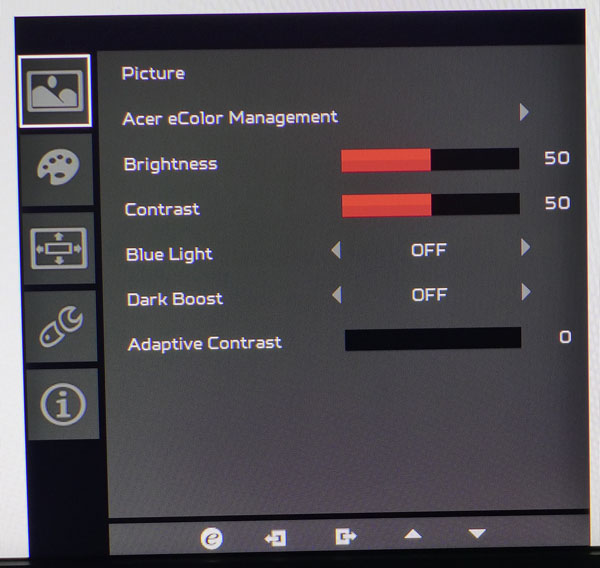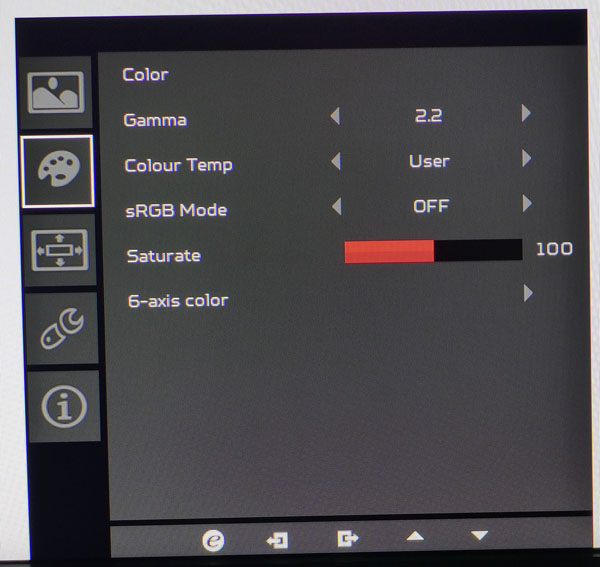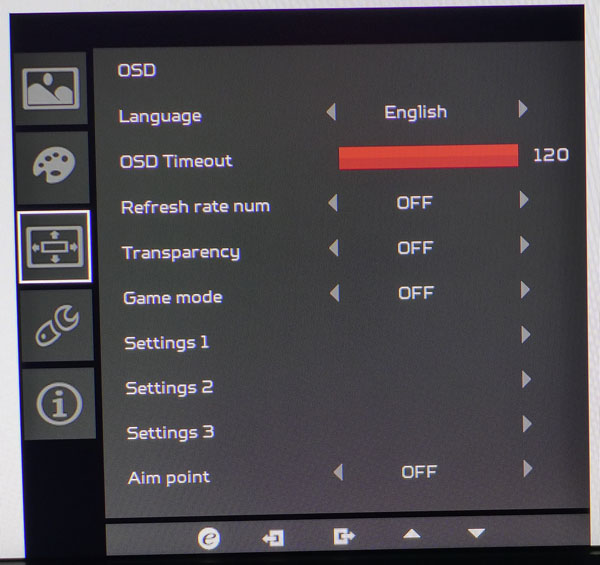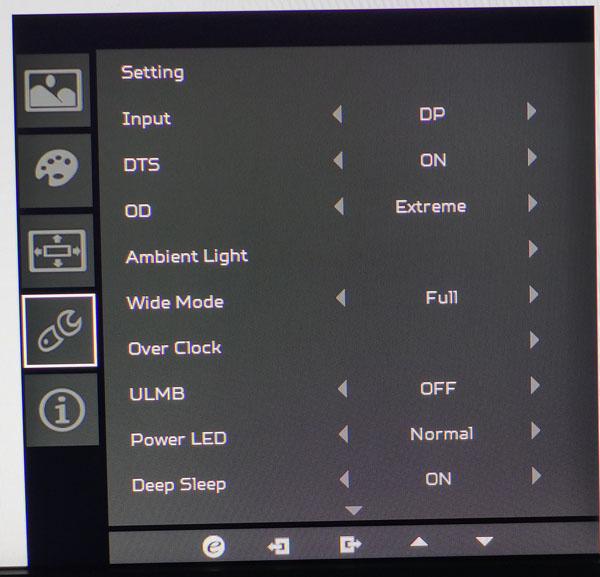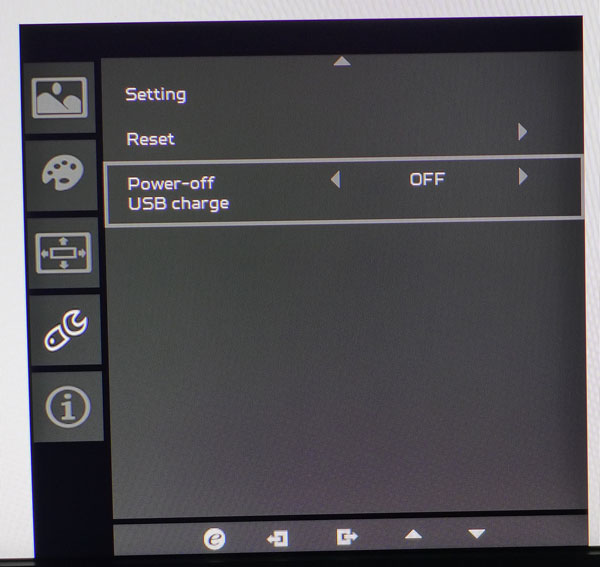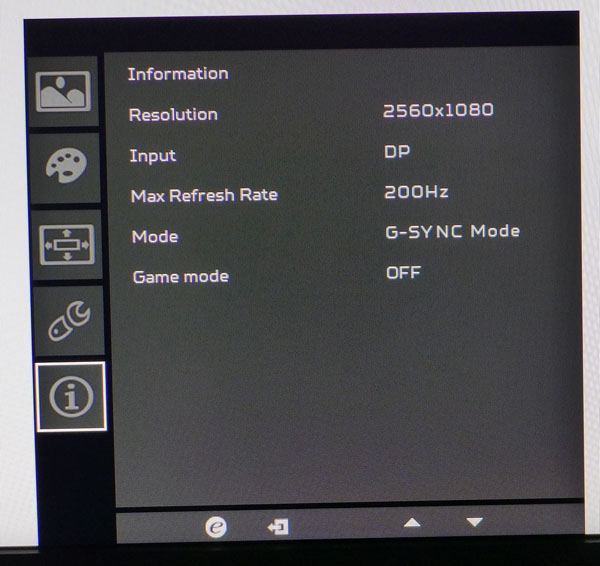Acer Predator Z35 35-inch Curved G-Sync Monitor Review
Why you can trust Tom's Hardware
OSD Setup And Calibration
The OSD is very similar to other Acer products with a few additions, namely ULMB and Overclock. We also discovered color saturation controls and a 6-axis adjustment. Let's take the tour.
OSD Tour
Acer eColor Management refers to the five picture modes: User, Eco, Standard, Graphics and Movie. The default setting is Standard but if you change any setting, the Z35 automatically switches to User where you gain full access to all adjustments.
After the brightness and contrast sliders there's a Blue Light control that warms the color temp by reducing blue levels. As usual, an accurate calibration will accomplish the same goal, which is to reduce eye fatigue.
Dark Boost increases shadow detail along with the black level. When properly set up, the Z35 has decent gamma tracking so you shouldn't need this option for most content.
Adaptive Contrast is also variable and will increase perceived contrast at the expense of detail in the darkest and brightest image areas.
In the Color menu there are two gamma presets, 2.2 and 1.8, which both track pretty well. Color Temp contains three presets plus an adjustable User mode. sRGB mode will lock out all adjustments in favor of a fairly accurate Rec.709 preset with a 6500K color temp. We saw no difference between it and the default Standard picture preset.
Saturate will increase color luminance for all six colors at once. If you want to make individual changes, 6-axis color gives you the necessary sliders. When we tried them, they changed only luminance, not saturation. Our tests showed these options are best left alone.
Get Tom's Hardware's best news and in-depth reviews, straight to your inbox.
The OSD is available in 15 languages and can have a timeout of up to 120 seconds. It cannot be moved from its position in the lower right corner of the screen.
Refresh rate num is an fps counter that resides in the upper right corner. The characters are nearly an inch tall so it's best used for diagnostics and not during serious gameplay.
Game Mode is a series of presets where users can save their settings into any of three memory slots.
Finally, the Aim point will place one of three different reticules at the center of the screen.
The Tools menu has a few unique options. After the input selector, there is a DTS setting that turns the speaker tuning on and off. The sound stage and audio presence is far better with it on and we feel it works for all content equally well.
OD is Acer's term for overdrive and it has three settings: Normal, Extreme and Off. It does a fantastic job of cleaning up detail in moving objects but we saw artifacts around moving objects during some of our tests at high frame rates. Check out our report on page seven for more information.
Ambient Light controls the glow from the panel's bottom edge. You can choose red, green or blue; or a color that indicates G-Sync/ULMB status or frame rate. The effect can be steady, breathe, flash or ripple. Finally you can vary the brightness.
When you set the Z35's refresh rate to 144Hz in Windows, the Overclock slider is then available with settings up to 200Hz. After specifying the rate, you have to reboot the monitor. ULMB will not work in G-Sync mode and it won't work over 120Hz. It has a pulse-width adjustment but even on its least-aggressive setting it cuts brightness by almost half. See our calibrated brightness tests on the next page for more information. We'll also test it in-game on page seven.
Here you can reset everything back to factory defaults and leave the USB ports powered when the Z35 is off. That lets you charge devices without turning on your computer.
The info screen indicates the input resolution, refresh rate, mode (G-Sync, ULMB or Normal) and whether or not the Game mode is engaged.
Calibration
Changing any setting including brightness kicks the Z35 into User mode so that's where we performed our calibration. The default Warm color temp is a bit too much with its red tint so we tweaked the RGB sliders in User mode to achieve excellent grayscale tracking. Color measurements show slight over-saturation across the board so we tried the 6-axis controls. It turns out they only change luminance, not saturation so their effect did not improve accuracy. Luckily the gamut is already pretty good and the extra boldness is nice during gameplay. If you'd like to dial in your Z35, please try our settings below.
| Acer Predator Z35 Calibration Settings | |
|---|---|
| eColor Management | User |
| Brightness 200cd/m2 | 45 |
| Brightness 120cd/m2 | 20 |
| Brightness 100cd/m2 | 14 |
| Brightness 80cd/m2 | 8 |
| Brightness 52cd/m2 | 0 |
| Contrast | 50 |
| Blue Light | Off |
| DarkBoost | Off |
| Adaptive Contrast | 0 |
| Gamma | 2.2 |
| Color Temp User | Red 95, Green 97, Blue 100 |
| sRGB mode | Off |
Current page: OSD Setup And Calibration
Prev Page Packaging, Physical Layout And Accessories Next Page Brightness And Contrast
Christian Eberle is a Contributing Editor for Tom's Hardware US. He's a veteran reviewer of A/V equipment, specializing in monitors. Christian began his obsession with tech when he built his first PC in 1991, a 286 running DOS 3.0 at a blazing 12MHz. In 2006, he undertook training from the Imaging Science Foundation in video calibration and testing and thus started a passion for precise imaging that persists to this day. He is also a professional musician with a degree from the New England Conservatory as a classical bassoonist which he used to good effect as a performer with the West Point Army Band from 1987 to 2013. He enjoys watching movies and listening to high-end audio in his custom-built home theater and can be seen riding trails near his home on a race-ready ICE VTX recumbent trike. Christian enjoys the endless summer in Florida where he lives with his wife and Chihuahua and plays with orchestras around the state.
-
Realist9 The only 'gamer' I see buying this monitor is one that wants super mega hecka uber duper high refresh rate for their twitch FPS and doesn't care that the image looks crappy.Reply
Seriously, why not 1440, at least? -
SBMfromLA Reply17582662 said:The only 'gamer' I see buying this monitor is one that wants super mega hecka uber duper high refresh rate for their twitch FPS and doesn't care that the image looks crappy.
Seriously, why not 1440, at least?
Some people feel a need to have the "latest and greatest"... -
turkey3_scratch Reply17582662 said:The only 'gamer' I see buying this monitor is one that wants super mega hecka uber duper high refresh rate for their twitch FPS and doesn't care that the image looks crappy.
Seriously, why not 1440, at least?
It's a simple answer: CSGO. Competitive players want these high refresh rates. -
envy14tpe Reply17582662 said:The only 'gamer' I see buying this monitor is one that wants super mega hecka uber duper high refresh rate for their twitch FPS and doesn't care that the image looks crappy.
Seriously, why not 1440, at least?
It's a simple answer: CSGO. Competitive players want these high refresh rates.
Don't forget us BF4 players. We like the high refresh rates too. But for $300-400 less you could get a 1440p IPS panel like the PG279Q that runs up to 165Hz. That's why this bigger screen seems kinda weird given the price. At that price resolution should matter more. -
Jack_565 "You'll need to use the former for G-Sync and for 200Hz operation, which also requires a GeForce GTX960 BOOST or better"Reply
Could someone clarify what a 960 BOOST is, a OC'd 960? -
ohim The thing with G-Sync is that every gamer in Battlefield 4 forums said that they use their monitors without G-Sync when gaming at 144hz, i asked them why and they all replied that it`s a pointless tech at that fps speed.. so practically you pay for G-sync only on the slower games where you can`t reach to fast fps.Reply -
Max_x2 Did any of you actually read the article? First paragraph under the specs, right on the first page:Reply
"Those who have browsed the specs certainly noticed the 2560x1080 pixel resolution. That's something we weren't thrilled to see in the XR3501 either but after testing and playing games on it for a while, the lower pixel density became a non-issue. We continue to maintain that contrast is the most important factor in image quality, not resolution. And the Z35 is no different."