Tom's Hardware Verdict
The Acer RG270 delivers solid gaming performance for a budget price. Its blur-reduction feature doesn’t improve much and misses overdrive support in FreeSync mode, but it comes with great out-of-box color accuracy, an honest 75Hz refresh rate and successful adaptive refresh. This is an excellent gaming and all-around monitor that’s ideal for modestly priced systems.
Pros
- +
Out-of-box color accuracy
- +
Value
- +
Styling
- +
75Hz
- +
FreeSync
- +
IPS panel
Cons
- -
FHD resolution, VRB feature causes flicker
- -
No overdrive in FreeSync mode
Why you can trust Tom's Hardware
Features and Specifications
There are plenty of inexpensive 27-inch gaming monitors available for less than $300 that include refresh rates over 60Hz and FreeSync. But the bulk of them use old-school twisted-nematic (TN) panels. While advances have been made to that technology, most users prefer the improved viewing angles of in-plane switching (IPS) or the higher contrast of vertical alignment (VA). Those screens come with higher prices, but some progress is being made on that front. Today, we’re checking out Acer’s RG270, which brings IPS to the low price point of $250 (£189.99).
A few years ago, you couldn’t find a 27-inch IPS monitor for less than $500. Now that the technology is more common, prices have dropped to approachable levels; $250 is on par with many TN panels with similar features.The RG270 is a good fit for gamers with its 75Hz refresh rate and FreeSync from 48-75Hz. FHD resolution ensures snappy performance with modestly equipped systems. You won’t need to back it up with expensive graphics hardware to enjoy 60 frames per second (fps) or more.
Specifications
| Brand & Model | Acer RG270 |
| Panel Type / Backlight | IPS / WLED, edge array |
| Screen Size / Aspect Ratio | 27 inches / 16:9 |
| Max Resolution & Refresh | 1920x1080 @ 75HzFreeSync: 48-75Hz |
| Native Color Depth / Gamut | 8-bit (6-bit+FRC) / sRGB |
| Response Time (GTG) | 4ms |
| Brightness | 250 nits |
| Contrast | 1,000:1 |
| Speakers | 2x 2w |
| Video Inputs | 1x DisplayPort 1.21x HDMI 1.4 |
| Audio | 3.5mm headphone output |
| USB | - |
| Power Consumption | 16.5w, brightness @ 190 nits |
| Panel Dimensions(WxHxD w/base) | 24.1 x 17.7 x 7.8 inches612 x 450 x 198mm |
| Panel Thickness | Upper part: 0.3 inch / 7mmLower part: 1.4 inches / 37mm |
| Bezel Width | Top/sides: 0.3 inch / 7mmBottom: 0.8 inch / 21mm |
| Weight | 8.4lbs / 3.8kg |
| Warranty | Three years |
Its most unique feature is Visual Response Boost (VRB), an answer to the ULMB option found in many G-Sync monitors. It’s a backlight strobe that seeks to reduce motion blur by inserting black frames, effectively turning the panel into a scanning display like a CRT or plasma screen. However, we found it brought more negatives than positives.
Overall, this is a strong display for gamers on a budget. Let’s check it out.
Unpacking & Accessories
The monitor comes with analog audio, DisplayPort and VGA cables. The power supply is a tiny brick with very thin wiring. The stand is in two pieces and assembles with a single captive bolt. It then snaps in place at the bottom of the panel. Documentation lives on Acer’s website.
Product 360



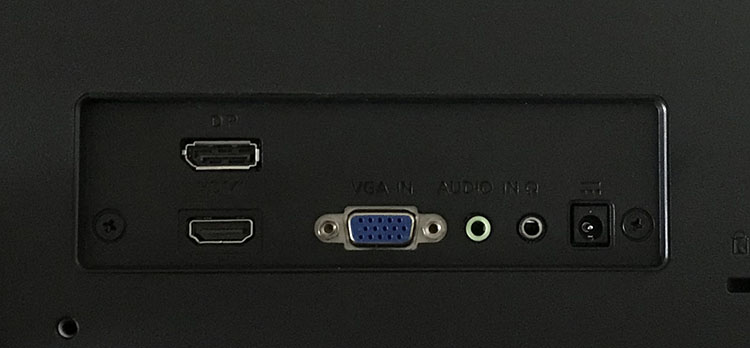
Acer opted for elegance over the mundane with the RG270. The panel’s upper portion is razor-thin at only 7mm. A bulge at the bottom is a slightly thicker 37mm. That slimness follows around front, where the bezel is also only 7mm wide at the top and sides and 21mm wide on the bottom. The anti-glare layer is flush-mounted and disappears when there is no image. The frame is so thin that you’ll barely notice it during use. We’re not at the bezel-free point just yet, but the RG270 comes pretty darn close.
Controls consist of small buttons along the bottom right of the panel. They click firmly with good feedback. Small icons appear on the screen to indicate their functions. There, however, we discovered an annoying flaw. The symbols don’t line up with the buttons, making it difficult to press the correct one.
Get Tom's Hardware's best news and in-depth reviews, straight to your inbox.
The first four keys access picture modes, brightness, audio volume and input selection. The fifth opens the full on-screen display (OSD), which is a comprehensive menu that includes calibration and gaming options.
The back is mostly smooth and has a grill for venting heat and letting the 2w speakers output sound. Audio is tinny and polite at best, but you can take it to max volume without significant distortion.
The stand’s attachment point is small but solid and only allows tilt adjustments. The fulcrum is at the bottom, so you’ll have to adjust distance after you find your preferred angle. There are 100mm VESA mount lugs included if you want to use your own bracket or monitor arm.
The input panel faces backwards, making connections easy to find. You get one each of HDMI 1.4 and DisplayPort 1.2, along with a VGA port. Analog audio is supported by a 3.5mm jack. There are no USB ports. The power supply also connects here via a right-angle plug.
OSD Features
The RG270 has eight picture modes, accessed by a hotkey. Standard is the default and provides a high level of color accuracy. Calibration is unnecessary. If you change any image parameter, User is selected automatically.
The full OSD offers the same options seen in Acer’s more expensive gaming monitors. There’s a Black Boost slider to help increase shadow detail, along with a Low Blue Light adjustment to reduce eye fatigue. Dynamic Contrast and Super Sharpness round out the image enhancements. We found the best picture when leaving these controls alone.
The Color menu offers three gamma presets, ranging from 1.8 to 2.4, and four color temp options, plus a user mode with both gain and bias sliders. We don’t see two-point white balance on many monitors, so this is a plus. You also get six-axis color sliders for saturation and hue, which is unusual on a budget display.
A Gaming menu accesses the FreeSync and VRB options. You can’t use the VRB blur reduction in concert with FreeSync, and the refresh rate must be locked at 75Hz for it to work. When we tried VRB, it cut brightness by 30 percent and introduced a visible flicker to the image. While it reduced motion blur, the downsides outweighed that advantage. We much preferred using FreeSync and the RG270’s full light output.
The Gaming menu also offers three different gaming reticles which appear at the center of the screen. To turn on the frame counter, visit the OSD menu and turn on Refresh Rate Num. When adjusting the User mode, you can save your settings to one of three memories. To reset the RG270 to its factory defaults, choose Reset All Settings in the Information menu.
Setup & Calibration
The RG270 delivers excellent color accuracy out of the box and doesn’t require calibration. We tweaked it anyway and managed some small performance gains. Gamma presets are accurately labeled, so 2.2 is the right choice there. Normal color temp delivers good tracking of the D65 standard, but we tweaked the User mode for even better results. We noticed hue errors in green but could not fix them with the six-axis sliders.
Feel free to try our recommended settings to dial in your RG270:
| Picture Mode | User |
| Brightness 200 nits | 100 |
| Brightness 120 nits | 52 |
| Brightness 100 nits | 40 |
| Brightness 80 nits | 28 |
| Contrast | 48 |
| Gamma | 2.2 |
| Color Temp User | Gain – Red 48, Green 48, Blue 51Bias – Red 50, Green 50, Blue 50 |
MORE: Best Gaming Monitors
MORE: How We Test Monitors
MORE: All Monitor Content

Christian Eberle is a Contributing Editor for Tom's Hardware US. He's a veteran reviewer of A/V equipment, specializing in monitors. Christian began his obsession with tech when he built his first PC in 1991, a 286 running DOS 3.0 at a blazing 12MHz. In 2006, he undertook training from the Imaging Science Foundation in video calibration and testing and thus started a passion for precise imaging that persists to this day. He is also a professional musician with a degree from the New England Conservatory as a classical bassoonist which he used to good effect as a performer with the West Point Army Band from 1987 to 2013. He enjoys watching movies and listening to high-end audio in his custom-built home theater and can be seen riding trails near his home on a race-ready ICE VTX recumbent trike. Christian enjoys the endless summer in Florida where he lives with his wife and Chihuahua and plays with orchestras around the state.
-
Lucky_SLS 250 bucks for a 75hz is still too steep a price. 200 bucks for a 27"? Now that's reasonable.Reply -
WildCard999 Reply21477464 said:75Hz isn't enough for a gaming monitor.
It really depends on the type of games, for FPS/racing games I'd agree however if your playing less competitive titles then 75hz is plenty smooth and this is coming from someone who's owned 75hz/144hz monitors.
I'd probably pass on this monitor as you can get a 29" 2560x1080/75hz/IPS/Freesync/HDR for cheaper. (LG - 29WK600-W) -
zthomas Yeah I got a Acer 27 500 plus g-sync.. Amazon has the 35 inch at around 800 lowest I've seen it. Now some are saying the g-sync is slowing down on some games, I haven't noticed its just nvidia prices are so wishywashy and availability are nightmarish and now some are saying Trumps tariffs will make computer parts more expensive at the end of the year. Saying buy now and not to wait.. stock up..Reply -
envy14tpe For another $125 you can get 1440p, 165Hz, and G-sync with Dell, albeit TN panel. But $250 is 2 much. I could see this at $200 though.Reply -
zthomas Dell monitors and gaming laptops seem to be a good deal.. priced low and perform well but for how long always a question with new stuff.. 4 years on my g-sync monitor with zero issues.. now that's pretty good..Reply -
BulkZerker "For another $125 you can get 1440p, 165Hz, and G-sync with Dell, albeit TN panel. But $250 is 2 much. I could see this at $200 though."Reply
$350 for a tn panel? Pass. For that kind of money I found an Acer XF270HU (flash sale mind you) IPs screen, freesync... Also has crummy built in speakers and a rather nice USB 3.0 hub. -
chickenballs is there a 1440p 27inch ips or va panel with 60 or higher hz and freesync for less than 400 bucks?Reply
Many of us have been using 1080p for over ten years now and upgrading to another 1080p is kinda pointless especially if we have better gpus than gtx 1070 and don't play cs
