Asus ROG Strix XG35VQ Monitor Review: A Prime, Curved Pick for FreeSync Gaming
Why you can trust Tom's Hardware
OSD Setup & Calibration
The OSD is packed with features and includes blur reduction, something rarely seen in a FreeSync monitor. Dig in, and you'll find a full set of calibration options, along with more than enough image modes and controls for the ROG Strix XG35VQ’s lighting effects.
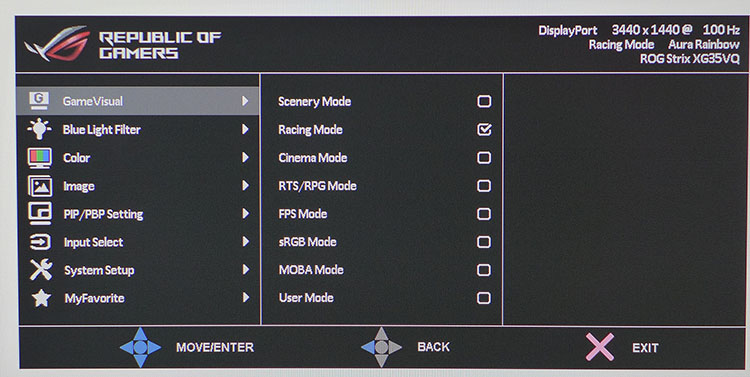
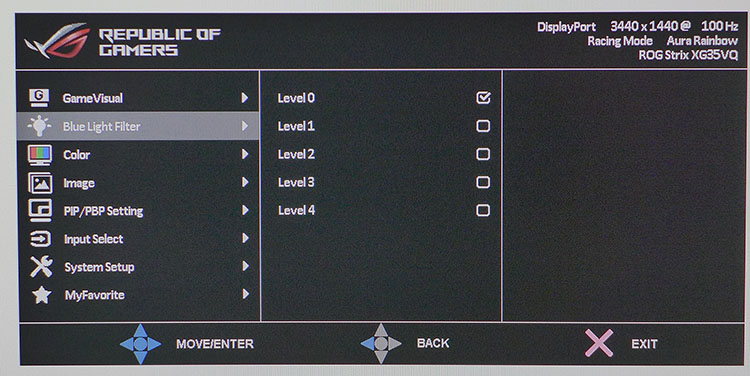
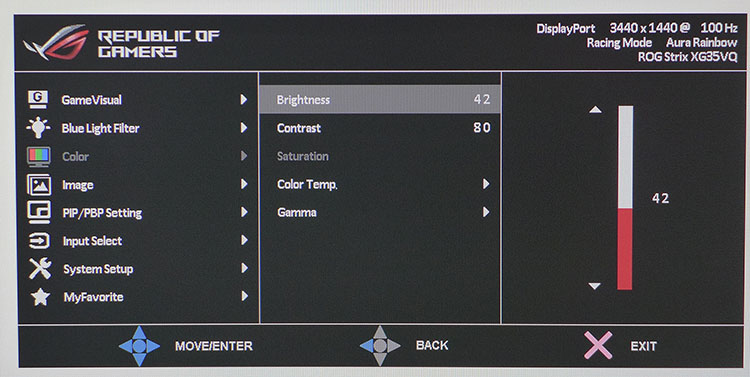
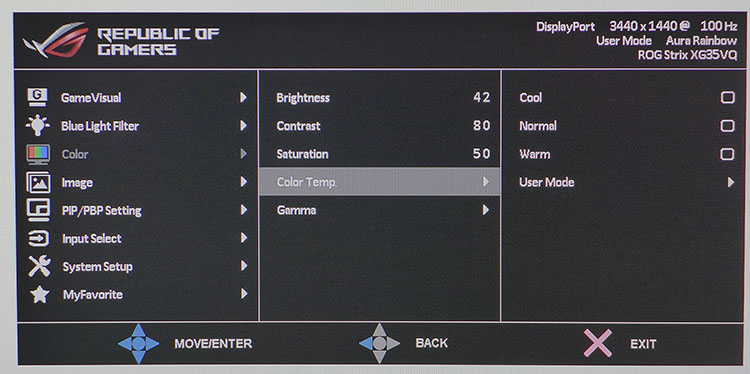
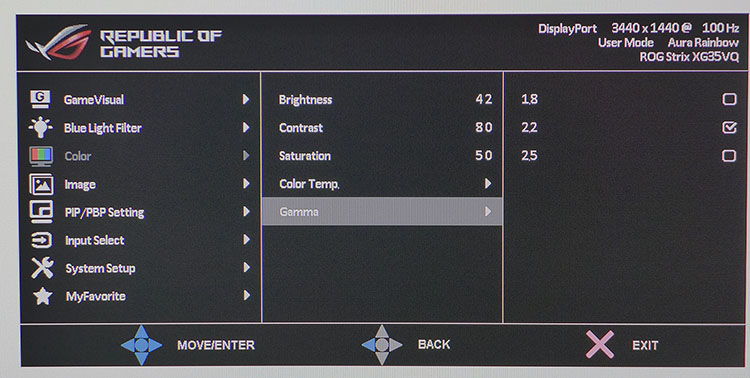
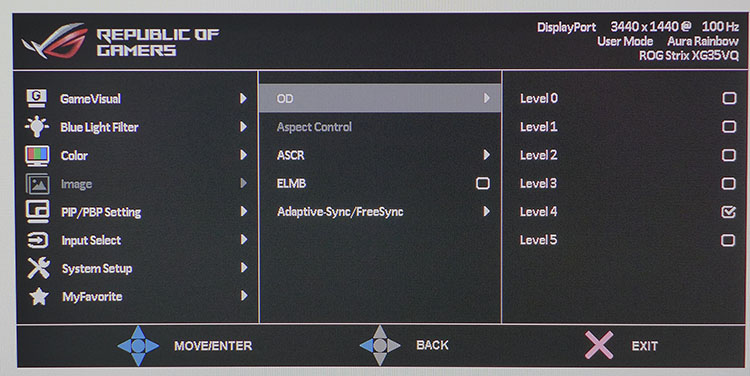
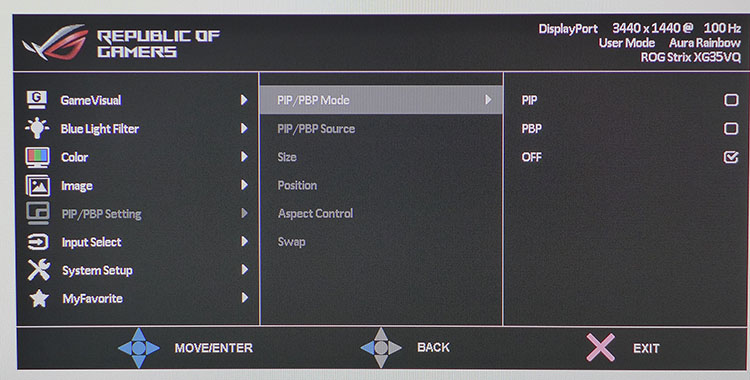
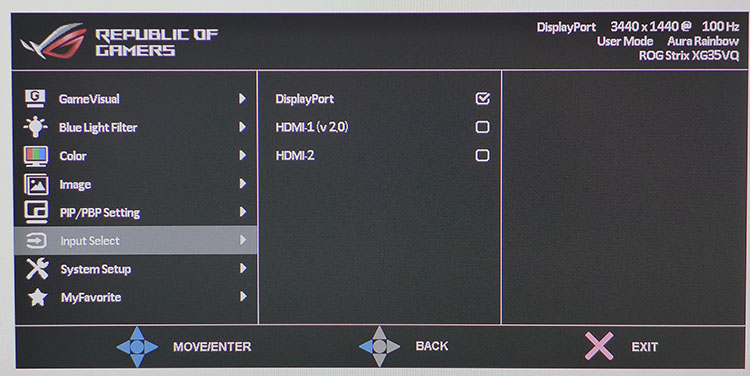
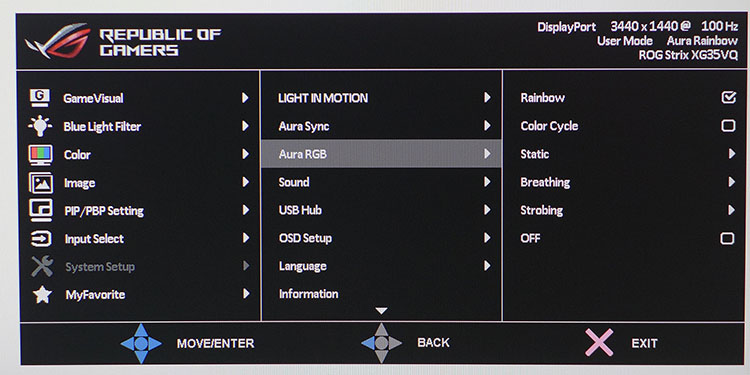
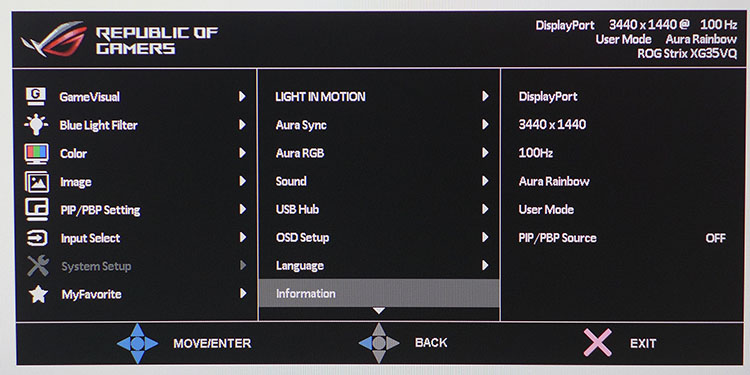
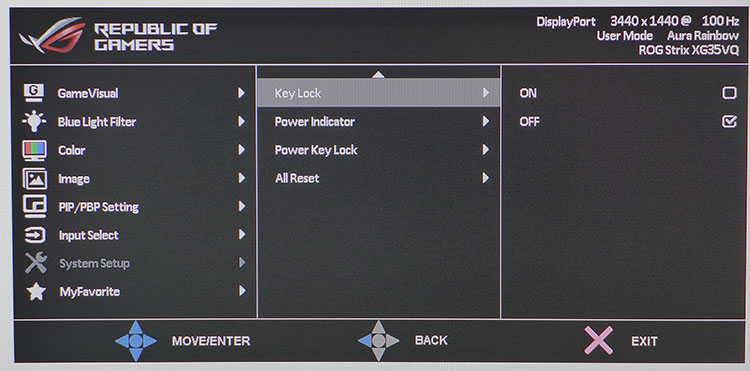
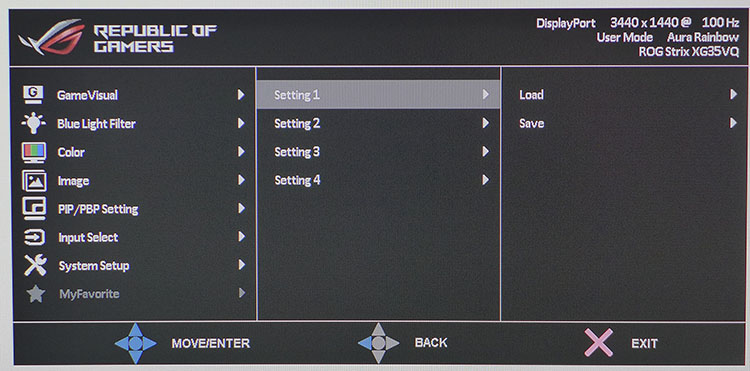
Eight preset modes adorn the XG35VQ's OSD. Racing mode is the default, and in our tests, it proved to be extremely accurate, even more so than sRGB, which locks out all image controls and fixes the brightness level at 175 nits. If you want to engage in color-critical work, opt for Racing, or calibrate the User mode as we did.
Four levels of blue-light filter are available if you need to warm up the look of white-background applications such as spreadsheets or word processors. Level 0 represents the off position.
The Color menu is where tweakers will spend most of their time. Saturation is grayed out in Racing but available in User. Either mode is a great starting point for calibration. You can choose among three color-temperature presets or roll your own white balance in User Mode. There are three gamma presets, which cover the wide range of 1.8 to 2.5. (We tried an experiment during our tests that we’ll tell you about on page four.)
Overdrive comes in five different strengths and works perfectly well up to level 4. The fifth slot produces too much black ghosting in moving objects to be usable. ASCR is the Asus version of dynamic contrast. We don’t see a need for it as the XG35VQ’s VA panel already provides excellent black levels and bright highlights. ELMB is the blur-reduction feature, and it works by strobing the backlight just like ULMB in a G-Sync monitor. It has only one pulse-width setting and reduces output by about 53%. It has no effect on contrast, though, which is a definite win. You will have to give up on using FreeSync, but it works up to the 100Hz maximum.
If you want to view two video sources simultaneously, the XG35VQ offers PIP and PBP. The PIP window is resizable and can be moved about. PBP offers aspect-ratio options, and the images can be swapped, as well.
Light In Motion, which we mentioned earlier on, refers to the LEDs that project on the desktop. They can be dimmed or turned off if desired. Aura Sync and Aura RGB have the controls for the colored ring around back of the display panel. You can also manipulate the color in the OSD and sync with software to work with your games. This menu ends with an AllReset function that returns all settings to their factory defaults.
Get Tom's Hardware's best news and in-depth reviews, straight to your inbox.
The MyFavorite menu has four slots for storing user settings, which makes switching between configurations easy. Every monitor sold on Planet Earth should have this feature. Most televisions do, why not computer displays?
GamePlus
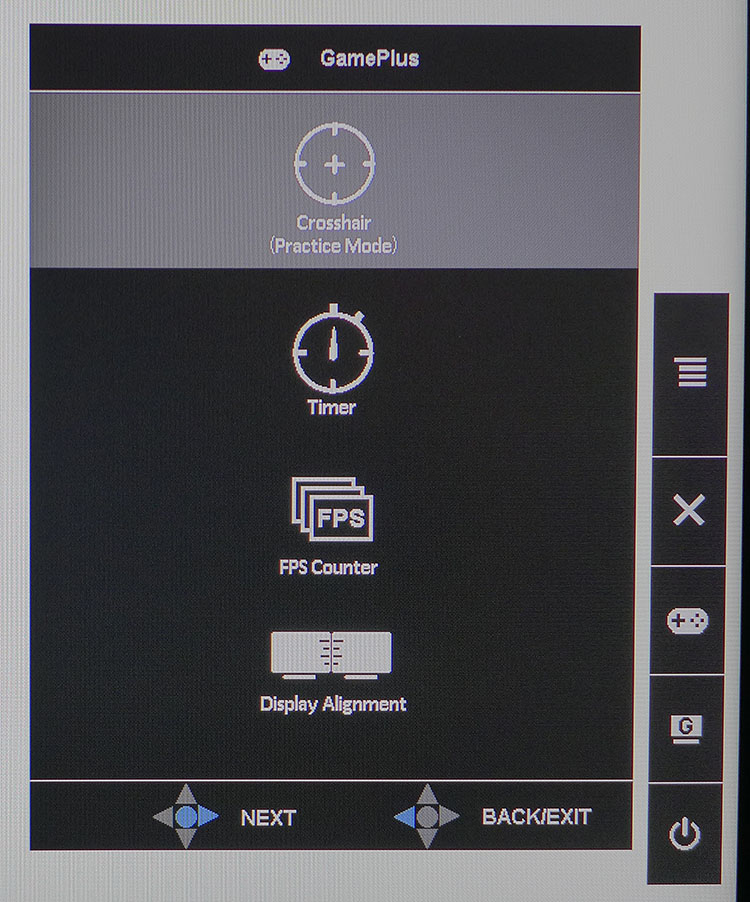
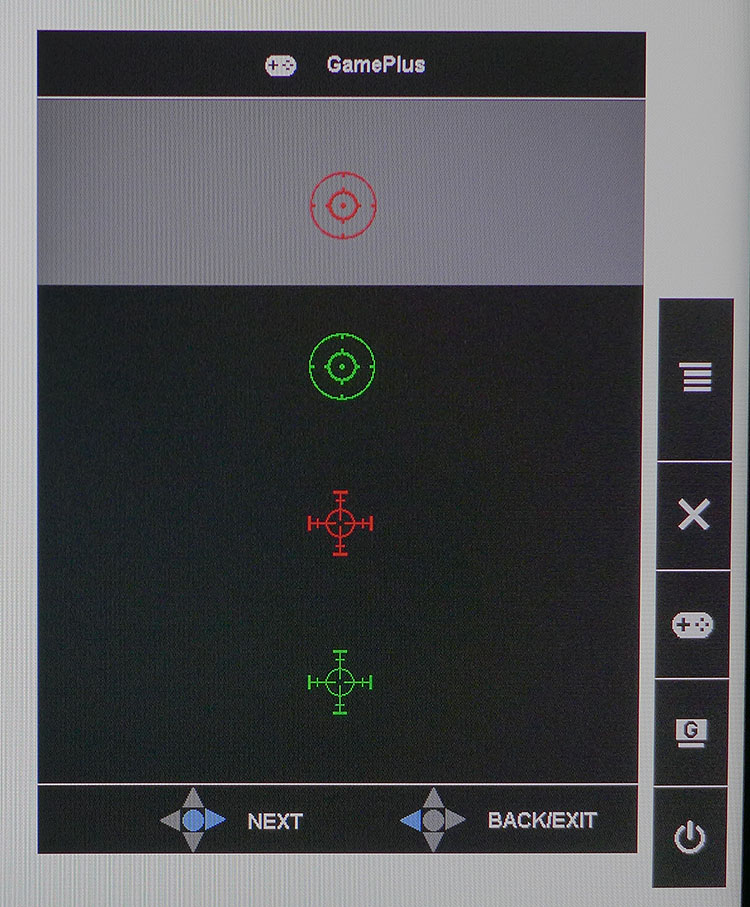
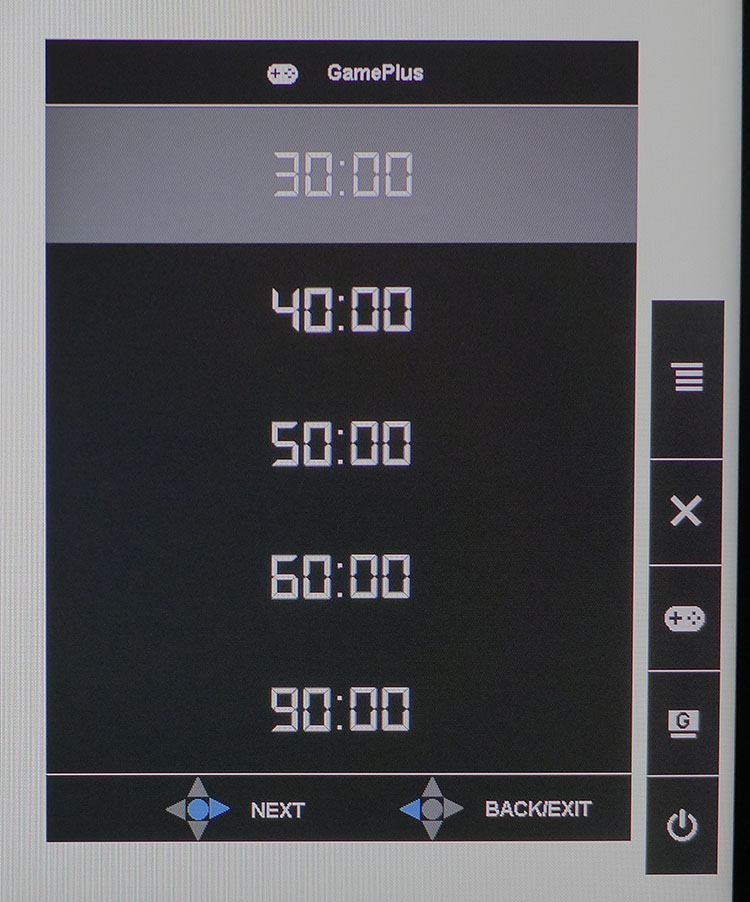
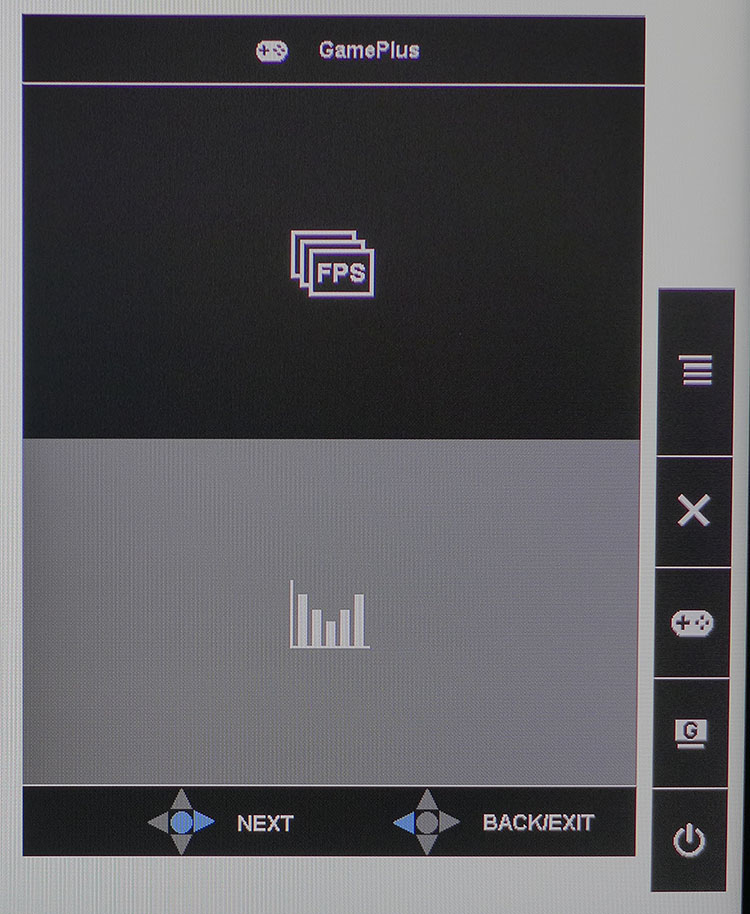
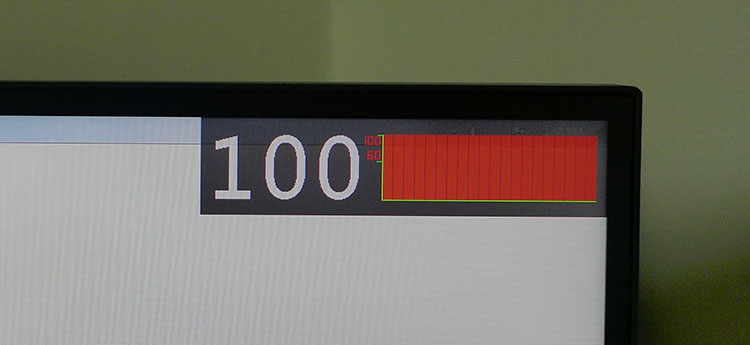
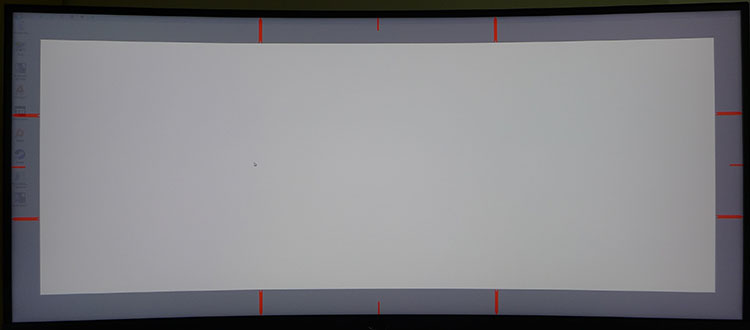
Asus’ latest iteration of GamePlus is the best yet. In addition to four different crosshairs (two shapes and two colors) you get the usual countdown timers, frame-rate indicators, and display alignment graphic. The fps counter can be either a large number or a bar graph. Once engaged, it can be moved around the screen with the joystick, as can the timer and crosshair. You can’t use the functions together, though--only one at a time.
Calibration
The XG35VQ’s Racing mode is a good fire-and-forget preset. That’s how it comes out of the box, and we suggest that, if you don’t want to tweak matters, just set the brightness level to your taste and enjoy. You can calibrate in Racing or User, as we did. RGB sliders take gray-scale tracking from good to reference-level, and gamma tracks quite well using the 2.2 option. Regardless of mode, the native gamut is sRGB, and it is followed very closely. If you want a slightly darker gamma (something we often do want with VA monitors), it will affect color saturation. Then, it becomes a matter of personal preference. To set up your XG35VQ, feel free to try our recommended settings below.
| Asus ROG Strix XG35VQ Calibration Settings | |
| GameVisual | User |
| Brightness 200cd/m2 | 42 |
| Brightness 120cd/m2 | 17 |
| Brightness 100cd/m2 | 11 |
| Brightness 80cd/m2 | 6 |
| Contrast | 80 |
| Saturation | 50 |
| Gamma | 2.2 |
| Color Temp User | Red 100, Green 100, Blue 94 |
MORE: Best Gaming Monitors
MORE: Best Professional Monitors
MORE: How We Test Monitors
MORE: How To Choose A Monitor
MORE: All Monitor Content
Current page: OSD Setup & Calibration
Prev Page Features & Specifications Next Page Brightness & Contrast
Christian Eberle is a Contributing Editor for Tom's Hardware US. He's a veteran reviewer of A/V equipment, specializing in monitors. Christian began his obsession with tech when he built his first PC in 1991, a 286 running DOS 3.0 at a blazing 12MHz. In 2006, he undertook training from the Imaging Science Foundation in video calibration and testing and thus started a passion for precise imaging that persists to this day. He is also a professional musician with a degree from the New England Conservatory as a classical bassoonist which he used to good effect as a performer with the West Point Army Band from 1987 to 2013. He enjoys watching movies and listening to high-end audio in his custom-built home theater and can be seen riding trails near his home on a race-ready ICE VTX recumbent trike. Christian enjoys the endless summer in Florida where he lives with his wife and Chihuahua and plays with orchestras around the state.
-
shallots Actually LFC works with any Adaptive Sync panel with more than 2:1 highest to lowest now (initially they said 2.5:1). So this screen supports LFC.Reply
And the Sammy CF791 has a 1500R curve, so this isn't the tightest curve available.
This looks a lot like my ASUS MX34V which I purchased over 12 months ago... Which is also pretty good. -
loki1944 Bit of a late review; this panel has been out for about 4 months now. I bought mine mid-February 2018; fantastic colors. Replaced my Rog Swift (TN); will not ever touch another TN panel and I'm not a fan of over-bright IPS either. This is the best monitor I've ever had out of all my TN/IPS/VA panels.Reply -
Ninjawithagun Unfortunately, it's been proven by sales numbers from multiple manufacturers that the FreeSync monitors have horrible return in revenue. In other words, they just don't sell very well. G-Sync monitors are significantly outselling FreeSync monitors. The plain fact of the matter is G-Sync is more expensive, but works better than FreeSync. The two main superior factors of G-Sync over FreeSync are higher refresh rates and wider range in which the dynamic refresh rate works. The one and only advantage FreeSync has is it is cheaper, but that's it.Reply -
shallots Gsync is only better if you can't understand a spec sheet and need someone to spoon feed you information.Reply
Freesync can basically do everything Gsync can on the top end. It can run on the best HDR panels with the best colours, and the highest and widest range of refresh rates. But Freesync also provides advantages to mid and low end monitors, so it's much more versatile.
And people say Gsync is better when Freesync can do the same and more (for $less), lol. -
zyh1987 can you still call it rog if it’s freesync, or ROG monitor will be strictly fixed refresh rate plus vsync under the whole gpp thing. And Arez Strix for all free sync stuff.Reply -
Valantar This is SO ******* close to being perfect, it kind of pisses me off. The real deal breaker is the huge stand and lack of VESA mount option - that thing will never, ever fit on the raised monitor shelf on my desk, and I won't go back to the hell of neck pain that living without it was. Such a shame, as the size, curvature, panel type, resolution, refresh rate, color accuracy and feature set is entirely spot on, ticking every single box.*Reply
*Except for: an external power brick? Seriously? Asus expects us to pay almost $800 for a monitor and still deal with an unmanageable and annoying lump on the power cord, making the setup messy and impractical no matter the effort? Really? At least I'd expect it to be high enough quality to not fail in an expensive monitor like this, but in general I don't trust external monitor power bricks - using an external generally means the OEM is cheaping out compared to spending a few bucks extra for heat-resistant components required for an internal one, and I expect them to die within ~3 years. -
Co BIY I think the lack of AMD video card availability has to be hurting Freesync monitor sales. Although overpriced nvidia cards are at least for sale.Reply
What are the best cards to drive a monitor like this up to it's potential? -
Kaziel Do these have the same panels as Samsung's curved VA's with all the issues that come with them?Reply -
Valantar Reply20917178 said:It does have a VESA mount I think. It's hidden in the circle on the back.
Hm. The spec sheet does indeed say 100x100 VESA mount, but I've never seen that on these LED projector-equipped monstrosities before. Intriguing.
Review staff: would you mind looking into this? Is there some way to unscrew the upright?