BenQ EW3270U 32" Ultra HD Monitor Review: HDR For The Enthusiast
Why you can trust Tom's Hardware
OSD Setup & Calibration
The EW3270U’s OSD will be familiar to any past user of BenQ monitors. It’s logically arranged and includes just everything you're likely to need. Pressing any control key brings up a small menu, which lets you change picture modes, engage low blue light, or change inputs. The first two buttons are programmable for a variety of functions.
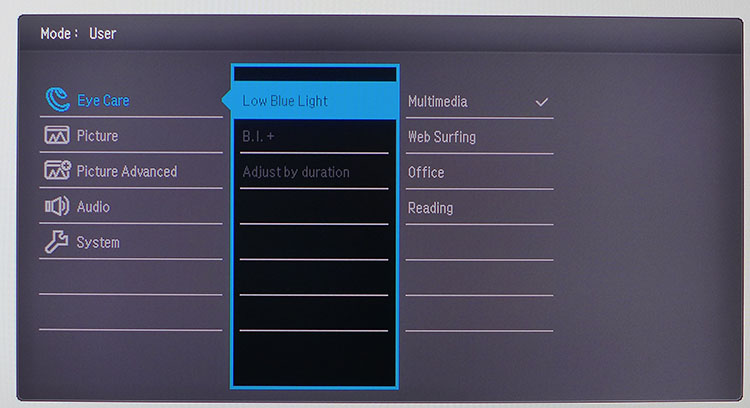
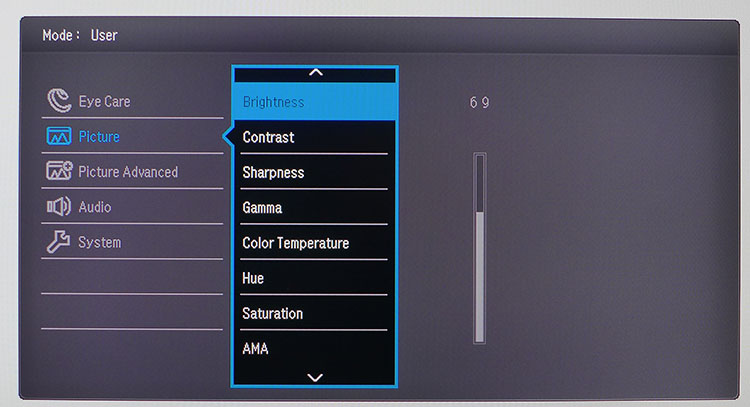
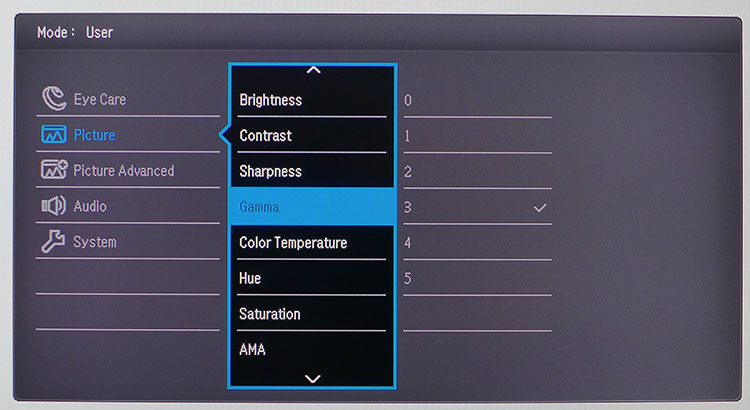
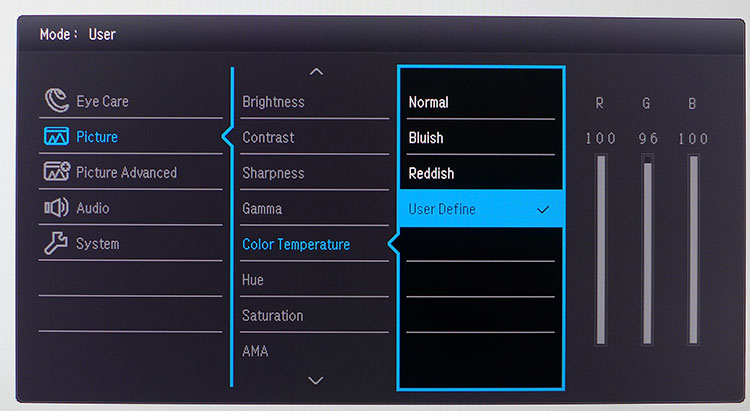
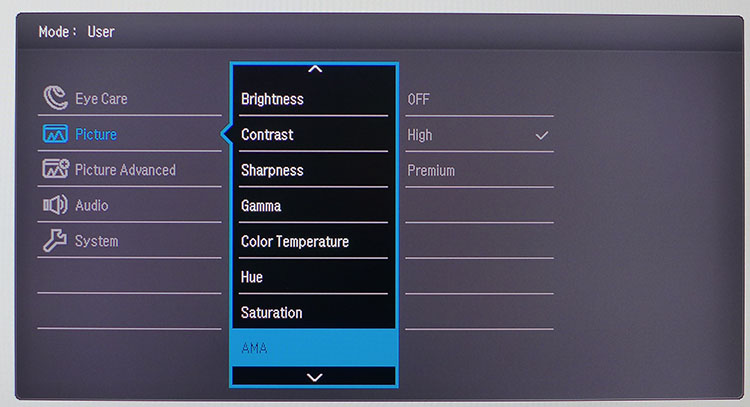
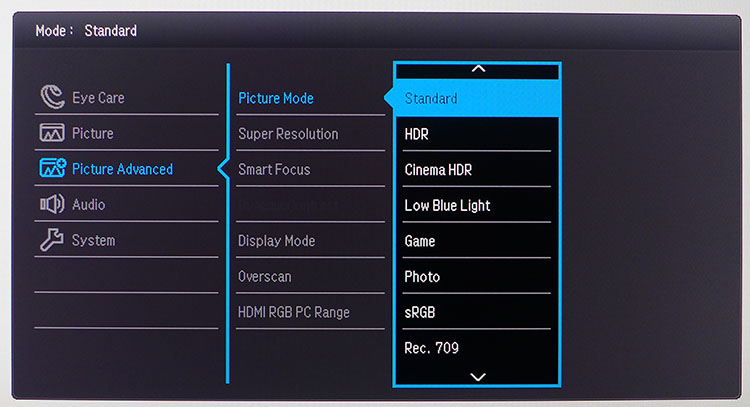
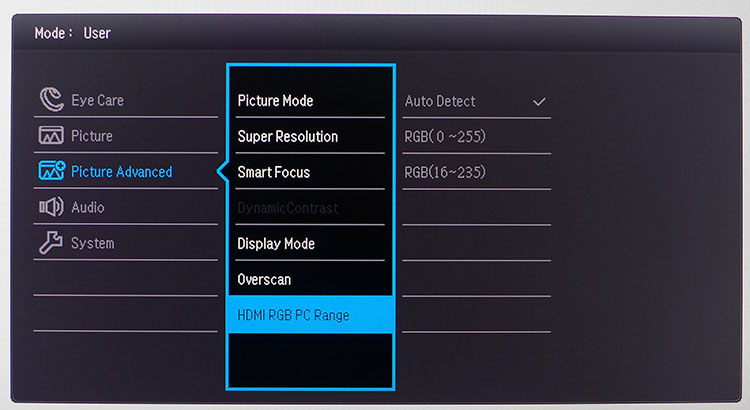
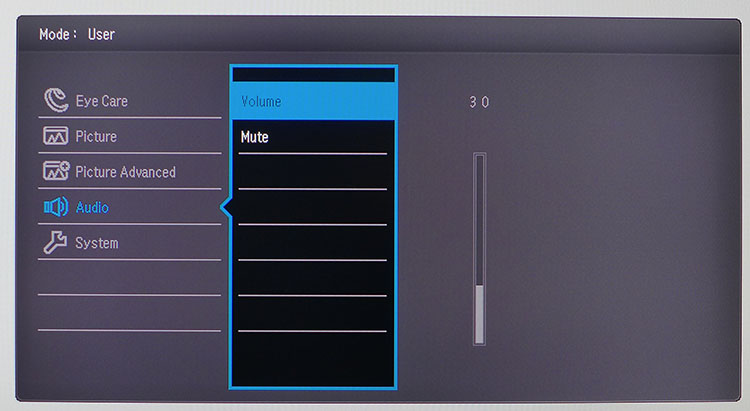
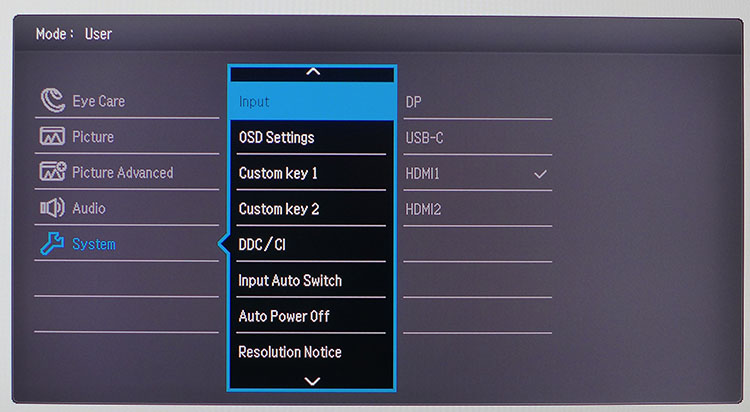
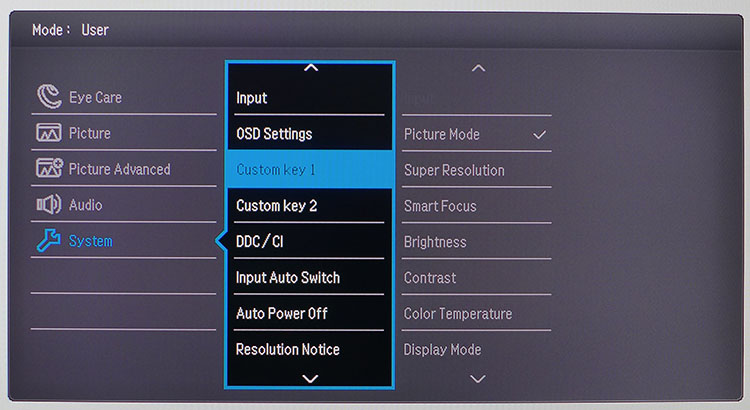
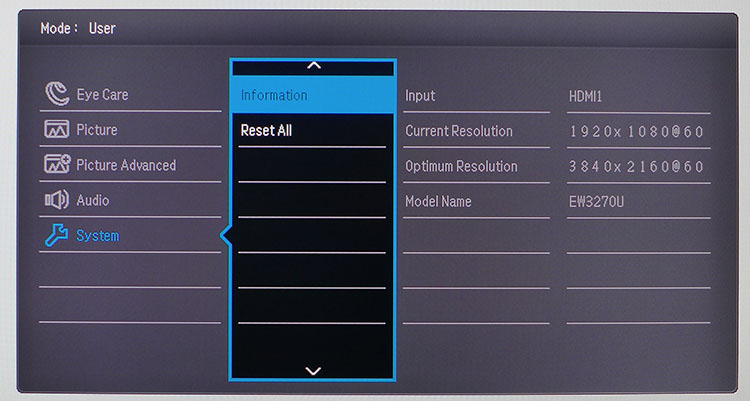
The EyeCare menu offers four different low blue light modes for specific tasks. Selecting one enables the Brightness Intelligence+ option, which uses the front-mounted sensor to adjust color temperature based on room lighting. If you turn on Adjust By Duration, the color temp will change during your work session to help reduce eye fatigue.
In the Picture menu, you’ll find the EW3270U’s calibration controls. Only the User mode enables them all. There are six gamma presets, all of which deliver tight tracking. Number 3 is closest to 2.2 gamma. Color Temperature has three options, plus a user mode with precise RGB sliders. Only a slight change is needed to achieve excellent accuracy. You also get hue and saturation controls that operate on all six colors at once. AMA is BenQ’s overdrive implementation, and it has two levels. Premium shows some ghosting, so we went with High for our gaming sessions.
The Picture Advanced Menu contains 11 image modes. The two HDR presets emulate higher contrast for SDR material. When an HDR10 signal is present, you can switch between HDR and Cinema HDR modes. Their color and EOTF tracking is slightly different, so we’ll show you both in our benchmark results. The other options here deal with aspect ratio, overscan, and edge enhancement and can be left alone in most cases. BenQ also includes an HDMI Range control which worked fine for us on its Auto setting.
Audio has a single volume control for the speakers, and 3.5mm output along with Mute. The input selector toggles between the two HDMI ports, DisplayPort, and USB-C. The EW3270U will auto-sense your source signals and locks on very quickly to the first active one it finds. The first two control keys can be set to a variety of different things to allow quicker access to commonly-used options. Signal Info is sparse and shows only resolution and refresh data, along with input and the model number. Here is where you’ll find the factory reset if you want to return all settings to their defaults.
Calibration
A full calibration is possible only in the User mode, which locks the EW3270U into its DCI-P3 color gamut. The sRGB preset is fairly accurate but only its brightness can be adjusted. The Standard mode isn’t too far off the mark, and will be the best choice for most users. The HDR modes cannot be changed, which is a shame because we discovered some grayscale issues that really need to be addressed (more on that on page 5). For the best possible picture with SDR material, please try our settings below.
| BenQ EW3270U Calibration Settings | |
| Mode | User |
| Brightness 200 nits | 68 |
| Brightness 120 nits | 34 |
| Brightness 100 nits | 26 |
| Brightness 80 nits | 18 |
| Brightness 50 nits | 6 |
| Contrast | 48 |
| Gamma | 3 |
| Color Temp User Define | Red 100, Green 96, Blue 100 |
MORE: Best Gaming Monitors
Get Tom's Hardware's best news and in-depth reviews, straight to your inbox.
MORE: Best Professional Monitors
MORE: How We Test Monitors
MORE: How To Choose A Monitor
MORE: All Monitor Content
Current page: OSD Setup & Calibration
Prev Page Features and Specifications Next Page Brightness & Contrast
Christian Eberle is a Contributing Editor for Tom's Hardware US. He's a veteran reviewer of A/V equipment, specializing in monitors. Christian began his obsession with tech when he built his first PC in 1991, a 286 running DOS 3.0 at a blazing 12MHz. In 2006, he undertook training from the Imaging Science Foundation in video calibration and testing and thus started a passion for precise imaging that persists to this day. He is also a professional musician with a degree from the New England Conservatory as a classical bassoonist which he used to good effect as a performer with the West Point Army Band from 1987 to 2013. He enjoys watching movies and listening to high-end audio in his custom-built home theater and can be seen riding trails near his home on a race-ready ICE VTX recumbent trike. Christian enjoys the endless summer in Florida where he lives with his wife and Chihuahua and plays with orchestras around the state.