Tom's Hardware Verdict
The Corsair Xeneon 32UHD144 has a huge color gamut and reference-level color accuracy with little need for adjustment. Gamers will appreciate its stunning image, clean video processing and low input lag. At this price point, it has few equals.
Pros
- +
Huge color gamut
- +
Bright and sharp picture
- +
Accurate color presets for Adobe RGB, DCI-P3 and sRGB
- +
Effective zone dimming feature for increased contrast
- +
Excellent video processing
- +
Superb build quality
- +
Hardware ecosystem for easy addition of peripherals
Cons
- -
No speakers or LED lighting
Why you can trust Tom's Hardware
Despite their status as premium and often expensive displays, the 4K category is red hot if you can take the sheer number of product introductions as an indicator. 32-inch monitors are especially popular, with multiple models landing on shelves and desks from every major manufacturer.
Corsair has been around for nearly 30 years, but it's only recent delved into the display market. I’ve already reviewed the Xeneon 32QHD165 and found it fulfilled its promise as a premium gaming monitor, so I went into this review with high expectations.
The Xeneon 32UHD144, as the name indicates shockingly clearly, is a 32-inch 4K monitor that runs at 144 Hz. The Fast IPS Quantum Dot panel sports Adaptive-Sync, HDR600 and a wide color gamut. It also accepts a line of addons like webcams and peripheral controllers that integrate into the stand to create a hardware ecosystem. Let’s take deep dive into its features and tested performance to see if the Xeneon 32UHD144 is a worthy addition to our best 4K gaming monitors list.
Corsair Xeneon 32UHD144 Specs
| Panel Type / Backlight | IPS / W-LED, edge array Edge dimming: 16 zones Quantum Dot Film |
| Screen Size / Aspect Ratio | 32 inches / 16:9 |
| Max Resolution & Refresh Rate | 3840x2160 @ 144 Hz |
| Row 3 - Cell 0 | FreeSync: 48-144 Hz |
| Row 4 - Cell 0 | G-Sync Compatible |
| Native Color Depth & Gamut | 10-bit / Rec.2020 |
| Row 6 - Cell 0 | HDR10, DisplayHDR 600 |
| Response Time (GTG) | 12ms (1ms MPRT) |
| Brightness (mfr) | 400 nits SDR |
| Row 9 - Cell 0 | 600 nits HDR |
| Contrast (mfr) | 1,000:1 |
| Speakers | None |
| Video Inputs | 1x DisplayPort 1.4 |
| Row 13 - Cell 0 | 2x HDMI 2.1, 1x USB-C |
| Audio | 3.5mm headphone output |
| USB 3.2 | 1x up, 2x down |
| Power Consumption | 45w, brightness @ 200 nits |
| Panel Dimensions WxHxD w/base | 28.8 x 19.7-24 x 12.4 inches (732 x 500-610 x 316mm) |
| Panel Thickness | 2.4 inches (60mm) |
| Bezel Width | Top/sides: 0.4 inch (9mm) |
| Row 20 - Cell 0 | Bottom: 0.8 inch (20mm) |
| Weight | 20.9 pounds (9.5kg) |
| Warranty | 3 years |
Corsair hasn’t cut any corners with the 32UHD144. It's high-end in every respect. The Fast IPS Quantum Dot panel has a huge color gamut that qualifies as a Rec.2020 display. It covers over 83% of that gamut, which means it exceeds DCI-P3 by a healthy margin. I measured just shy of 117%. This is one colorful monitor.
Accuracy is provided in equal amountse. There are preset modes for Adobe RGB, DCI-P3 and sRGB, all of which aced my color gamut tests. I recorded numbers that rival the best and most expensive professional screens. There’s also plenty of flexibility, as you can calibrate each mode with its own custom color temp settings. That’s something I rarely see in any display.
Picture quality is further enhanced with an edge backlight with 16 dimming zones. You can use the dynamic contrast feature for both SDR and HDR content and see contrast ratios over 10,000:1. The 32UHD144 is also DisplayHDR 600 certified, which I confirmed in my tests.
Of course, gaming performance is important as well. To that end, Corsair provides a dynamic overdrive that varies its operation based on frame rate for more effective blur reduction. You get Adaptive-Sync with both FreeSync and G-Sync operation confirmed in my tests. The 32UHD144 has not been certified by Nvidia. A backlight strobe feature is also included that can be used instead of Adaptive-Sync.
Get Tom's Hardware's best news and in-depth reviews, straight to your inbox.
Corsair has kept the same hardware ecosystem I saw in my review of the 32QHD165. The stand has a threaded fitting called Multi Mount that can accept peripherals like webcams or lights using parts from Elgato. Controllers like Stream Deck and iCue Nexus can be used to quickly change settings without visiting the OSD. It also features the latest video interfaces like DisplayPort 1.4, HDMI 2.1 and USB-C.
Assembly and Accessories
The Xeneon 32UHD144 comes in a generous box with plenty of crumbly foam to protect its contents. You’ll have to reach for a Phillips-head screwdriver to attach the panel to the upright. It then mates to the substantial metal base with a captive fastener. The cable management clips are already in place and slide up and down to keep the wiring tidy. The cable bundle includes a large external power supply plus USB-C-to-C and A-to-C, HDMI and DisplayPort.
Product 360







You’ll be hard pressed to tell the difference between a 32QHD165 and a 32UHD144 when there is no image on the screen. The two monitors are physically identical, both panel and stand. The bezel is a thin, flush-mounted affair with a narrow 9mm frame around the top and sides and 20mm on the bottom. A small Corsair logo, the familiar sail graphic, and the name Corsair on the base are the only visible branding.
The 32UHD144’s stand is one of the best I’ve seen. The base is solid aluminum with a gray satin finish. The upright is mostly metal and rock solid. The entire chassis is monolithic in both look and feel with firm adjustments. You get 110mm of height along with 5/20 degrees tilt and 30 degrees swivel. There is no portrait mode. The panel has a 100mm VESA mount in back if you prefer to use your own hardware. Corsair will sell you the monitor without a stand for a $100 discount.
Peripheral options are something unique to the Xeneon line of Corsair displays. At the top of the stand is a threaded fitting that accepts arms from Elgato, which are sold on Corsair’s website. You can attach anything with a standard tripod thread like webcams, lights or microphones. You can also hook up a Stream Deck or iCue Nexus and create macro buttons to change monitor settings on the fly.
In the back, you’ll find a set of cable clips on the upright that slide up and down to help manage the wiring. Here too, you can see the power button and joystick, which controls all monitor functions. There is no LED lighting, nor are there integrated speakers.
The input panel has all the latest interfaces. Video can feed through a DisplayPort 1.4, two HDMI 2.1, or a USB-C connection. A second USB-C upstream port is provided for peripherals, for which there are also two downstream Type-A ports. A 3.5mm headphone jack is provided as well.
OSD Features
The 32UHD144’s OSD is all business with a text-based system divided into six sub-menus. The only graphic is Corsair’s sail logo at the top. It’s summoned with a press of the joystick.
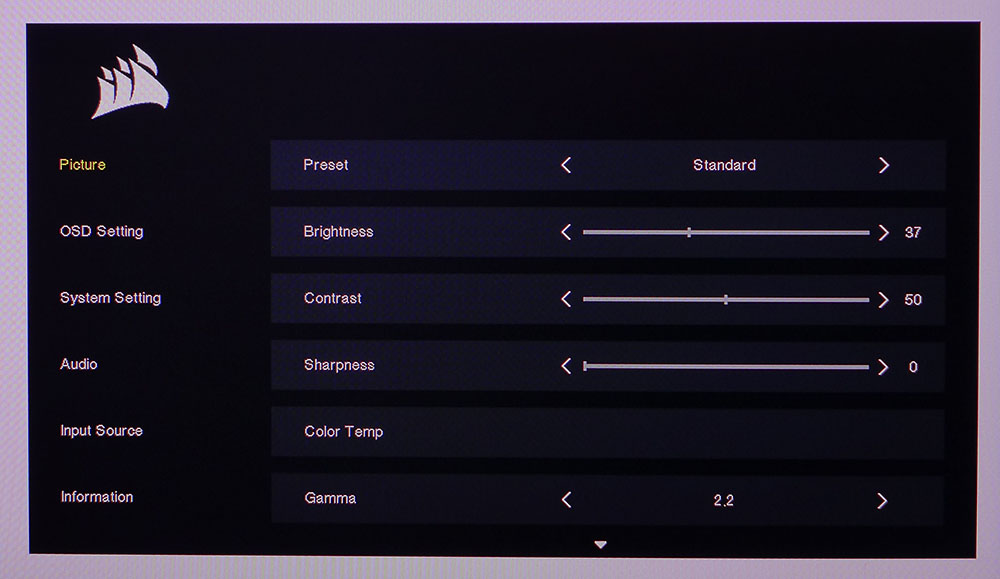
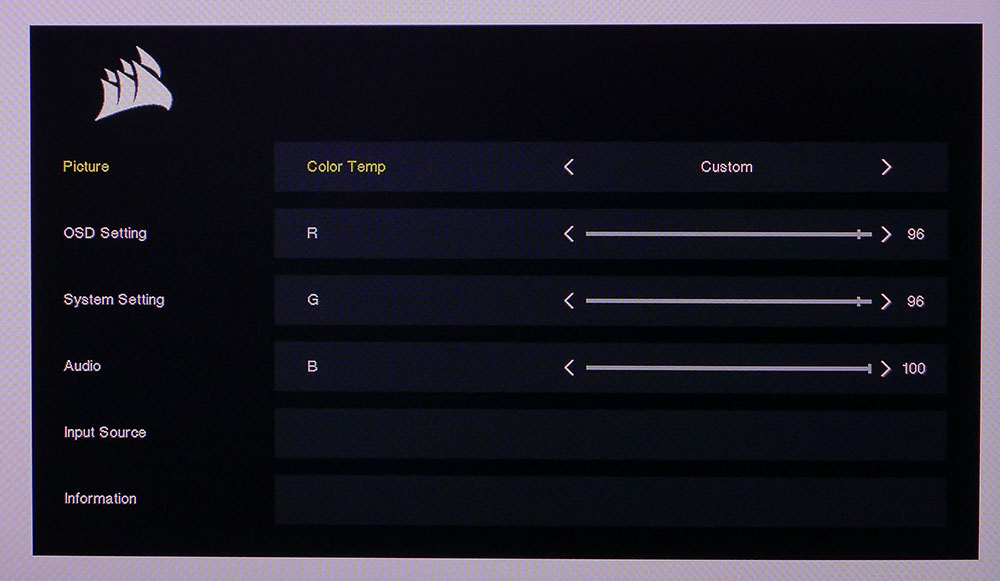
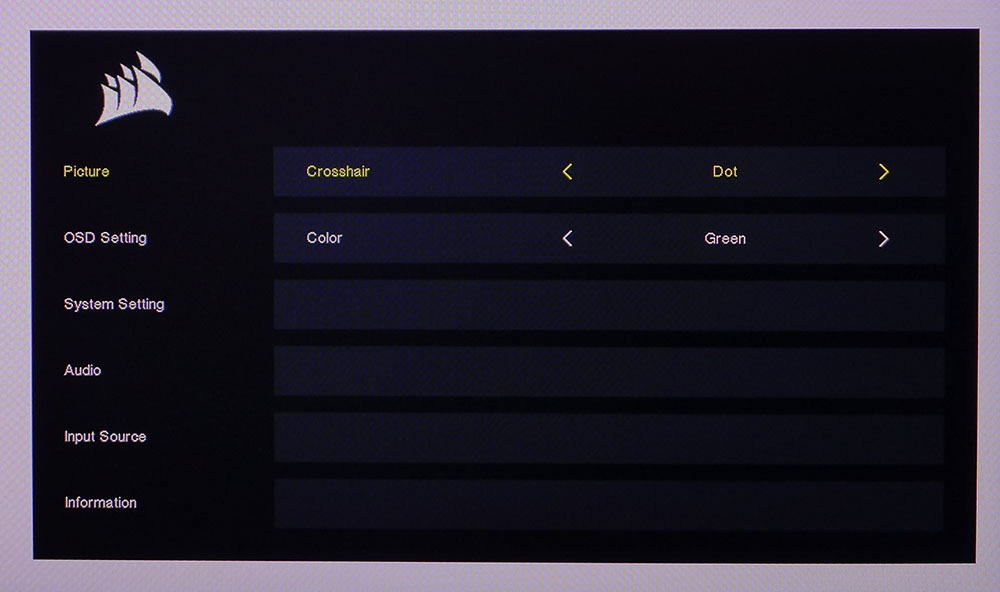
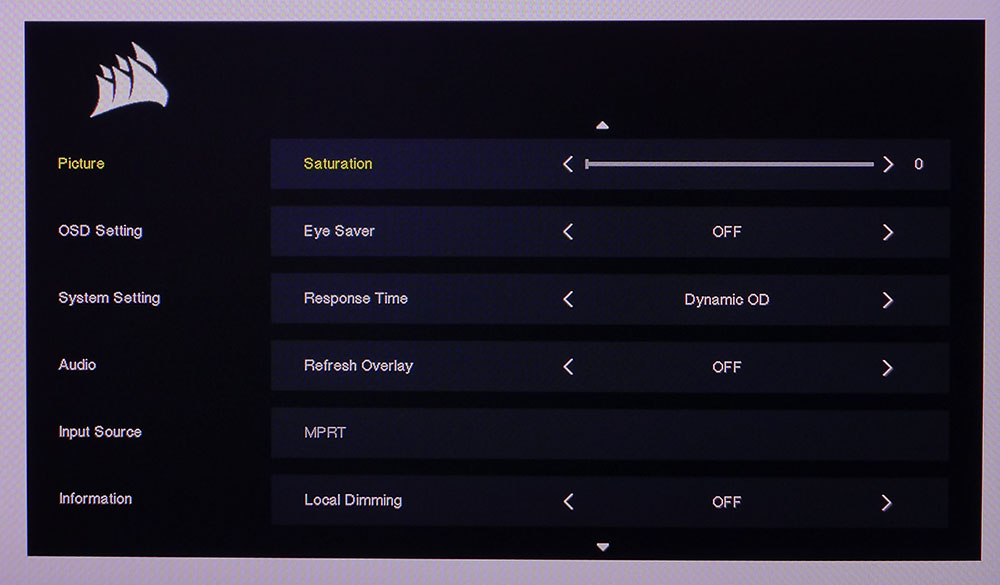
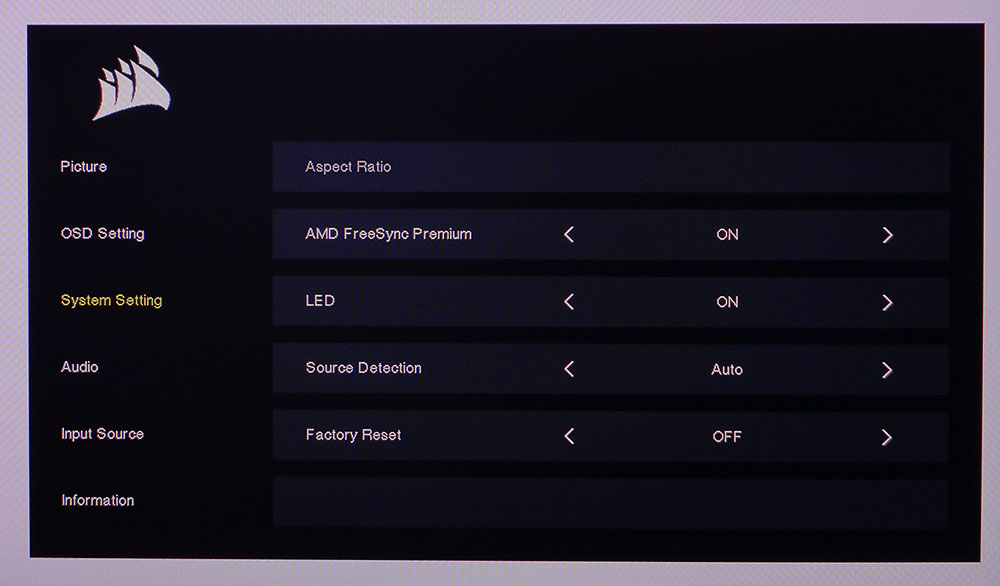
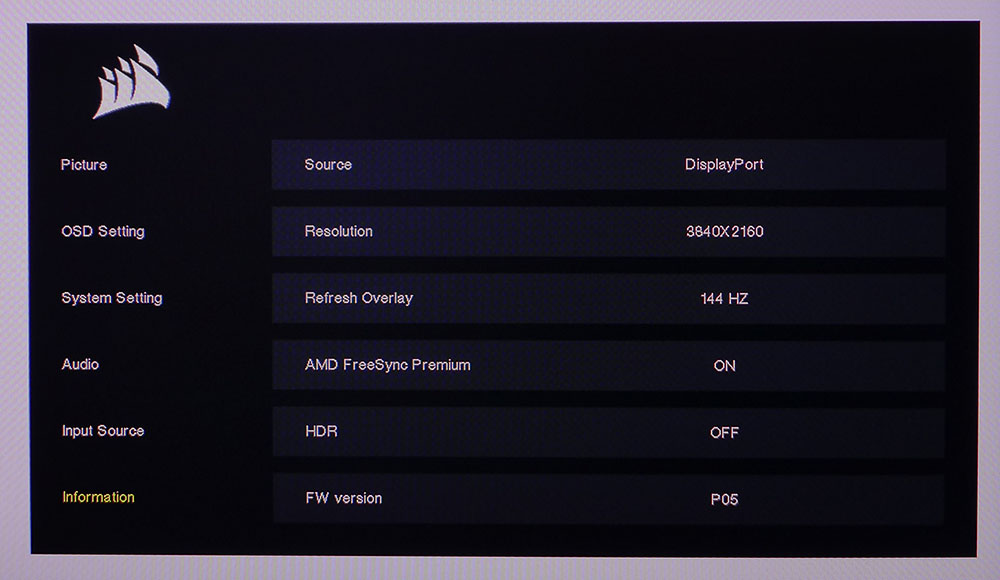
The first menu, Picture, has everything needed for image control and calibration. Standard mode is the default and out of the gate, it’s very accurate. It uses the 32UHD144’s full color gamut, which covers over 116% of DCI-P3. There are eight total modes which include gamut-specific settings for DCI-P3, Adobe RGB and sRGB. They are also extremely accurate.
The Color Temp menu has three presets plus a Custom mode specific to each picture mode. The 32UHD144 is a rare monitor with separate memories for each picture mode. That means you can create a custom calibration for each mode. I’ll explain this in more detail later, but it’s something that even some professional screens don’t offer. You also get three gamma options ranging from 2.0 to 2.4.
The overdrive has three speeds plus a dynamic option which is very effective. It varies the amount of overshoot based on frame rate. I found it cleaned up blur nicely without any ghosting. The fixed settings do create ghosting, so I avoided them. You also get MPRT which is a backlight strobe option. It operates instead of Adaptive-Sync and cuts brightness by around 30%.
The 32UHD144’s backlight is an edge array with 16 dimming zones. You can turn on the dimming for both SDR and HDR content and up the static contrast ratio to around 10,000:1.
Gaming enhancements include a frame rate counter and a set of aiming points that come in red or green with cross, dot or angle shapes.
My only nitpick with the OSD is that to turn on MPRT, you have to go into System Setting and turn off Adaptive-Sync first. This seems like a needless extra step when the AS toggle could have been added to the picture menu. The final Info screen shows resolution, refresh, HDR and Adaptive-Sync status along with the active input and the firmware version.
Corsair Xeneon 32UHD144 Calibration Settings
There are a number of ways to optimize the 32UHD144’s picture for maximum accuracy. Out of the box, color is very close to the Rec.2020 spec, but grayscale runs slightly warm in tone. Gamma is super tight no matter what options you choose. If you switch to one of the specific gamut modes, Adobe RGB, DCI-P3 or sRGB, you get very high accuracy. The best part is the custom color temp sliders can be set independently for each mode. I’ve done this for you, and my settings are in the table below.
HDR signals lock out all picture controls, but that mode is super precise with excellent grayscale and EOTF tracking. You can see those test results on page five.
| Picture Mode | Standard |
| Brightness 200 nits | 37 |
| Brightness 120 nits | 12 |
| Brightness 100 nits | 6 |
| Brightness 81 nits | 0 |
| Contrast | 50 |
| Gamma | 2.2 |
| Color Temp Custom (for Standard mode) | Red 96, Green 96, Blue 100 |
| Color Temp DCI-P3 | Red 68, Green 88, Blue 100 |
| Color Temp Adobe | Red 86, Green 88, Blue 100 |
| Color Temp sRGB | Red 58, Green 88, Blue 96 |
Gaming and Hands-on
The Xeneon 32UHD144 is a supremely useful display that serves equally well for work or play. As a productivity tool, it has all the attributes to help power through documents or do research, or do both simultaneously. Or you can keep a news crawl going in a corner while you watch a video. Big monitors like this can be used in a multitude of ways, and the flat panel means no image distortion. 32-inches in the 16:9 aspect is large but not overwhelming. Anything larger like a 43-inch, or wider like a 38-inch 21:9 screen and you’ll have to make some decisions about desktop space.
The picture is razor sharp like any premium 4K screen, but the color stands out. There are a few other 32-inch 4K monitors that have similarly large color gamuts, which I’ll cover in the test comparisons but suffice to say that the 32UHD144 is very colorful. You won’t find a larger gamut in this price range or in the very expensive area occupied by FALD and Mini LED panels.
I saw no benefit to running HDR for Windows productivity apps. Things like Word or Excel don’t look any different. If you want to edit HDR graphics though, it’s an easy switch in Control Panel. Though this is an HDR600 panel and thus very bright, it isn’t too harsh to show pictures in Photoshop or a graphics viewer. HDR streams from Netflix and Paramount+ shine with bright highlights, deep blacks and vibrant color. If you want to watch TV on the 32UHD144, it is more than up to the task.
There is no weakness in gaming performance here. Adaptive-Sync worked perfectly on my FreeSync and G-Sync testbeds with HDR and dynamic overdrive. This feature is one of the things worth buying the 32UHD144 for, and it is not available on many other screens. However, I didn’t see any benefit to the backlight strobe. I had to turn off Adaptive Sync, which at 100-120fps isn’t ideal, and it caused some ringing around moving objects. There were no artifacts when playing with G-Sync and dynamic overdrive, with speeds in Doom Eternal hovering around 120fps.
The 32UHD144’s low input lag definitely made a difference in my personal play experience. I play the same set of games for each review to make fair comparisons between displays and in this case, I had greater success in Doom Eternal’s Horde mode. I also had an easier time dispatching enemies in Call of Duty WWI and Tomb Raider. This is a very addicting display. I expect console gamers will be equally enamored since it’s ready for the 120 Hz VRR with HDR coming from the latest Xbox and PlayStation systems.
The rendered HDR image is stunning. I tweaked Doom’s internal picture controls and was rewarded with a foreboding and hellish landscape that burst with texture. The difference between artificial and natural surfaces was clear. This is an area where 4K is distinctly better than QHD, as long as you don’t move the mouse too quickly. Once the action speeds up, QHD at 165 Hz will look as good or better. However, knowing this did not reduce my enjoyment of the 32UHD144. It is a very capable and amazing-looking gaming screen.
Current page: Features and Specifications
Next Page Response, Input Lag, Viewing Angles and Uniformity
Christian Eberle is a Contributing Editor for Tom's Hardware US. He's a veteran reviewer of A/V equipment, specializing in monitors. Christian began his obsession with tech when he built his first PC in 1991, a 286 running DOS 3.0 at a blazing 12MHz. In 2006, he undertook training from the Imaging Science Foundation in video calibration and testing and thus started a passion for precise imaging that persists to this day. He is also a professional musician with a degree from the New England Conservatory as a classical bassoonist which he used to good effect as a performer with the West Point Army Band from 1987 to 2013. He enjoys watching movies and listening to high-end audio in his custom-built home theater and can be seen riding trails near his home on a race-ready ICE VTX recumbent trike. Christian enjoys the endless summer in Florida where he lives with his wife and Chihuahua and plays with orchestras around the state.
-
wifiburger "While the price at this writing is $999 ($899 without the stand), it doesn’t cost much more than other comparable products "Reply
lol, what an absurd price to ask for 4k panel
I guess I'll stay at 4k 60hz for my tvs & pc monitors forever ! there's no way I'm spending more than 300$ for a 4k panel -
cknobman It would be really nice if Toms started calling these manufacturers out for calling their monitors "HDR" with edge lit dimming zones.Reply
If you have ever seen it in practice ITS GARBAGE.
IPS panels have crap contrast ratios.
So regardless of what else is available, this monitor is fake HDR and way too expensive.
Should be no more than $500. -
Makaveli Replywifiburger said:"While the price at this writing is $999 ($899 without the stand), it doesn’t cost much more than other comparable products "
lol, what an absurd price to ask for 4k panel
I guess I'll stay at 4k 60hz for my tvs & pc monitors forever ! there's no way I'm spending more than 300$ for a 4k panel
Compared to what?
what other 4k panels offer the same features for alot less?
keith12 said:I think the lack of RGB should be a Pro, not a Con! ;)
Agreed!! -
PEnns Enough already with the lack of RGB (aka unicorn vomit) being a con!!Reply
For many it is a big plus!! -
10tacle A lot of people out there like to know who makes the panel for monitor reviews (LG, Samsung, and AU Optronics being the top three). Can that be included in future reviews?Reply -
truerock No speakers! No LED lights!Reply
Huge double bonus.
I always subtract a lot of points for any monitor with speakers inside of it. -
pitzkale No RGB? No Speakers? Straight to the top of my monitor shortlist!Reply
This is probably the only monitor in this category that doesn't have these added features tacked in for no reason.
If I can splurge on a monitor like this you better believe I have decent speakers and can decide for myself if I add RGB to my setup. -
Alvar "Miles" Udell I haven't seen an update, but there is now an A variant of this monitor with the only difference being a cheaper stand instead of premium aluminum for $150 less.Reply