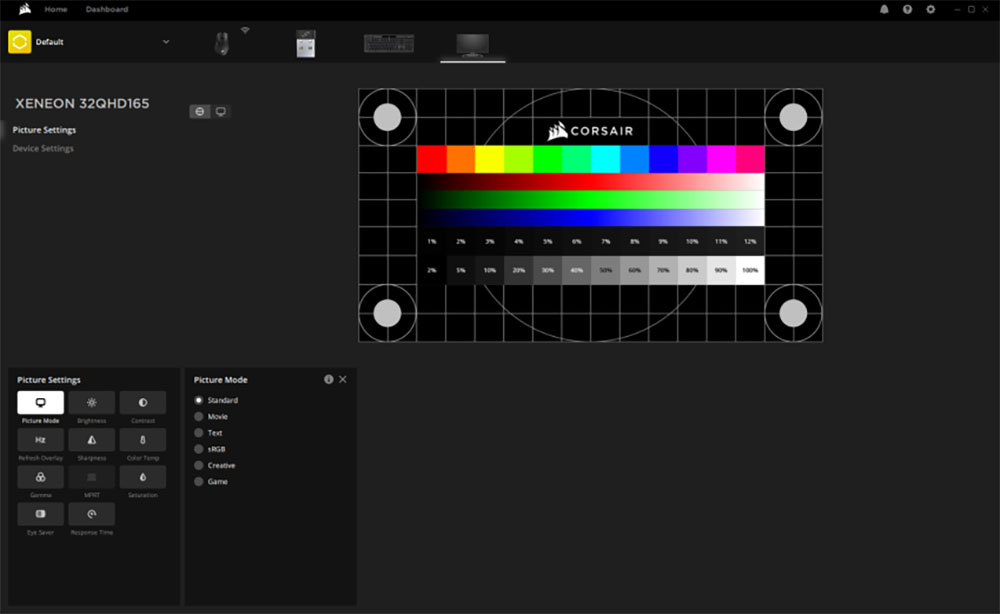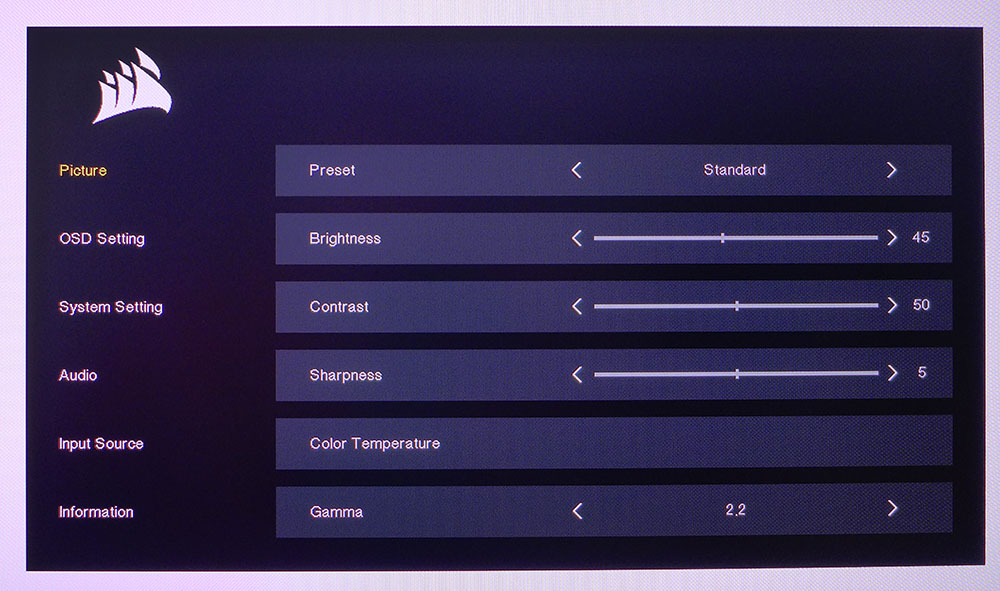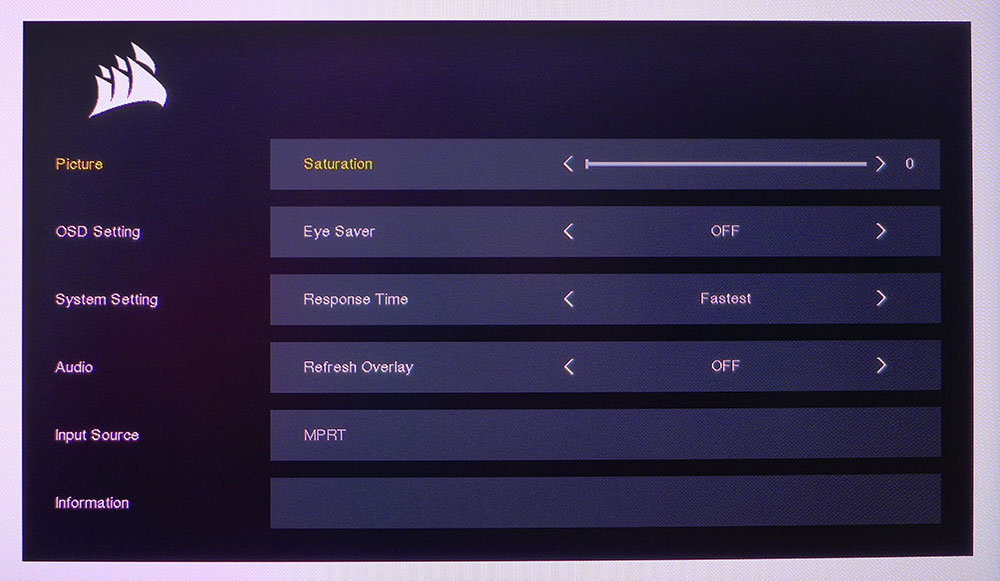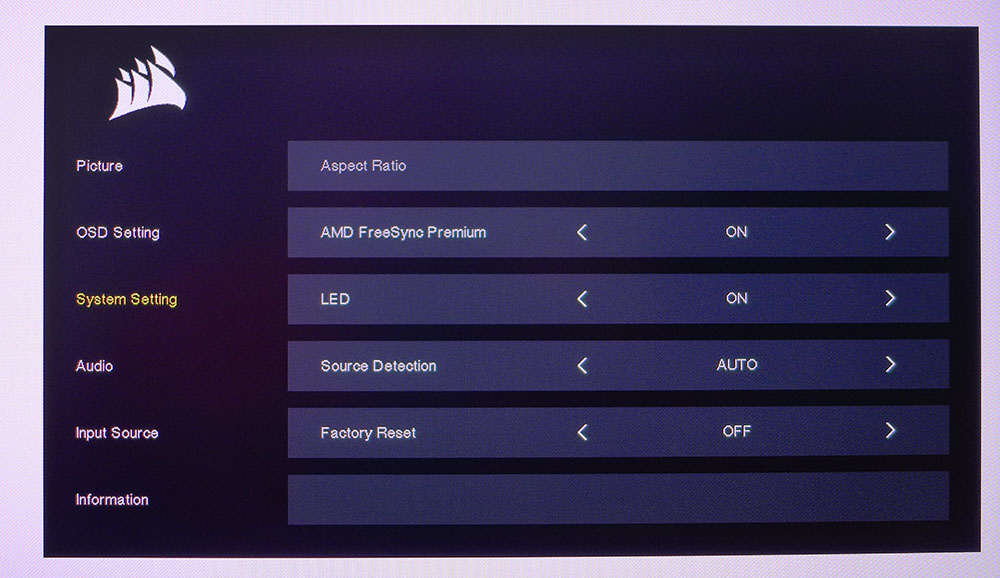Tom's Hardware Verdict
The Xeneon 32QHD165 is a seriously cool first monitor from Corsair. Not only does it have tremendous color volume, but it also sports a truly unique feature set, with a useful set of available accessories. It does things no other monitor can do and has the largest gamut we’ve seen to date.
Pros
- +
+ Largest color gamut we’ve measured
- +
+ Excellent overdrive and video processing
- +
+ Premium build quality
- +
+ Cool accessory system
Cons
- -
Expensive
- -
No extra contrast in HDR mode
- -
Warm grayscale tracking in sRGB mode
Why you can trust Tom's Hardware
With computer monitors growing in size by leaps and bounds, the lines between them and televisions have become blurred. A big TV costs less per square inch (often a lot less), but there are still good reasons to go for a dedicated computer monitor. If your priorities center around speed and resolution, a 32-inch screen is a good candidate. It will fit on most desks comfortably, while still providing a big picture. And its specs will allow the user to sit close and fill their peripheral vision with the gaming environment.
The 27-inch category is red hot right now, but for a little more money, you can get a full-featured, high performance 32-inch screen. If you want to stay in the performance sweet spot, that means QHD resolution. And if that appeals to you, Corsair has a monitor for your consideration, the Xeneon 32QHD165. It's fast, packed with features and above all, colorful. That said, at $799 it's also a substantial investment. Read on to see if Corsair's first monitor earns itself a spot on our list of best gaming monitors.
Xeneon 32QHD165 Specs
| Panel Type / Backlight | IPS / W-LED, edge array |
| Screen Size / Aspect Ratio | 32 inches / 16:9 |
| Max Resolution & Refresh Rate | 2560x1440 @ 165 Hz |
| Row 3 - Cell 0 | FreeSync: 48-165 Hz |
| Row 4 - Cell 0 | G-Sync Compatible |
| Native Color Depth & Gamut | 8-bit / Rec.2020 |
| Row 6 - Cell 0 | HDR10, DisplayHDR 400 |
| Response Time (GTG) | 3ms |
| Brightness (mfr) | 400 nits |
| Contrast (mfr) | 1,000:1 |
| Speakers | None |
| Video Inputs | 1x DisplayPort 1.4 |
| Row 12 - Cell 0 | 2x HDMI 2.0 |
| Row 13 - Cell 0 | 1x USB-C |
| Audio | 3.5mm headphone output |
| USB 3.0 | 1x upstream type C |
| Row 16 - Cell 0 | 2x downstream type A |
| Power Consumption | 35.7w, brightness @ 200 nits |
| Panel Dimensions WxHxD w/base | 28.8 x 19.5-23.8 x 12.4 inches (732 x 495-605 x 316mm) |
| Panel Thickness | 2.4 inches (60mm) |
| Bezel Width | Top/sides: 0.4 inch (9mm) |
| Row 21 - Cell 0 | Bottom: 0.8 inch (20mm) |
| Weight | 20.9 pounds (9.5kg) |
| Warranty | 3 years |
This is Corsair’s first computer monitor, and the company has pulled out all the stops (or at least most of them) to deliver a premium product. The 32QHD165 is a 32-inch IPS panel with QHD resolution, 165 Hz, HDR400, Adaptive-Sync and the largest color gamut we’ve yet seen with over 116% coverage of DCI-P3. It also serves as the center of a unique system of accessories that aim to improve the desktop experience and user convenience.
Image-wise, the 32QHD165 uses a fast IPS panel running at 165 Hz without overclock, FreeSync from 48-165 Hz, and G-Sync compatibility. It has not been certified by Nvidia, but we confirmed flawless operation on Nvidia and AMD platforms in our tests.
HDR10 signals are supported with DisplayHDR 400 certification from an edge-array LED backlight. There is no dynamic contrast available for HDR, so the 32QHD165 is in the category of monitors that accept HDR, but don’t offer additional dynamic range.
Color is the real star here. Not only is the color accurate, but the 32QHD165 has the widest gamut we’ve ever measured. When we performed the initial tests, it was obvious that Corsair is going for the Rec.2020 spec, and manages to achieve over 84% of its volume. Again, this is the most colorful monitor we’ve reviewed to date.
In addition to all this, the 32QHD165 includes some features and capabilities you won’t find anywhere else. Let’s take a closer look.
Get Tom's Hardware's best news and in-depth reviews, straight to your inbox.
Assembly and Accessories
The 32QHD165 comes well protected in a large carton. The panel, upright and base require a Phillips-head screwdriver for assembly. Once complete, the monitor is rock solid and exudes quality.
Included in the box is an external power supply, along with cables for DisplayPort, HDMI and USB-C. You also get a small post that screws into the top of the upright if you want to mount a camera--nice! Corsair included extra arm pieces to extend its reach in our sample package, but they are normally sold separately. All of them feature a standard tripod thread mount so you can attach just about anything. Also included are a series of clips that snap onto the back of the upright to keep cables tidy.
The 32QHD165 interfaces with a number of cool accessories that Corsair sent us along with the monitor. If you don’t want to use the convenient OSD joystick, you can use Corsair’s iCUE software to access the full menu, or plug in a little touchscreen controller called Nexus that sits on your desk or clips to one of Corsair’s special keyboards. Or you can use Elegato’s Stream Deck if you prefer traditional buttons. We downloaded iCUE and Elegato’s Stream Deck software and had them up and running in minutes.
iCUE can be used to control the 32QHD165 from the Windows desktop. All OSD functions are included, so you can change picture modes and tweak the monitor without reaching for the panel. iCUE can also interface with physical controllers like the NEXUS touchscreen or the Stream Deck button module. It’s a bit like BenQ’s little pucks, but on steroids. The NEXUS and Stream Deck can be configured in a myriad of different ways and can control other computer functions using plugins from Corsair’s app library.
We set up the Nexus ($100 from Amazon) to allow quick changes to gamma, picture mode, color temp and to toggle the frame rate counter. The Stream Deck ($74 from Amazon) can be used the same way. We received the Mini version which has six hard buttons backed by tiny icon displays that are user configurable. It’s run by its own software that interfaces with iCUE. With both devices running, we were able to manipulate the OSD quickly and conveniently.
Product 360








The 32QHD165 is a substantial display, but it fits comfortably on the average desktop. The base is a beefy all-metal piece, while the upright is thick and rigid. It attaches to the panel with four screws in a 100mm VESA configuration. At the top of the upright, you can see the tripod mount socket that accepts a series of flexible arms for cameras or anything else that uses standard tripod threads. The base arm is included with the monitor and you can buy additional pieces from Elegato. We received a two-piece kit that sells for $25 on Amazon. If you’re not using the mount, a black bolt fills in the threaded hole for a clean look.
The panel has a thin, flush bezel that disappears when the power’s off. Across the bottom is a slightly wider strip with a white power LED on the right side. It isn’t distracting but you can turn it off in the OSD. The side view shows a surprisingly slim panel that’s less than two-and-a-half inches thick. There are no side USB ports.
The back is smooth and flat, with no distinguishing features other than the power key and OSD joystick. The upright features clips to keep cabling tidy. Two pieces are already installed and two more are included in the box. Adjustments are firm and include 4.3 inches of height, 30 degrees swivel and -5/20 degrees tilt. There is no portrait mode.
The input panel is in the usual up and under position, near the stand’s attachment point. It includes two HDMI 2.0, one DisplayPort 1.4 and two USB-C inputs. One of those accepts video and the other provides power and data for peripherals. You also get two USB downstream ports. There are no built-in speakers, but a 3.5mm audio jack accommodates powered units or headphones.
OSD Features
The 32QHD165’s OSD is our favorite kind, in that it's simple and efficient with no extraneous modes or proprietary terminology. It’s easily navigated with the joystick, or you can access it from the iCUE app or by using the NEXUS or Stream Deck controllers.
The Picture sub-menu has everything needed for image control. There are six picture presets labeled for different tasks. You can calibrate using three gamma options and three color temps, plus a precise set of RGB sliders. We achieved superb color accuracy in the default Standard mode, and if you want to use sRGB for SDR content, that mode is available too.
The Picture menu’s second screen has an eye saver function, which corresponds to the low blue light feature most monitors come with today. It warms the color temp and reduces brightness to help combat eye fatigue. Also here are three overdrive options. The middle one, Fast, works extremely well at reducing motion blur. If you prefer a backlight strobe to Adaptive-Sync, turn on the MPRT option. It reduces brightness by around 40%, but effectively removes all traces of motion blur.
In the System Setting sub-menu, you’ll find the Adaptive-Sync toggle. You’ll have to turn this off before engaging MPRT. The LED toggle refers only to the power light. There is no lighting feature on the 32QHD165. If you want to reset everything to factory defaults, Factory Reset accomplishes that.
Corsair Xeneon 32QHD165 Calibration Settings
The 32QHD165 doesn’t quite make our calibration-not-required list, with a slightly warm default color temp. But with a precise set of RGB sliders, we achieved near-perfect grayscale tracking. The gamma presets are right on the correct targets. If you set 2.2, you get 2.2. The color gamut is definitely tuned to the Rec.2020 spec. Coverage is around 84%. We used the extended color mode for all our tests, but if you prefer sRGB, that mode is reasonably accurate with perfect gamma, a warm color temp and good gamut accuracy. It also retains the brightness slider though other image controls are locked out. Below are our recommended settings.
HDR signals activate the HDR picture modem, which has no adjustments available. It has accurate grayscale tracking and follows the luminance curve closely, except for the darkest steps which are too light. There is no dynamic contrast for HDR images, so they look similar to their SDR counterparts.
| Picture Mode | Standard |
| Brightness 200 nits | 45 |
| Brightness 120 nits | 22 |
| Brightness 100 nits | 17 |
| Brightness 80 nits | 11 |
| Brightness 50 nits | 3 (min. 41 nits) |
| Contrast | 50 |
| Gamma | 2.2 |
| Color Temp User | Red 100, Green 98, Blue 95 |
Gaming and Hands-on
We’re fans of 32-inch monitors thanks to their enormous screen area. Whether it’s work or play, you’ll have no trouble seeing multiple documents, large portions of spreadsheets, and graphics in vivid detail. Even at QHD resolution, Photoshop tasks fly by when you don’t have to zoom in on small areas of a picture. Most items appear greater than their actual size. Word files fit on the screen side-by-side like two large sheets of paper. And you can run video off to one side if you want to monitor the news or a stock ticker.
The 32QHD165 has tremendous color saturation. Again it's the most colorful monitor we’ve reviewed, and that large gamut is obvious in every kind of application. For some photo editing, we switched to sRGB which was a simple matter when using the Nexus controller. We set it up with hotkeys for picture mode, gamma, color temp and the frame rate indicator. Not only was each change a single press away, the Nexus reports the status of those settings, which is super cool.
HDR in Windows apps adds nothing to the experience. With no extra contrast available, we saw no benefit to HDR in productivity situations. It does increase brightness though. Since the brightness slider is grayed out, the 32QHD165 runs at its 400-nit peak in HDR mode all the time. It’s a little too much for long work sessions.
Gaming is always fun on a large screen. Though we’re a fan of ultra-wide monitors, large 16:9 screens add the height factor, which makes the experience very real. Sitting three feet away filled our peripheral vision completely.
That huge color gamut was a real asset in both SDR and HDR games. Doom Eternal showed off its rich textures and tactile graphics beautifully. A large QHD screen like this shows some pixel structure if you look closely, but when the action is moving quickly, higher frame rates close that performance gap. Only when moving slowly through the game environment do you notice a difference between QHD and UHD. The 32QHD165 stayed over 150 fps in all the games we played.
Tomb Raider looked especially saturated, given its sRGB color palette. We found the game equally satisfying to play in the monitor’s sRGB mode, though the warm color temp put a slight haze over the image. We ultimately preferred to use the full gamut, as we expect most users will. Contrast in SDR games looked good but not great. Comparing the 32QHD165 to a higher-contrast IPS or VA panel, it comes up slightly flat, with shadows that are a little more gray than black.
While HDR doesn’t add a lot to the experience, it doesn’t detract either. Doom Eternal looked about the same either way, but Call of Duty WWII benefited from HDR thanks to the extra brightness. We tweaked the game’s menu settings to add some punch and reaped the benefit. And HDR didn’t extract a performance penalty. We frequently pegged the monitor’s frame counter at 165 fps.
The 32QHD165 is an excellent gaming monitor whether the content is SDR or HDR. Though it doesn’t quite have the sparkle of an Ultra HD screen with dynamic contrast, it puts a serious amount of color into the image, which we enjoyed immensely.
Current page: Features and Specifications
Next Page Response, Input Lag, Viewing Angles and Uniformity
Christian Eberle is a Contributing Editor for Tom's Hardware US. He's a veteran reviewer of A/V equipment, specializing in monitors. Christian began his obsession with tech when he built his first PC in 1991, a 286 running DOS 3.0 at a blazing 12MHz. In 2006, he undertook training from the Imaging Science Foundation in video calibration and testing and thus started a passion for precise imaging that persists to this day. He is also a professional musician with a degree from the New England Conservatory as a classical bassoonist which he used to good effect as a performer with the West Point Army Band from 1987 to 2013. He enjoys watching movies and listening to high-end audio in his custom-built home theater and can be seen riding trails near his home on a race-ready ICE VTX recumbent trike. Christian enjoys the endless summer in Florida where he lives with his wife and Chihuahua and plays with orchestras around the state.
-
Jake Hall Reply
Yeah, I didn't think about pixel density when I got my monitor, but it's not really that bad. You have to be unreasonably close to the screen.closs.sebastien said:32" and less than 4k...
ok, for old people who are half-blind..
= 5mm-pixel