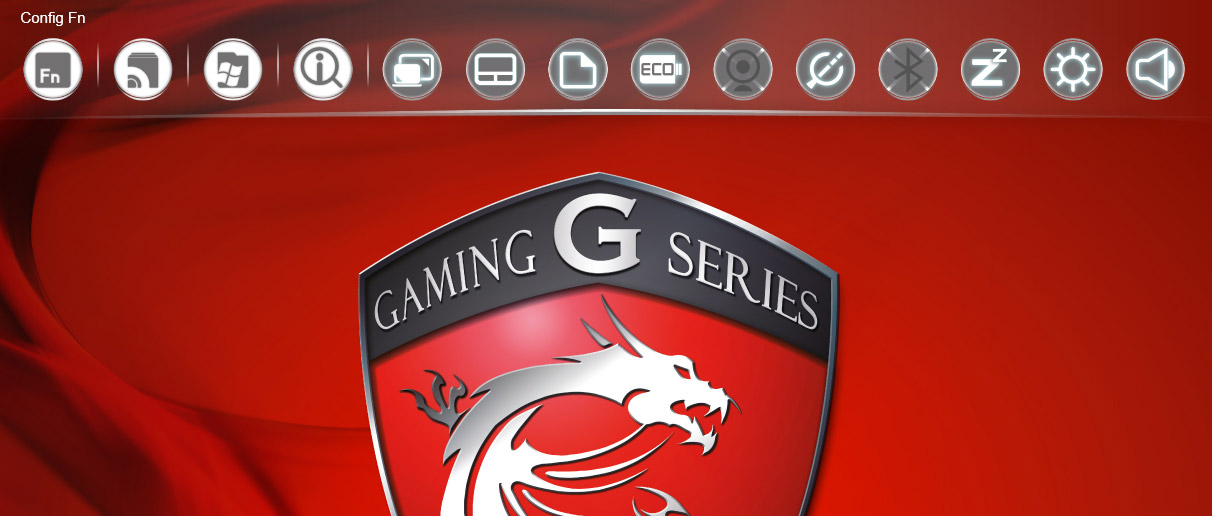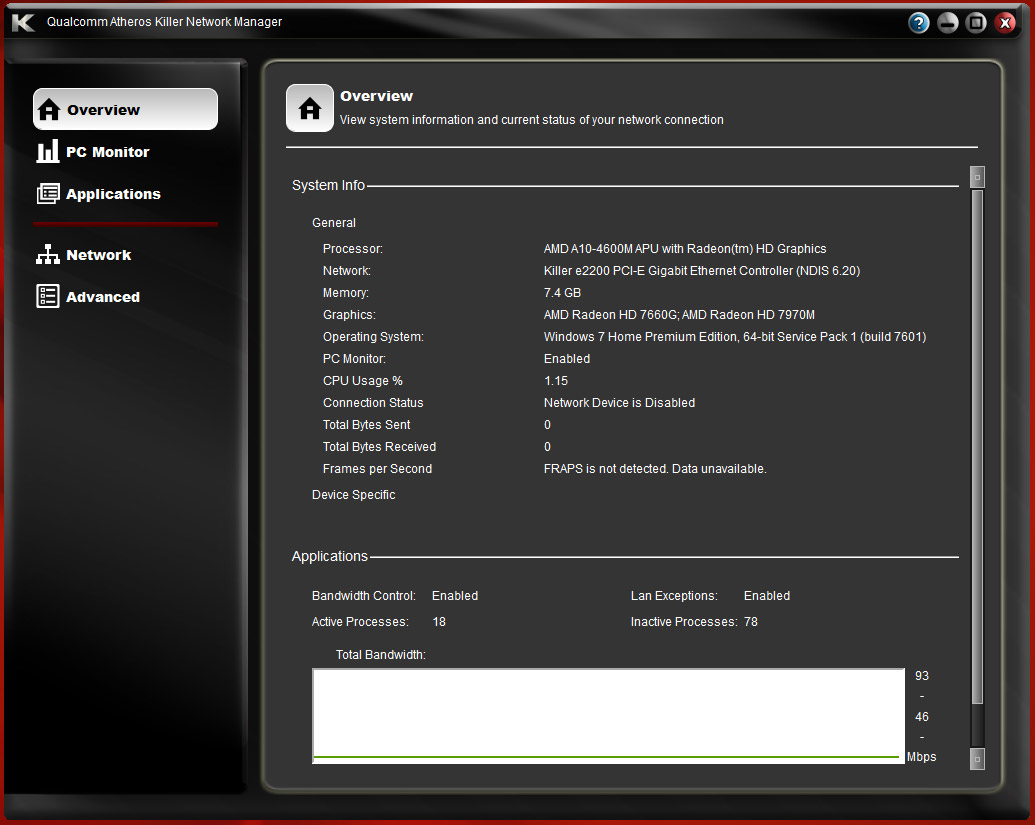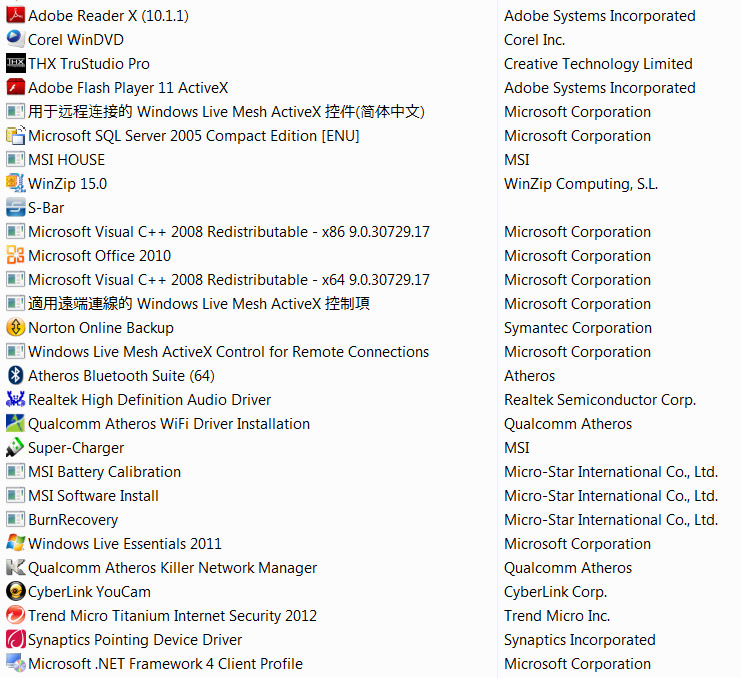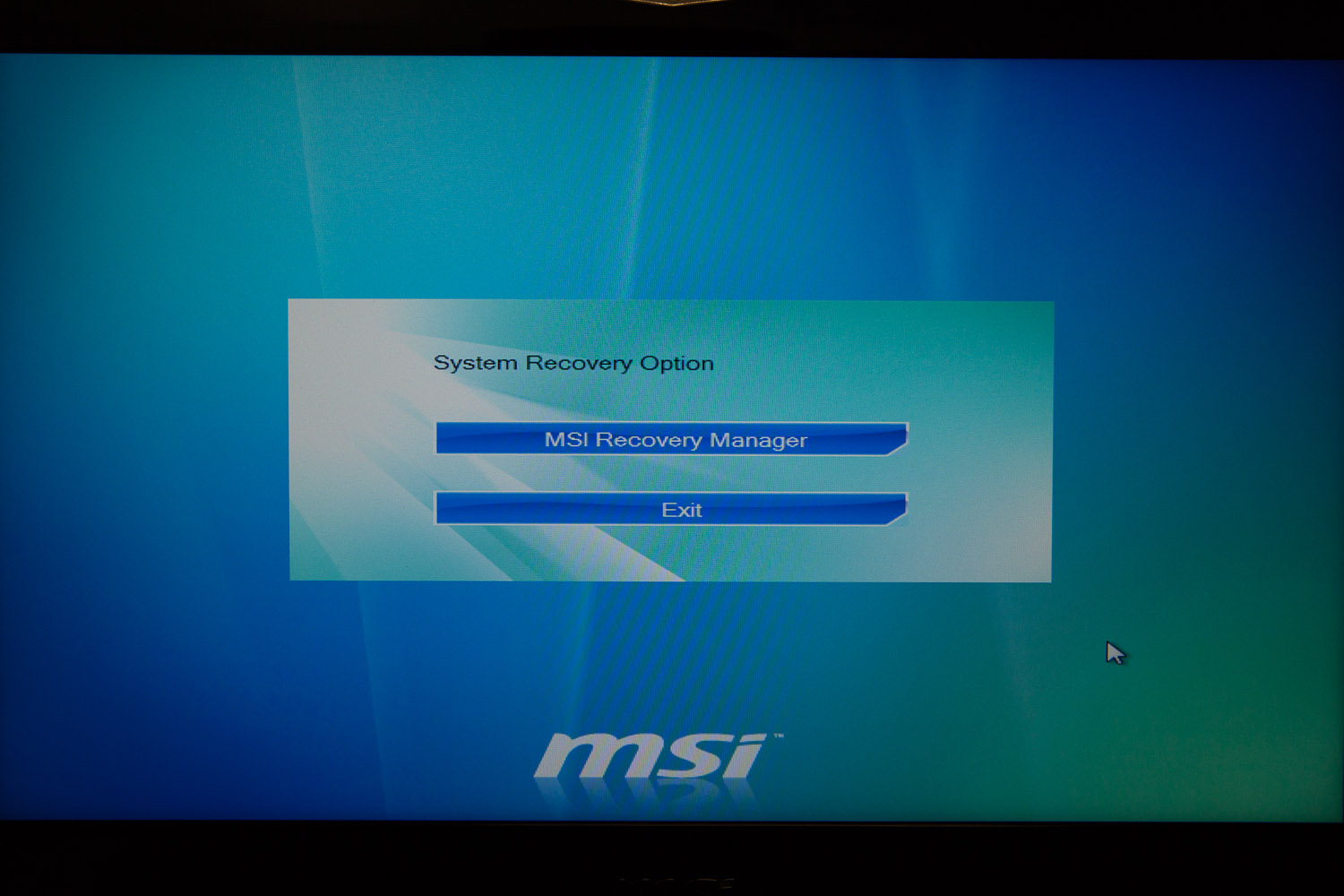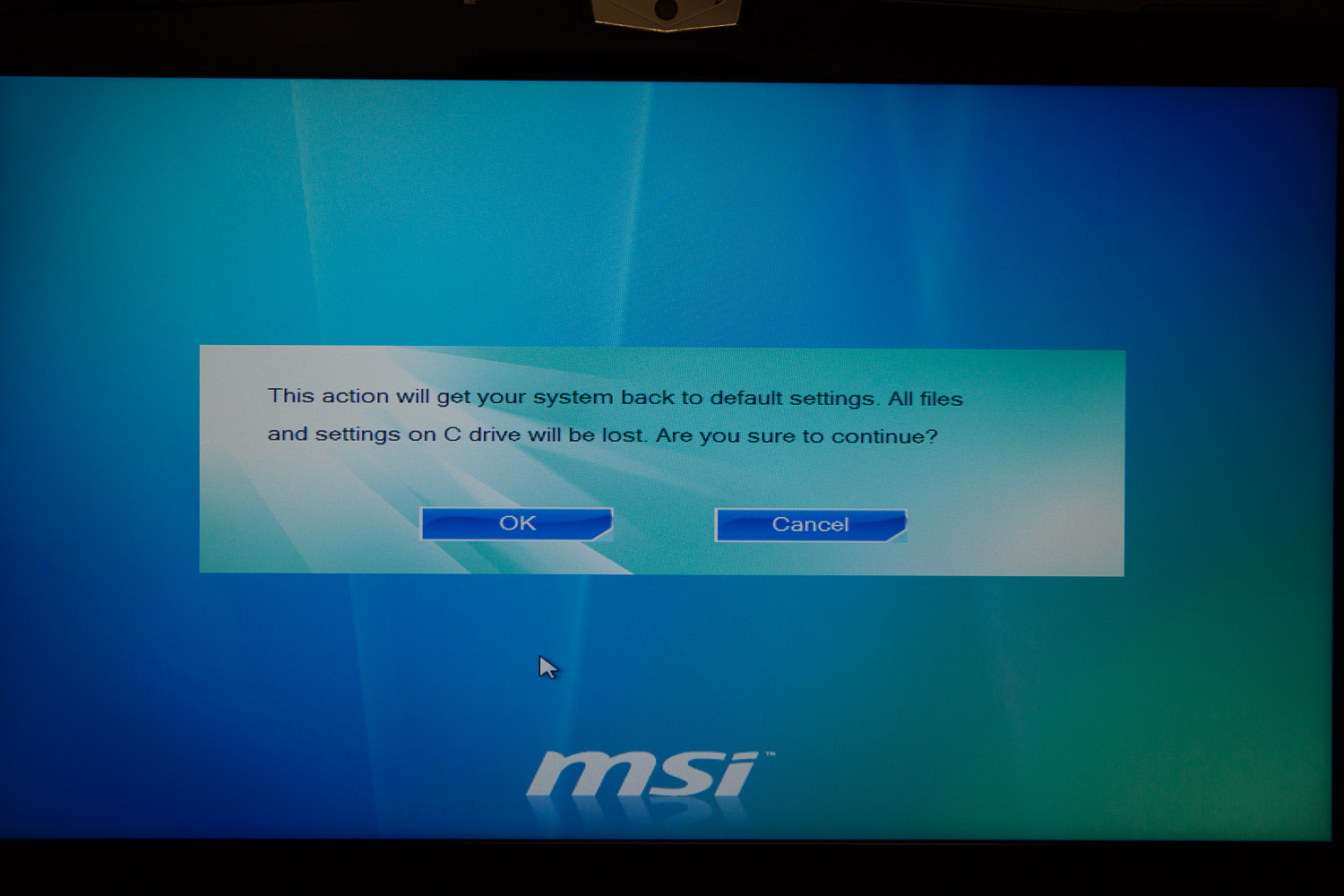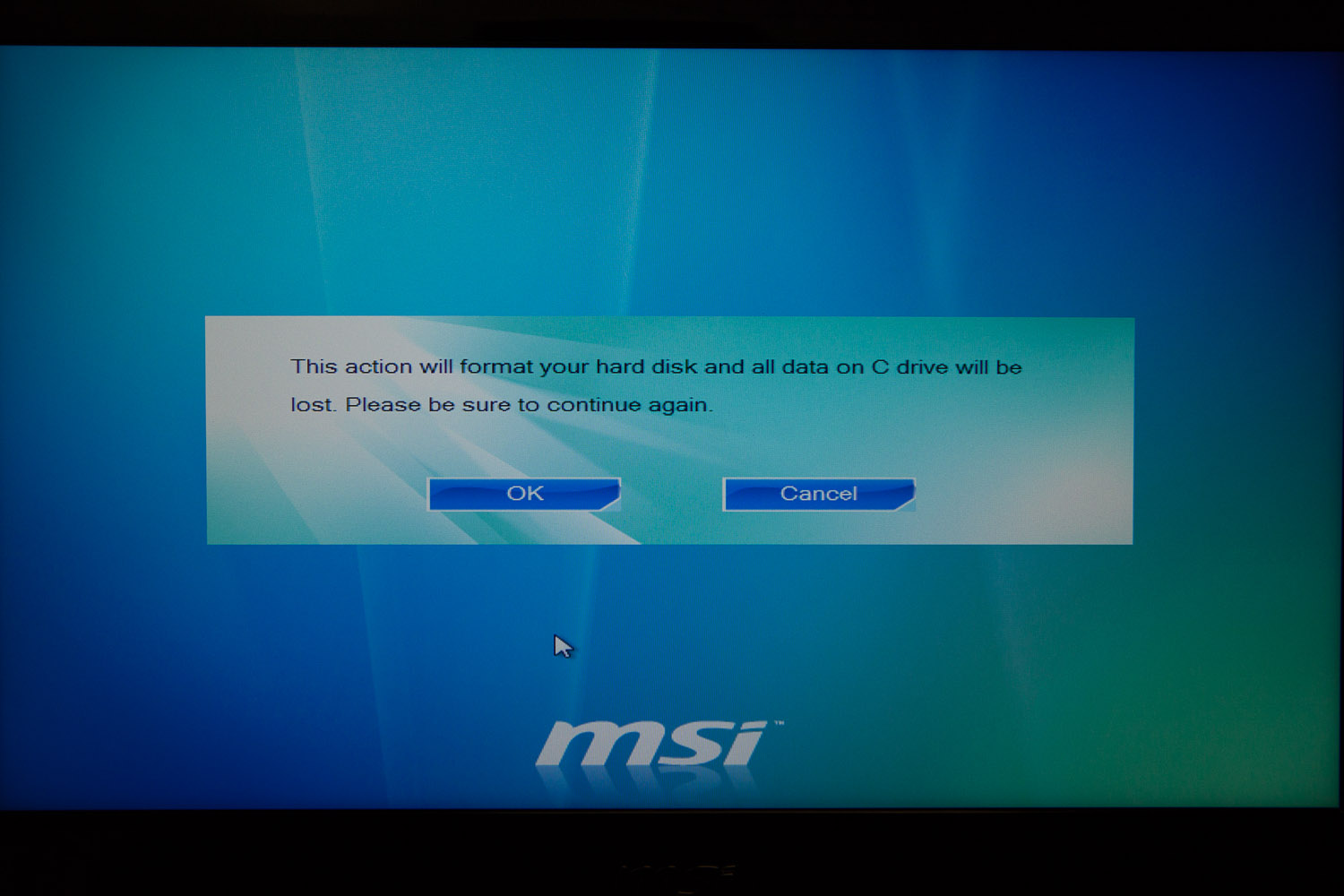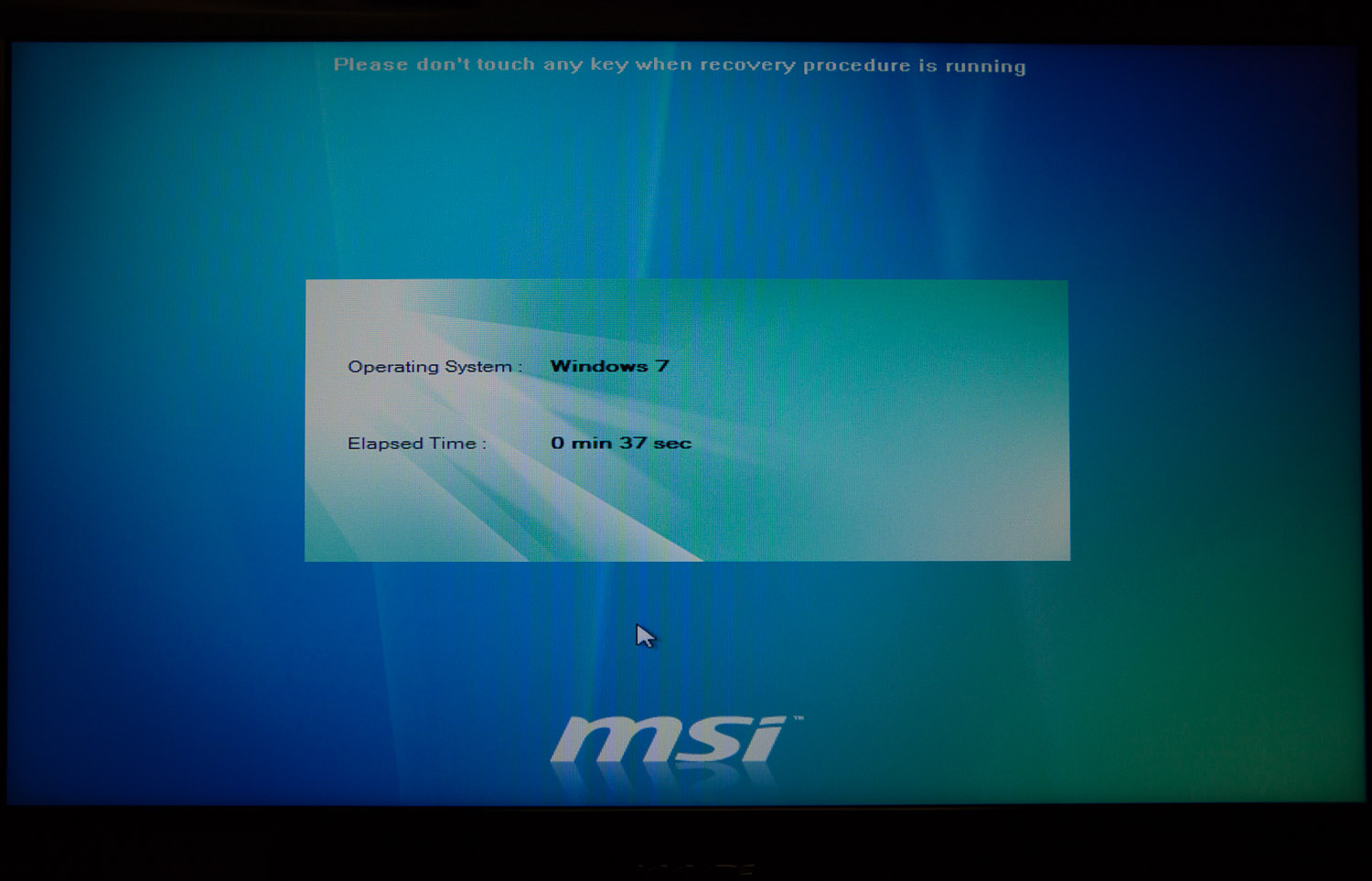MSI GX60 Review: Radeon HD 7970M In A $1,200 Notebook!
MSI's GX60-series notebook is in our lab today. Armed with Radeon HD 7970M graphics, a 15.6" display, and triple-screen output, this is truly a desktop replacement. But can its AMD A10-4600M APU keep pace with gaming platforms armed with Intel CPUs?
Software And System Restore
Software
The main piece of software that controls the GX60 is the MSI S-Bar. The lighter-colored icons on the far left are for configuring function keys, accessing the Windows Accessory programs, Windows Programs, and MSI’s We Care. The darker icons control the display, touchpad, P1 custom launcher, ECO engine, webcam, Wi-Fi, sleep, brightness, and volume.
The ECO engine helps control power usage by allowing the machine to be used in Movie, Game, Presentation, or Office modes. Should you wish, the ECO engine can also be disabled.
Likewise, the Atheros Killer Network Manager allows network traffic to be prioritized for gaming or video streaming.
The screenshot above is a full listing of everything installed on the MSI GX60 as it shipped to us. As usual, we uninstalled as much as we could. After all, this is a gaming machine, and in our opinion, the GX60 should have an efficient OS so that its already-anemic APU isn't dragged down by background tasks.
The THX TruStudio Pro software is excellent if you also use the GX60 for entertainment. We also left the Atheros Killer software running. We left the S-bar installed, but disabled it from running at start-up.
System Restore
Get Tom's Hardware's best news and in-depth reviews, straight to your inbox.
The GX60 comes with one disc that includes drivers and utilities. To get the rest of the discs needed for a full system recovery, you need to burn them yourself using software that comes pre-installed.
Restoring the system is very straightforward. At boot, just hit F3, tell the GX60 that you are completely sure that you want to restore the system, and then wait 45 minutes for the process to complete. After a couple of reboots, the system is back to its factory state.
Thankfully, you’re asked which software you want to install once the restore process completes. This lets you start out with a cleaner system than the shipping configuration. We wish that all system builders would include the stock Windows image for this very reason.
Current page: Software And System Restore
Prev Page Storage And Audio Performance Next Page Brightness, Contrast, Uniformity, And Gamma-
yobobjm I own an MSI (with some weird number classification that I can't remember) but it has proved to be a dedicated and powerful gaming laptop. It also has had really no problems other than the glossy finish getting scratched (which doesn't even exist on this laptop) so I would recommend MSI products :DReply -
flowingbass I also own an MSI, a GX660r with a 5870M and a Core i5 480m. The 5870M desktop equivalent is a HD5770. The GPU is quite struggling to play on high in current games, mid-high or sometimes medium (all low on crysis 3 except resolution and textures) is required to maintain playable frame rates.Reply
I might just upgrade to this and just swap GPU between the two. i5 480m > A10-4600M -
acktionhank Hey Tom's run a few gaming tests again with PScheck forcing the CPU to run at a 2.5-2.7ghz so that it won't throttle itself so much.Reply
I'd like to see exactly what speeds we'd need to get an A10-4600 running at to reduce these severe bottlenecks. -
silverblue Very nice machine. It's a shame that AMD stopped with the A10-4600M and didn't look to produce a higher model as that'd help, however until the HSA initiative really kicks in, the Bulldozer architecture's FPU implementation is always going to be found wanting, and that's without even talking about the sharing issues which Steamroller looks to fix.Reply