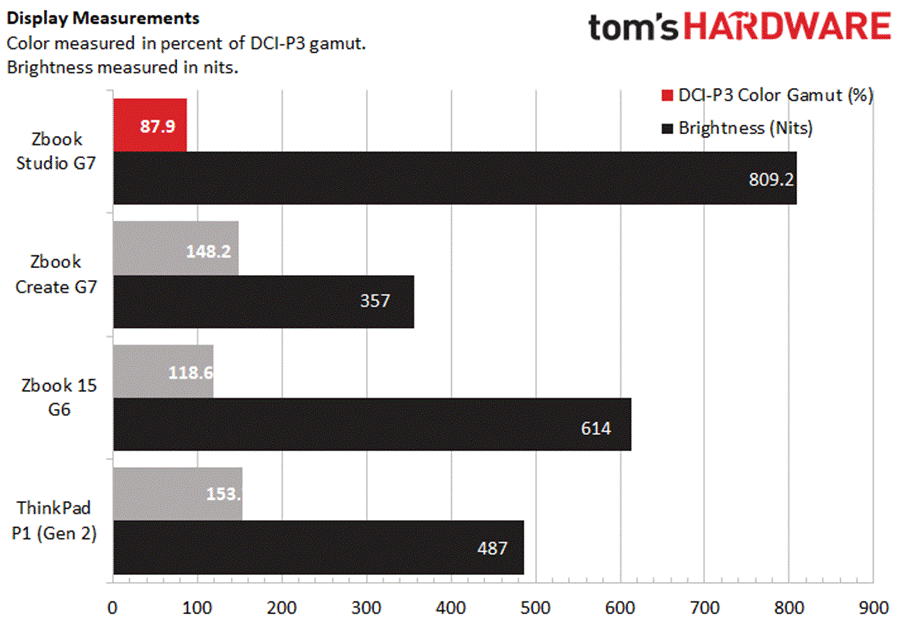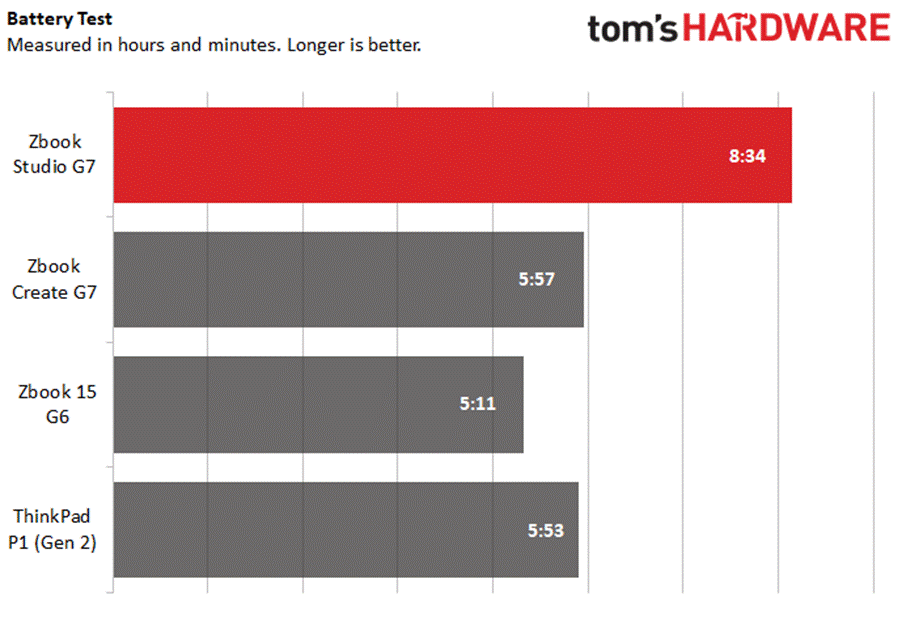Tom's Hardware Verdict
The ZBook Studio G7 isn’t an attractive computer for most, with difficulties hitting general productivity performance outside of its most expensive configurations, but it does well in specialty programs like Catia, even with mid-range specs.
Pros
- +
Strong Catia and Creo performance
- +
Slick look
- +
Rich, loud audio
Cons
- -
Our config lagged on general productivity
- -
Higher spec configs outprice competition
Why you can trust Tom's Hardware
The HP ZBook Studio G7 ($1,634.75 to start, $3,033.60 as tested) is HP’s latest specialist workstation. While the company’s recent ZBook Create G7 leveraged consumer parts like Turing GeForce RTX GPUs for productivity, the Studio comes with a more office-oriented selection of Quadro graphics cards. Otherwise, it’s still sporting the same slick chassis, serviceable keyboard and excellent Bang & Olufsen audio- though its screen options differ from its gaming GPU cousin.
All of this leads to some key differences in pricing, alongside some surprisingly restrictive configuration options, especially when it comes to the display. But if you play it right, and your needs fit the unique advantages of Quadro, these tradeoffs can be worth it.
HP ZBook Studio G7 Specifications
| CPU | Intel Core i7-10850H |
| Graphics | Nvidia Quadro RTX 3000 Max-Q |
| Memory | 32GB DDR4-2666 |
| Storage | 1TB M.2 NVMe SSD |
| Display | 15.6-inch, 1920 x 1080, LED, Anti-Glare HP Sure View Reflect |
| Networking | 802.11 ax (Wi-Fi 6_, Bluetooth 5.0 |
| Ports | USB Type A, 2x Thunderbolt 3, Mini DisplayPort, SD Card Reader, 3.5mm headphone/microphone combo jack |
| Camera | 720p, IR-enabled |
| Battery | 83 Whr |
| Power Adapter | 200 W |
| Operating System | Windows 10 Pro |
| Dimensions | 13.93 x 9.24 x 0.7 inches |
| Weight | 3.84 pounds |
| Price (as configured) | $3,033.60 |
Design of the HP ZBook Studio G7




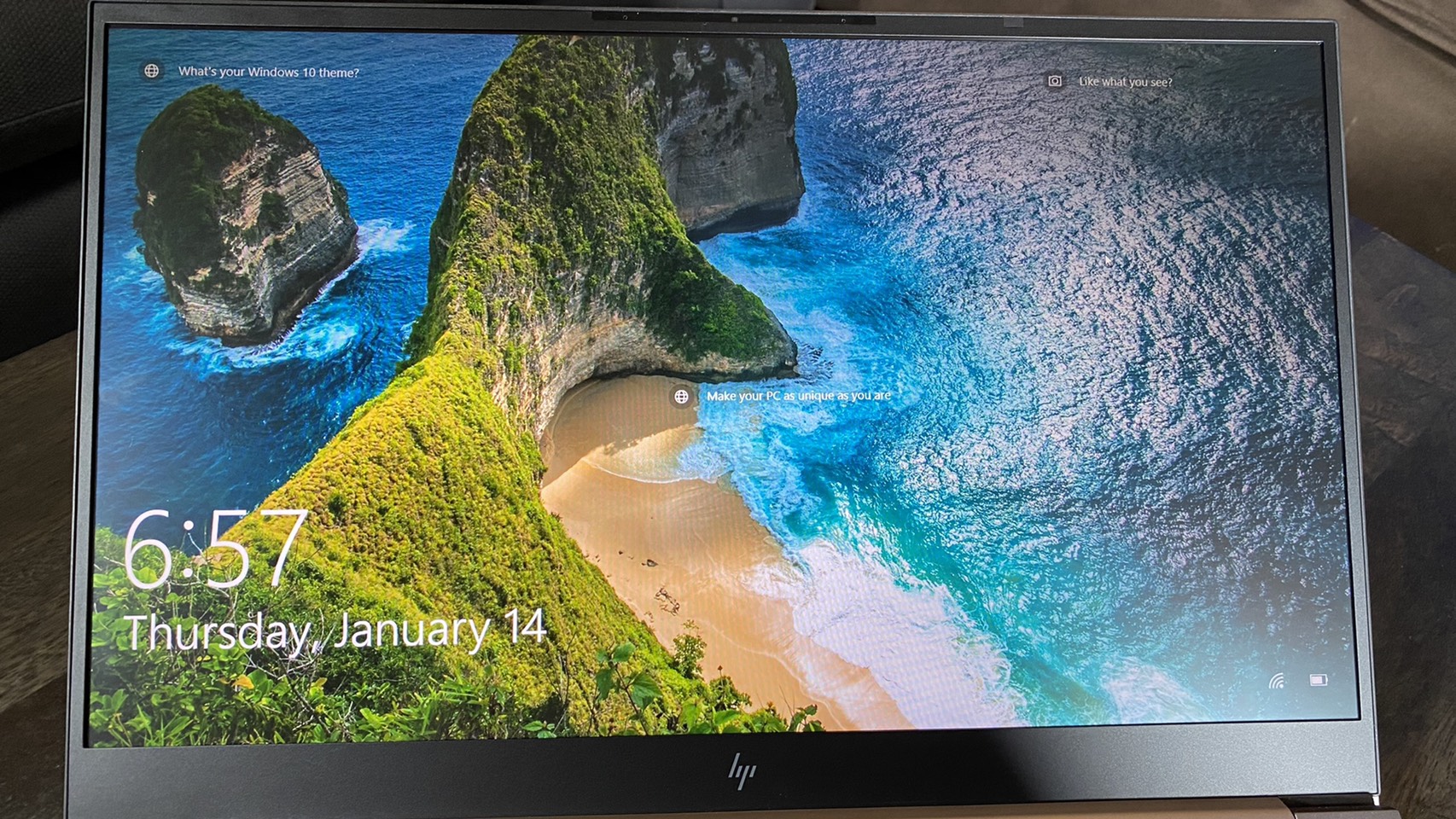



Despite being a serious workstation, or rather reflecting how the design aesthetic for powerhouses has changed over the years, the HP ZBook Create G7 boasts a sleek, minimal look that would be at home in your local espresso shop. It has a glittery matte silver body with small vents along either of its sides and a reflective Z logo in the middle of its lid, but otherwise doesn’t seek to make much of a statement. In other words, while it looks premium, it prefers to let its performance speak for itself.
This aesthetic continues under the lid, with the laptop’s only flourishes being a top-firing Bang & Olufsen branded speaker that sits above the keyboard and a fingerprint reader that’s located to the right of the keyboard.
The Studio G7’s vents are neatly and symmetrically tucked away on either side , which means the I/O has taken a bit of a hit. The left side of the ZBook Studio G7 has a single USB Type-A port, 3.5mm combination headphone/microphone jack and a Kensington lock slot, while the right side only adds two Thunderbolt 3 ports, a Mini DisplayPort connection and an SD Card Reader to that repertoire (as well as the power connection).
Certain configurations swap out the Mini DisplayPort for an HDMI port instead. This depends on your GPU- a Quadro T2000 and anything lower will get you HDMI, and a Quadro RTX 3000 and anything higher will get you DisplayPort.
Like the GeForce-powered HP ZBook Create G7, the Studio G7 makes up for its lack of ports with almost identical, comparably compact dimensions. The former is 13.93 x 9.24 x 0.7 inches, while the latter is 13.9 x 9.25 x 0.7 inches. That’s a significant improvement over the HP ZBook 15 G6, which is 14.8 x 10.4 x 0.1 inches, and also beats Lenovo’s older ThinkPad P1 (Gen 2), which is 14.2 x 9.7 x 0.7 inches.
Get Tom's Hardware's best news and in-depth reviews, straight to your inbox.
That relatively compact approach also applies to the Studio G7’s weight. At 3.84 pounds, it’s fairly lightweight for a workstation, only being beaten among competitors we’ve reviewed by the 3.7 pounds Lenovo ThinkPad P1 (Gen 2). By comparison, the similar ZBook Create G7 is 4.23 pounds and the older ZBook 15 G6 is 5.4 pounds.
Workstation Performance on the HP ZBook Studio G7
The ZBook Studio G7 is HP’s Quadro upgrade to its workstation line, replacing the ZBook Create G7’s GeForce GPU with a Quadro GPU that’s less suited for gaming but is more in line with certain work-based tasks like architectural programs. Specifically, our configuration came with an Intel Core i7-10850H CPU, an Nvidia Quadro RTX 3000 Max-Q GPU, 32GB of RAM and a 1TB SSD.
For comparison, our config for the ZBook Create G7 packed an Intel Core i9-10885H CPU, a GeForce RTX 2070 Max-Q GPU, 32GB of RAM and a 1TB SSD. The older HP ZBook 15 G6 config we reviewed had an Intel Xeon E-2286M CPU, a Quadro RTX 3000 GPU, 64GB of RAM and a 1TB SSD, while the Lenovo ThinkPad P1 (Gen 2) we reviewed had an Intel Xeon E-2276M CPU, a Quadro T2000 4GB GPU, 32GB of RAM and a 1TB SSD.
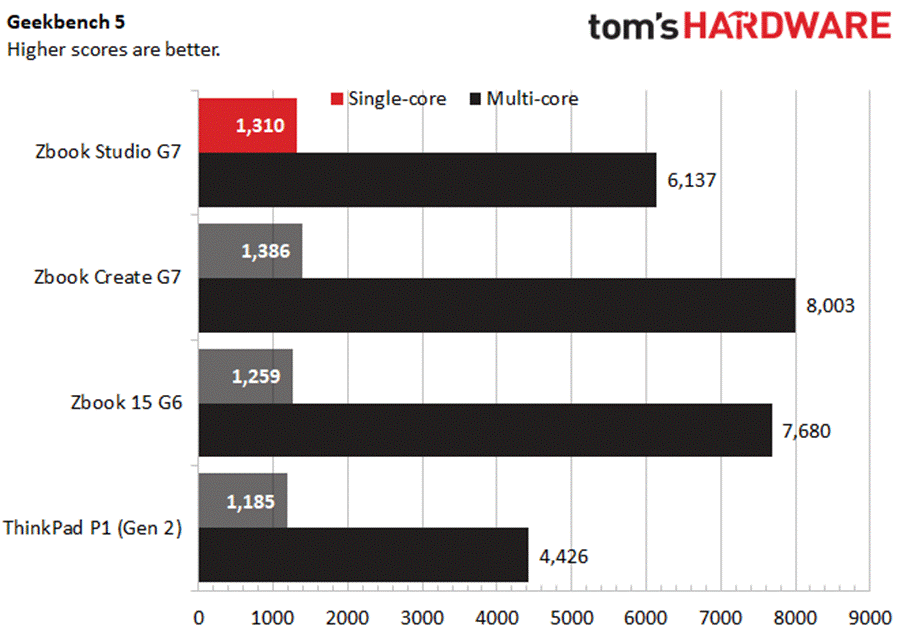
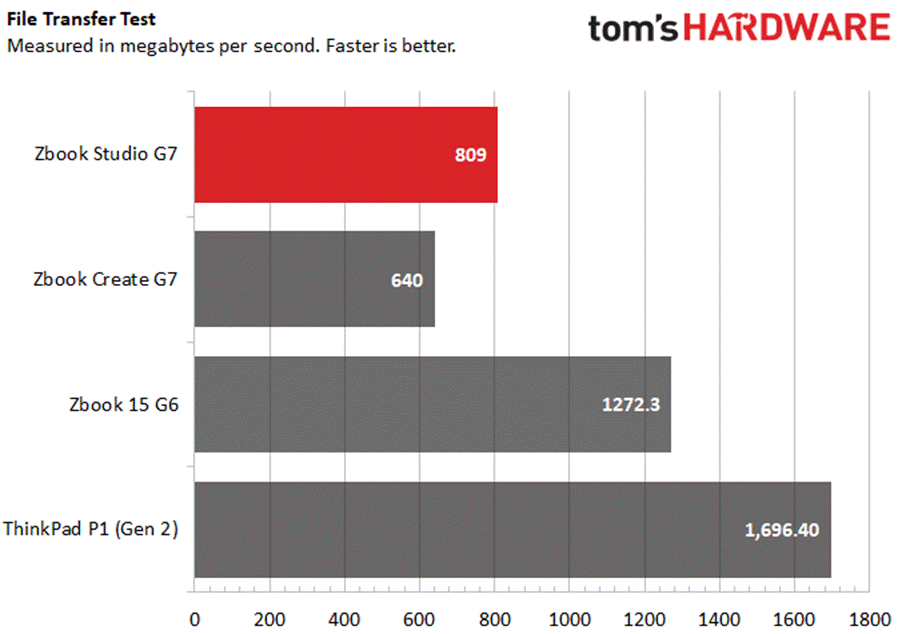
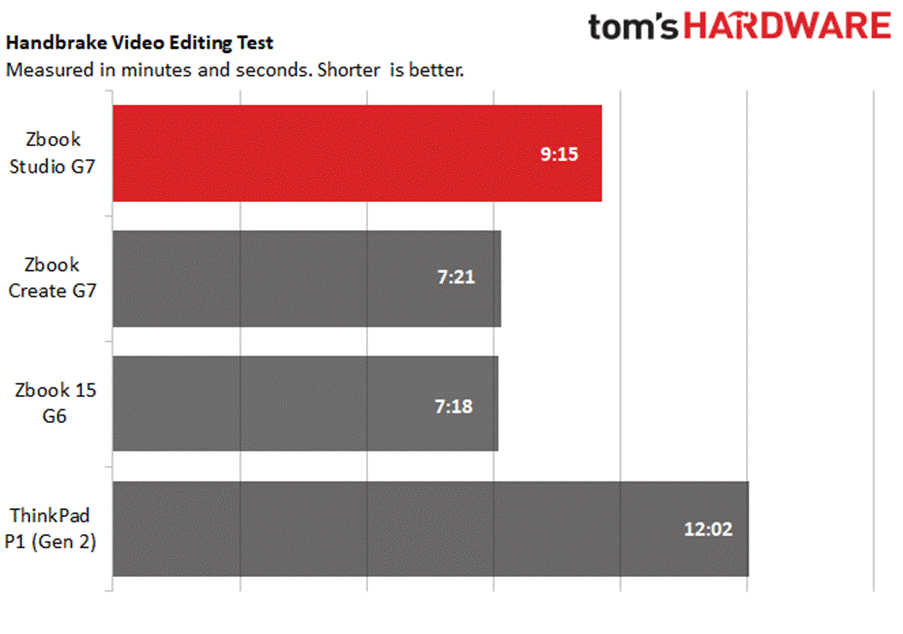
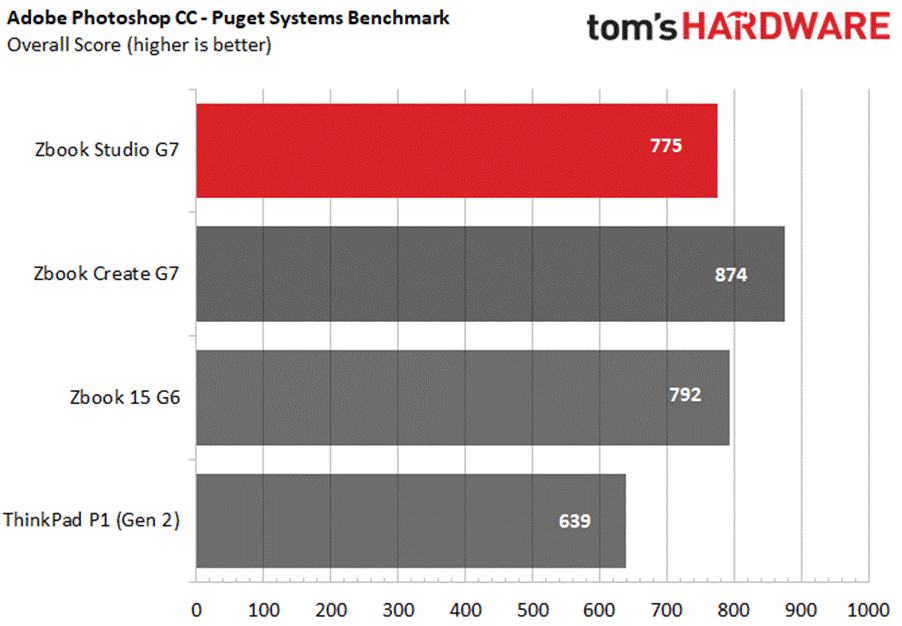
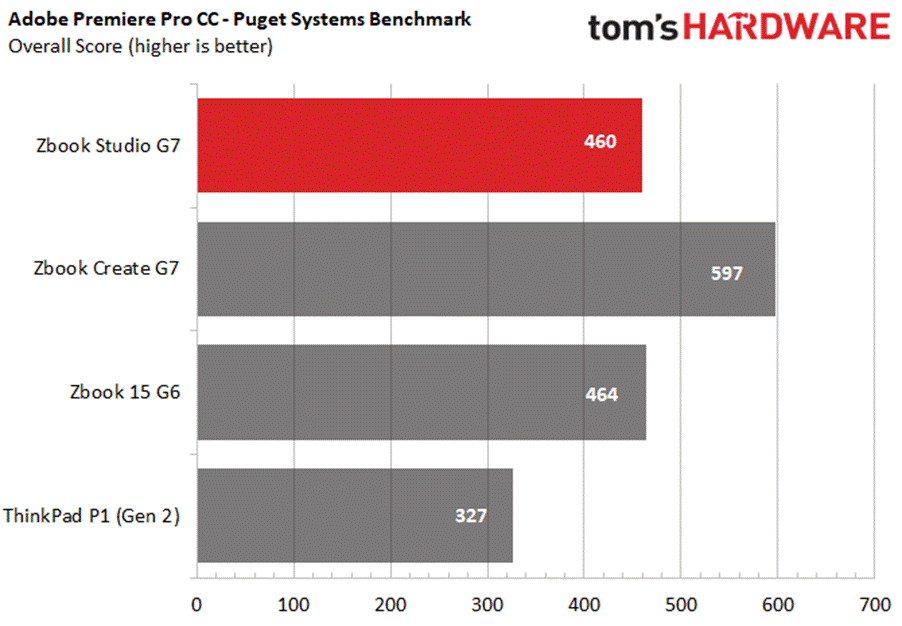
Compared to its sibling, the Create G7, the Studio G7’s results tended to be more specialized. For instance, in Geekbench 5.0, which tracks general performance, the Studio G7 scored 6,137 points against the Create G7’s 8,003 points - this tracks: the Create had a more powerful CPU. The ZBook 15 G6 with a Xeon processor also outperformed it, with 7,680 points, but it did outperform the ThinkPad P1 (Gen 2), which scored 4,426 points.
The Studio G7 also lagged behind on file transfer speeds, only hitting 809 MBps when transferring 4.97GB of files. That’s much faster than the Create G7’s 640 MBps speeds, but still much slower than the ZBook 15 G6’s 1,272.3 MBps speeds and the ThinkPad P1 (Gen 2)’s 1,696.4 MBps speeds.
This trend continued into our Handbrake video editing benchmark, where we track how quickly a computer can transcode a video from 4K down to FHD. This took the Studio G7 9:15, which was faster with the ThinkPad P1 (Gen 2)’s 12:02, but slower than the Create G7’s 7:21 and the ZBook 15 G6’s 7:18.
In PugetBench tests of Adobe’s Creative Cloud Suite, the Studio tended to lag slightly between the ZBook 15 G6 and the ThinkPad P1 (Gen 2), with the Create always taking first place as a definitive winner.
In Photoshop, the Studio scored 775 points, while the ZBook 15 G6 scored 792 points and the ThinkPad scored 639 points. The Create scored 874 points. Premiere saw the Studio landing 460 points, the ZBook 15 G6 getting 464 points and the ThinkPad trailing behind with 327 points. The Create, again, blew them away with 597 points.
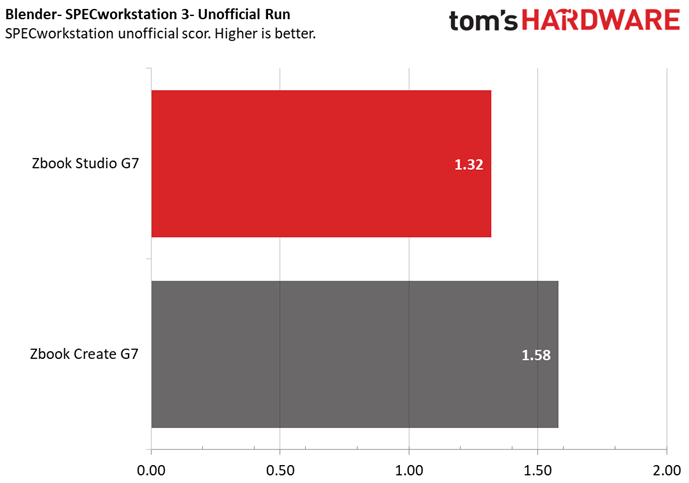
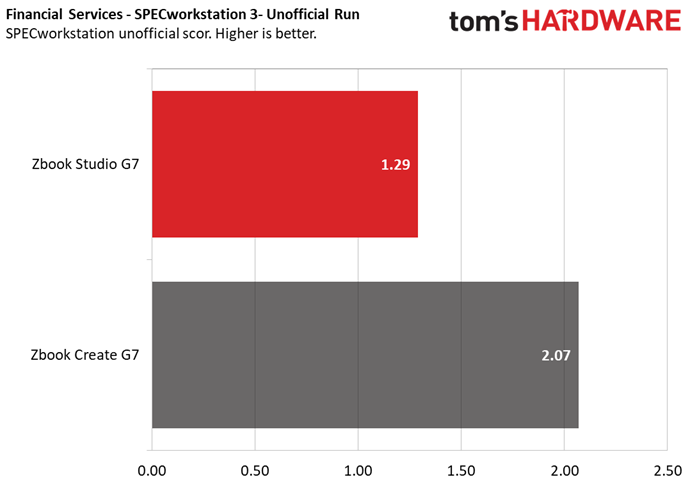
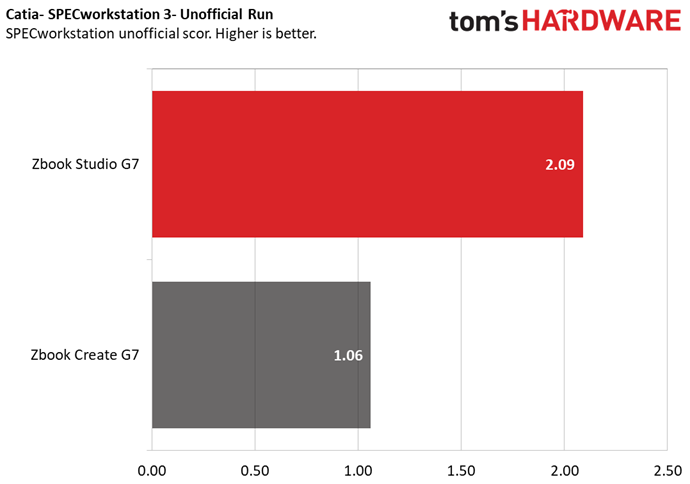
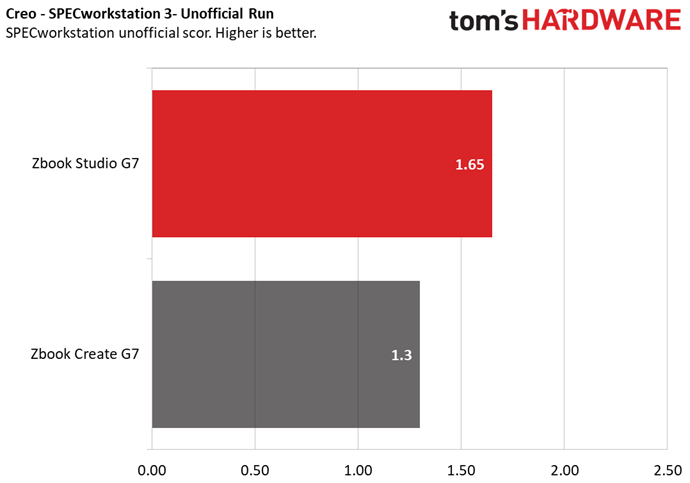
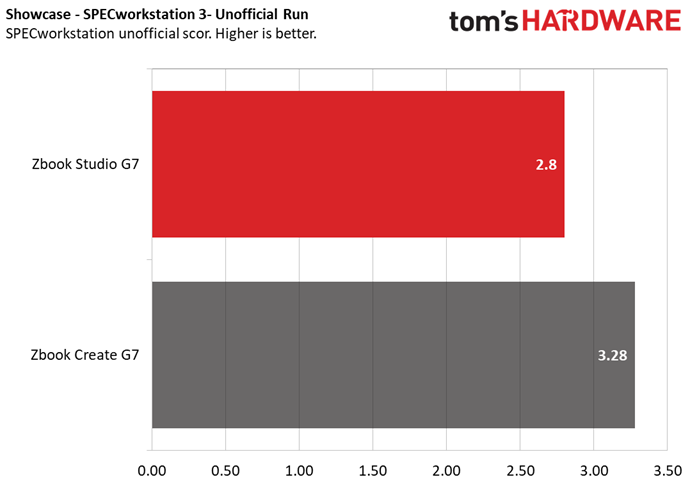
However, the story changes when we switch gears to our unofficial SPECWorkstation 3 benchmark results (official benchmarks need to be submitted to SPEC, but these were not). For these, we can see how the Create G7 and the Studio G7’s specialties differ. While the Studio G7 still fell behind in certain tests, it rose to the top on other specialized work programs.
In 3D modeling program Blender, the Studio G7 scored 1.32 points, while the ZBook Create G7 hit 1.58 points. We saw a similar pattern in the financial modeling program FSI, where the Studio G7 scored 1.29 points against the Create G7’s 2.07 points.
The trend starts to reverse when we look at GPU tests like Catia and Creo, which both have plenty of relevance to architectural fields. In Catia, the Studio G7 scored 2.09 points, which drastically outpaced the Create G7’s 1.06 points. Similarly, in Creo, the Studio G7 scored 1.65 points against the Create G7’s 1.30 points.
When running Showcase, the trend flipped back towards the Create, with the Studio G7 scoring 2.80 points against the Create G7’s 3.28 points.
We also ran the Studio G7 through our usual Cinebench stress testing, which simulates an extended period of heavy use by running the laptop through Cinebench R23 20 times in a row. Here, it earned an average score of 4625.41. During this time, the average CPU clock speed was 2.26GHz and the average CPU temperature was 61.14 degrees Celsius (142.05 degrees Fahrenheit).
Display on the HP ZBook Studio G7
The ZBook Studio G7 comes with a large 15.6 inch screen that can hit resolutions up to 3840 x 2160 based on your configuration. Our configuration, however, came with a simple 1920 x 1080 LED screen, although it offers anti-glare technology.
I tested these claims by watching the opening scene of Wonder Woman 1984 on the laptop. Right off the bat, I noticed the restrictive viewing angles, as the screen tended to darken when I looked at it from anywhere other than its direct center. However, I didn’t notice too much glare or reflection when I was in that perfect viewing angle, and colors such as a green forest or golden armor were vivid while blacks such as a dark mare were deep.
When I saw our official testing results, I was a little surprised. The Studio G7 easily had the lowest color range among workstation laptops we’ve reviewed, only covering 87.9 of the DCI-P3 spectrum. The Lenovo ThinkPad P1 (Gen 2), meanwhile, had 153.7% coverage, while the Create G7 had a 148.2% DCI-P3 score and the ZBook 15 G6 had a 118.6% DCI-P3 score.
Despite this, I stand by my original statement. The colors on my screen did not feel dull, though perhaps that has less to do with their quality and more to do with how bright they were.
By contrast to color, the ZBook Studio G7 easily had the brightest screen among its competitors. While it didn’t reach the 1000 nits promised by HP, it did have an average brightness of 809.2 nits. That’s far ahead of the ZBook 15 G6’s 614 nits, the ThinkPad P1 (Gen 2)’s 487 nits and the ZBook Create G7’s 357 nits.
Keyboard and Touchpad on the HP ZBook Studio G7
The ZBook Studio G7 has a membrane chiclet style keyboard with keys that feel comfortable and cushiony, but flat smooth keycaps that can be a little slippery at times. In general, I hit between 70 - 75 words per minute when testing this keyboard on 10fastfingers.com, which is about 5 wpm below my average. Despite that, travel felt generous for a membrane keyboard and the keyboard’s backlight was bright, although its arrow keys were not full-sized.
The Studio G7’s precision touchpad, meanwhile, presented no issues. Its 4.5 x 2.8 inch footprint is plenty large and my finger slid across it smoothly with just enough friction for precise adjustments. I also had no issue with multitouch inputs like zooming, scrolling or quickly swapping between programs with 3 fingers.
Audio on the HP ZBook Studio G7
Like most laptops, the ZBook Studio G7 has two bottom firing speakers, one on either side of the machine. But in addition to this, it also has a single top-firing speaker tuned by Bang & Olufsen that sits above the keyboard. This setup gives the Studio powerful, rich sound that is only rivaled among laptops I’ve reviewed by the near-identical ZBook Create G7.
I tested the Studio G7 with The Weeknd’s Blinding Lights, a song with a modern bassy beat but a high-pitched ‘80s style synth melody. The Studio G7 accurately captured the full quality of each, with no loss of information on the bass and no tinny effect on the treble. It's common to see issues with treble and bass on laptops, so it's refreshing not to have them here. The Studio G7 also handled directional audio well, showing off realistic revving and doppler effect sounds during the song’s car chase section.
These speakers are also loud, easily able to flood my entire 2-bedroom apartment with sound.
Upgradeability of the HP ZBook Studio G7
We opened the ZBook Studio G7 by loosening the 7 screws along its bottom with a torx screwdriver (we used a T5 bit), and then prying on the side of the case closest to the laptop’s hinge.
Inside, we found most of the space was taken up by the heatsink and that the RAM was soldered in. You do have access to the SSD and networking chip, but there’s no space for additional storage.
Battery Life on the HP ZBook Studio G7
Compared to other workstations, the ZBook Studio G7 has an impressively long lasting battery. On our battery life benchmark, which continuously browses the web and runs OpenGL tests and streams video at 150 nits of brightness, the Studio G7 held on for 8 hours and 34 minutes. That’s far and away ahead of the competition, with the ZBook Create G7 topping out at 5:57, the Lenovo ThinkPad P1 (Gen 2) lasting for 5:53 and the ZBook 15 G6 only maintaining power for 5:11.
Heat on the HP ZBook Studio G7
We said earlier that the ZBook Studio G7 manages to pack a lot of power into a comparatively small space without too many noticeable vents, and one tradeoff for that is it gets pretty hot even under light load. We took temperature readings for the Studio G7 after 15 minutes of streaming video, and by then, it had gotten as hot as some competitors did under more arduous tasks like Cinebench.
The touchpad was the coolest of the laptop’s touchpoints at 81.7 degrees Fahrenheit, while the center of the keyboard (between the G and H keys) jumped up to 94.8 degrees Fahrenheit. Meanwhile, the laptop’s bottom came in at 107.6 degrees Fahrenheit.
You might want to keep an external mouse and keyboard on hand for long and heavy work sessions.
Webcam on the HP ZBook Studio G7
The 720p webcam on the HP ZBook Studio G7 is easily the weakest feature on the laptop. Despite its IR capability for use with Windows Hello, it captures texture poorly and doesn’t function well for video calls in all but the most ideal lighting conditions.
Consider getting an external webcam, like those on our best webcams list, instead.
When hitting its lighting sweet spot, the ZBook Studio G7 webcam captures color accurately, but is also too grainy to show much detail.
Low light accentuates this issue, making me look like something out of The Blair Witch Project. Meanwhile, excessive light in my background leaves my facial features visible but unrealistically warm-toned. It also gives my hair an unusual bold outline, as if I’m in a comic book.
Software and Warranty on the HP ZBook Studio G7
Like other HP workstations, there’s little bloat to be found on this machine’s pre-installed software lineup. Windows pack-ins like Microsoft Solitaire Collection and Skype are present, but there’s little else weighing your machine down.
However, the ZBook Studio G7 does come with plenty of utility software- maybe a little too much. There are 13 utility apps overall, ranging in function from HP-branded antivirus to noise cancellation to product registration. These all have the same naming scheme, going by the likes of HP Sure Sense and Sure Click, HP Audio Control, HP Documentation, etc.
It’s a robust, largely helpful suite of features (you can even program a special key on the keyboard fn row to perform up to 4 actions under different conditions), but we’d like to see these apps condensed into fewer individual, single-use programs.
The ZBook Studio G7 also comes with a generous 3 year limited warranty.
HP ZBook Studio G7 Configurations
The configuration of the ZBook Studio G7 we reviewed came with an Intel Core i7-10850H CPU, an Nvidia Quadro RTX 3000 Max-Q GPU, 32GB of DDR4-2666 RAM and 1TB of M.2 storage for $3,033.60, but there’s plenty of alternate options depending on your priorities.
The Studio G7 starts at $1,634.75 if you’re ok with foregoing Windows in favor of FreeDOS or Linux, and $1,789.45 if Windows is a necessity. For that, you’ll get an i5-10400H vPro processor, 8GB of memory, 256GB of storage and Intel UHD graphics. Alternately, you can beef up your machine to use up to an Intel Core i9-10885H vPro processor, 32GB of memory, 256GB of storage and a Quadro RTX 5000 Max-Q GPU, which will cost you $5,179.00.
You can also separately increase storage on any of the preset CPU/GPU/RAM configurations up to 2TB, which will run you $995. Normally, these configs only give you 256GB of storage by default.
There’s also four display options, though they’re only available on certain models without much rhyme or reason. Our configuration came with an FHD LED screen, but you can also upgrade to an FHD Sure View Reflect screen for $169 more, a 4K LED Dreamcolor screen for $396 more and a 4K AMOLED touchscreen for $445.00 more.
Bottom Line
Whether or not the HP ZBook Studio G7 will appeal to you depends on what type of work you’re doing and how you configure it. It’s a slick-looking machine that’s not too heavy for a workstation, and it handles graphics-heavy specialty programs well thanks to its Quadro GPU. However, the configuration we tested fell behind even older, now discontinued workstations in more general productivity tasks (though some of those had Xeon processors).
In the Studio G7’s defense, the configuration we reviewed was also cheaper than most of the configs we reviewed for competitors, coming in at $3,033. That puts it far below the Create G7’s $4,459 and the ZBook 15 G6’s $4,695. It’s even cheaper than the $3,119 ThinkPad P1 (Gen 2), which it generally outperformed or at least kept up with on most metrics aside from SSD speed.
However, upgrading the Studio G7 to a CPU and storage capacity that’s comparable with the Create G7 and ZBook 15 G6 will bring your price up to $3,810.95, and adding on a 4K screen will push that even higher, especially because it’s only available on certain configurations that require you to upgrade your GPU even further. This means that, while the Studio G7 can come in cheaper than alternatives and still remain competitive, or even superior in specific scenarios, giving it a more even set of specs could make it the more expensive option.
In general, then, whether you go for the Studio or the Create depends on how much you need programs like Catia and Creo. If so, then even a mid-specced Studio will serve your purposes well.
However, if you just need general productivity, and maybe a 4K screen, you can get more for less with alternatives like the ZBook Create G7.
Michelle Ehrhardt is an editor at Tom's Hardware. She's been following tech since her family got a Gateway running Windows 95, and is now on her third custom-built system. Her work has been published in publications like Paste, The Atlantic, and Kill Screen, just to name a few. She also holds a master's degree in game design from NYU.