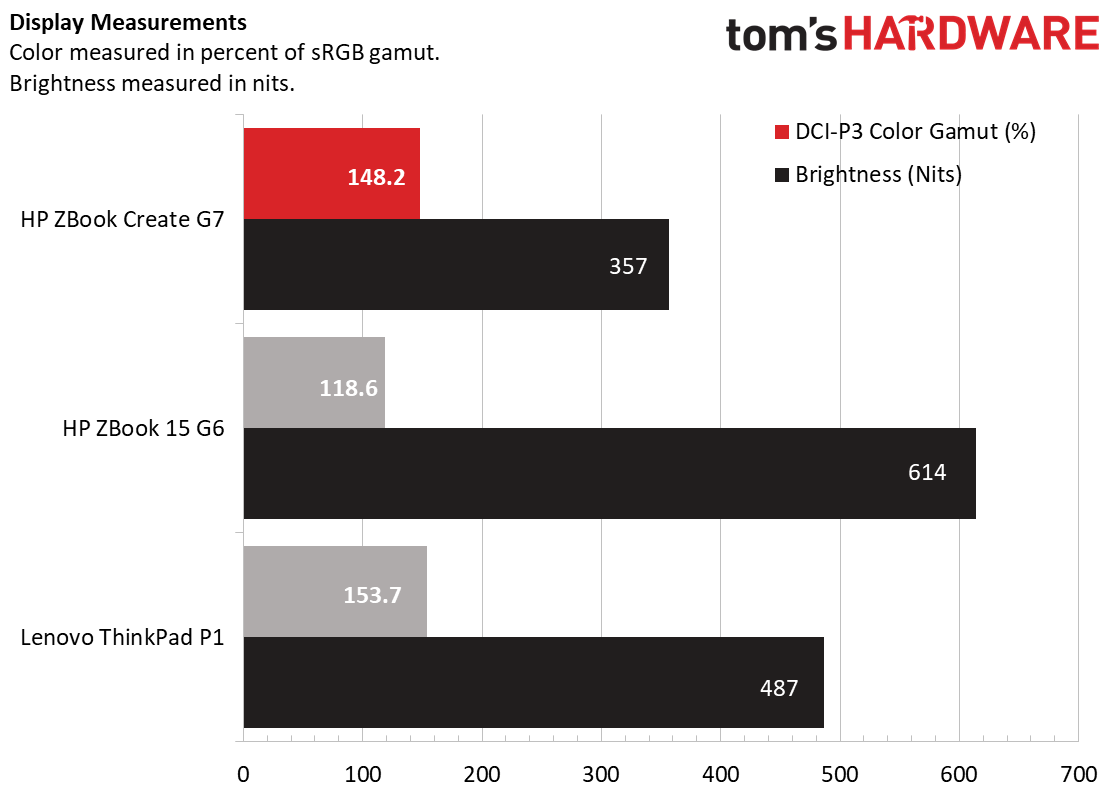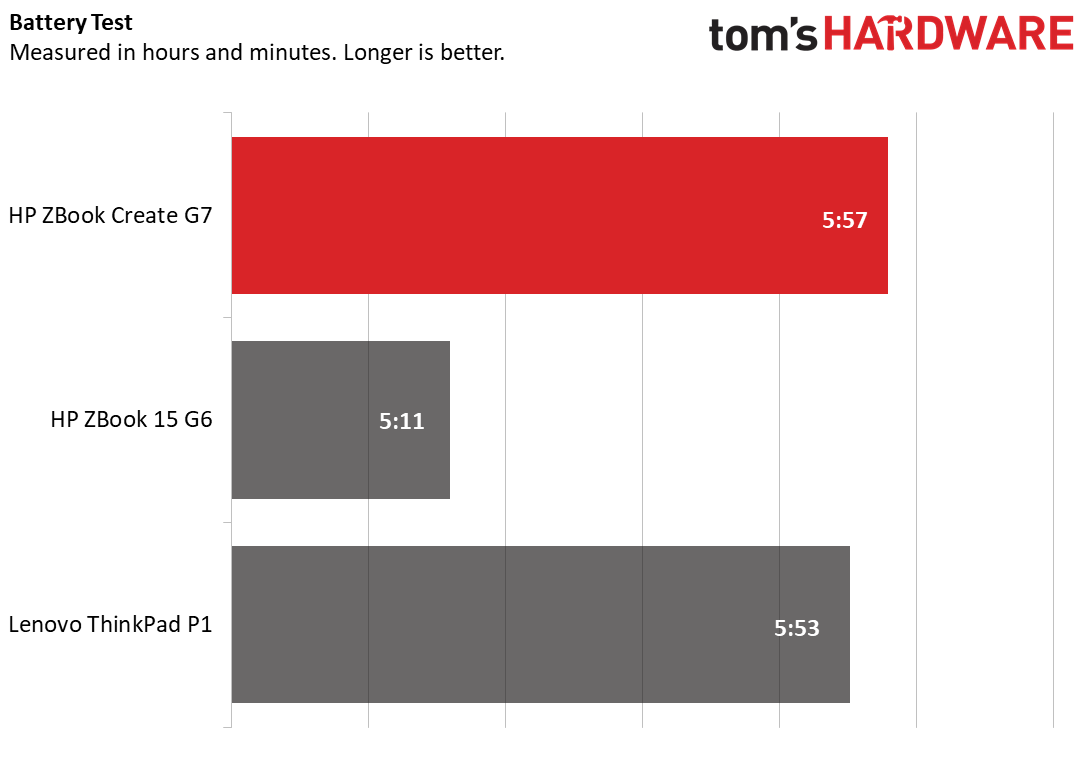Tom's Hardware Verdict
The HP ZBook Create G7 is a thin workstation that leverages consumer-level parts to impressive workstation-level power on artist-friendly tasks like Adobe Creative Cloud, but it also runs hot and falters on some business programs.
Pros
- +
Rich audio
- +
Colorful screen
- +
Strong Adobe CC performance
- +
Small and thin (for a workstation)
Cons
- -
Runs very hot
- -
Falters in some GPU benchmarks
Why you can trust Tom's Hardware
Editor's Note, Jan 20, 2021: Due to an error with our results database, this review featured some incorrect scores for the SPECworkstation 3 benchmarks. Those have been corrected, and did not affect the scoring of the review.
The HP ZBook Create G7 is an attempt to make a workstation computer that serves artists and other content creators more than it does architects or the other high-level professionals that these machines have traditionally been marketed to. That means a sleeker, lighter, slimmer design, as well as parts that consumers are more likely to be familiar with. Instead of a Xeon CPU, this laptop packs a 10th Intel Core i9 H-series CPU. Instead of a Quadro GPU, it has a GeForce RTX 2070 Max-Q.
To borrow marketing parlance, this laptop is a machine for “prosumers.” But is that actually possible with these parts or is HP just using that branding to sell consumer-level components at business-level prices?
HP ZBook Create G7 Specifications
| CPU | Intel Core i9-10885H |
| Graphics | Nvidia GeForce RTX 2070 Max-Q |
| Memory | 32GB DDR4-2666 MHz |
| Storage | 2TB M.2 NVMe |
| Display | 15.6 inches, 3840 x 2160, IPS |
| Networking | 802.11 ax Wi-Fi 6, Bluetooth 5.0 |
| Ports | 1x USB Type-A, 2x Thunderbolt 3, 1x Mini DisplayPort, SD Card Reader, Kensington Lock Slot |
| Camera | 720p |
| Battery | 83Whr |
| Power Adapter | 200W |
| Operating System | Windows 10 Pro |
| Dimensions | 13.9 x 9.3 x 0.7 inches |
| Weight | 4.2 pounds |
| Price (as configured) | $4,459.77 |
Design of the HP ZBook Create G7




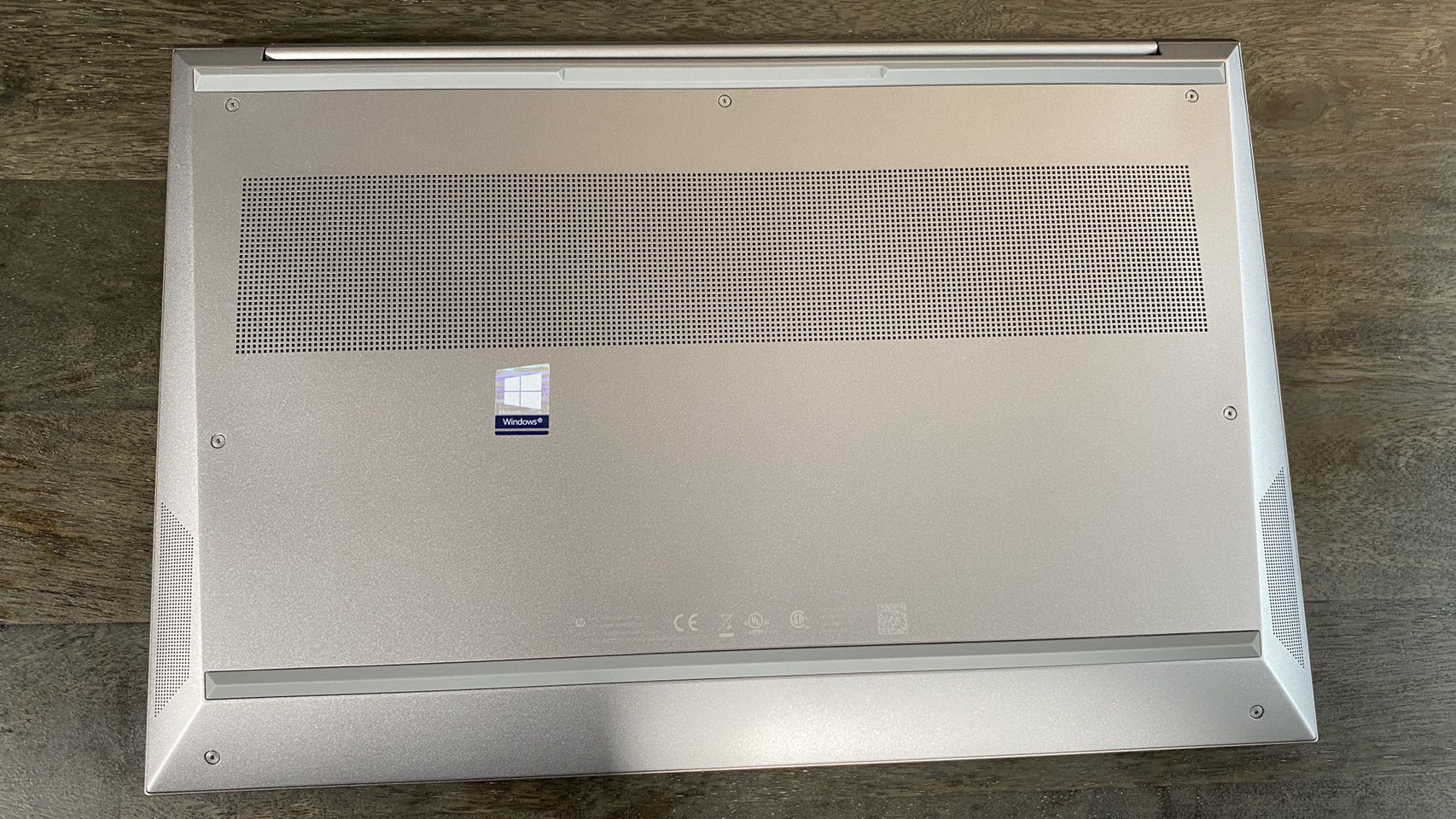
The HP ZBook Create G7 might be sold as a serious workstation, but its look and thin chassis make it feel just at home in your local, trendy coffee shop as in an upscale office. The whole body is a glittery matte silver that’s largely devoid of decoration, but the reflective Z logo in the middle of the lid does give it some class (This is the first time that the ZBook logo is on the lid instead of the HP logo, an honor shared only with the company's Omen gaming line). The laptop’s cooling vents also sit on the laptop’s left side, on the bottom and behind the lid, which means they keep in theme and aren’t excessively noticeable.
This look continues beneath the lid, with the most noticeable feature being the top-firing speaker that sits above the keyboard and the Bang & Olufsen trademark that accompanies it.
This sleek look does mean that I/O’s taken a bit of a hit. The left side vent takes up most of the space where ports would sit, so the only connections on the ZBook Create’s left side are a 3.5mm headphone jack and a USB 3.1 Gen 1 Type-A port. The right side’s a bit more generous, housing two Thunderbolt 3 ports, a Mini DisplayPort connection, the charging port and an SD card reader. But if you want to connect more than one Type-A device to this laptop (or use an HDMI connection), you’re going to need a hub or some dongles.
Still, sacrificing ports for vent space becomes more understandable given how much power the Create G7 packs into a small frame. The machine's 13.9 x 9.3 x 0.7 inches, which is smaller than other similar workstations that we’ve recently reviewed. The Lenovo ThinkPad P1 (Gen 2), for instance, is 14.2 x 9.7 x 0.7 inches, while the HP ZBook 15 G6 is 14.8 x 10.4 x 1 inches.
The Create G7 is in more of a middle ground when it comes to weight. Its 4.2 pound heft puts it between the ThinkPad P1’s 3.7 pounds and the ZBook 15 G6’s 5.4 pounds.
Workstation Performance on the HP ZBook Create G7
Our HP ZBook Create G7 review unit came with almost maxed out specs, including an Intel Core i9-10885H CPU, an Nvidia GeForce RTX 2070 Max-Q GPU, 32GB of RAM and a 2TB SSD. That’s similar power to other workstations that we’ve reviewed recently, but leveraging parts that are more traditionally used for consumer PCs. For example, the ThinkPad P1 Gen 2 uses an Intel Xeon E-2276M CPU, an Nvidia Quadro T2000 4GB GPU, 32GB of RAM and a 1TB SSD, while the HP ZBook 15 G6 has an Intel Xeon E-2286M CPU, a Quadro RTX 3000 GPU, 64GB of RAM and a 1TB SSD.
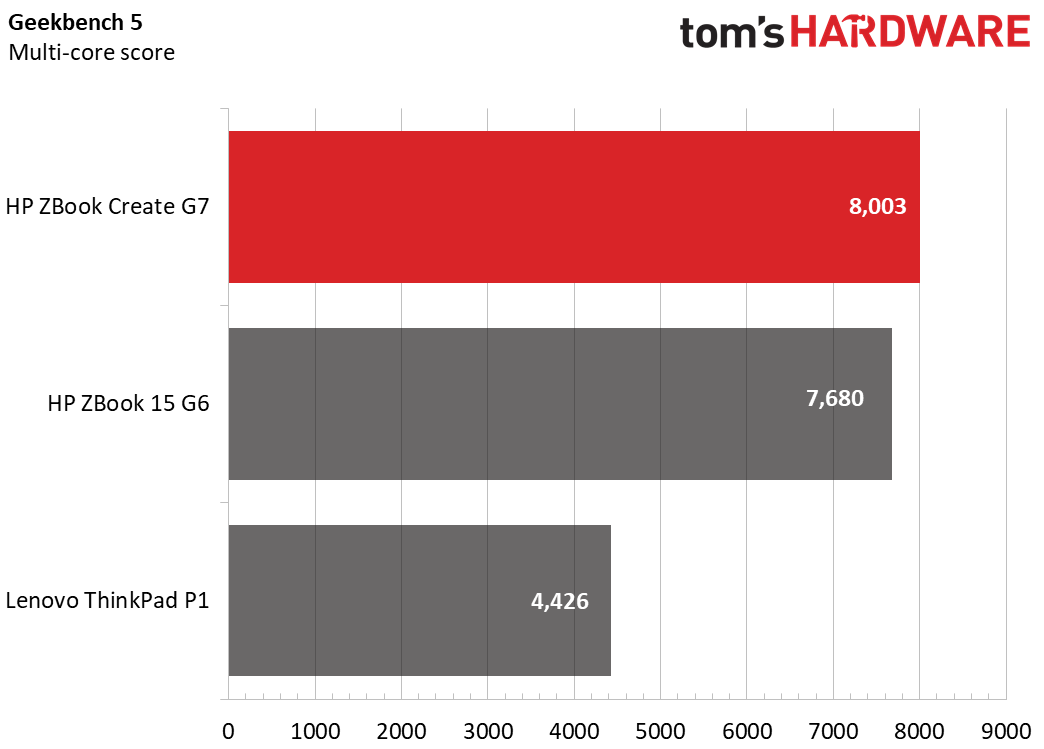
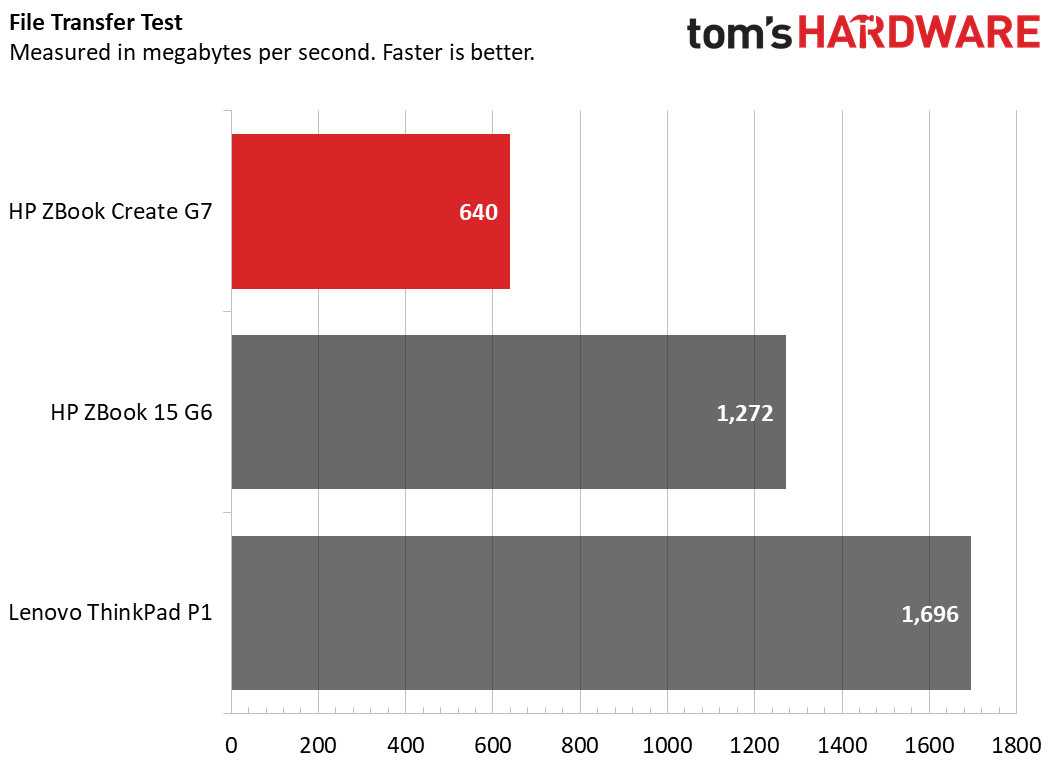
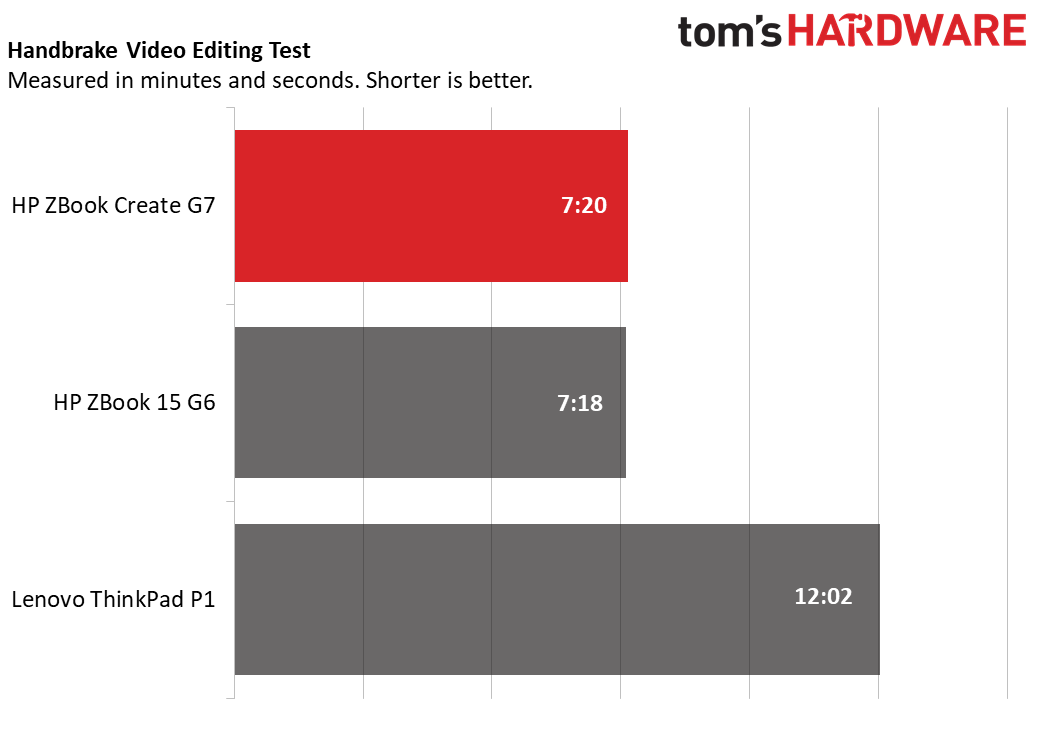
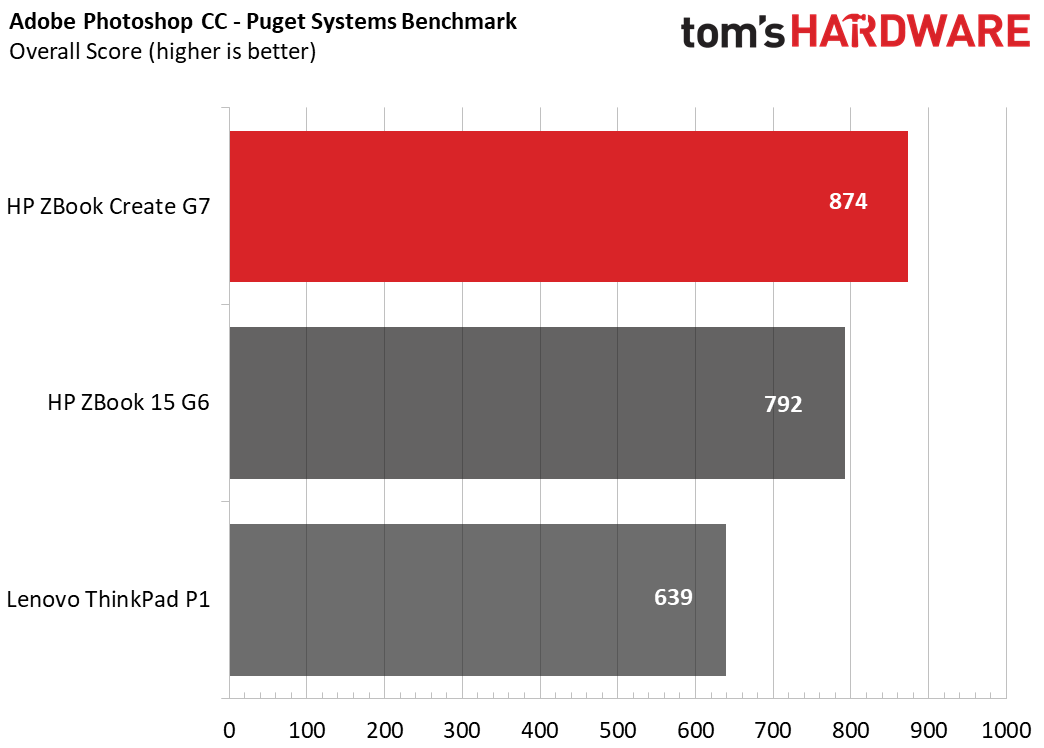
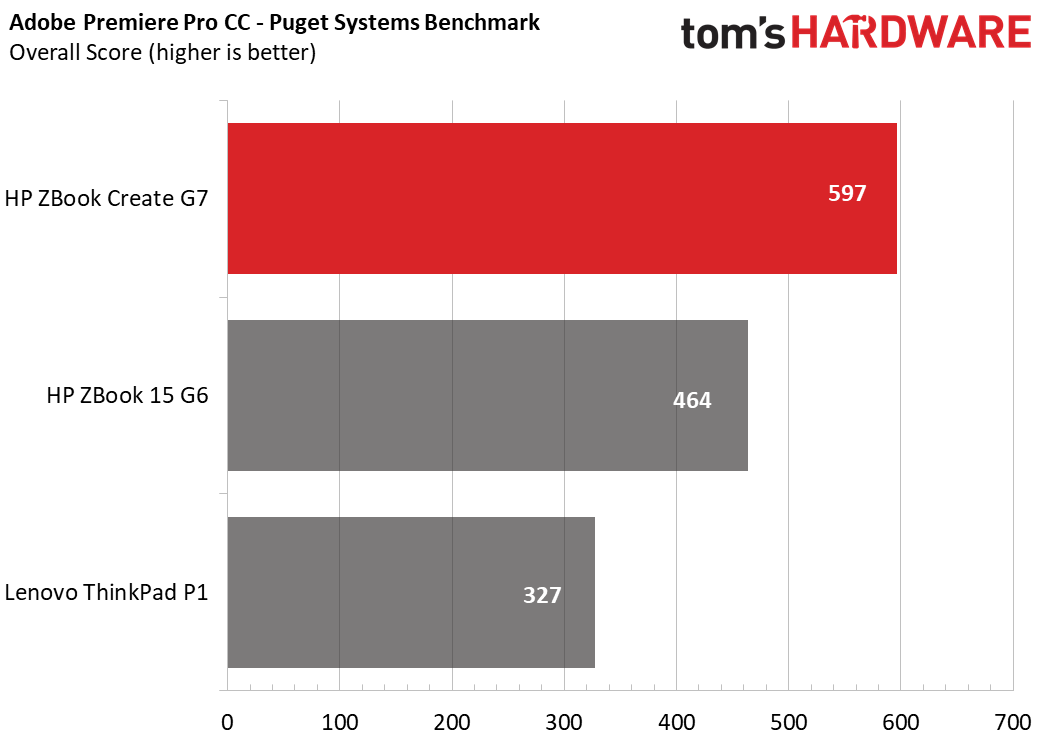
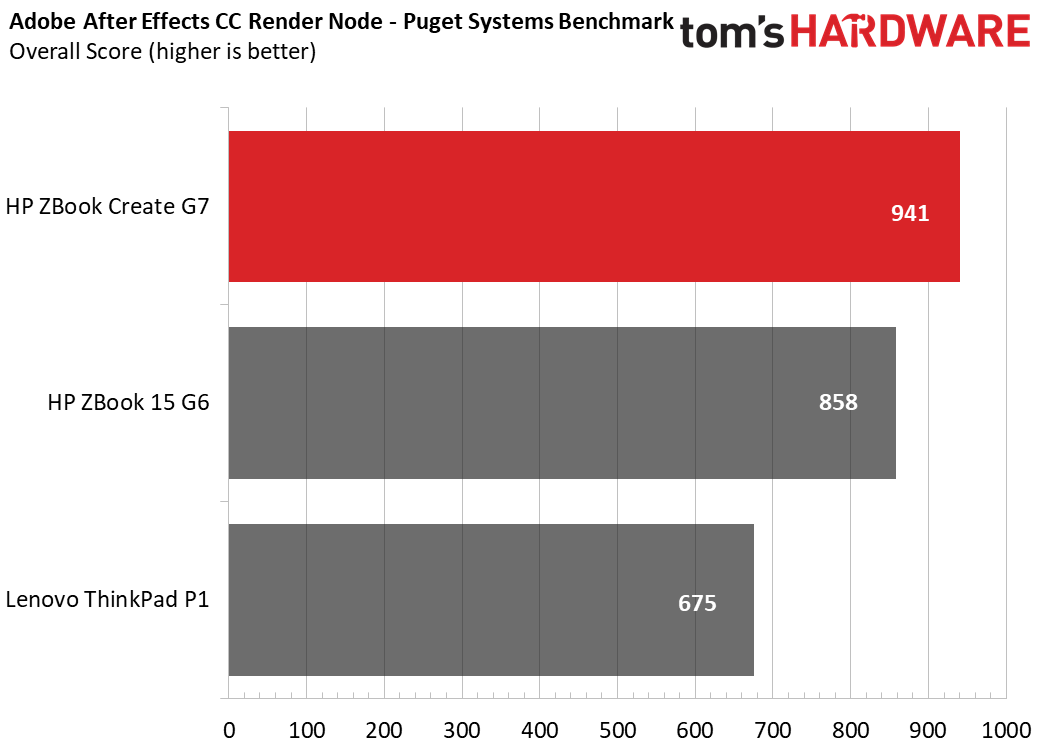
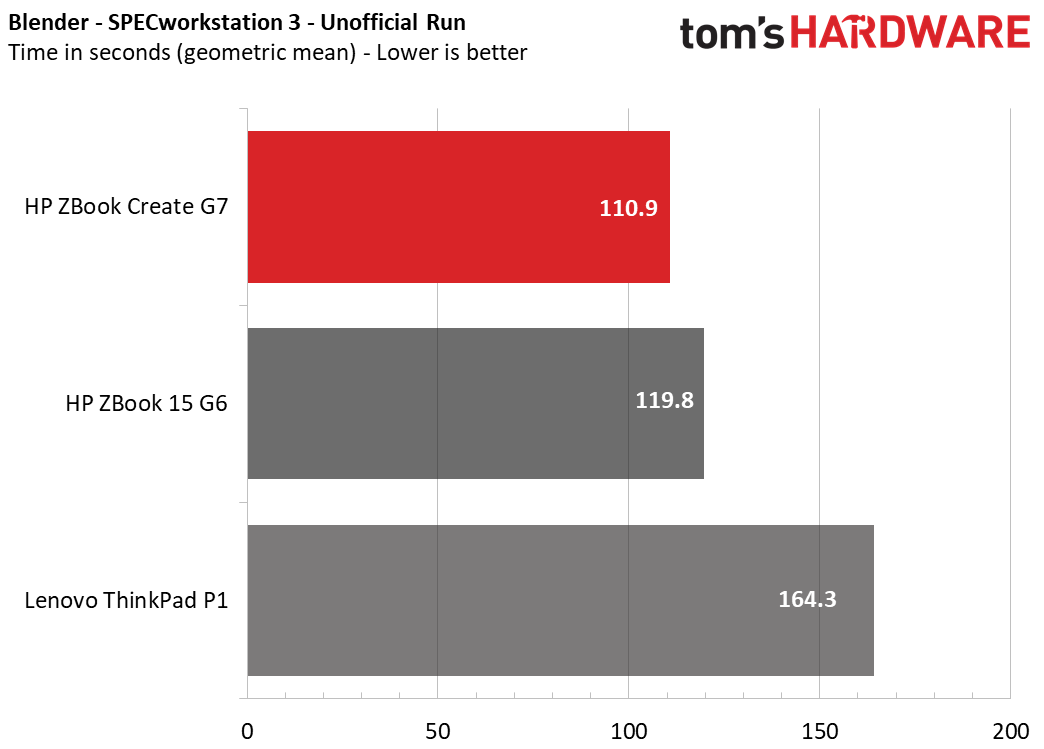
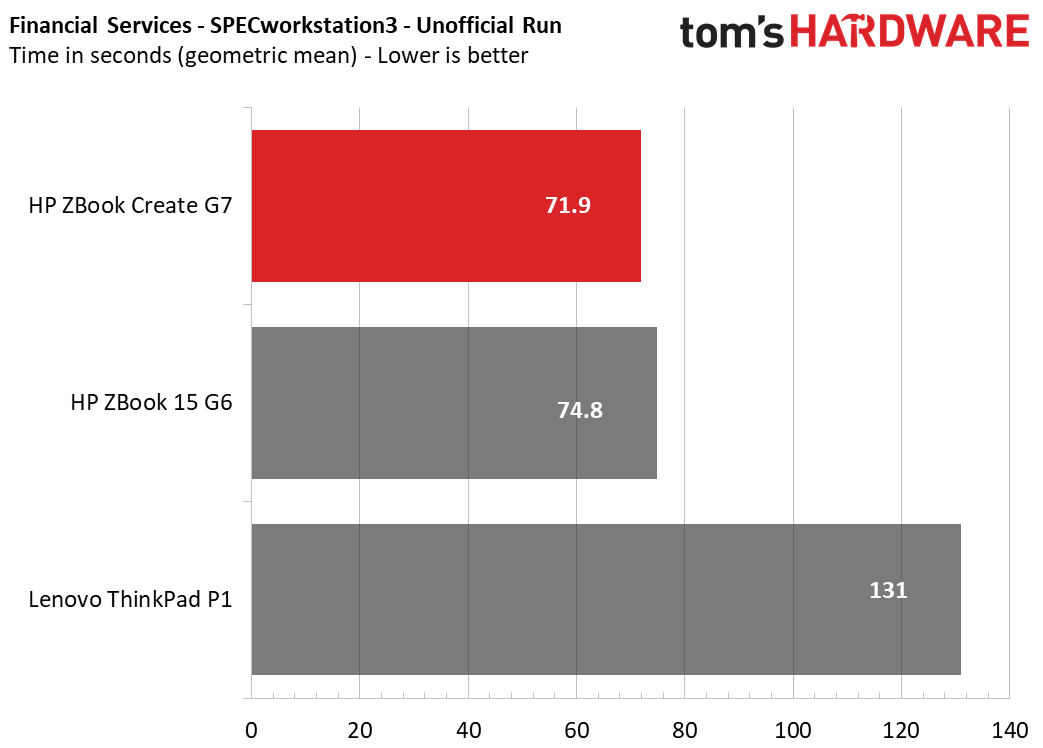
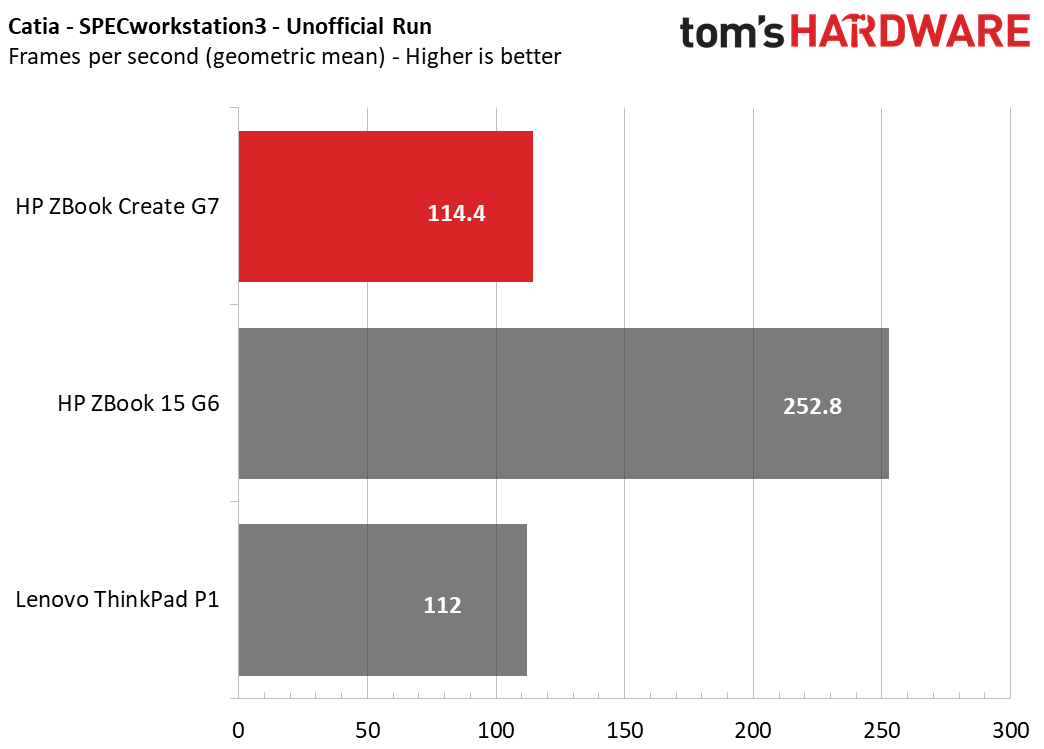
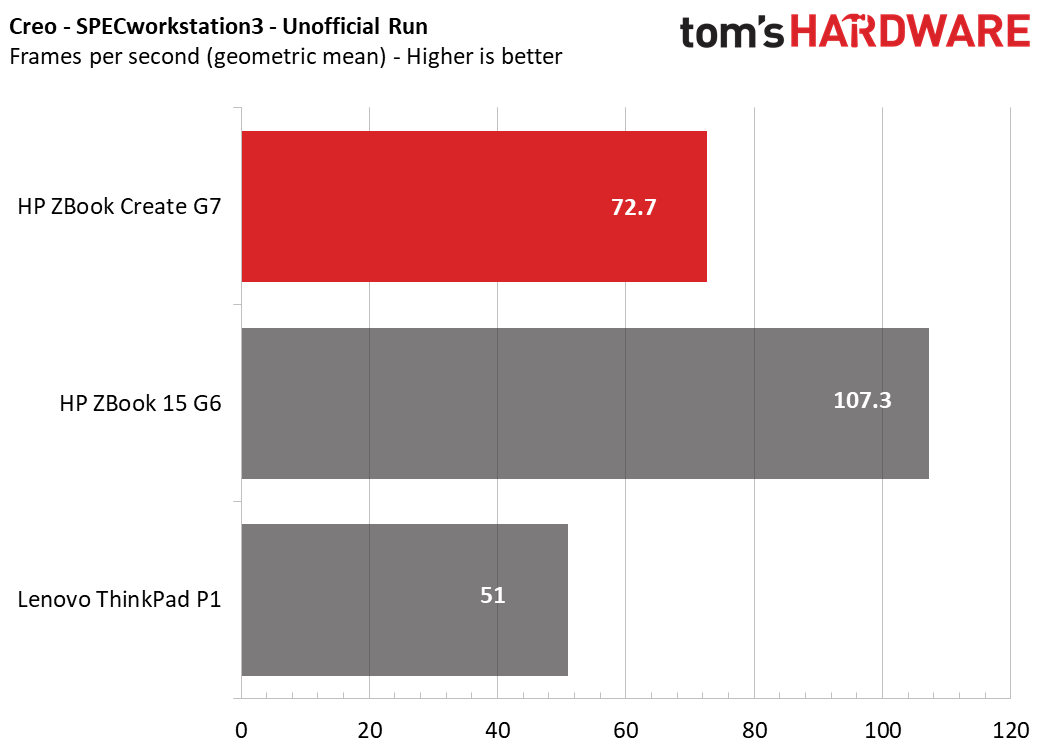
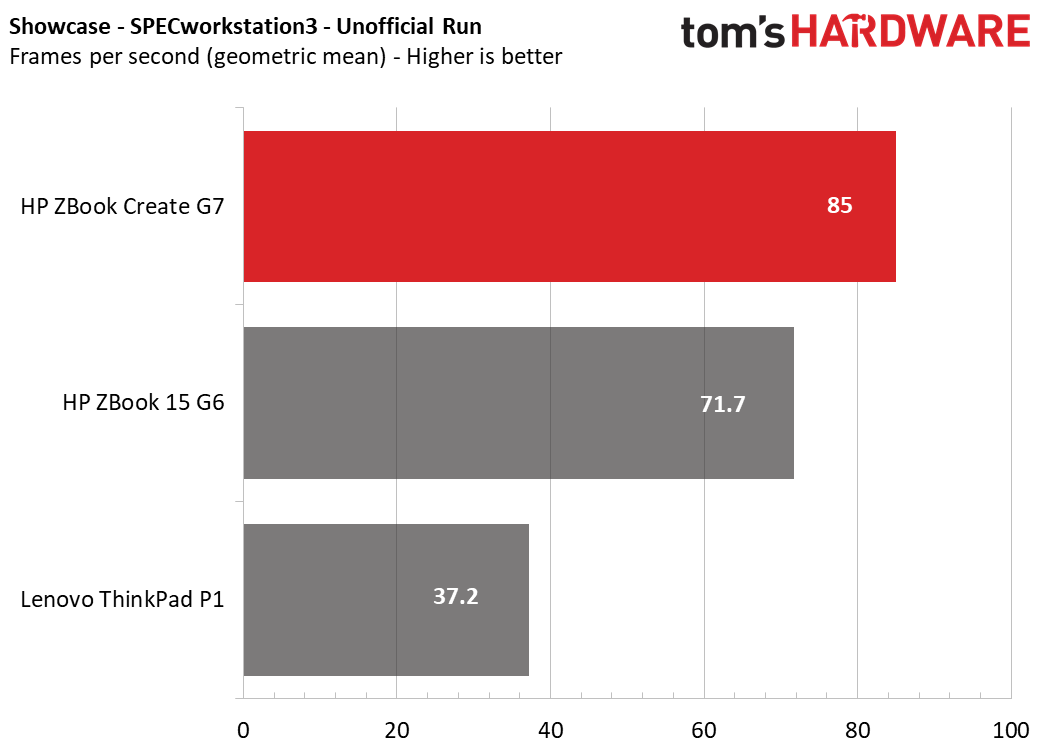
These parts more than keep up, however, at least in certain general performance tasks. In our general performance Geekbench 5.0 benchmark testing, the Create G7 scored 8,003 points, higher than both the ZBook 15’s 7,680 points and the ThinkPad P1’s 4,426 points.
Granted, the SSD does seem to be slower than competitors, as the Create G7 transferred 4.97GB of files at a rate of 640 MBps. That’s slower than the ZBook 15’s 1,272.3 MBps transfer speed and the ThinkPad P1’s 1,696.4 MBps transfer speed.
The Create G7 jumped right back into relevance against its competitors in our Handbrake video-editing test, though. It took the Create just 7 minutes and 20 seconds to transcode a 4K resolution video down to 1080p, which was only 2 seconds longer than the ZBook 15’s 7:18. 7:20 is also much faster than the 12:02 it took the ThinkPad P1 to finish the transcode.
Get Tom's Hardware's best news and in-depth reviews, straight to your inbox.
The Create G7 proved significantly stronger than competitors in Adobe Creative Cloud tasks. It was the top of the list in our PugetBench Photoshop benchmark, where it scored 873.5 points versus the ZBook 15’s 791.8 points and the ThinkPad P1’s 639 points.
This trend continued across all of our PugetBench tests. In our Premiere benchmark, the Create G7 scored 596.5 points, higher than both the ZBook 15’s 464 points and the ThinkPad P1’s 327 points. Meanwhile, the Create G7 earned 941 points in our After Effects benchmark, while the ZBook 15 hit 858 points and the ThinkPad P1 scored 675 points.
We also have unofficial SPECworkstation 3 benchmark results for the Create G7 (official benchmarks need to be submitted to SPEC, but these were not). For each test, we took the geometric mean of SPECworkstation 3’s many trials to come up with an overall number.
In SPECworkstation 3, the Create G7 was slower than its competition in Blender (110.9 seconds) and FSI financial modeling (71.9 seconds).
However, it fell in between the ZBook 15 G6 and second-generation Lenovo ThinkPad P1in most other SPECworkstation 3 tests. These include GPU tests, like Catia (the Create G7 hit 114.4 frames per second versus the ThinkPad’s 111.5 fps) and Creo (72.7 fps versus 50.9 fps). In Showcase, the ZBook Create G7 actually took the lead (85 fps versus 71.7 fps for the ZBook 15 G7 and 37.2 fps for the ThinkPad). The programs are more niche but vital for fields like architecture.
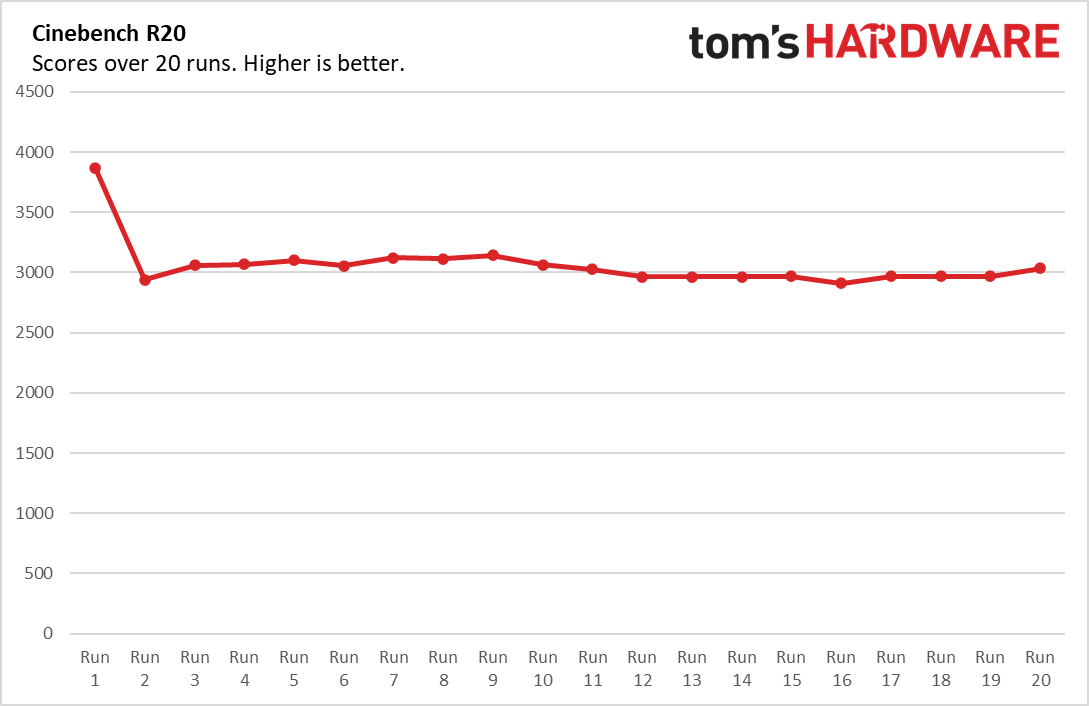
We also put the ZBook Create G7 through our usual Cinebench stress-testing, where we run the benchmark 20 times on a loop. Here, the Create G7 scored an average 3,063.6 points. The CPU ran at an average clock speed of 2.97 GHz during testing. Its average temperature was 82.6 degrees Celsius (180.1 degrees Fahrenheit).
Finally, while this is not a gaming computer, we also played Control on the ZBook Create G7, thanks to its high specs. Playing in 4K with models also set to render at 4K, I hit an average 18 - 20 fps. Dropping model rendering down to FHD bumped me up to 45 - 50 fps. While in that mode, I also tried turning ray tracing with its high preset, which dropped me down to 30 - 35 fps.
Fans were very loud, and the keyboard was almost painfully hot during play, so while the Create G7 can handle games at high settings, we’d recommend a dedicated gaming computer, like the Alienware m17 R3, for better cooling.
Display on the HP ZBook Create G7
The HP ZBook Create G7 comes with two different display options, both in 4K: one with an LED-backlit IPS screen and one with an OLED IPS screen. We tested the LED-backlit screen, which more than held up to the task, despite being the cheaper option.
Watching the open-source 4K short Tears of Steel, I was most impressed by the display’s color accuracy and viewing angles. Bright, neon colors were vivid, while blacks were deep without bleeding or showing pixelization. The resolution held up, and I could see every pore and drop of sweat on the actors’ faces, which also held true across viewing angles. Even when I was almost parallel with the laptop’s screen, I could easily keep up with the action, and this was true in both normal and low light.
When I held the laptop’s screen across from my sunlit window, glare was low. The ZBook Create G7 is using a quality display, which makes sense given the laptop’s target audience of creators.
Our benchmarking also mostly backed up my impressions. While it was behind the ThinkPad P1’s 153.7% DCI-P3 color range, the Create G7’s 148.2% DCI-P3 color space still far outclassed the ZBook 15 G6’s 118.6% coverage.
I was a bit surprised by our brightness tests, however. Average brightness for the Create G7 was just 357 nits, which was lower than the ThinkPad P1’s 487 nits and the ZBook 15’s 614 nits. Still, my first impression when looking at the screen was how bright it felt; 357 nits is ample output.
Keyboard and Touchpad on the HP ZBook Create G7
The keyboard on the HP Create G7 is comfortable but inconsistent. It feels like it has plenty of travel distance to it, and the keycaps are smooth enough to feel light on your fingertips, but I tended to float between 76 - 86 words per minute on my 10fastfingers.com testing.
That’s a pretty wide variation, and it’s probably because the keycaps are also a little slippery. Taken with their completely flat surface, I sometimes slipped off my intended key while typing, which slowed me down and caused typos. Still, 76 wpm is about my average across devices, so even my worst scores on the Create G7 were more than acceptable. And under ideal conditions, the Create G7 easily beat my standard.
The 4.5 x 2.9-inch touchpad is more stable than the keyboard, offering the perfect amount of friction for me to comfortably make small adjustments. It has Microsoft Precision drivers, and multi-touch input came through without difficulty.
Audio on the HP ZBook Create G7
The ZBook Create has top-firing speakers from Bang & Olufsen inside next to its hinge, as well as bottom-firing speakers on either side. Combined, they produce the best audio I’ve heard in a laptop yet.
Usually, laptop audio lacks a subwoofer and so loses out on bass, while also risking tinny high-pitched sounds thanks to small speakers. But that’s not the case here. I’d even cautiously say that the audio on the HP ZBook Create outclasses my Sennheiser Game One headphones. When I tested the workstation's speakers with The Weeknd’s "Blinding Lights," they easily recreated the song’s bassy beat with no tinniness or loss of information, while accurately portraying its more high-pitched ‘80s style synth melody. Even at full volume, which was more than enough to fill my whole 2-bedroom apartment even through walls, I didn’t hear any audio distortion.
I found the audio worked well out of the box, but you can also further customize it to your liking with HP’s Audio Control app, which comes included on the laptop.
Upgradeability of the HP ZBook Create G7
The ZBook Create G7 is a little difficult to open and doesn’t have much for you to do once you’re inside.
To lift off the case, loosen the 7 screws on the back with a torx screwdriver (we used a T5 bit), then pry on the side of the case closest to the laptop’s hinge. I had to pry harder than I expected, but it came off without issue.
Most of the Create’s insides are dedicated to heatsink space, and the RAM is soldered in, but you do have access to the SSD and networking chip.
Battery Life on the HP ZBook Create G7
Battery life on a powerful workstation like the Create G7 is never going to be long-lasting, though when compared to peers, our review unit came out higher than either, if just only.
In our battery life benchmark, which continuously browses the web, runs OpenGL tests and streams video at 150 nits of brightness, the Create G7 maintained 5 hours and 57 minutes of activity before shutting down. That’s about 46 minutes longer than the HP ZBook 13 G6, but only 4 minutes longer than the ThinkPad P1 Gen 2.
Heat on the HP ZBook Create G7
We measured the Create G7’s heat after 15 minutes of streaming video, and even under this light load, it got as hot as some competitors do under heavy strain like Cinebench.
The touchpad was the coolest part of the laptop at 79 degrees Fahrenheit (26.1 degrees Celsius), but this wasn’t representative of the rest of the computer. The keyboard, for instance, was much warmer at 92.1 degrees Fahrenheit (33.4 degrees Celsius), while the underside was an even hotter 105.6 degrees Fahrenheit (40.1 degrees Celsius).
Under heavier loads, I found the system too hot to touch, so an external keyboard and mouse may be in order for some work.
Webcam on the HP ZBook Create G7
Despite all of the Create G7's other high-end bells and whistles, it’s 720p resolution camera fails to compete with the market's best webcams.
The images it captures have a significant grain on them. Colors also tend to be washed out, and texture recreation is subpar. Despite all this, photos are mostly accurate, in that they won’t make you look paler than you really are or excessively change your skin tone. Still, they also look heavily filtered, leaving this webcam as a last resort option.
It does, however, have IR to log in with facial recognition with Windows Hello.
Software and Warranty on the HP ZBook Create G7
The HP ZBook Create G7 is mercifully light on bloatware, excepting usual Windows pack-ins like Microsoft Solitaire Center and Skype. However, the laptop also comes with an overabundance of utility apps, to the point where they almost start to feel like bloat.
There are 13 HP utility apps overall, and while most of them are handy, the sheer number of them can be overwhelming. HP Sure Sense and Sure Click are antivirus programs for your computer and browser, respectively, while HP Audio Control has volume mixer, noise cancellation and equalizer properties. There’s also multiple documentation apps, like HP JumpStarts and HP Documentation, to let you register your product and look up guides and licenses.
Among these programs, HP Programmable Key stands out as exceptionally helpful, as it lets you set up to 4 actions for a special key on the keyboard’s Fn row. HP QuickDrop is also a standout, as it functions similarly to Apple AirDrop to let you quickly move files across compatible devices. And there’s plenty of other apps too, like HP Support Assistant and HP Privacy Settings, all with varying levels of utility overlap.
If this all sounds like a lot to keep track of, that’s because it is. While we wouldn’t qualify these programs as bloat, there’s enough overlap in functions here that many of them could easily have been consolidated into a single app, similar to Lenovo Vantage.
There is actually one more app - HP Product Status. This shows you product information, like your warranty. The ZBook Create G7 comes with a 1 year warranty standard, but you can bump that to 3 years for an extra $250.
HP ZBook Create G7 Configurations
The HP ZBook Create G7 starts at $2,366.91, which will net you an Intel Core i5-10400H processor, an Nvidia RTX 2070 Max-Q GPU, an FHD IPS display and a 1-year warranty.
The model we reviewed has almost the maximum specs for the unit, costs $4,459 and has an Intel Core i9-10885H CPU with an RTX 2070 Max-Q GPU and a 4K IPS display. Another model sent to the press has the same specs, but uses an OLED display and costs $4,490. Both of these also have 3-year warranties, which costs an extra $250.
There’s a number of options between these two extremes, including Core i7 processors and varying amounts of storage and memory. Our review unit came with 32GB of memory and 2TB of storage, but you can go as low as 16GB of memory and 256GB of storage to save money.
You can also add on software bundles, like Adobe Creative Cloud, at checkout.
Bottom Line
The $4,459.77 HP ZBook Create G7 is a great workstation if you want to leverage consumer components towards their maximum potential for projects like Adobe Creative Cloud editing work (and maybe a little gaming on the side), but it runs hot and still loses out to Quadro-equipped competitors on some more serious GPU benchmarks.
The most appealing aspects of the Create G7 are its appearance and small form factor (for a workstation). Just looking at it, you wouldn’t know it packs the power it does. But its audio roars, and it beats the competition on tasks that are popular with content creators, like Photoshop and Premiere.
However, even just running YouTube or playing video games, it can become almost painfully hot. It ran almost as hot during casual tasks as competitors did during Cinebench. Its RTX 2070 Max-Q GPU also isn’t as strong as the Quadro GPUs of competitors in certain professional benchmarks, like Blender and FSI.
So, for a cooler machine or one with a more business-minded graphics card, we’d still recommend the ZBook 15 G6. It’s a little more expensive when maxed out than the Create G7 at $4,695.68 and a little bulkier as well, but its Quadro GPU is more suited to certain modeling tasks than the Create G7’s.
If either the Create G7 or the ZBook 15 G6’s price tags are too intimidating, you can also try the ThinkPad P1 (Gen 2), which is cheaper than either at $3,119 when maxed out. This machine is closer to the ZBook 15 in capability, though not quite as strong.
Still, if your goal is video or photo editing, or even the occasional more niche business program like Catia, the Create G7 is a solid bet. It might not be the strongest option for Blender addicts or cooling-obsessed gamers, but its name tells its story. This is a workstation for content creators, and it fits that niche well.
Michelle Ehrhardt is an editor at Tom's Hardware. She's been following tech since her family got a Gateway running Windows 95, and is now on her third custom-built system. Her work has been published in publications like Paste, The Atlantic, and Kill Screen, just to name a few. She also holds a master's degree in game design from NYU.
-
tomachas I would think it's more helpful to write "colour accurate" than "colourful screen" in the pros which says little a lot more about important characteristic of the screen. "Colourful screen" could mean anything like: cranked up colours, wider colour gammut but not necessarily accurate.Reply