Tom's Hardware Verdict
A great value, the ThinkVision S28u-10 outputs sharp and vibrant images in a slim, attractive chassis. Just don’t expect any special features at this price.
Pros
- +
Sharp, colorful images
- +
Strong brightness
- +
Attractive, professional design with thin bezels
- +
VESA mountable
Cons
- -
Awful stand
- -
Only two inputs (HDMI and DisplayPort)
- -
No HDR
Why you can trust Tom's Hardware
If you want a 4K productivity monitor with good image quality and excellent build quality but few frills, the Lenovo ThinkVision S28u-10 (also sold as the Lenovo L28u-30) is a fantastic choice. Available for around $269 and sometimes as cheap as $239, this 28-inch IPS display competes with the best budget 4K monitors with slim bezels, a sleek, but understated design, and a built-in power supply that saves space.
However, to get a 4K display monitor at this price, you’ll have to forego special features, such as HDR or picture-in-picture and live with (or replace) a rather chintzy stand.
Lenovo ThinkVision S28u-10 Specs
| Panel Type / Backlight | IPS / W-LED |
| Screen Size / Aspect Ratio | 28 inches / 16 :9 |
| Max Resolution & Refresh Rate | 3840 x 2160 @ 60 Hz |
| Native Color Depth and Gamut | 10-bit (8-bit + FRC) / sRGB, DCI-P3 |
| Response Time (GTG) | 4ms (extreme), 6ms (normal) |
| Max Brightness | 300 nits |
| Contrast | 1,000:1 |
| Connectivity | 1x HDMI 2.0, 1x DisplayPort 1.2, 3.5mm jack |
| Power Consumption | 31W |
| Dimensions (WxHxD w/base) | 25.1 x 17.7 x 9 inches (230 x 637 x 451 x 230 mm) |
| Weight | 11.6 pounds (5.2kg) |
| Warranty | 3 years |
Lenovo ThinkVision S28u-10 vs Lenovo L28u-30
Lenovo sells this monitor under two different SKUs: the ThinkVision S28u-10 and the Lenovo L28u-30. These models use the same panel, same chassis and and have the same features, but there’s some very subtle differences.
To start, the on-screen display (OSD) menu look and feel is different (though with the same options). Additionally, the stand on the ThinkVision has a red stripe, while the other one has a gray stripe, and the S28u-10 has a logo that says “ThinkVision” where the L28u-30 says “Lenovo.”
These monitors are otherwise the same. I can vouch for that, not only because I’ve asked Lenovo but also because I recently bought one of each and use them next to each other as the bottom row of my quad-monitor array.
If shopping around, you should buy whichever model you find on sale for cheaper at the moment. The L28u-30 seems to be available at more online stores. However, the unit we tested at our lab was an S28u-10, so that’s why we’re using that model number as the headline of this review.
Assembly and Accessories for the Lenovo ThinkVision S28u-10
The Lenovo ThinkVision S28u-10 comes with an HDMI cable, a power cable, a quick setup guide and a very unimpressive stand. The stand snaps easily into a compartment onto the back of the display, and that’s about all there is to it. You can tilt the screen a little bit, going from -5 degrees to 22 degrees front to back, but the stand feels flimsy and doesn’t let you adjust the height or rotate the screen at all.
Get Tom's Hardware's best news and in-depth reviews, straight to your inbox.
I used the screen with the stand on and off for a few days, and the good news is it never fell off and I didn’t notice any significant wobble. However, this is a lame stand, and the best thing I can say about it is that if you get the S28u-10 rather than the L28u-30, it has a red stripe on its base, so it will match your ThinkPad, if you have one.




Fortunately, the ThinkVision S28u-10 has 100 x 100mm VESA mounting holes on its back, which means that you can use it with an entire universe of after-market stands. When I bought my unit, I was planning to use it on an aftermarket quad-monitor arm, which I did with ease.
The ThinkVision S28u-10 doesn’t come with any software, but if you search on Lenovo.com, you’ll find a driver for it. Similarly, the quick setup guide is the only manual in the box, but there is a more detailed PDF manual online. Lenovo could do a much better job of telling people where to find the driver in its documentation, but on the other hand, the monitor seems to work OK without it.
Product 360: Lenovo ThinkVision S28u-10



At 25.1 x 14.7 x 1.9 inches (637 x 374 x 49mm) and 10.1 pounds (4.6kg) without the base, the ThinkVision S28u-10 is pretty svelte for a 28-inch display. Adding the stand takes it to 25.1 x 17.7 x 9 inches (637 x 451 x 230mm) and 11.6 pounds (5.2 kg).
The ThinkVision S28u-10 looks anything but cheap with its sleek, raven-black chassis and uber-thin bezels. The top, left and right sides are all just 2mm thick, though there is another 2mm or so of black canvas surrounding the image area. However, since the bezels are pretty much flush with the panel, it all looks really thin. As you might expect, the bottom bezel, which contains the power and all four settings buttons, is thicker at 22.8mm.
Around back, the ThinkVision S28u-10 contains the same black colorway but has a slight bump, which is where the VESA holes are and where you’d stick in the stand, if you choose to use it. There are only two video inputs: HDMI 2.0 and DisplayPort 1.2. There’s also a 3.5mm audio out jack, which will work with your headphones or speakers, but there are no built-in speakers.
One huge advantage is that the ThinkVision S28u-10 doesn’t require a power brick and uses a standard IEC power cable, the same kind you use to plug in a desktop PC. So, if desk or floor space is a priority, you’ll benefit by not having a giant power adapter in the way.
OSD Features of Lenovo ThinkVision S28u-10
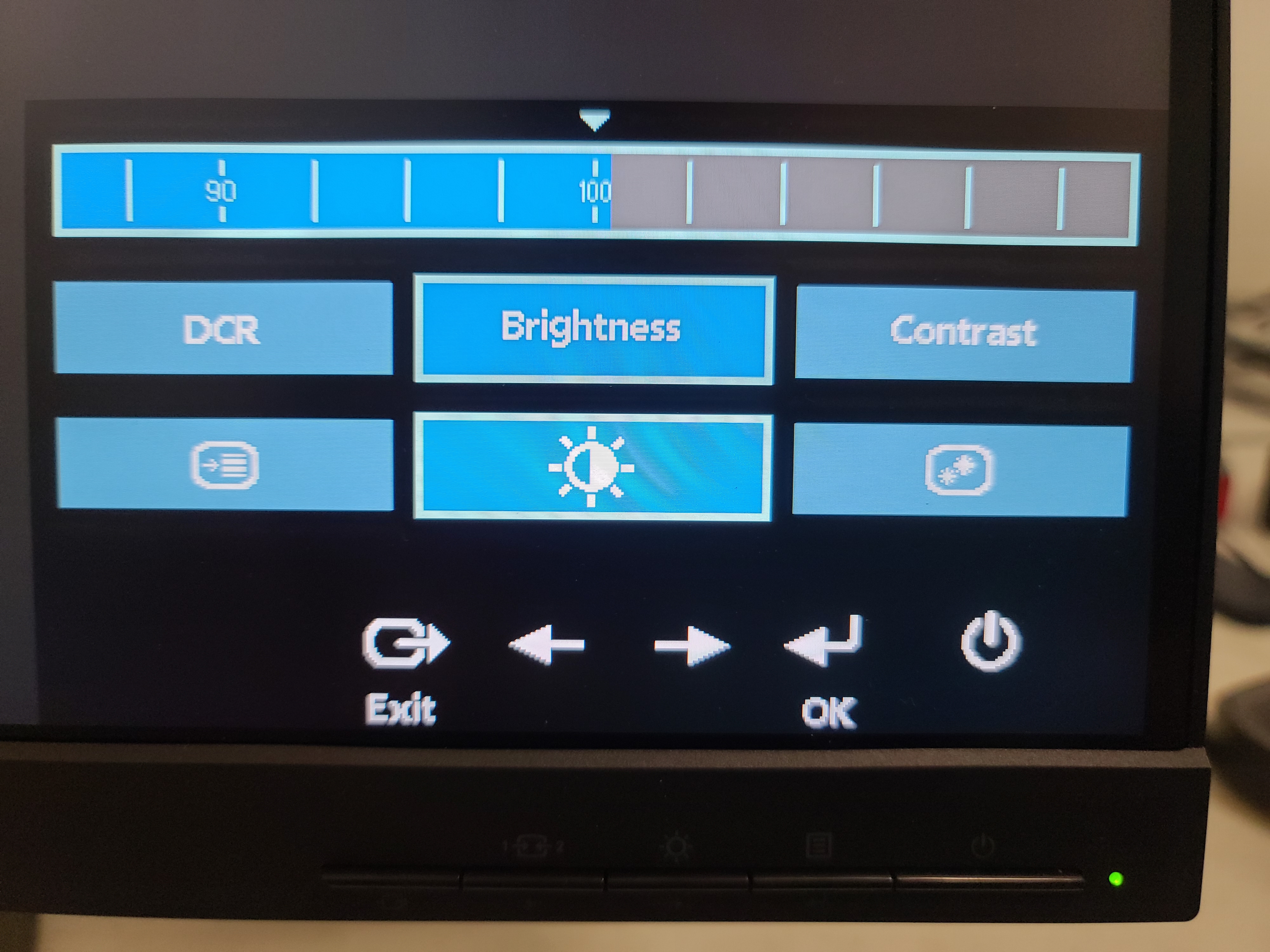
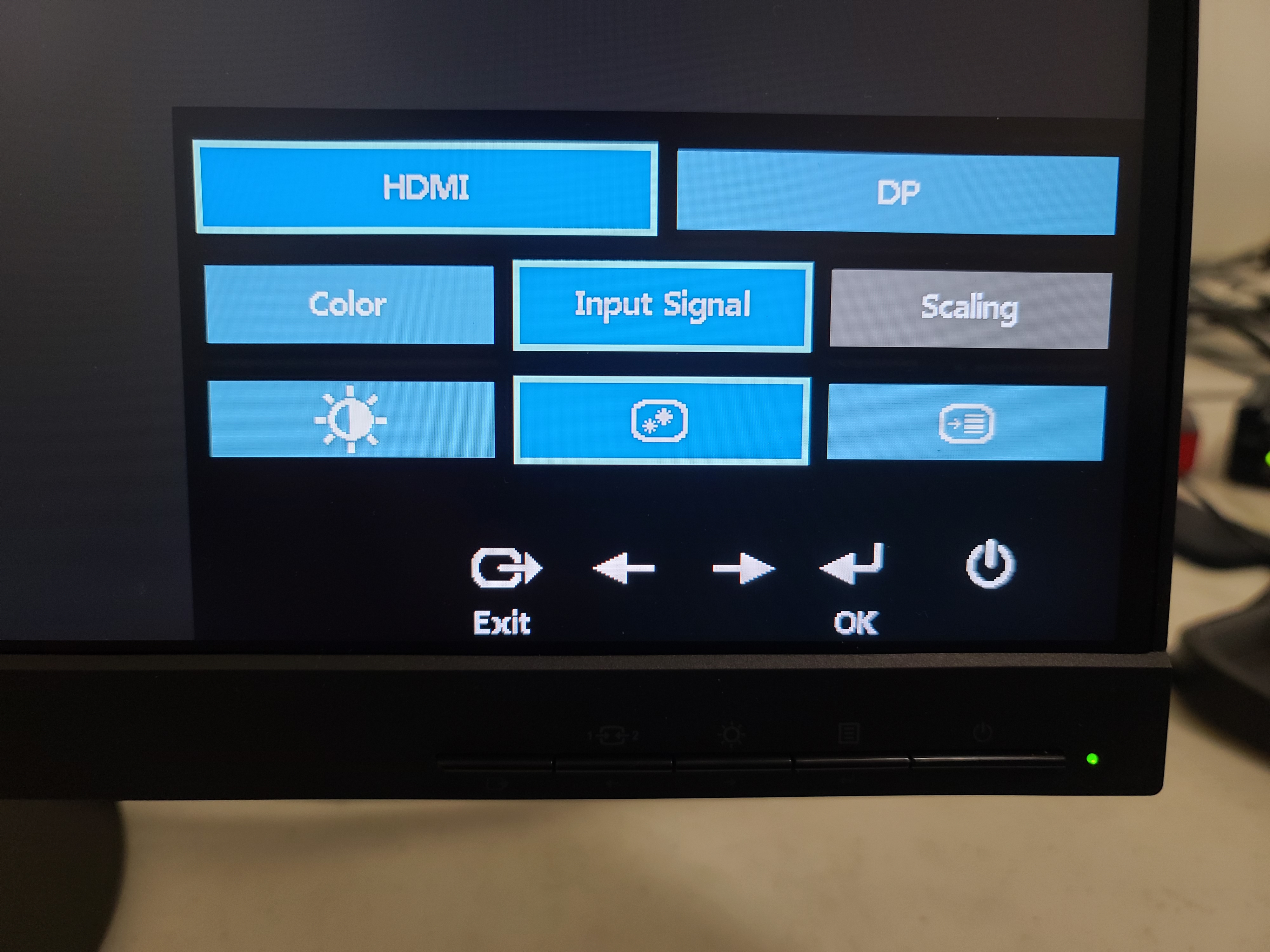
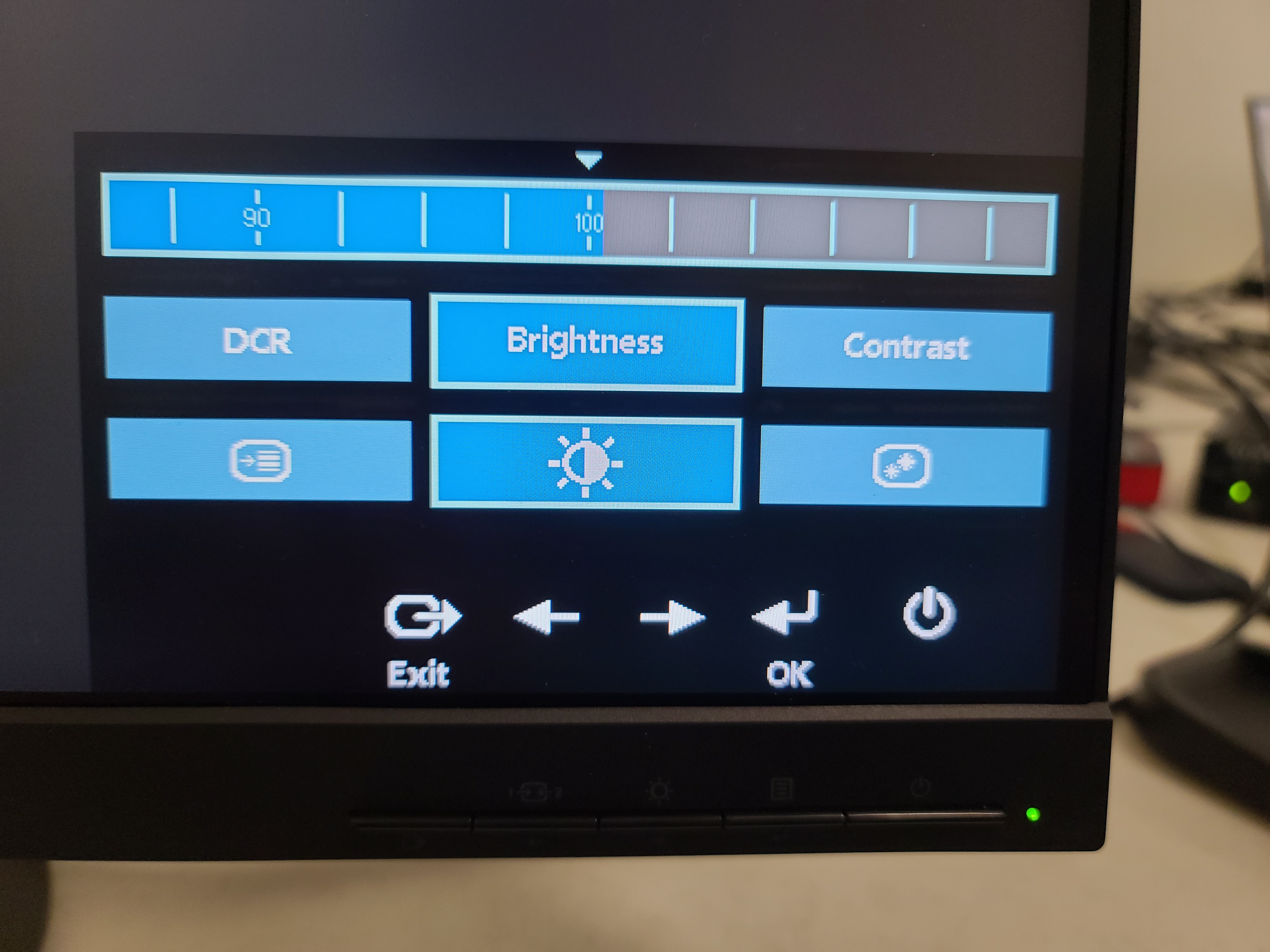
The ThinkVision S28u-10 uses a set of four buttons to launch and navigate its fairly spartan OSD. At the top level, there are three submenus: Options, Adjusts Image Properties and Adjust Overall Screen Brightness / Contrast / DCR.
The Options submenu allows you to factory reset, change the menu language and position or enable accessibility features for working with the menu itself. The Adjusts Image Properties submenu lets you switch the input signal, enable FreeSync variable refresh rate, turn on Overdrive, activate an on-screen frequency rate counter or fine-tune the color.
In the Color section, you can choose among several preset modes or customize the red, green and blue balance. The preset modes are Neutral, Bluish, Reddish and sRGB. If you enable sRGB, you cannot adjust the brightness or contrast manually. In general, I preferred Reddish, which seemed similar to sRGB but a bit more vibrant. By default, the system appears to be in none of these modes, but instead set to 100% of each color.
The Adjusts Overall Brightness / Contrast / DCR does just what its name says. You can manually adjust brightness and contrast levels or enable Dynamic Contrast Ratio, which attempts to improve contrast by taking control of the brightness, contrast and color and makes it so you can’t change any of those other settings. When watching the same 4K nature video with DCR on and off, colors looked a little more vibrant with it on but about the same or even better when I was able to change the colors to the sRGB or Reddish presets.
Hands-on with the Lenovo ThinkVision S28u-10
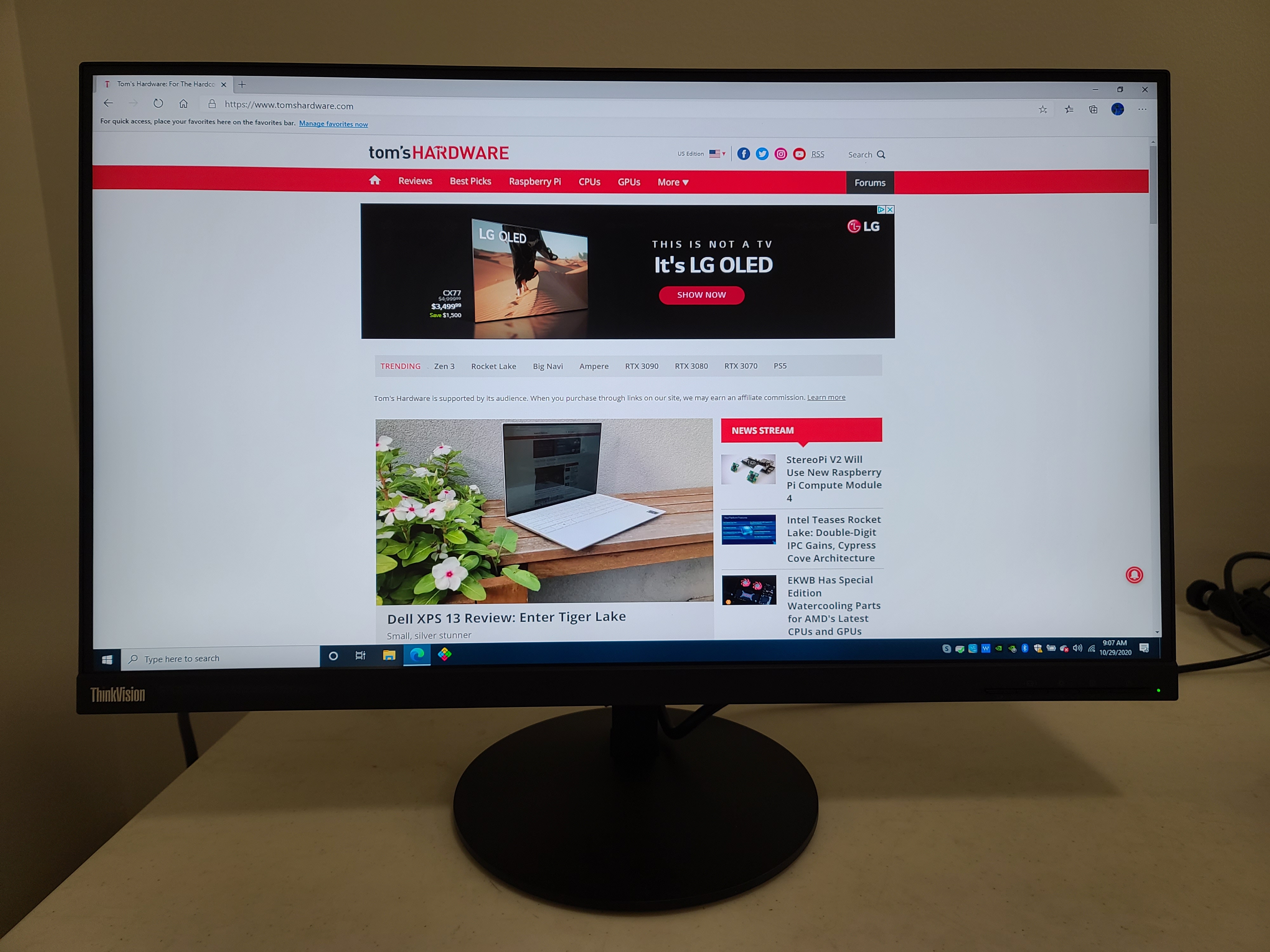
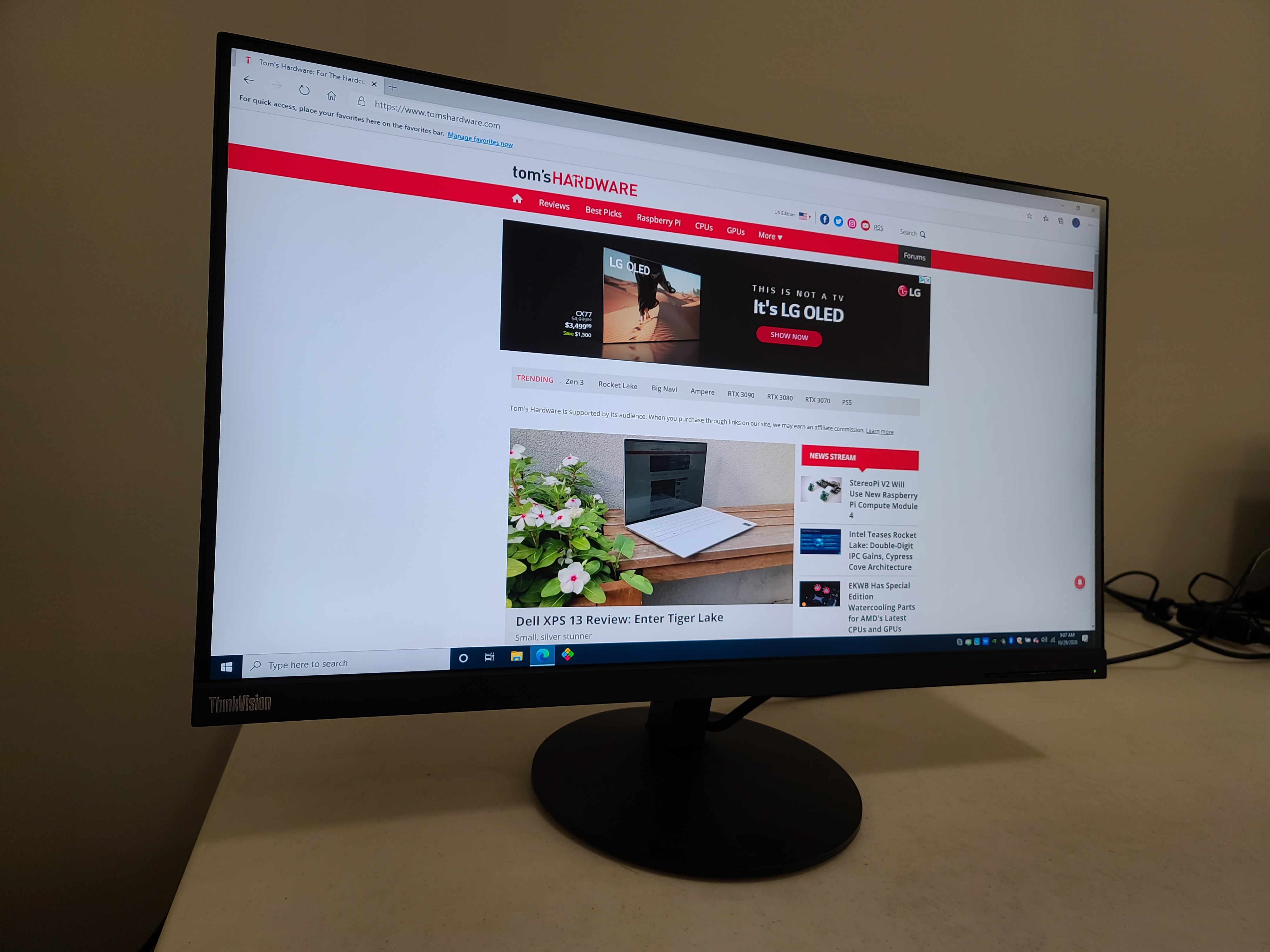
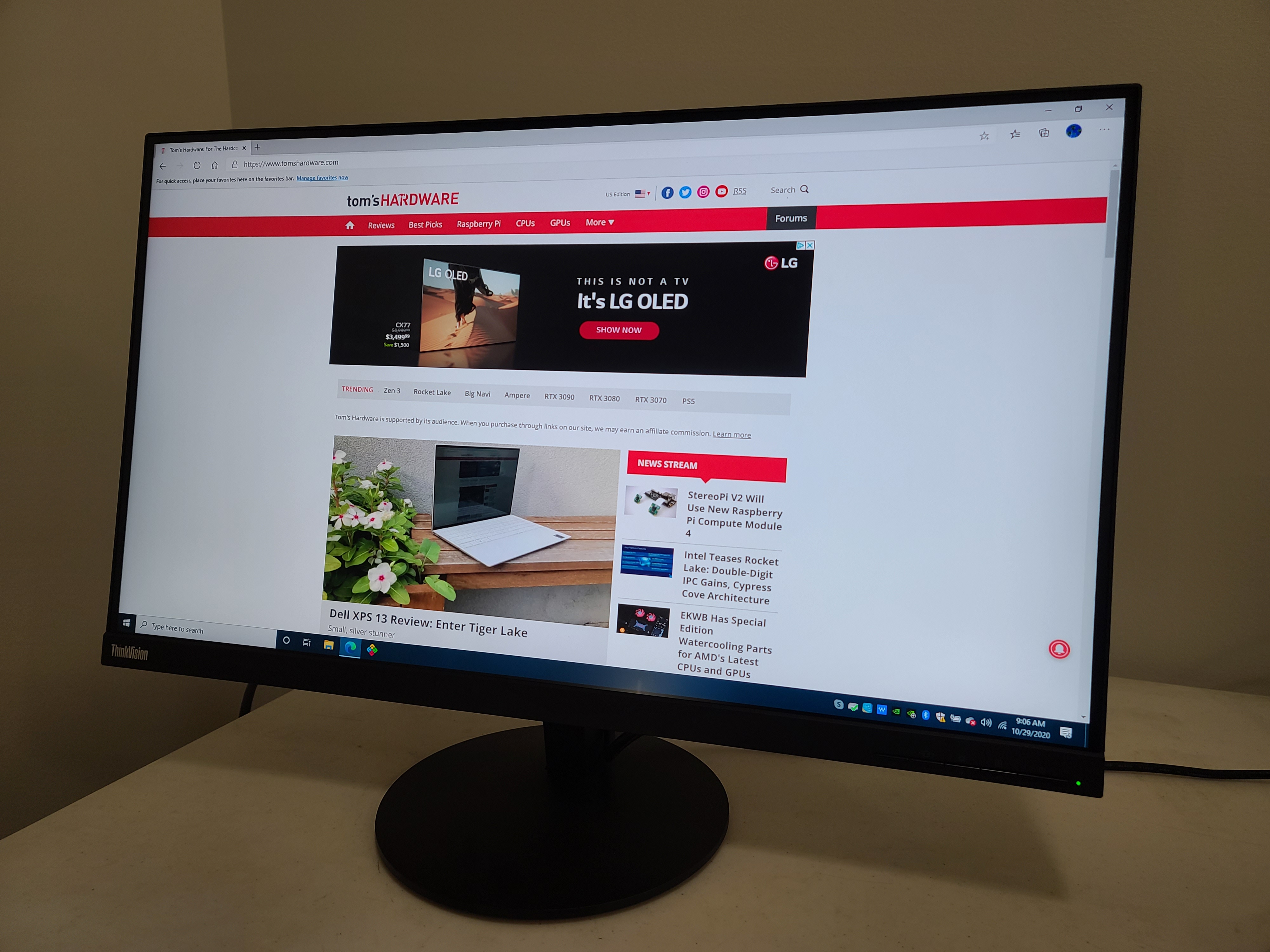






Whether I was writing documents like this one, editing photos in Photoshop Elements, watching 4K videos or gaming, the Lenovo ThinkVision S28u-10 offered bright, sharp images and vibrant colors. By default, the brightness is set to 80%, which was actually a little brighter than I like it at night and more than adequate with sunlight streaming in through a window on the left. I turned the brightness down a bit for everyday use.
At 28 inches, the ThinkVision S28u-10 offers a bit more screen than the 27-inch displays that compete with it. Still, there was no way I could use the screen at anywhere close to 100% scaling. In fact, while Windows 10 recommended 150% scaling for the display, I was more comfortable with the font and icon sizes at 175%.
Users with better vision than me would benefit from using lower scaling and fitting more on the screen. However, I found I was able to comfortably fit two full width windows side-by-side for effective multitasking even with the text blown up. Going full screen with one application was particularly useful for viewing a lot of data at once, like a spreadsheet with many columns or a JavaScript file with many long lines of code.
Colors stayed true on the matte panel, even at wide viewing angles, fading only slightly at a full 90 degrees and not at all at a more typical side view of 45-60 degrees. Since I had two of these in a dual-monitor setup, I would often watch a movie on the screen to my right while sitting directly in front of the left screen where I did work.
I didn’t notice any backlight bleed or uniformity issues at all. I wish the blacks were a little bit blacker, but this is an IPS panel, not a VA, so great contrast isn’t expected.
The default color settings are a bit biased toward green, though it wasn’t obvious to me until I saw our test results and started playing with the settings. When I watched a 4K, 60 frames per second (fps) nature video of a forest in Costa Rica, leaves, grass and frogs looked extra vibrant, but a red parrot didn’t pop as much until I changed the color preset mode to Reddish or sRGB. After that, reds and blues looked more alive.
When I played Cyberpunk 2077, changing the color preset also made a huge difference. With the default settings, the red lights in the corporate office building seem bland, but as soon as I switched to sRGB or Reddish modes, they looked really vibrant. And, at 4K resolution, the game was sharp and detailed.
Though the monitor is not certified as G-Sync compatible, it worked reasonably well with my RTX 2070 Super graphics card after I forced G-Sync in the GeForce Experience app (see our How to Run G-Sync on a FreeSync Monitor article). When I ran Nvidia’s pendulum demo, which is designed to show the difference between having G-Sync on or off, the animation was smooth at up 58 fps. However, I noticed significant tearing with G-Sync off or at frame rates of 60 fps, which was really more like 60.5 fps.
While I played Cyberpunk 2077, I experienced no tearing or ghosting. In order to play at 4K with relatively high special effects, I had to enable DLSS, which kept the frame rate at around 59 fps on high settings and 55 fps or so on Ultra.
Brightness and Contrast on Lenovo ThinkVision S28u-10
We use a Portrait Displays SpectraCal C6 colorimeter to aid in our testing. To learn more, read about how we test PC monitors.
To see how the Lenovo ThinkVision S28u-10 stacks up to other, similarly-sized 4K monitors in its price range, we compared it to two direct competitors, the Dell S2721QS and LG 27UK500. Both monitors are in the more common, but just slightly smaller, 27-inch form factor.
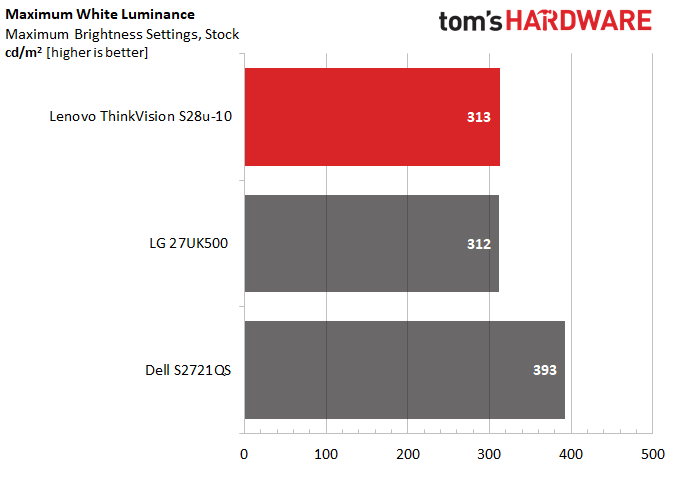
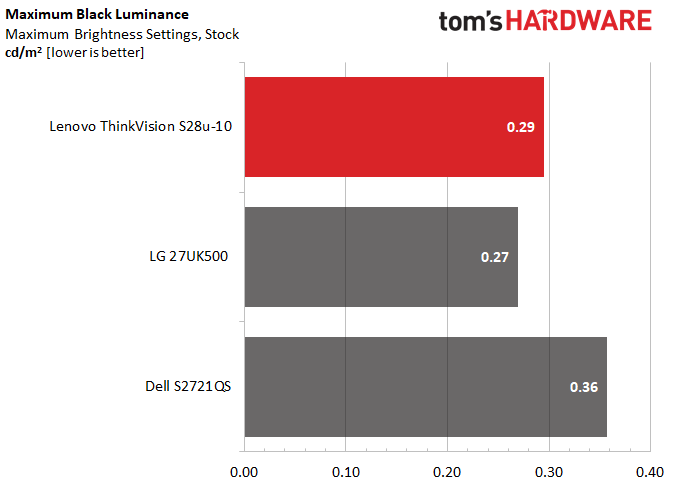
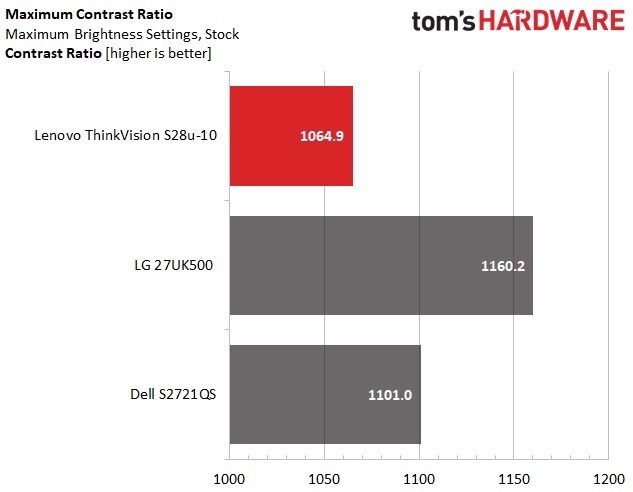
Lenovo’s monitor has a very strong 313 nits of brightness. In practice, this was more than bright enough and, for me, often too bright for comfort. It falls short of the Dell S2721QS by a full 80 nits, but our Dell S2721QS sample also had noticeable uniformity issues when viewed with an all-white screen.
The Lenovo ThinkVision S28u-10’s contrast ratio is unimpressive but above the 1,000:1 mark we expect of any IPS monitor. However, both the Dell and the LG displays had better contrast by a small margin.
Grayscale and Gamma Tracking on Lenovo ThinkVision S28u-10
We describe our grayscale and gamma tests in detail here.
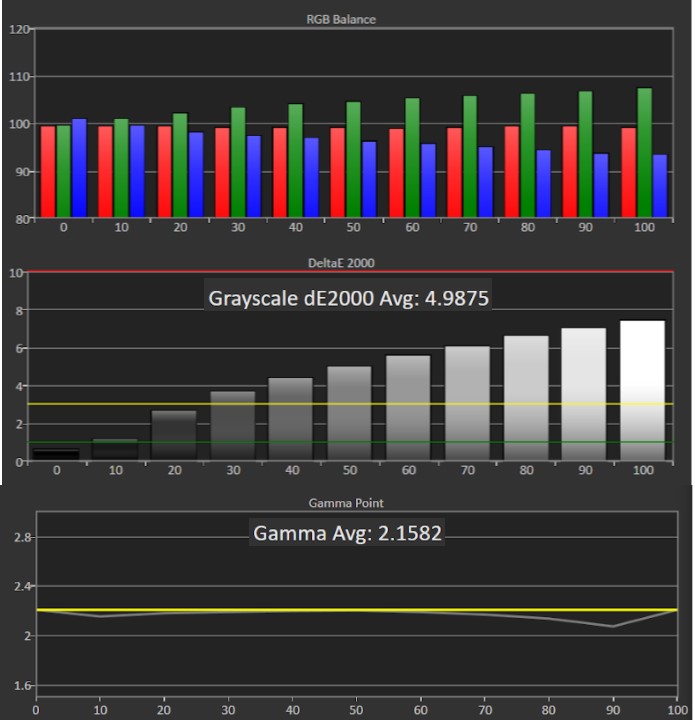
With default settings, at brightness levels above 30% there’s a significant green bias, as you can see in the RGB balance chart above. Reds are more significant and blues are at the lowest level. However, changing the color levels either manually or by using a preset, such as sRGB, should make it better.
The ThinkVision S28u-10 has a noticeable grayscale error of 4.99 Delta E (dE), which is well above the 3dE that we like to see. This means that, by default, white isn’t totally pure and may have a noticeable tint to it, though it was hard for me to tell.
On the positive side, the ThinkVision S28u-10 has a remarkably consistent gamma range across all brightness levels. It’s also near to 2.2, the ideal gamma, with an average of 2.16. This means that details in images will neither be over or undersaturated. However, at 90% brightness it’s a little less accurate.
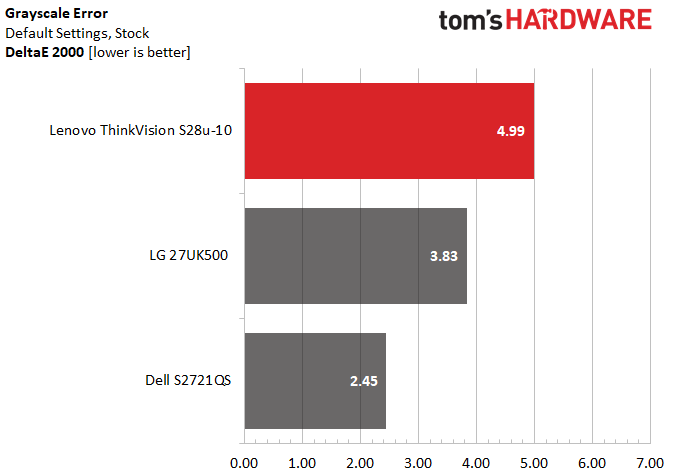
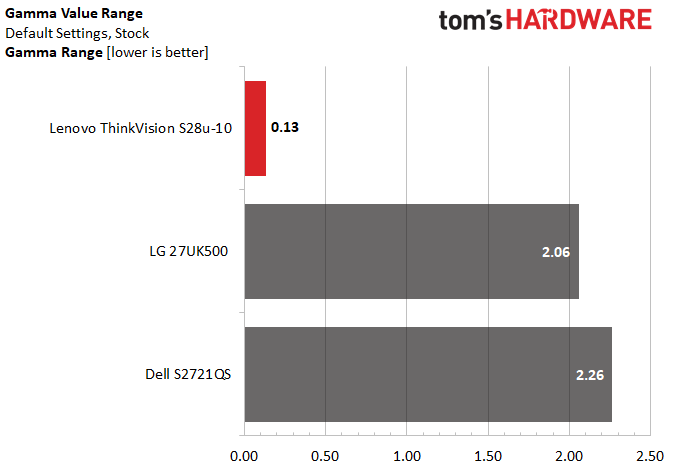
Color Gamut Accuracy of Lenovo ThinkVision S28u-10
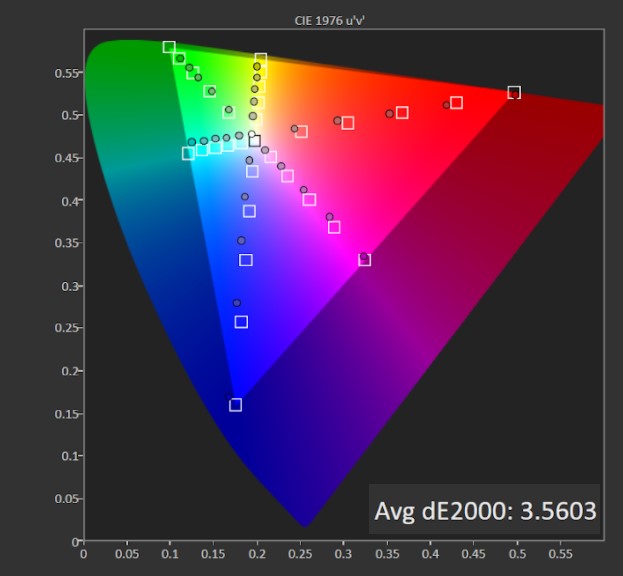
This DCI-P3 color gamut chart above confirms what we see in our grayscale testing. At its default settings, the ThinkVision S28u-10 undersaturates blue and red across most steps, and cyan’s shifting toward green, which is also off the mark.
Of course, this is at default settings, so you can adjust for the bias by changing the color settings either manually or, as I did, by switching to the sRGB or Reddish presets. Bluish will give you more of a blue bias, but this setting felt too cold for me.
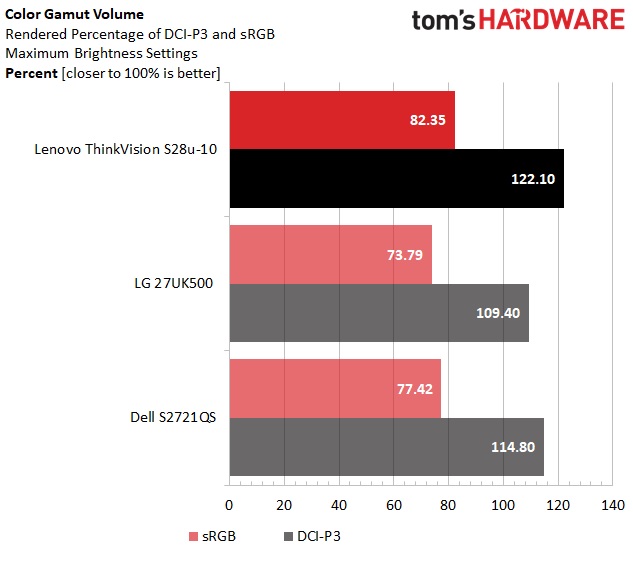
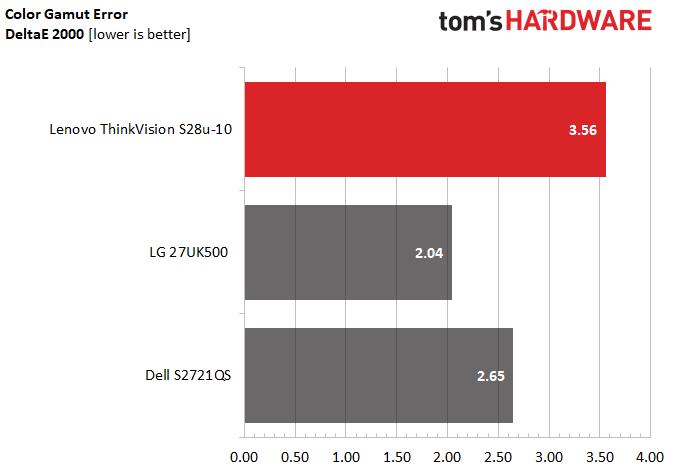
WIth a strong 122% coverage the sRGB gamut and solid 82% of DCI-P3, the Lenovo ThinkVision S28u-10 is more vibrant than its competitors. However, it’s also a tad less accurate with a color error of 3.56dE.
Bottom Line
The Lenovo ThinkVision S28u-10 (and the identical L28u-30) provide great value. For a typical street price of less than $270, you get vibrant color, sharp images and a very attractive chassis with slim bezels. You even get variable refresh rate FreeSync (and unofficial G-Sync compatibility) that’s good enough for gaming at less than 60 fps. And, if you’re gaming in 4K, there’s a good chance that 60 fps will be your upper limit anyway.
The monitor’s two main competitors, the LG 27UK500 and Dell S2721QS, both have more accurate color out of the box and additional features, such as HDR and picture-in-picture modes. The Dell monitor also has a height-adjustable stand. However, the LG and Dell cost roughly $30 and $60 more, respectively, and give you 27-inch panels instead of 28 inches, meaning text will be a little smaller and require you to blow up the fonts more.
If you can live without any of the extra features its competitors offer, the Lenovo ThinkVision S28u-10 is an excellent choice. At this price, it’s also a good option for multi-monitor arrays. Whether you buy one or many, strongly consider getting a third-party monitor stand or arm, because the included one is really underwhelming.
Avram Piltch is Managing Editor: Special Projects. When he's not playing with the latest gadgets at work or putting on VR helmets at trade shows, you'll find him rooting his phone, taking apart his PC, or coding plugins. With his technical knowledge and passion for testing, Avram developed many real-world benchmarks, including our laptop battery test.
-
closs.sebastien exactly the same look and low-cost chasis as the Acer VG240 or IIYAMA XUB2792QSU... Seems like a thin bezel, yes, thin plastic, but there are 5mm on each side without display, just black screen margin.... you can see that in the photos 6-7 of the article.Reply
just scam.
It is NOT a thin-bezel screen. -
hannibal It is sub $300 4K monitor... what do you expect. Thin besels Are expensive to manufacture. $3000 for those!Reply -
Rusty-Shackelford I think the OSD on the L28u-30 has an additional option called Display Mode to pick presets Standard, Game, Web, Movie, Picture modes. I can't see this option on the S28u-10 manual?Reply
I'm wondering if "Reddish" is the same as the "Warm" color preset normally found on monitors?
