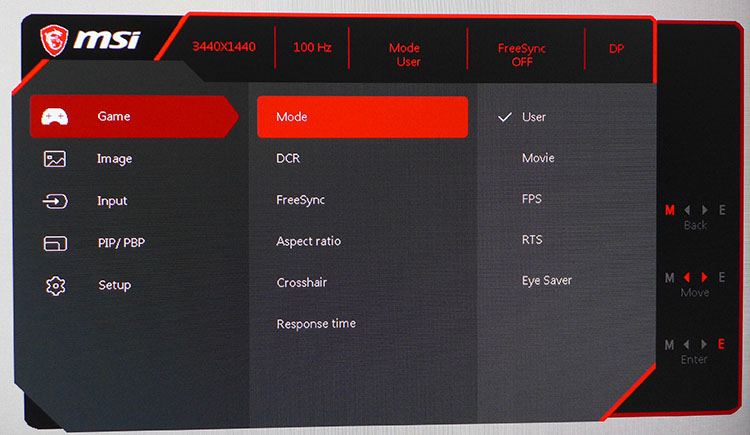Tom's Hardware Verdict
The MSI Optix MAG341CQ doesn’t have it all, but it delivers the things gamers need most–solid video processing, good contrast, high resolution and fast response. Despite a few color accuracy issues, it offers solid performance for a low price.
Pros
- +
Good value for price
- +
Strong build quality
- +
Wide color gamut
- +
3440x1440 resolution
- +
FreeSync
- +
100Hz
Cons
- -
No sRGB gamut option
- -
Light gamma
- -
Difficult to calibrate
- -
No audio or USB support
Why you can trust Tom's Hardware
Features and Specifications
In a few short years, curved ultra-wide monitors have become a fixture in gaming. What started out as an answer to a question no one asked quickly turned into a must-have. With their 21:9-aspect screens, they heighten the sense of immersion and pull players into a gaming environment in a way no 16:9 monitor can.
The one sticking point for potential buyers is their cost, which is likely $200 more than a 16:9 display with similar features. But relief is in sight with the MSI Optix MAG341CQ. For $480 at the time of writing (£380), you get 3440x1440 resolution with 8-bit color, a wide gamut, FreeSync and a 100Hz refresh rate. It’s a great way to dip your toe into the ultra-wide waters without spending a fortune.
Specifications
| Brand & Model | MSI Optix MAG341CQ |
| Panel Type / Backlight | VA / WLED, edge array |
| Screen Size / Aspect Ratio | 34 inches / 21:9Curve Radius: 1800mm |
| Max Resolution & Refresh | 3440x1440 @ 100HzFreeSync: 48-100HzDensity: 109ppi |
| Native Color Depth / Gamut | 8-bit / sRGB+ |
| Response Time (GTG) | 5ms |
| Brightness | 250 nits |
| Contrast | 3,000:1 |
| Speakers | ✗ |
| Video Inputs | 1x DisplayPort 1.22x HDMI 2.0 |
| Audio | ✗ |
| USB | ✗ |
| Power Consumption | 53.5w, brightness @ 160 nits |
| Panel Dimensions(WxHxD w/base) | 32.2 x 17.8 x 7.8 inches818 x 452 x 198mm |
| Panel Thickness | 4.5 inches / 114mm |
| Bezel Width | Top/sides: 0.5 inch / 13mmBottom: 0.8 inch / 20mm |
| Weight | 15.7lbs / 7.1kg |
| Warranty | Three years |
The MAG341CQ offers nearly everything a gamer might need but does omit a few items in pursuit of value. The stand is fixed and only allows a tilt adjustment. There is no sRGB option. The refresh rate is a 100Hz despite many of the latest ultra-wides support 120 and 144Hz. There’s FreeSync, but since its operating range is 48-100Hz, there is no low framerate compensation (LFC), which might be an issue for owners of older video cards. There’s also no blur reduction and few image modes.
But you do get a nice VA panel with roughly double the contrast of an IPS or TN screen. Plus, you get a 100Hz refresh rate without overclocking, and the 109ppi pixel density is suitable for any task and allows Windows to run at 100 percent dpi scaling. That means text will be at its sharpest and graphic detail at its finest.
Unpacking & Accessories
Assembly of the base, upright and panel requires a Phillips-head screwdriver. The base’s captive bolt doesn’t have one of those little handles on it, which is a minor annoyance. The panel locks in place with two provided bolts. They are then covered by a small bit of plastic. The power supply is internal, unusual for an ultra-wide, so you get an IEC cord. Video is supported by HDMI and DisplayPort cables. The user manual comes in printed (another rarity).
Product 360



The MAG341CQ has more understated styling than most gaming monitors. Rather than molded features or lighting effects, it announces its intentions with a red upright and nothing else. This makes it more versatile, and since it also serves well as a workday display, the lack of look-at-me aesthetics is a plus. The curve is relatively tight at 1800R, which is the point where the image wraps around nicely but doesn’t distort. You can sit a comfortable 30-40 inches away and have your peripheral vision filled with sharp picture free of pixelation, thanks to the 109ppi pixel density.
The bezels don’t pretend to be slim; they’re a solid half-inch with a wider strip across the bottom. A tiny blue dot that’s barely visible, even in the dark, represents the power LED. On-screen display (OSD) controls consist of small buttons on the bottom right that are fairly hard to click. In fact, their small size and strong resistance caused me a bit of irritation during the calibration process. They are, at least, precise.
Get Tom's Hardware's best news and in-depth reviews, straight to your inbox.
The back of the panel is completely smooth, broken only by a polished MSI logo. Interestingly, the dragon shield shown in the photo is not present on our sample. Even the box art shows the graphic, but we didn’t get one. Perforations on the top and bottom edges provide ventilation. The internal power supply takes quite a few minutes to warm up, during which time the panel clicks softly. Once up to temperature, the noise goes away.
Two features that wound up on the cutting-room floor are speakers and USB ports. You get neither with the MAG341CQ, nor is there a headphone jack. Inputs include one each of DisplayPort 1.2 and HDMI 2.0. You also get a DVI port, which is increasingly hard to find these days as that interface is rapidly disappearing from graphics cards.
The stand is super-solid but only includes 15-degrees backwards and 5-degrees forward tilts and no swivel or height adjustment. The upside is that the assembly is almost monolithic. This monitor will not wobble at all.
OSD Features
The OSD is styled for gaming with an info dashboard up top that shows input resolution, refresh rate, picture mode, FreeSync status and current input. There are five picture modes. User is the default and also allows white point and gamma adjustments. Sadly, there is no sRGB option. The MAG341CQ is an sRGB+ screen, which means its color primaries fall somewhere between sRGB and DCI-P3 (we’ll get into the details of its color-rendering on page three).
Navigating the OSD is a chore, thanks to the aforementioned stiff and tiny buttons. We’d have loved a joystick or at least buttons that don’t hurt to press. Like most monitors, once set up, you won’t have to visit the menu often. The Eye Saver mode offers low blue light, which MSI calls “Less Blue Light.” Like every display with that feature, it warms up the color temp to make reading easier on the eyes. Note, you won’t want to use it for gaming as it will flatten the image considerably.
Gaming features include a FreeSync toggle, 12 different aiming points for first-person shooter newbies and an overdrive setting that is either on or off and offers adequate blur reduction without ghosting.
Image controls include two gamma settings and two color temp presets, plus a user mode. The RGB sliders start center-range, but their adjustments are coarse and achieving precise color is difficult.
Setup and Calibration
The MAG341CQ ships in User mode, which offers below-average accuracy with a light gamma curve and whites that look distinctly green. If you do nothing else, set the gamma from 1.8 to 2.2. It will improve image depth significantly. Calibration was challenging because the RGB sliders do not have fine resolution; each click makes a large difference in color. But after a bit of back and forth, we managed a decent gain in quality with the greatest improvement being gamut saturation. We strongly recommend using our settings below to get the most out of your MAG341CQ:
| MSI Optix MAG341CQ Calibration Settings | |
| Picture Mode | User |
| Brightness 160 nits | 100 |
| Brightness 120 nits | 61 |
| Brightness 100 nits | 145 |
| Brightness 80 nits | 30 |
| Brightness 50 nits | 10 |
| Contrast | 48 |
| Gamma | 2.2 |
| Color Temp User | Red 52, Green 48, Blue 44 |
Gaming & Hands-on
The MAG341CQ is great for general computing, like web browsing, document editing and spreadsheets. It even makes a decent display for Photoshop, though it won’t provide reference color accuracy. The image is very sharp and clear with no artifacts from the anti-glare layer. We appreciated the ability to run Windows 10 at 100 percent dpi scaling, which provides the clearest possible image.
Gaming on the MAG341CQ was a good experience both with and without FreeSync. If you have a speedy graphics card, you won’t miss FreeSync if framerates stay in the 90-100 frames per second (fps) range. But for owners of slower graphics cards, FreeSync worked without issue. The overdrive also had no problems reducing motion blur without visible ghosting.
We really enjoyed the extra color and contrast afforded by the wide-gamut, VA panel. Though some color inaccuracies crept up during testing, it didn’t diminish the gaming experience. VA’s greater dynamic range is always an asset, and contrast is the most important element of good imaging. Color errors can be overlooked when they’re not too far off the mark and contrast is as deep as what we saw with the MAG341CQ.
Our only caveat is that if you buy the MAG341CQ, you should have a PC capable of maintaining framerates over 48 fps. With no LFC, there will be some tearing when the monitor renders below that speed. Since the MAG341CQ sports 3440x1440 resolution, you’ll need a mid-grade video card at least. And of course, if you can run closer to 100 fps, there won’t be any artifacts to spoil the fun.
MORE: Best Gaming Monitors
MORE: How We Test Monitors
MORE: All Monitor Content

Christian Eberle is a Contributing Editor for Tom's Hardware US. He's a veteran reviewer of A/V equipment, specializing in monitors. Christian began his obsession with tech when he built his first PC in 1991, a 286 running DOS 3.0 at a blazing 12MHz. In 2006, he undertook training from the Imaging Science Foundation in video calibration and testing and thus started a passion for precise imaging that persists to this day. He is also a professional musician with a degree from the New England Conservatory as a classical bassoonist which he used to good effect as a performer with the West Point Army Band from 1987 to 2013. He enjoys watching movies and listening to high-end audio in his custom-built home theater and can be seen riding trails near his home on a race-ready ICE VTX recumbent trike. Christian enjoys the endless summer in Florida where he lives with his wife and Chihuahua and plays with orchestras around the state.
-
Energy96 Why do these “high end” gaming monitors always seem to come with free sync instead of the Nvidia G-sync. Most people willing to shell out $450 and up on a monitor are going to be running Nvidia cards which makes the feature useless. With an Nvidia card it isn’t even worth considering a monitor that doesn’t support G-sync.Reply -
mitch074 @energy96: because including G-sync requires a proprietary Nvidia scaler, which is very expensive, while Freesync is based off a standard and thus much cheaper. So, someone owning an Nvidia card would have to pay 600 bucks for a similarly featured screen.Reply -
Energy96 This is completely false. Free sync does not work with Nvidia cards, only Radeon. There is a sort of hack work around but it’s worse than just buying a g-sync monitor.Reply -
Energy96 @energy96: because including G-sync requires a proprietary Nvidia scaler, which is very expensive, while Freesync is based off a standard and thus much cheaper. So, someone owning an Nvidia card would have to pay 600 bucks for a similarly featured screen.Reply
I know this. My point was most people who buy a Radeon card are doing it because they are on a budget. It’s unlikely they will have the funds for a high end gaming monitor that is $450+. That’s more than they likely would have spent on the Radeon card.
Majority of people dropping that much or more on a gaming monitor will be running Nvidia cards. I know it adds cost but if you are running Nvidia a free sync monitor is out of the question. Free sync seems pointless in any monitor that is much over $300. -
cryoburner Reply
The real question you should be asking is why a supposedly "high end" graphics card doesn't support a standard like VESA Adaptive-Sync, otherwise branded as FreeSync. You should be complaining on Nvidia's graphics card reviews that they still don't support the open standard for adaptive sync, not that a monitor doesn't support Nvidia's proprietary version of the technology that requires special hardware from Nvidia to do pretty much the same thing. It's not just AMD that will be supporting VESA Adaptive-Sync either, as Intel representatives have stated on at least a couple occasions that they intend to include support for it in the future, likely with their upcoming graphics cards. Microsoft's Xbox consoles also support FreeSync, albeit a less-standard implementation over HDMI.21646897 said:Why do these “high end” gaming monitors always seem to come with free sync instead of the Nvidia G-sync. Most people willing to shell out $450 and up on a monitor are going to be running Nvidia cards which makes the feature useless. With an Nvidia card it isn’t even worth considering a monitor that doesn’t support G-sync.
Nvidia doesn't support it because they want to sell you an overpriced chipset as a part of your monitor, and they want you arbitrarily locked into their hardware ecosystem once competition heats up at the high-end. I suspect that even they may support it eventually though. They're just holding out so that they can price-gouge their customers as long as they can.
-
Energy96 I can agree with this, but currently it’s the only choice we have. I’m not downgrading to a Radeon card. It would be nice if some of these monitors at least offered versions with it. I know a few do but the selection is very limited.Reply -
mitch074 Reply
A 1440p monitor and a Vega 56 go well together - if you have a 1080/1080ti/2070/2080/2080ti then yes it's a "downgrade", but if you run a triple screen off a Radeon card already, then it's not.21651950 said:I can agree with this, but currently it’s the only choice we have. I’m not downgrading to a Radeon card. It would be nice if some of these monitors at least offered versions with it. I know a few do but the selection is very limited.
I think my RX480 could run Dirt Rally on that thing quite well, for example - not everybody buy these things for a 144fps+ shooter. -
Dosflores Reply21650670 said:Free sync seems pointless in any monitor that is much over $300.
FreeSync isn't expensive to implement, unlike G-Sync, so why should companies not implement it? You seem to think that the only reason there can ever be to buy a new monitor is adaptive sync, which isn't true. People may want a bigger screen, higher resolution, higher refresh rate, better contrast… If they want G-Sync, they can expend extra on it. If they don't think it is worth it, they can save money. FreeSync doesn't harm anyone.
Buying a $450 monitor seems pointless to me after having spent $1200+ on a graphics card. The kind of monitor that Nvidia thinks is a good match for it is something like this:
https://www.tomshardware.com/reviews/asus-rog-swift-pg27u,5804.html