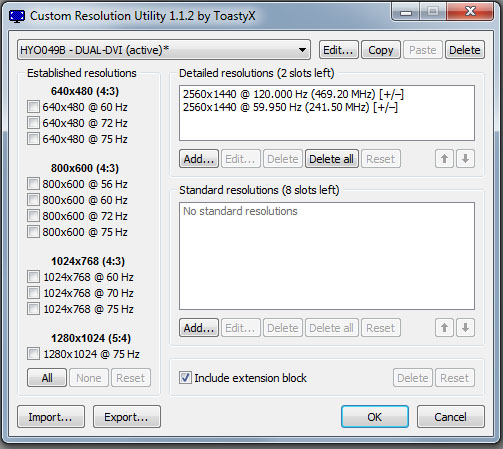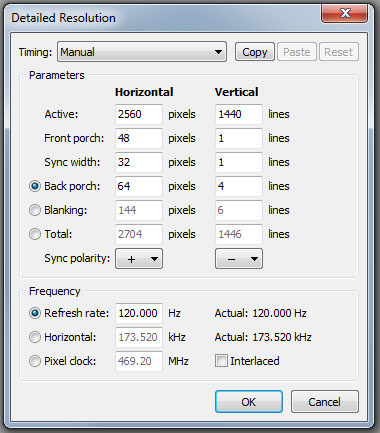Overlord Tempest X270OC, 27" 120 Hz IPS Gaming Monitor Review
After many reader requests to review Overlord’s 120 Hz 27-inch QHD monitor, we finally got a brand new X270OC in our labs. It’s the only IPS screen we know of that can exceed a 60 Hz refresh rate. We run it through our benchmark and usability test suite.
Setup and Calibration Of The Overlord Tempest X270OC
The Tempest has no OSD, so the only way to calibrate it is with LUT-generating software like CalMAN. We did this for the purposes of our tests, and we’ll explain how it affects the results as we go. If you don’t have the necessary gear, Overlord at least offers color profiles to download.
Of course, the real reason you'd make the X270OC a centerpiece of your gaming PC is its overclocking ability. Natively, we're dealing with a 60 Hz IPS panel. But thanks to Overlord’s custom PCB, it can run at up to 120 Hz reliably. Why do we say “up to”? According to Overlord, not every example will be stable at 120 Hz. It is possible that you’ll see artifacts like dropped frames, or you might even hear coil whine from the timing controller choke.
You won’t simply be able to plug in the X270OC and choose 120 Hz from your Windows Control Panel, either. There are a couple of steps you need to take first.
Setting The Refresh Rate
To begin, download the Pixel Clock Patch utility here for Nvidia or for AMD/ATI. All that this app does is removes the pixel clock limiter built into your video driver. It’s a quick operation, which can be easily undone since a backup of your un-patched driver is automatically created.
Next, you need the Custom Resolution Utility. This is where you create custom refresh rates.
The first screen manages your custom configurations. To create a new one, click Add under Detailed resolutions. Then, you're taken to the manual setup window.
As you can see, there are quite a few parameters to address when overclocking a monitor. The screenshot above represents our particular X270OC. These settings may not work for everyone. But they'll suffice as a starting point. Additionally, there are plenty of online resources available to help you create custom resolutions and achieve a stable overclock.
Get Tom's Hardware's best news and in-depth reviews, straight to your inbox.
Calibration
The only image control available is brightness, which moves in fairly coarse steps of about 8 cd/m2 per click. To complete our benchmarks, we used CalPC to generate a software look-up table after measuring the X270OC’s default state. For more information on the CalPC process, please refer to Do It Like Tom's: Calibrating Your Monitor With CalMAN RGB,where you’ll find a step-by-step guide.
Current page: Setup and Calibration Of The Overlord Tempest X270OC
Prev Page Packaging, Physical Layout, and Accessories Next Page Measurement and Calibration Methodology: How We Test
Christian Eberle is a Contributing Editor for Tom's Hardware US. He's a veteran reviewer of A/V equipment, specializing in monitors. Christian began his obsession with tech when he built his first PC in 1991, a 286 running DOS 3.0 at a blazing 12MHz. In 2006, he undertook training from the Imaging Science Foundation in video calibration and testing and thus started a passion for precise imaging that persists to this day. He is also a professional musician with a degree from the New England Conservatory as a classical bassoonist which he used to good effect as a performer with the West Point Army Band from 1987 to 2013. He enjoys watching movies and listening to high-end audio in his custom-built home theater and can be seen riding trails near his home on a race-ready ICE VTX recumbent trike. Christian enjoys the endless summer in Florida where he lives with his wife and Chihuahua and plays with orchestras around the state.
-
oudmaster the price is interesting with these specs !Reply
any idea if there will be a similar monitor spec but 4k resolution ?
thanks, -
oudmaster the price is interesting with these specs !Reply
any idea if there will be a similar monitor spec but 4k resolution ?
thanks, -
wtfxxxgp Crickey me...this is a monitor of note it seems! At that price point, I find it incredible. Well done to Overlord! The only issue I have now is... will the price increase as a result of all the buzz this will generate? This is probably going to be my next monitor, depending on exchange rates...Reply -
Swiperd3 Driving QHD to 120 FPS at the max graphics detail is sure as hell will require A LOT of horsepower. Will TOP-SLI/CF-x2 be enough for modern FPS games?Reply -
Traciatim Wow, you get this with one of the variable sync techs and you have yourself one fantastic monitor.Reply -
Reaver192 Yeah, I've been waiting fir this for too long. I wanted one of these months ago but they have been out of stock. Such a sweet dealReply