QNAP TS-453 Pro-8G NAS Review
External Devices, System Status, Storage Manager, App Center
External Devices
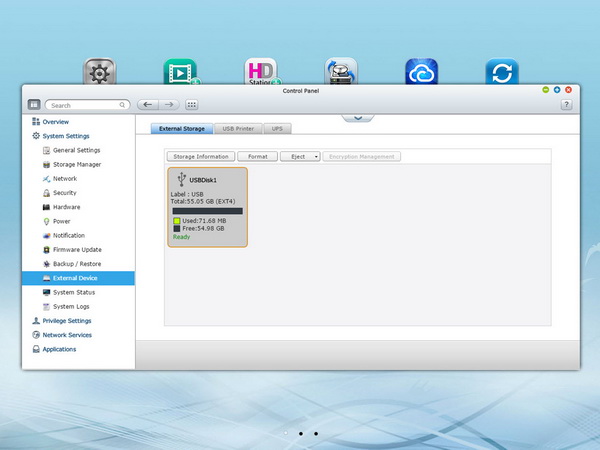
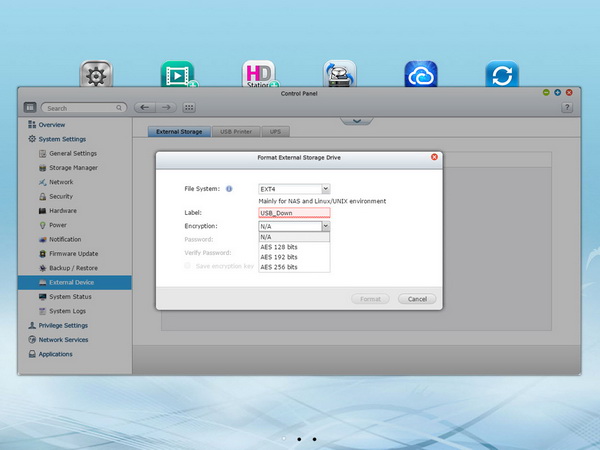
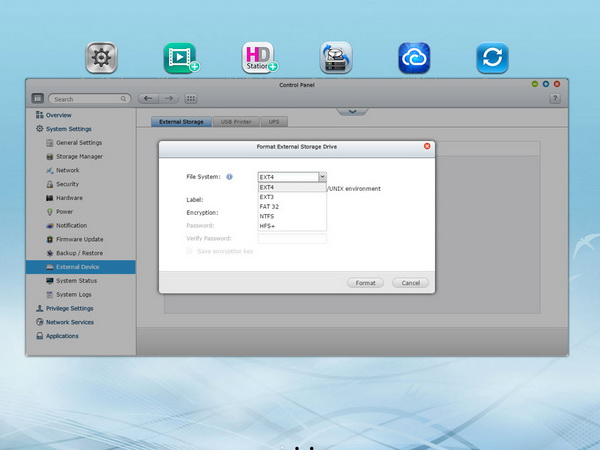
All connected external storage disks, USB printers and UPS devices can be configured using these options.
System Status
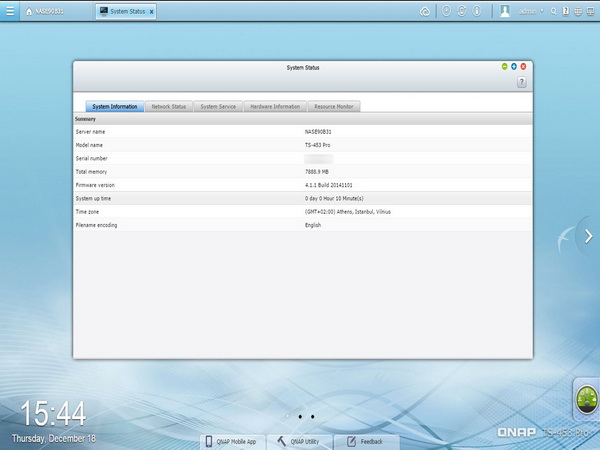
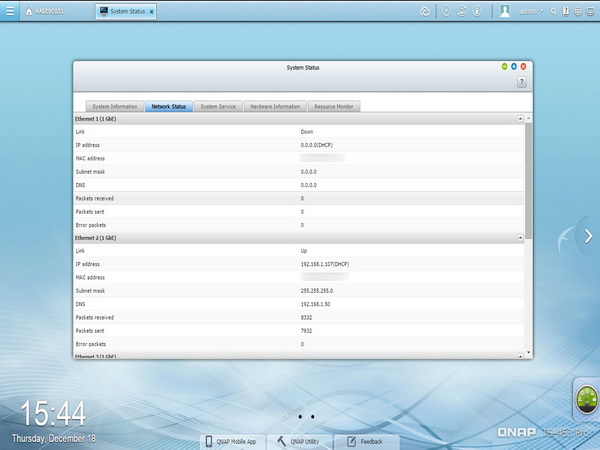
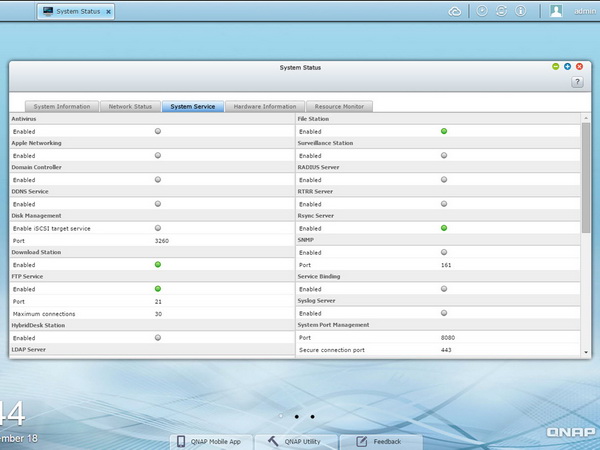
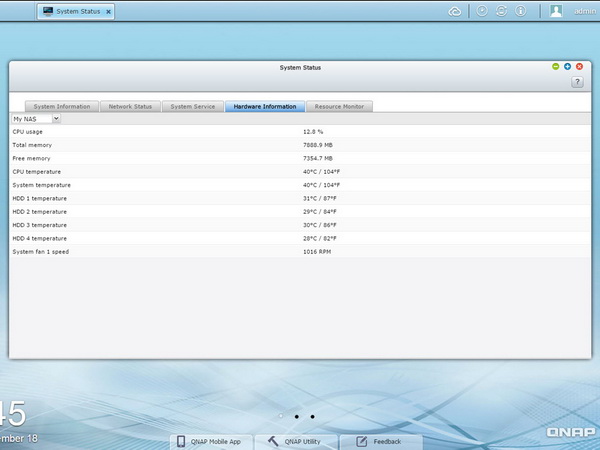
The System Status window allows you to look at a summary of system and hardware, your network's status, all running system services and the resource monitor.
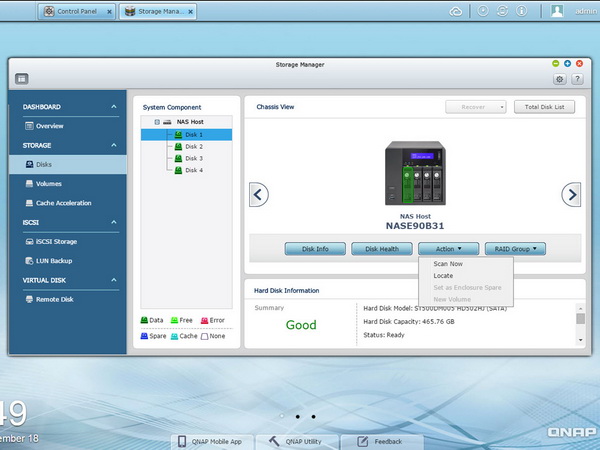
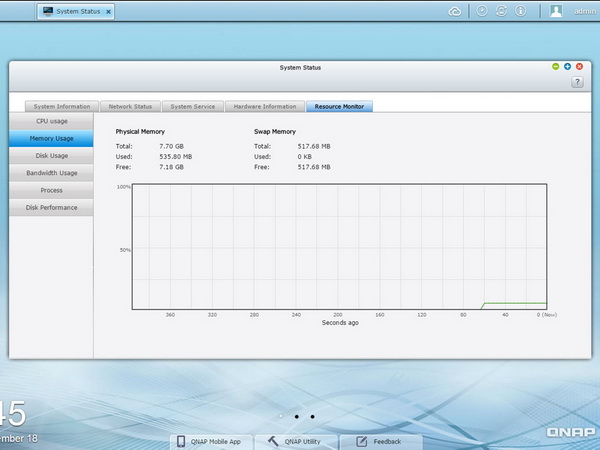
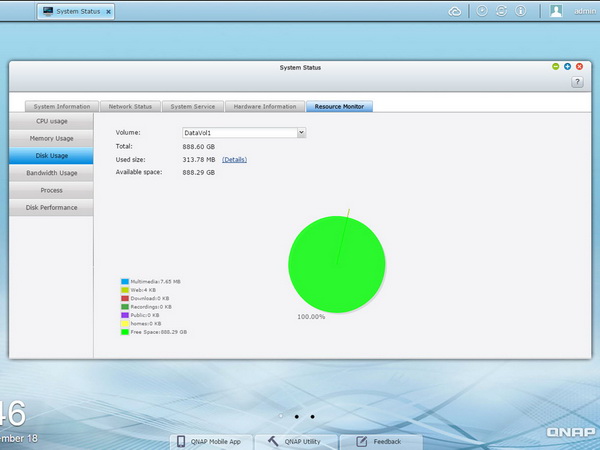
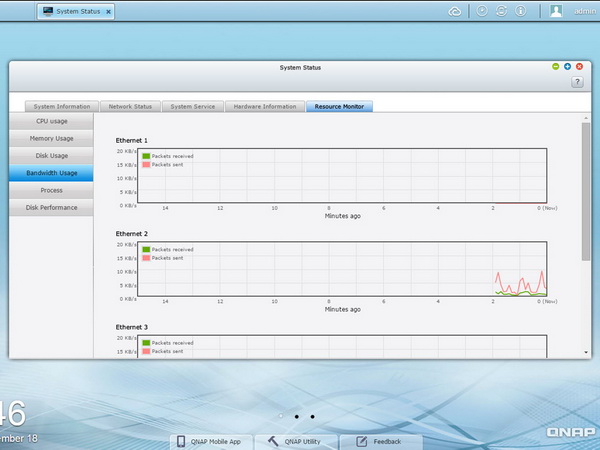
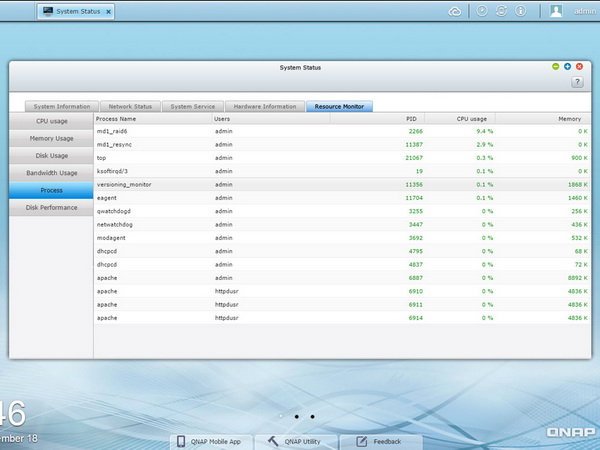
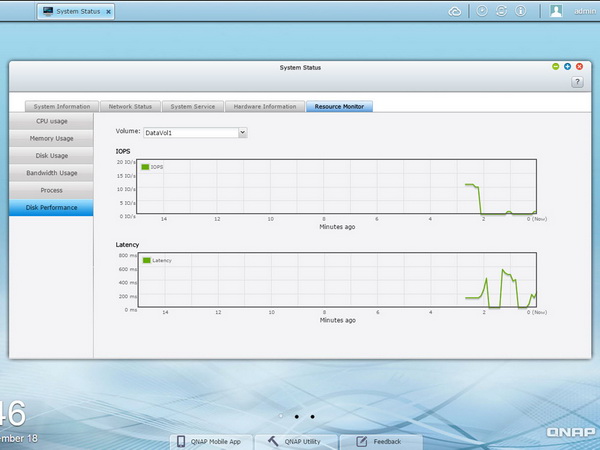
The resource monitor is crucial for monitoring the server's hardware. From here, you can keep tabs on CPU, memory, disk and bandwidth usage, as well as check the running processes and disk performance.
Storage Manager
The Storage Manager is one of the most crucial applications, so we decided to take a more thorough look at it. Through this app, you can configure the disks that are installed in the NAS. It offers plenty of features, so you better know what you are doing before you change an existing configuration.
Storage Manager tracks the model, size and status of all installed HDDs. Through it, you can format and check drives, as well as choose the RAID level that suits your needs. The TS-453 Pro supports the following RAID levels with four HDDs installed: RAID 0, 1, 5, 6 and 10. You can also configure the HDDs in JBOD (Just a Bunch of Disks), where all drives are seen as one big repository. The best options for increased data security are RAID 5 (at least three disks are required), which can tolerate the failure of one HDD, and RAID 6 (at least four drives are required), which can tolerate the failure of up to two disks.
Through the Volumes option, you can create, expand, remove, check, rename or format a volume. You can also create new shared folders inside of an existing volume. In addition, you should enable System Cache if you want faster speeds. Finally, if you decide to use an SSD to improve responsiveness, you will find some interesting options in the Cache Acceleration menu.
Like most advanced NAS servers, the TS-453 Pro supports iSCSI storage arrays. The Remote Disk menu allows you to add the iSCSI targets of other QNAP NAS or storage servers to the NAS as virtual disks for storage expansion purposes.
Get Tom's Hardware's best news and in-depth reviews, straight to your inbox.
App Center
App Center is a management platform for installing add-ons. You can search for, install, remove and update already-installed apps. It's sort of like the Apple App Store for iOS.
In the App Center, you can check the activated camera licenses and add new ones, should you need more recording camera channels. You can also see which applications are currently installed and make them accessible to the log-in screen (if they support this feature, of course).
Applications are separated into categories. There are also lists of QNAP's selected applications and the recommendations they make. The list of available applications is pretty large, and you will find more with a quick online search. However, in order to avoid complications, you should only install applications that have been verified by QNAP.
Current page: External Devices, System Status, Storage Manager, App Center
Prev Page Administration Interface Next Page HybridDesk, XBMC, Multimedia Performance And Virtualization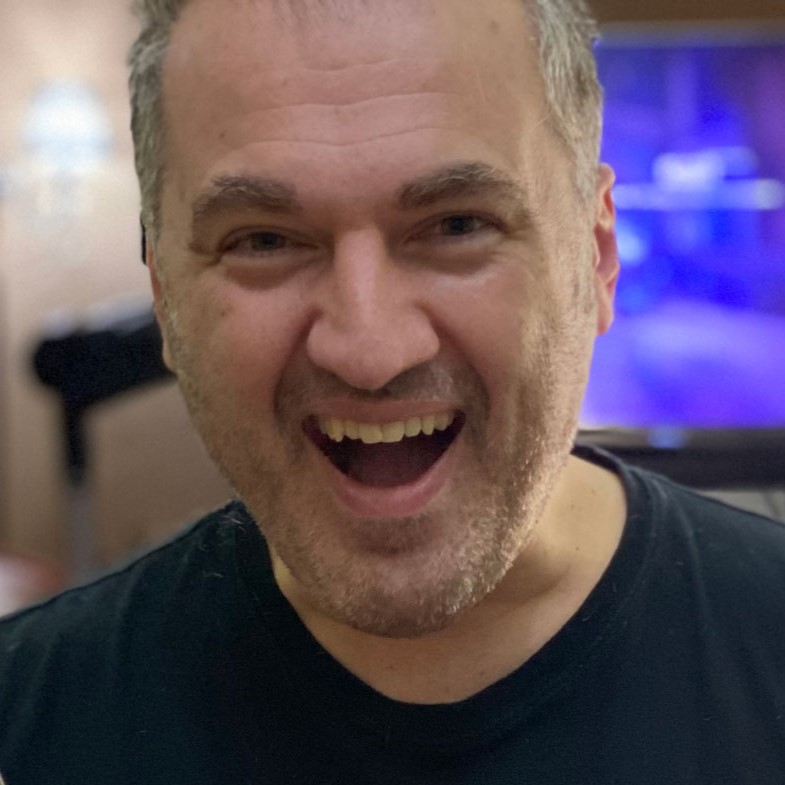
Aris Mpitziopoulos is a contributing editor at Tom's Hardware, covering PSUs.